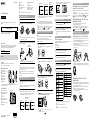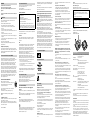Precaution
The nameplate is located on the rear of the remote control.
If you need to check it, detach the belt.
Parts and controls
Terminal section
(on/standby) button
CHG (Charge) lamp
LCD screen
UP/DOWN button
REC/ENTER button
REC/Wi-Fi lamp
MENU button
•To reset the remote control, press the MENU button, the REC/ENTER button and
the DOWN button simultaneously.
Screen Display
Wi-Fi connection setting
Bluetooth connection status
GPS receiving status of a
camera
Clock time
Battery level of a camera
Battery level of the remote
control
Button Hold function ON/OFF
Operation guide
Live-View display
Owner’s Record
The model and serial numbers are located on the bottom. Record the
serial number in the space provided below. Refer to these numbers
whenever you call your Sony dealer regarding this product.
Model No. RM-LVR3
Serial No.
© 2016 Sony Corporation Printed in China
http://www.sony.net/
Zoom ratio
Angle
SteadyShot setting
Image quality (Frame rate)
Movie format
Recordable time/Recording
time
Shooting mode
Audio recording ON/OFF
Warning of camera's
temperature increase
Note
•The display varies depending on which camera is connected.
Charging the remote control
1
Check that the power of the remote control is OFF.
2
Attach the remote control to the cradle (supplied).
Note
•If the terminal section of the remote control is wet or dirty, wipe away the
moisture or dust before attaching.
3
Connect the cradle to an activated computer with the micro
USB cable (supplied).
Lights in amber
while charging
Micro USB cable
The CHG (Charge) lamp turns off when charging is completed.
Notes
•You can charge the remote control even if it is not completely discharged. Also,
even if the remote control is not fully charged, you can use the partial charge
capacity of the battery pack as is.
•When the power of the remote control is on, it is supplied with power but not
charged.
•When the remote control is fully charged, the CHG (Charge) lamp turns off
immediately.
Setting the date and time/area
1
Press the (on/standby) button to turn on the remote
control.
When the remote control is turned on for the first time, the date
and time/area setting screen is displayed.
2
Set the date and time/area.
Press the UP button or DOWN button to select the desired item,
then press the REC/ENTER button to execute. The date and time/
area setting screen switches in the following order.
Area setting Date format
Daylight saving time
(summer time)
setting
Year-Month-Day
setting
Date & time/area
setting
confirmationClock time setting
Press the REC/ENTER button in the date & time/area setting
confirmation screen to confirm the desired item, then the Wi-Fi
standby screen will be displayed.
Hints
•Regions are defined by the time difference between Greenwich Mean Time
(GMT) and the standard time of your home. For details on the time difference,
refer to "The list of time differences for world capitals" in the “Help Guide” (web
manual).
•To set the date and time again, press the MENU button of the remote control to
select
(Date & time setting)/ (Area setting)/ (Daylight saving
time (summer time) setting) from
(Remote control settings).
Connecting the remote control to a camera
This manual describes how to connect the remote control to a single
camera.
For details about how to connect the remote control to multiple
cameras, refer to the “Help Guide” (web manual).
For details about how to operate a camera, refer to the operating
instructions of the camera.
1
Turn on the remote control.
When activating the remote control, the Wi-Fi standby screen will
be displayed.
2
Turn on the camera, then check the camera settings.
Check that a Wi-Fi mark is displayed on the display panel of the
camera.
3
Select a camera you want to connect to the remote control,
then press the REC/ENTER button.
4
Register the remote control to the camera.
When is displayed on the display panel of a camera, select
[OK], then press the REC/ENTER button of a camera.
Note
•If
is not displayed on the display panel of a camera, restart a
camera and try again from step 2.
The connection to the camera is complete when the LCD screen on
the remote control switches to the Live-View screen.
Note
•If the connection to a camera is not completed, the signal traffic may be
heavy. In this case, move to another location and try again.
Switching shooting modes
1
Press the MENU button to select (Shooting mode), then
press the REC/ENTER button.
2
Press the UP button or DOWN button to select the shooting
mode, then press the REC/ENTER button.
The shooting mode icon will be displayed on the bottom left of the
display.
Shooting
On shooting movies
For details on the following operations, refer to the “Help Guide” (web
manual) or the operating instructions of the camera.
•Still images
•Time-lapse capture
•Loop recording
1
Press the REC/ENTER button to start recording.
The REC/Wi-Fi lamp turns from blue to red.
2
Press the REC/ENTER button again to stop recording.
The REC/Wi-Fi lamp turns from red to blue.
Setting the camera
1
Press the MENU button to select (Shooting settings),
then press the REC/ENTER button.
2
Press the UP button or DOWN button to select the shooting
item, then press the REC/ENTER button.
Icons Setting items
Image quality setting
Movie format
Time-lapse capture
image size
Loop recording time
Still image mode
switching
Still image shooting
interval
Self-timer
Time-lapse shooting
interval
Time-lapse shot
number
SteadyShot (Movie)
Icons Setting items
SteadyShot (Still)
Angle setting
Zoom setting
Flip
AE shift
Time-lapse AE mode
Scene
White balance
Color mode
Audio recording setting
Wind noise reduction
For details about setting items, refer to the “Help Guide” (web
manual).
http://rd1.sony.net/help/cam/1650/h_zz/
Note
•Which items can be set depends on the shooting mode.
Setting the remote control
Turning the camera on/off along with the
power of the remote control
When the remote control is turned on/off, the corresponding camera is
also turned on/off.
To set this function to OFF, press the MENU button on the camera, then
press the UP button or DOWN button to select (Camera Settings)
(Bluetooth remote controller power setting) .
Automatically turning off the LCD screen
display while shooting
To reduce the battery consumption, the LCD screen display
automatically turns off while shooting.
To set this function to OFF, press the MENU button, then press the UP
button or DOWN button to select (Remote control settings)
(Auto monitor off while shooting) .
Attaching the remote control
Please attach and use the remote control in the bundled accessory.
Attaching the remote control to the belt
Align the protruding portion of the remote control with the concave
portion of the belt, while pulling the release lever on the rear of the
belt toward the opposite side with your finger.
Make sure that the remote control is set into the belt, then remove
your finger from the release lever.
•The release lever returns to the original position and the remote control is
attached to the belt.
Attaching the belt to your arm
Pass the one end of the belt through the hole on the other end of the
belt, and fasten the belt with . Then slide to hold the belt securely.
Attaching the remote control to the
Mount Adaptor
Align the protruding portion of the remote control with the concave
portion of the Mount Adaptor, while pulling the release lever toward
the opposite side with your finger.
Make sure that the remote control is set into the Mount Adaptor,
then remove your finger from the release lever.
•The release lever returns to the original position and the remote control is
attached to the Mount Adaptor.
4-588-898-11(1)
Live-View Remote
Startup Guide
RM-LVR3
This manual describes the basic operations of the Live-View Remote
RM-LVR3.
Before use, it is necessary to connect to a camera via Wi-Fi as
described in this manual.
For details, refer to the “Help Guide” (web manual).
http://rd1.sony.net/help/cam/1650/h_zz/

WARNING
To reduce the risk of fire or electric shock,
1) do not expose the unit to rain or moisture.
2) do not place objects filled with liquids, such as vases, on the
apparatus.
Do not expose the batteries to excessive heat such as sunshine, fire
or the like.
CAUTION
Observe the following cautions, as there may be a risk of heat
generation, fire or explosion.
* Lithium-ion battery is built into the product.
•Charge the product by the designated charging method.
•Do not place the product in or near fire, or put the product in a
microwave.
•Do not leave the product in a car in hot weather.
•Do not store or use the product in a hot and humid place such as in a
sauna bath.
•Do not disassemble, crush or pierce the product.
•Do not expose the product to excessive shock such as dropping from
a high place.
•Do not expose the product to high temperatures above 60 °C (140 °F).
•Keep the product dry.
Dispose of the product appropriately.
Charge the product by the designated charging method in the
instruction manual.
AC Adaptor (sold separately)
Use the nearby wall outlet (wall socket) when using the AC Adaptor
(sold separately). Disconnect the AC Adaptor (sold separately) from the
wall outlet (wall socket) immediately if any malfunction occurs while
using the apparatus.
For customers in the U.S.A. and CANADA
The available scientific evidence does not show that any health
problems are associated with using low power wireless devices. There
is no proof, however, that these low power wireless devices are
absolutely safe. Low power Wireless devices emit low levels of radio
frequency energy (RF) in the microwave range while being used.
Whereas high levels of RF can produce health effects (by heating
tissue), exposure of low-level RF that does not produce heating effects
causes no known adverse health effects. Many studies of low-level RF
exposures have not found any biological effects. Some studies have
suggested that some biological effects might occur, but such findings
have not been confirmed by additional research. This equipment has
been tested and found to comply with FCC/IC radiation exposure limits
set forth for an uncontrolled environment and meets the FCC radio
frequency (RF) Exposure Guidelines and RSS-102 of the IC radio
frequency (RF) Exposure rules.
RECYCLING LITHIUM-ION BATTERIES
Lithium-Ion batteries are recyclable.
You can help preserve our environment by returning your
used rechargeable batteries to the collection and
recycling location nearest you.
For more information regarding recycling of rechargeable
batteries, call toll free
1-800-822- 8837, or visit http://www.call2recycle.org/
Caution: Do not handle damaged or leaking Lithium-Ion
batteries.
For supplied accessories
This device complies with Part 15 of the FCC Rules. Operation is subject
to the following two conditions:
(1) This device may not cause harmful interference, and (2) this device
must accept any interference received, including interference that may
cause undesired operation.
CAN ICES-3 B/NMB-3 B
For Customers in the U.S.A.
If you have any questions about this product, you may call:
Sony Customer Information Center
1-800-222-SONY (7669)
The number below is for the FCC related matters only.
Regulatory Information
Declaration of Conformity
Trade Name: SONY
Model No.: RM-LVR3
Responsible Party: Sony Electronics Inc.
Address: 16535 Via Esprillo, San Diego, CA 92127 U.S.A.
Telephone No.: 858-942-2230
This device complies with Part 15 of the FCC Rules. Operation is
subject to the following two conditions: (1) This device may not cause
harmful interference, and (2) this device must accept any interference
received, including interference that may cause undesired operation.
This equipment must not be co-located or operated in conjunction with
any other antenna or transmitter.
CAUTION
You are cautioned that any changes or modifications not expressly
approved in this manual could void your authority to operate this
equipment.
Note
This equipment has been tested and found to comply with the limits
for a Class B digital device, pursuant to Part 15 of the FCC Rules.
These limits are designed to provide reasonable protection against
harmful interference in a residential installation. This equipment
generates, uses, and can radiate radio frequency energy and, if not
installed and used in accordance with the instructions, may cause
harmful interference to radio communications.
However, there is no guarantee that interference will not occur in a
particular installation. If this equipment does cause harmful
interference to radio or television reception, which can be determined
by turning the equipment off and on, the user is encouraged to try to
correct the interference by one or more of the following measures:
– Reorient or relocate the receiving antenna.
– Increase the separation between the equipment and receiver.
– Connect the equipment into an outlet on a circuit different from that to which
the receiver is connected.
– Consult the dealer or an experienced radio/TV technician for help.
The supplied interface cable must be used with the equipment in order
to comply with the limits for a digital device pursuant to Subpart B of
Part 15 of FCC Rules.
For Customers in Canada
This device complies with Industry Canada’s licence-exempt RSSs.
Operation is subject to the following two conditions:
(1) This device may not cause interference; and
(2) This device must accept any interference, including interference that
may cause undesired operation of the device.
For Customers in Europe
Notice for the customers in the countries applying EU
Directives
Manufacturer: Sony Corporation, 1-7-1 Konan Minato-ku Tokyo, 108-0075
Japan
For EU product compliance: Sony Belgium, bijkantoor van Sony Europe
Limited, Da Vincilaan 7-D1, 1935 Zaventem, Belgium
Notice
If static electricity or electromagnetism causes data transfer to
discontinue midway (fail), restart the application or disconnect and
connect the communication cable (USB, etc.) again.
Hereby, Sony Corporation, declares that this equipment is in compliance
with the essential requirements and other relevant provisions of
Directive 1999/5/EC. For details, please access the following URL:
http://www.compliance.sony.de/
This product has been tested and found compliant with the limits set
out in the EMC regulation for using connection cables shorter than 3
meters (9.8 feet).
The electromagnetic fields at the specific frequencies may influence
the picture and sound of this unit.
Disposal of waste batteries and electrical and electronic
equipment (applicable in the European Union and other
European countries with separate collection systems)
This symbol on the product, the battery or on the
packaging indicates that the product and the battery shall
not be treated as household waste. On certain batteries
this symbol might be used in combination with a chemical
symbol.
The chemical symbols for mercury (Hg) or lead (Pb) are added if the
battery contains more than 0.0005% mercury or 0.004% lead. By
ensuring these products and batteries are disposed of correctly, you
will help prevent potentially negative consequences for the
environment and human health which could otherwise be caused by
inappropriate waste handling. The recycling of the materials will help to
conserve natural resources.
In case of products that for safety, performance or data integrity
reasons require a permanent connection with an incorporated battery,
this battery should be replaced by qualified service staff only. To ensure
that the battery and the electrical and electronic equipment will be
treated properly, hand over these products at end-of-life to the
applicable collection point for the recycling of electrical and electronic
equipment. For all other batteries, please view the section on how to
remove the battery from the product safely. Hand the battery over to
the applicable collection point for the recycling of waste batteries. For
more detailed information about recycling of this product or battery,
please contact your local Civic Office, your household waste disposal
service or the shop where you purchased the product or battery.
For Customers in Singapore
For Customers in U.A.E.
For Customers in Malaysia
Note on using
[Live-View Remote]
Attaching the remote control
Attach the remote control to the belt or Mount Adaptor securely.
Otherwise, it may fall off and result in injury or breakage.
Do not use/store the remote control in the following places
•In an extremely hot place
In places such as in a car parked in the sun, the remote control body
may become deformed and this may cause a malfunction.
•In direct sunlight or near a heater
If you store the remote control in direct sunlight or near a heater, the
remote control may become discolored or deformed, and these may
cause a malfunction.
•In a location subject to strong vibration
•Near strong magnetic fields
•In sandy or dusty places
Be careful not to let sand or dust get into the remote control. This may
cause the remote control to malfunction, and in some cases may be
irreparable.
Wi-Fi/Bluetooth function
•Use the remote control in accordance with the regulations of the area
of use.
•You cannot use the Wi-Fi/Bluetooth function of the remote control
underwater.
Security in the use of wireless LAN devices
•To avoid hacking, access by malicious third parties, and other
vulnerabilities, confirm that the wireless LAN is always secure.
•It is very important to set up security on a wireless LAN.
•If a problem occurs due to inadequate security measures or due to
foreseeable circumstances, Sony Corporation is not responsible for
any resulting damage.
On moisture condensation
If the remote control is brought directly from a cold to a warm location,
moisture may condense inside or outside the remote control. This
moisture condensation may cause a malfunction of the remote control.
If moisture condensation occurs
Turn off the remote control and wait about an hour for the moisture to
evaporate.
Operating temperature
•The remote control is designed for use in temperatures between -10
°C and +40 °C (14 °F and 104 °F). Using in extremely cold or hot places
outside this range is not recommended.
•The LCD screen and the cabinet become warm during operation. This
is normal.
Handling the LCD screen
•Do not leave the LCD screen facing the sun as it may be damaged. Be
careful when placing the remote control by a window.
•If the remote control is used in a cold place, horizontal lines or a
residual image may appear on the LCD screen. This is not a
malfunction. The LCD screen returns to normal when the remote
control warms up.
About the water-proof performance of the remote control
The remote control is designed to be water-proof. Damage caused
by misuse, abuse, or improper maintenance is not covered by the
limited warranty.
•Do not subject the remote control to pressurized water, such as from
a tap.
•Do not use in hot springs.
•Use the remote control in the water temperature range of 0 °C to 40
°C (32 °F to 104 °F).
Notes before using the remote control under/near water
•If dirt or sand gets on the terminal section of the remote control
(where it connects to the cradle), wipe the area clean with a soft cloth
that does not leave behind any fibers.
•If you have used the remote control near water or with wet or sandy
hands, perform the procedure described in “Cleaning after using the
remote control under/near water" before charging the remote control
with the cradle.
Notes on using the remote control under/near water
•Do not subject the remote control to shock such as by jumping into
water.
•The remote control sinks in water. Use the belt supplied with the
remote control to prevent it from sinking.
•Bubbles may appear when the remote control is placed underwater.
This is not a malfunction.
Cleaning after using the remote control under/near water
•Always clean the remote control with water within 60 minutes of use.
Sand or water may get inside where it cannot be seen, and will
degrade water-proof performance if not rinsed out.
•Allow the remote control to sit in pure water poured into a cleaning
bowl for about 5 minutes. Then, gently shake the remote control and
press each button under the water to clean away any salt, sand or
other matter lodged around the buttons.
•After rinsing, wipe away any drops of water with a soft cloth. Allow
the remote control to dry completely in a shady location with good
ventilation. Do not blow dry with a hair dryer as there is a risk of
deformation and/or degraded water-proof performance.
•Wipe away any drops of water or dust with a soft dry cloth.
•Attach the remote control to the cradle when the remote control is
completely dry.
•The remote control body may become discolored if it comes into
contact with sunscreen or suntan oil.
If the remote control does come into contact with sunscreen or
suntan oil, quickly wipe it clean.
•Do not allow the remote control to sit with salt water inside it or on its
surface. This may lead to corrosion or discoloration, and degradation
of the water-proof performance.
Disposal
Remove the battery pack before disposing of the remote control.
Remove the battery pack
The built-in battery pack is recyclable.
When disposing of the remote control, remove the built-in battery pack.
Notes
When removing the battery pack, be careful of the following.
•Remove the screws, etc. away from small children to prevent accidental
swallowing.
•Be careful not to injure your nails or fingers.
Important information
Do not remove the screws except when disposing of the remote
control.
We will refuse repairs or replacement if we judge there to have been
unwarranted disassembly.
1 Press the (on/standby) button to turn off the power of the remote
control.
2 Remove the screws with a Phillips-head screwdriver. (4 screws)
3 Detach the cover.
4 Remove the battery pack.
Specifications
Power requirements: Rechargeable battery pack: 3.7 V (Internal battery)
Micro USB Terminal: 5.0 V
USB charging: DC 5.0 V, 500 mA
Waterproof performance:
Depth of water 3 m (10 feet), 30 minutes
continuously (The waterproof performance is not
guaranteed under all circumstances)
Operating temperature:
-10 °C to +40 °C (14 °F to 104 °F)
Storage temperature: -20 °C to +60 °C (-4 °F to +140 °F)
Dimensions (Approx.):
47.8 mm × 52.6 mm × 19.0 mm
(1 15/16 in. × 2 1/8 in. × 3/4 in.)
(W/H/D, excluding protrusions)
Mass: Approx. 46 g (1.6 oz) (only the main body)
Total weight (when in use):
Approx. 83 g (2.9 oz)
(including the supplied belt)
Included items: Live-View Remote (1), Micro USB cable (1)*, Belt (1),
Mount Adaptor (1), Cradle (1), Set of printed
documentation
The number in the parentheses indicates the
quantity of that item bundled.
* Even if the remote control is sold with the camera, only one micro USB cable is
included.
•Design and specifications are subject to change without notice for
future upgrade.
•For more specifications, refer to the “Help Guide” (web manual).
On trademarks
•Wi-Fi, the Wi-Fi logo, Wi-Fi PROTECTED SET-UP are registered trademarks of the
Wi-Fi Alliance.
•Adobe, the Adobe logo, and Adobe Acrobat are either registered trademarks or
trademarks of Adobe Systems Incorporated in the United States and/or other
countries.
•The Bluetooth® word mark and logos are registered trademarks owned by
Bluetooth SIG, Inc. and any use of such marks by Sony Corporation is under
license. Other trademarks and trade names are those of their respective owners.
In addition, system and product names used in this manual are, in
general, trademarks or registered trademarks of their respective
developers or manufacturers. However, the ™ or marks may not be
described in this manual.
-
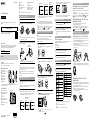 1
1
-
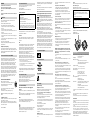 2
2
Sony FDR-X3000R Quick start guide
- Type
- Quick start guide
- This manual is also suitable for
Ask a question and I''ll find the answer in the document
Finding information in a document is now easier with AI
Related papers
-
Sony HDR-AS50R Owner's manual
-
Sony X3000/ HDR-AS300/ HDR-AS50 Digital 4K Video Recorder/ Digital HD Video Camera Recorder User manual
-
Sony HDR-AS300R Owner's manual
-
Sony HDR-AS Series User HDR-AS50 User manual
-
Sony RM-LVR3 Owner's manual
-
Sony HDR-AZ1VR Operating instructions
-
Sony FDR-AX55 Owner's manual
-
Sony HDR-CX450 Owner's manual
-
Sony HDR-AZ1VR Owner's manual
-
Sony DCR-TRV80 User manual