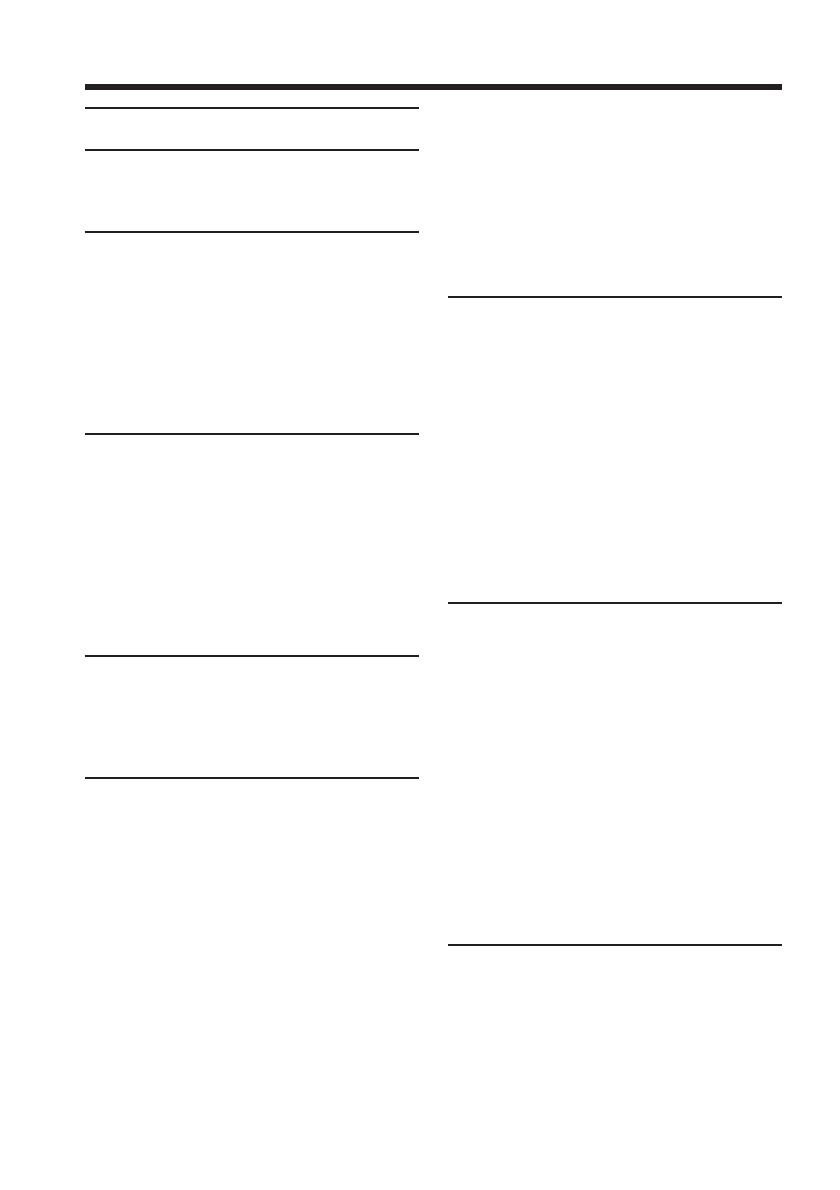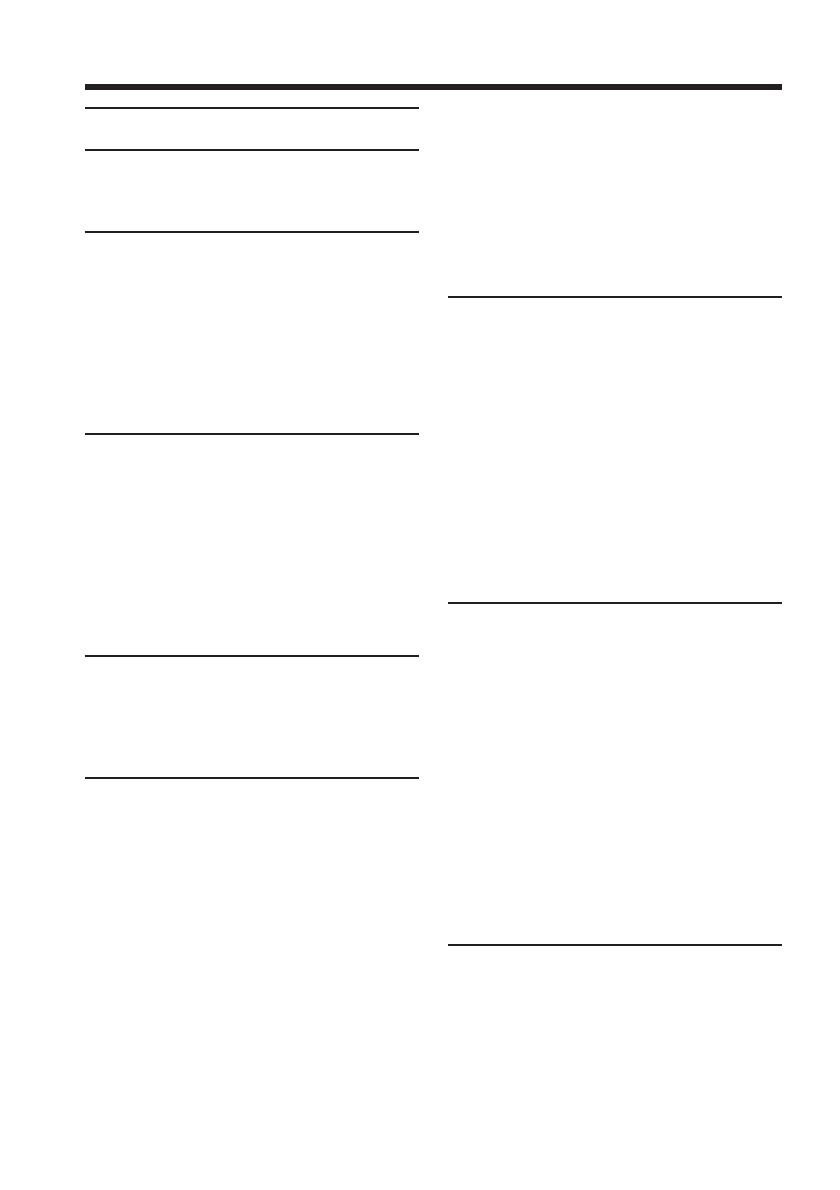
6
Table of contents
Main Features...................................... 4
Quick Start Guide
– Recording on tape ................................ 8
– Recording on “Memory Stick” ......... 10
Getting Started
Using this manual ................................. 12
Checking supplied accessories............ 14
Step 1 Preparing the power source..... 15
Installing the battery pack............. 15
Charging the battery pack............. 16
Connecting to a wall outlet ........... 19
Step 2 Setting the date and time ......... 20
Step 3 Using the touch panel ............... 23
Recording – Basics
Recording a picture............................... 25
Shooting backlit subjects
– Back light function................ 32
Shooting in the dark
– NightShot/Super NightShot/
Color Slow Shutter .................. 32
Checking recordings
– End search/Edit search/Rec
Review ............................................. 35
Playback – Basics
Playing back tape .................................. 37
To display the screen indicators
– Display function ................... 38
Viewing a recording on TV ................. 42
Advanced Recording
Operations
Recording still images on “Memory
Stick” during tape recording
standby or tape recording ............. 44
Self-timer recording .............................. 46
Adjusting the white balance
manually .......................................... 47
Using the wide mode ........................... 48
Using the fader function ...................... 50
Using special effects
– Picture effect................................. 53
Using special effects – Digital effect ... 54
Using PROGRAM AE .......................... 57
Adjusting the exposure manually ...... 59
Using spot light-metering function
– Flexible Spot Meter ..................... 60
Focusing manually................................ 61
Using spot focus function
– Spot Focus .................................... 63
Interval Recording ................................ 64
Frame by frame recording
– Frame recording .......................... 65
Recording with all the pixels
– Progressive Recording Mode .... 66
Using the viewfinder ............................ 67
Advanced Playback
Operations
Playing back tape
with picture effect .......................... 69
Playing back tape
with digital effect............................ 70
Enlarging images recorded on tape
– Tape PB ZOOM ........................... 71
Quickly locating a scene
– Zero set memory ......................... 72
Searching the boundaries of recorded
tape by title – Title search ............. 73
Searching a recording by date
– Date search ................................... 74
Editing
Dubbing tape ......................................... 76
Dubbing only desired scenes
– Digital program editing
(on tape) ........................................... 78
Recording video or TV programs ....... 87
Inserting a scene from a VCR
– Insert editing ................................ 89
Audio dubbing ...................................... 91
Superimposing a title on a cassette
with Cassette Memory ................... 95
Making your own titles ........................ 97
Labeling a cassette on a cassette
with Cassette Memory ................... 98
Erasing all the data in
Cassette Memory ............................ 99
“Memory Stick” Operations
Using “Memory Stick”
– Introduction ............................... 100
Selecting the quality and size of
image data ..................................... 103
Recording still images on
“Memory Stick”
– Memory Photo recording ......... 107
Recording an image from tape as a
still image ...................................... 114