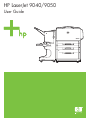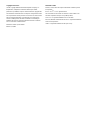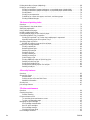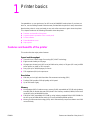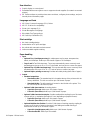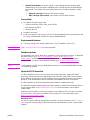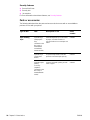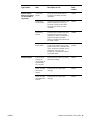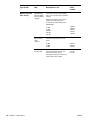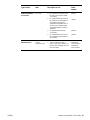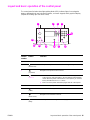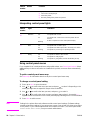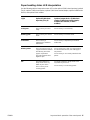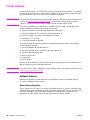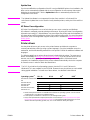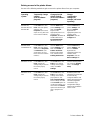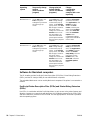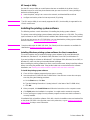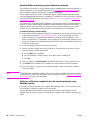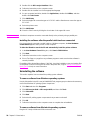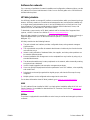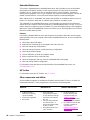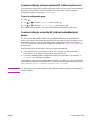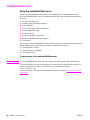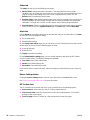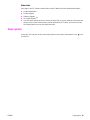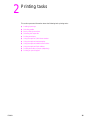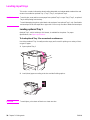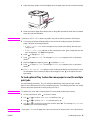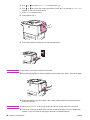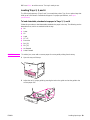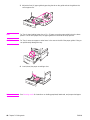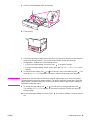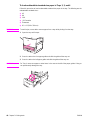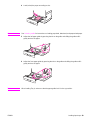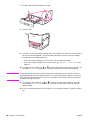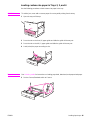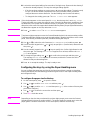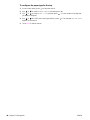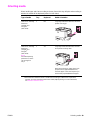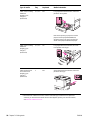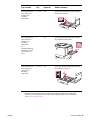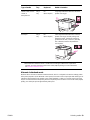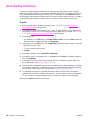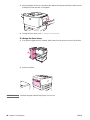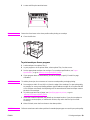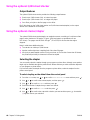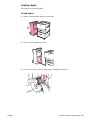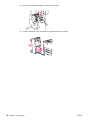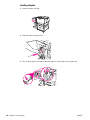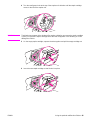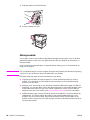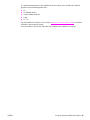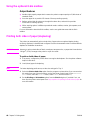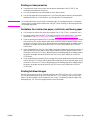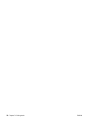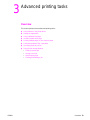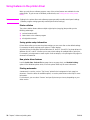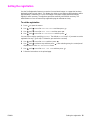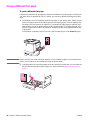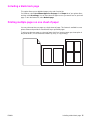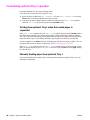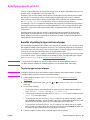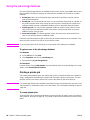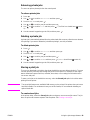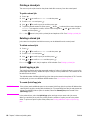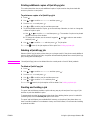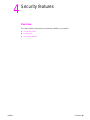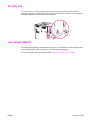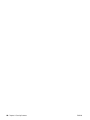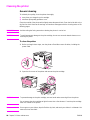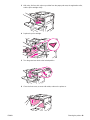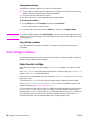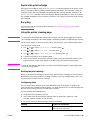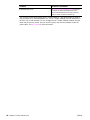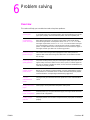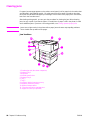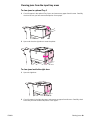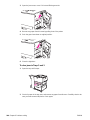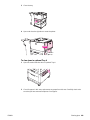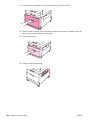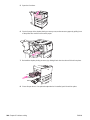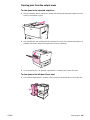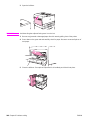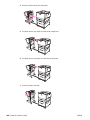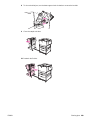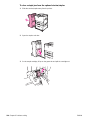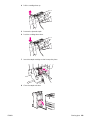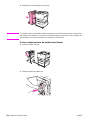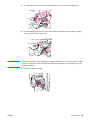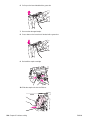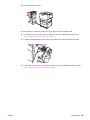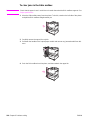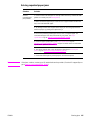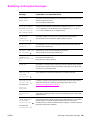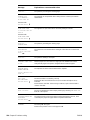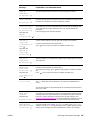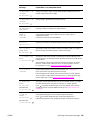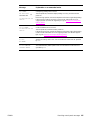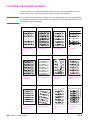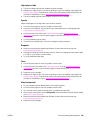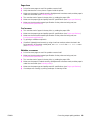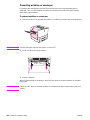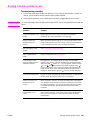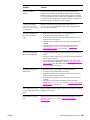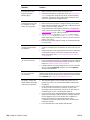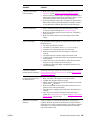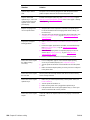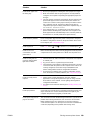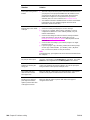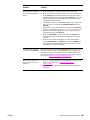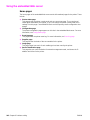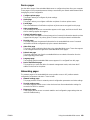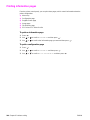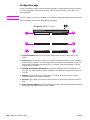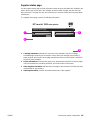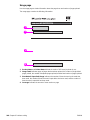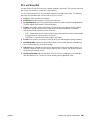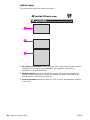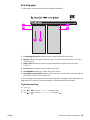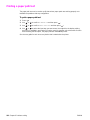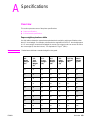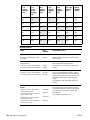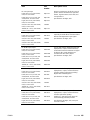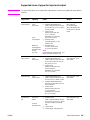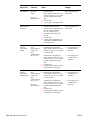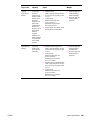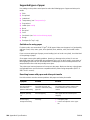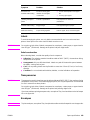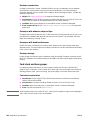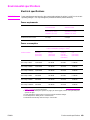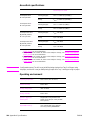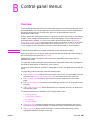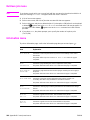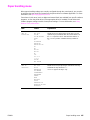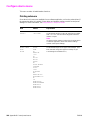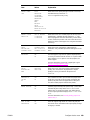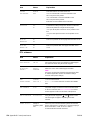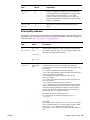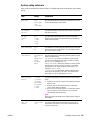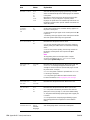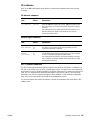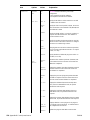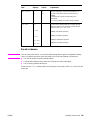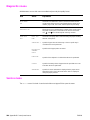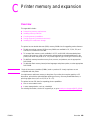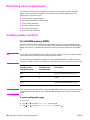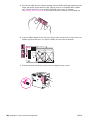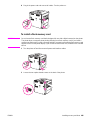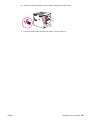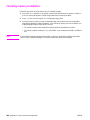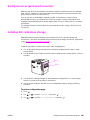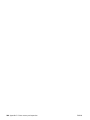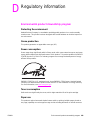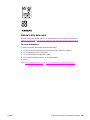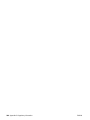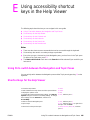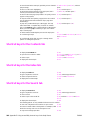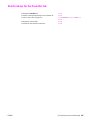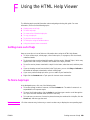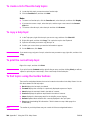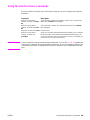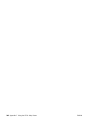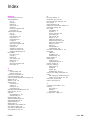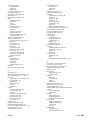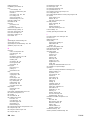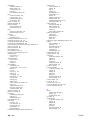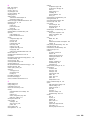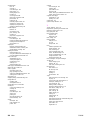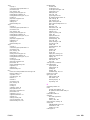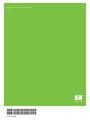HP (Hewlett-Packard) LaserJet 9040 Printer series User manual
- Category
- Laser/LED printers
- Type
- User manual
This manual is also suitable for

HP LaserJet 9040/9050
User Guide


hp LaserJet 9040/9050 series printers
User Guide

Copyright and License
© 2005 Copyright Hewlett-Packard Development Company, L.P.
Reproduction, adaptation or translation without prior written
permission is prohibited, except as allowed under the copyright laws.
The information contained herein is subject to change without notice.
The only warranties for HP products and services are set forth in the
express warranty statements accompanying such products and
services. Nothing herein should be construed as constituting an
additional warranty. HP shall not be liable for technical or editorial
errors or omissions contained herein.
Publication number: Q3721-90940
Edition 1, 02/2005
Trademark Credits
Adobe, Acrobat, and PostScript are trademarks of Adobe Systems
Incorporated.
E
NERGY STAR
®
is a U.S. registered mark.
HP-UX Release 10.20 and HP-UX Release 11.00 and later on all
HP 9000 computers are Open Group UNIX products,
Linux is a U.S. registered trademark of Linus Torvalds.
Microsoft, Windows and Windows NT
are U.S. registered trademarks
of Microsoft Corporation.
UNIX
is a registered trademark of The Open Group.

ENWW Contents iii
Contents
7
1 Printer basics
Features and benefits of the printer . . . . . . . . . . . . . . . . . . . . . . . . . . . . . . . . . . . . . . . . . . . . . . .7
Parts or accessories. . . . . . . . . . . . . . . . . . . . . . . . . . . . . . . . . . . . . . . . . . . . . . . . . . . . . . .10
External view of printer and accessories . . . . . . . . . . . . . . . . . . . . . . . . . . . . . . . . . . . . . . . . . .14
Layout and basic operation of the control panel. . . . . . . . . . . . . . . . . . . . . . . . . . . . . . . . . . . . .15
Interpreting control-panel lights . . . . . . . . . . . . . . . . . . . . . . . . . . . . . . . . . . . . . . . . . . . . . .16
Using control-panel menus. . . . . . . . . . . . . . . . . . . . . . . . . . . . . . . . . . . . . . . . . . . . . . . . . .16
Paper-handling status LED interpretation . . . . . . . . . . . . . . . . . . . . . . . . . . . . . . . . . . . . . .17
Printer software. . . . . . . . . . . . . . . . . . . . . . . . . . . . . . . . . . . . . . . . . . . . . . . . . . . . . . . . . . . . . .18
Software features . . . . . . . . . . . . . . . . . . . . . . . . . . . . . . . . . . . . . . . . . . . . . . . . . . . . . . . . .18
Printer drivers. . . . . . . . . . . . . . . . . . . . . . . . . . . . . . . . . . . . . . . . . . . . . . . . . . . . . . . . . . . .19
Software for Macintosh computers. . . . . . . . . . . . . . . . . . . . . . . . . . . . . . . . . . . . . . . . . . . .22
Installing the printing system software . . . . . . . . . . . . . . . . . . . . . . . . . . . . . . . . . . . . . . . . .23
Uninstalling the software . . . . . . . . . . . . . . . . . . . . . . . . . . . . . . . . . . . . . . . . . . . . . . . . . . .26
Software for networks. . . . . . . . . . . . . . . . . . . . . . . . . . . . . . . . . . . . . . . . . . . . . . . . . . . . . .27
HP Web Jetadmin . . . . . . . . . . . . . . . . . . . . . . . . . . . . . . . . . . . . . . . . . . . . . . . . . . . . . . . .27
Communicating by using an optional HP Jetdirect print server . . . . . . . . . . . . . . . . . . . . . .29
Communicating by using the HP Jetdirect embedded print server . . . . . . . . . . . . . . . . . . .29
Embedded Web server. . . . . . . . . . . . . . . . . . . . . . . . . . . . . . . . . . . . . . . . . . . . . . . . . . . . . . . .30
Using the embedded Web server. . . . . . . . . . . . . . . . . . . . . . . . . . . . . . . . . . . . . . . . . . . . .30
HP Toolbox. . . . . . . . . . . . . . . . . . . . . . . . . . . . . . . . . . . . . . . . . . . . . . . . . . . . . . . . . . . . . . . . .31
Supported operating systems. . . . . . . . . . . . . . . . . . . . . . . . . . . . . . . . . . . . . . . . . . . . . . . .31
To view the HP Toolbox . . . . . . . . . . . . . . . . . . . . . . . . . . . . . . . . . . . . . . . . . . . . . . . . . . . .31
HP Toolbox sections . . . . . . . . . . . . . . . . . . . . . . . . . . . . . . . . . . . . . . . . . . . . . . . . . . . . . .31
Help system . . . . . . . . . . . . . . . . . . . . . . . . . . . . . . . . . . . . . . . . . . . . . . . . . . . . . . . . . . . . . . . .33
2 Printing tasks
Loading input trays . . . . . . . . . . . . . . . . . . . . . . . . . . . . . . . . . . . . . . . . . . . . . . . . . . . . . . . . . . .36
Loading optional Tray 1 . . . . . . . . . . . . . . . . . . . . . . . . . . . . . . . . . . . . . . . . . . . . . . . . . . . .36
To load optional Tray 1 when the same paper is used for multiple print jobs . . . . . . . . . . .37
Loading Trays 2, 3, and 4 . . . . . . . . . . . . . . . . . . . . . . . . . . . . . . . . . . . . . . . . . . . . . . . . . .39
Loading custom-size paper in Trays 2, 3, and 4 . . . . . . . . . . . . . . . . . . . . . . . . . . . . . . . . .45
Configuring the trays by using the Paper Handling menu . . . . . . . . . . . . . . . . . . . . . . . . . .47
Orienting media. . . . . . . . . . . . . . . . . . . . . . . . . . . . . . . . . . . . . . . . . . . . . . . . . . . . . . . . . . . . . .49
Basic printing instructions. . . . . . . . . . . . . . . . . . . . . . . . . . . . . . . . . . . . . . . . . . . . . . . . . . . . . .54
Selecting the output bin . . . . . . . . . . . . . . . . . . . . . . . . . . . . . . . . . . . . . . . . . . . . . . . . . . . . . . .55
Selecting an output location. . . . . . . . . . . . . . . . . . . . . . . . . . . . . . . . . . . . . . . . . . . . . . . . .56
Printing envelopes . . . . . . . . . . . . . . . . . . . . . . . . . . . . . . . . . . . . . . . . . . . . . . . . . . . . . . . . . . .57
Using the optional 3,000-sheet stacker. . . . . . . . . . . . . . . . . . . . . . . . . . . . . . . . . . . . . . . . . . . .60
Output features. . . . . . . . . . . . . . . . . . . . . . . . . . . . . . . . . . . . . . . . . . . . . . . . . . . . . . . . . . .60
Using the optional stacker/stapler . . . . . . . . . . . . . . . . . . . . . . . . . . . . . . . . . . . . . . . . . . . . . . .60
Selecting the stapler. . . . . . . . . . . . . . . . . . . . . . . . . . . . . . . . . . . . . . . . . . . . . . . . . . . . . . .60
Loading staples . . . . . . . . . . . . . . . . . . . . . . . . . . . . . . . . . . . . . . . . . . . . . . . . . . . . . . . . . .61
Using the optional multifunction finisher . . . . . . . . . . . . . . . . . . . . . . . . . . . . . . . . . . . . . . . . . . .63
Output features. . . . . . . . . . . . . . . . . . . . . . . . . . . . . . . . . . . . . . . . . . . . . . . . . . . . . . . . . . .63
Using the stapler . . . . . . . . . . . . . . . . . . . . . . . . . . . . . . . . . . . . . . . . . . . . . . . . . . . . . . . . .63
Loading staples . . . . . . . . . . . . . . . . . . . . . . . . . . . . . . . . . . . . . . . . . . . . . . . . . . . . . . . . . .64
Making booklets . . . . . . . . . . . . . . . . . . . . . . . . . . . . . . . . . . . . . . . . . . . . . . . . . . . . . . . . . .66
Using the optional 8-bin mailbox. . . . . . . . . . . . . . . . . . . . . . . . . . . . . . . . . . . . . . . . . . . . . . . . .68
Output features. . . . . . . . . . . . . . . . . . . . . . . . . . . . . . . . . . . . . . . . . . . . . . . . . . . . . . . . . . .68
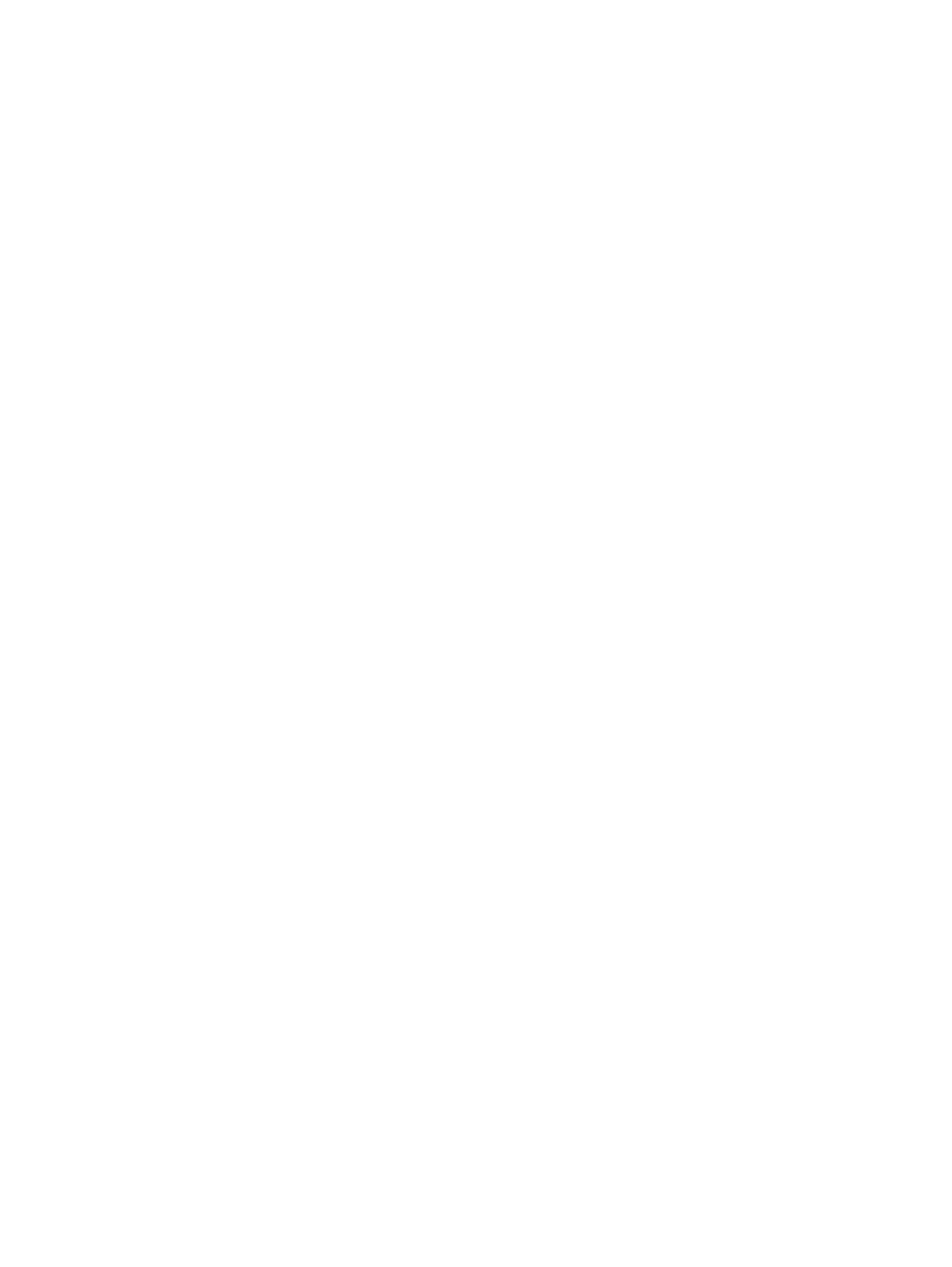
iv ENWW
Printing both sides of paper (duplexing). . . . . . . . . . . . . . . . . . . . . . . . . . . . . . . . . . . . . . . . . . . 68
Printing on special paper . . . . . . . . . . . . . . . . . . . . . . . . . . . . . . . . . . . . . . . . . . . . . . . . . . . . . . 70
Printing on letterhead, prepunched paper, or preprinted paper (single-sided) . . . . . . . . . . 70
Printing on letterhead, prepunched paper, or preprinted paper (double-sided). . . . . . . . . . 70
Printing labels . . . . . . . . . . . . . . . . . . . . . . . . . . . . . . . . . . . . . . . . . . . . . . . . . . . . . . . . . . . 70
Printing on transparencies. . . . . . . . . . . . . . . . . . . . . . . . . . . . . . . . . . . . . . . . . . . . . . . . . . 71
Guidelines for custom-size paper, card stock, and heavy paper . . . . . . . . . . . . . . . . . . . . 71
Printing full-bleed images . . . . . . . . . . . . . . . . . . . . . . . . . . . . . . . . . . . . . . . . . . . . . . . . . . 71
3 Advanced printing tasks
Overview . . . . . . . . . . . . . . . . . . . . . . . . . . . . . . . . . . . . . . . . . . . . . . . . . . . . . . . . . . . . . . . . . . 73
Using features in the printer driver. . . . . . . . . . . . . . . . . . . . . . . . . . . . . . . . . . . . . . . . . . . . . . .74
Setting the registration . . . . . . . . . . . . . . . . . . . . . . . . . . . . . . . . . . . . . . . . . . . . . . . . . . . . . . . 75
Using a different first page. . . . . . . . . . . . . . . . . . . . . . . . . . . . . . . . . . . . . . . . . . . . . . . . . . . . . 76
Including a blank back page. . . . . . . . . . . . . . . . . . . . . . . . . . . . . . . . . . . . . . . . . . . . . . . . . . . . 77
Printing multiple pages on one sheet of paper. . . . . . . . . . . . . . . . . . . . . . . . . . . . . . . . . . . . . . 77
Customizing optional Tray 1 operation. . . . . . . . . . . . . . . . . . . . . . . . . . . . . . . . . . . . . . . . . . . . 78
Printing from optional Tray 1 when the loaded paper is requested . . . . . . . . . . . . . . . . . . . 78
Manually feeding paper from optional Tray 1 . . . . . . . . . . . . . . . . . . . . . . . . . . . . . . . . . . . 78
Specifying paper to print on . . . . . . . . . . . . . . . . . . . . . . . . . . . . . . . . . . . . . . . . . . . . . . . . . . . . 79
Benefits of printing by type and size of paper . . . . . . . . . . . . . . . . . . . . . . . . . . . . . . . . . . . 79
Using the job-storage features. . . . . . . . . . . . . . . . . . . . . . . . . . . . . . . . . . . . . . . . . . . . . . . . . .80
Printing a private job . . . . . . . . . . . . . . . . . . . . . . . . . . . . . . . . . . . . . . . . . . . . . . . . . . . . . . 80
Releasing private jobs . . . . . . . . . . . . . . . . . . . . . . . . . . . . . . . . . . . . . . . . . . . . . . . . . . . . . 81
Deleting a private job. . . . . . . . . . . . . . . . . . . . . . . . . . . . . . . . . . . . . . . . . . . . . . . . . . . . . .81
Storing a print job . . . . . . . . . . . . . . . . . . . . . . . . . . . . . . . . . . . . . . . . . . . . . . . . . . . . . . . . 81
Printing a stored job. . . . . . . . . . . . . . . . . . . . . . . . . . . . . . . . . . . . . . . . . . . . . . . . . . . . . . . 82
Deleting a stored job . . . . . . . . . . . . . . . . . . . . . . . . . . . . . . . . . . . . . . . . . . . . . . . . . . . . . .82
QuickCopying a job . . . . . . . . . . . . . . . . . . . . . . . . . . . . . . . . . . . . . . . . . . . . . . . . . . . . . . . 82
Printing additional copies of QuickCopy jobs. . . . . . . . . . . . . . . . . . . . . . . . . . . . . . . . . . . . 83
Deleting a QuickCopy job . . . . . . . . . . . . . . . . . . . . . . . . . . . . . . . . . . . . . . . . . . . . . . . . . . 83
Proofing and holding a job. . . . . . . . . . . . . . . . . . . . . . . . . . . . . . . . . . . . . . . . . . . . . . . . . . 83
Printing the remaining copies of a held job . . . . . . . . . . . . . . . . . . . . . . . . . . . . . . . . . . . . . 84
Deleting a held job. . . . . . . . . . . . . . . . . . . . . . . . . . . . . . . . . . . . . . . . . . . . . . . . . . . . . . . . 84
4 Security features
Overview . . . . . . . . . . . . . . . . . . . . . . . . . . . . . . . . . . . . . . . . . . . . . . . . . . . . . . . . . . . . . . . . . . 85
Secure Disk Erase . . . . . . . . . . . . . . . . . . . . . . . . . . . . . . . . . . . . . . . . . . . . . . . . . . . . . . . . . . 86
Affected data . . . . . . . . . . . . . . . . . . . . . . . . . . . . . . . . . . . . . . . . . . . . . . . . . . . . . . . . . . . . 86
Gaining access to Secure Disk Erase . . . . . . . . . . . . . . . . . . . . . . . . . . . . . . . . . . . . . . . . . 86
Additional information . . . . . . . . . . . . . . . . . . . . . . . . . . . . . . . . . . . . . . . . . . . . . . . . . . . . .86
Security lock. . . . . . . . . . . . . . . . . . . . . . . . . . . . . . . . . . . . . . . . . . . . . . . . . . . . . . . . . . . . . . . . 87
Job storage features . . . . . . . . . . . . . . . . . . . . . . . . . . . . . . . . . . . . . . . . . . . . . . . . . . . . . . . . . 87
5 Printer maintenance
Overview . . . . . . . . . . . . . . . . . . . . . . . . . . . . . . . . . . . . . . . . . . . . . . . . . . . . . . . . . . . . . . . . . . 89
Cleaning the printer . . . . . . . . . . . . . . . . . . . . . . . . . . . . . . . . . . . . . . . . . . . . . . . . . . . . . . . . . . 90
General cleaning . . . . . . . . . . . . . . . . . . . . . . . . . . . . . . . . . . . . . . . . . . . . . . . . . . . . . . . . .90
Printer maintenance kit . . . . . . . . . . . . . . . . . . . . . . . . . . . . . . . . . . . . . . . . . . . . . . . . . . . . . . . 92
To reset the printer maintenance count. . . . . . . . . . . . . . . . . . . . . . . . . . . . . . . . . . . . . . . . 92
To print a configuration page. . . . . . . . . . . . . . . . . . . . . . . . . . . . . . . . . . . . . . . . . . . . . . . . 92
Managing the print cartridge . . . . . . . . . . . . . . . . . . . . . . . . . . . . . . . . . . . . . . . . . . . . . . . . . . . 93
Print cartridge authentication. . . . . . . . . . . . . . . . . . . . . . . . . . . . . . . . . . . . . . . . . . . . . . . . 93
Non-HP print cartridges. . . . . . . . . . . . . . . . . . . . . . . . . . . . . . . . . . . . . . . . . . . . . . . . . . . . 93
Print cartridge storage . . . . . . . . . . . . . . . . . . . . . . . . . . . . . . . . . . . . . . . . . . . . . . . . . . . . .93
Checking the toner level . . . . . . . . . . . . . . . . . . . . . . . . . . . . . . . . . . . . . . . . . . . . . . . . . . . 93
Print cartridge conditions . . . . . . . . . . . . . . . . . . . . . . . . . . . . . . . . . . . . . . . . . . . . . . . . . . . . . . 94

ENWW v
Order the print cartridge. . . . . . . . . . . . . . . . . . . . . . . . . . . . . . . . . . . . . . . . . . . . . . . . . . . .94
Replace the print cartridge. . . . . . . . . . . . . . . . . . . . . . . . . . . . . . . . . . . . . . . . . . . . . . . . . .95
Recycling . . . . . . . . . . . . . . . . . . . . . . . . . . . . . . . . . . . . . . . . . . . . . . . . . . . . . . . . . . . . . . .95
Using the printer cleaning page . . . . . . . . . . . . . . . . . . . . . . . . . . . . . . . . . . . . . . . . . . . . . .95
6 Problem solving
Overview. . . . . . . . . . . . . . . . . . . . . . . . . . . . . . . . . . . . . . . . . . . . . . . . . . . . . . . . . . . . . . . . . . .97
Clearing jams . . . . . . . . . . . . . . . . . . . . . . . . . . . . . . . . . . . . . . . . . . . . . . . . . . . . . . . . . . . . . . .98
Clearing jams from the input tray areas . . . . . . . . . . . . . . . . . . . . . . . . . . . . . . . . . . . . . . . .99
Clearing jams from the duplex printing accessory (duplexer) . . . . . . . . . . . . . . . . . . . . . .103
Clearing jams from the output areas . . . . . . . . . . . . . . . . . . . . . . . . . . . . . . . . . . . . . . . . .105
To clear jams in the 8-bin mailbox . . . . . . . . . . . . . . . . . . . . . . . . . . . . . . . . . . . . . . . . . . .116
Solving repeated paper jams . . . . . . . . . . . . . . . . . . . . . . . . . . . . . . . . . . . . . . . . . . . . . . .117
Understanding printer messages . . . . . . . . . . . . . . . . . . . . . . . . . . . . . . . . . . . . . . . . . . . . . . .118
Resolving control-panel messages. . . . . . . . . . . . . . . . . . . . . . . . . . . . . . . . . . . . . . . . . . . . . .119
Correcting output quality problems. . . . . . . . . . . . . . . . . . . . . . . . . . . . . . . . . . . . . . . . . . . . . .128
Preventing wrinkles on envelopes . . . . . . . . . . . . . . . . . . . . . . . . . . . . . . . . . . . . . . . . . . .132
Solving common printer issues. . . . . . . . . . . . . . . . . . . . . . . . . . . . . . . . . . . . . . . . . . . . . . . . .133
Using the embedded Web server . . . . . . . . . . . . . . . . . . . . . . . . . . . . . . . . . . . . . . . . . . . . . . .142
Home pages. . . . . . . . . . . . . . . . . . . . . . . . . . . . . . . . . . . . . . . . . . . . . . . . . . . . . . . . . . . .142
Device pages . . . . . . . . . . . . . . . . . . . . . . . . . . . . . . . . . . . . . . . . . . . . . . . . . . . . . . . . . . .143
Networking pages. . . . . . . . . . . . . . . . . . . . . . . . . . . . . . . . . . . . . . . . . . . . . . . . . . . . . . . .143
Printing information pages . . . . . . . . . . . . . . . . . . . . . . . . . . . . . . . . . . . . . . . . . . . . . . . . . . . .144
Checking the printer configuration . . . . . . . . . . . . . . . . . . . . . . . . . . . . . . . . . . . . . . . . . . . . . .145
Menu map . . . . . . . . . . . . . . . . . . . . . . . . . . . . . . . . . . . . . . . . . . . . . . . . . . . . . . . . . . . . .145
Configuration page. . . . . . . . . . . . . . . . . . . . . . . . . . . . . . . . . . . . . . . . . . . . . . . . . . . . . . .146
Supplies status page . . . . . . . . . . . . . . . . . . . . . . . . . . . . . . . . . . . . . . . . . . . . . . . . . . . . .147
Usage page . . . . . . . . . . . . . . . . . . . . . . . . . . . . . . . . . . . . . . . . . . . . . . . . . . . . . . . . . . . .148
PCL or PS font list . . . . . . . . . . . . . . . . . . . . . . . . . . . . . . . . . . . . . . . . . . . . . . . . . . . . . . .149
Jetdirect page. . . . . . . . . . . . . . . . . . . . . . . . . . . . . . . . . . . . . . . . . . . . . . . . . . . . . . . . . . .150
Event log page . . . . . . . . . . . . . . . . . . . . . . . . . . . . . . . . . . . . . . . . . . . . . . . . . . . . . . . . . .151
Printing a paper path test . . . . . . . . . . . . . . . . . . . . . . . . . . . . . . . . . . . . . . . . . . . . . . . . . . . . .152
153
Appendix A Specifications
Overview. . . . . . . . . . . . . . . . . . . . . . . . . . . . . . . . . . . . . . . . . . . . . . . . . . . . . . . . . . . . . . . . . .153
Paper specifications . . . . . . . . . . . . . . . . . . . . . . . . . . . . . . . . . . . . . . . . . . . . . . . . . . . . . . . . .156
Supported sizes of paper for input and output . . . . . . . . . . . . . . . . . . . . . . . . . . . . . . . . .157
Supported types of paper. . . . . . . . . . . . . . . . . . . . . . . . . . . . . . . . . . . . . . . . . . . . . . . . . .160
Labels. . . . . . . . . . . . . . . . . . . . . . . . . . . . . . . . . . . . . . . . . . . . . . . . . . . . . . . . . . . . . . . . .161
Transparencies. . . . . . . . . . . . . . . . . . . . . . . . . . . . . . . . . . . . . . . . . . . . . . . . . . . . . . . . . .161
Envelopes. . . . . . . . . . . . . . . . . . . . . . . . . . . . . . . . . . . . . . . . . . . . . . . . . . . . . . . . . . . . . .161
Card stock and heavy paper . . . . . . . . . . . . . . . . . . . . . . . . . . . . . . . . . . . . . . . . . . . . . . .162
Environmental specifications . . . . . . . . . . . . . . . . . . . . . . . . . . . . . . . . . . . . . . . . . . . . . . . . . .163
Electrical specifications . . . . . . . . . . . . . . . . . . . . . . . . . . . . . . . . . . . . . . . . . . . . . . . . . . .163
Acoustical specifications . . . . . . . . . . . . . . . . . . . . . . . . . . . . . . . . . . . . . . . . . . . . . . . . . .164
Operating environment. . . . . . . . . . . . . . . . . . . . . . . . . . . . . . . . . . . . . . . . . . . . . . . . . . . .164
Appendix B Control-panel menus
Overview. . . . . . . . . . . . . . . . . . . . . . . . . . . . . . . . . . . . . . . . . . . . . . . . . . . . . . . . . . . . . . . . . .165
Retrieve job menu. . . . . . . . . . . . . . . . . . . . . . . . . . . . . . . . . . . . . . . . . . . . . . . . . . . . . . . . . . .166
Information menu . . . . . . . . . . . . . . . . . . . . . . . . . . . . . . . . . . . . . . . . . . . . . . . . . . . . . . . . . . .166
Paper handling menu . . . . . . . . . . . . . . . . . . . . . . . . . . . . . . . . . . . . . . . . . . . . . . . . . . . . . . . .167
Configure device menu. . . . . . . . . . . . . . . . . . . . . . . . . . . . . . . . . . . . . . . . . . . . . . . . . . . . . . .168
Printing submenu . . . . . . . . . . . . . . . . . . . . . . . . . . . . . . . . . . . . . . . . . . . . . . . . . . . . . . . .168
Print quality submenu. . . . . . . . . . . . . . . . . . . . . . . . . . . . . . . . . . . . . . . . . . . . . . . . . . . . .171
System setup submenu . . . . . . . . . . . . . . . . . . . . . . . . . . . . . . . . . . . . . . . . . . . . . . . . . . .173

vi ENWW
I/O submenu . . . . . . . . . . . . . . . . . . . . . . . . . . . . . . . . . . . . . . . . . . . . . . . . . . . . . . . . . . .175
Resets submenu . . . . . . . . . . . . . . . . . . . . . . . . . . . . . . . . . . . . . . . . . . . . . . . . . . . . . . . . 179
Diagnostics menu. . . . . . . . . . . . . . . . . . . . . . . . . . . . . . . . . . . . . . . . . . . . . . . . . . . . . . . . . . . 180
Service menu. . . . . . . . . . . . . . . . . . . . . . . . . . . . . . . . . . . . . . . . . . . . . . . . . . . . . . . . . . . . . . 180
Appendix C Printer memory and expansion
Overview . . . . . . . . . . . . . . . . . . . . . . . . . . . . . . . . . . . . . . . . . . . . . . . . . . . . . . . . . . . . . . . . . 181
Determining memory requirements . . . . . . . . . . . . . . . . . . . . . . . . . . . . . . . . . . . . . . . . . . . . . 182
Installing memory and fonts. . . . . . . . . . . . . . . . . . . . . . . . . . . . . . . . . . . . . . . . . . . . . . . . . . .182
To install DDR memory DIMMs. . . . . . . . . . . . . . . . . . . . . . . . . . . . . . . . . . . . . . . . . . . . . 182
To install a flash memory card. . . . . . . . . . . . . . . . . . . . . . . . . . . . . . . . . . . . . . . . . . . . . . 185
Checking memory installation . . . . . . . . . . . . . . . . . . . . . . . . . . . . . . . . . . . . . . . . . . . . . . . . . 188
Saving resources (permanent resources) . . . . . . . . . . . . . . . . . . . . . . . . . . . . . . . . . . . . . . . . 189
Installing EIO cards/mass storage . . . . . . . . . . . . . . . . . . . . . . . . . . . . . . . . . . . . . . . . . . . . . . 189
Appendix D Regulatory information
Environmental product stewardship program. . . . . . . . . . . . . . . . . . . . . . . . . . . . . . . . . . . . . . 191
Protecting the environment . . . . . . . . . . . . . . . . . . . . . . . . . . . . . . . . . . . . . . . . . . . . . . . . 191
Ozone production . . . . . . . . . . . . . . . . . . . . . . . . . . . . . . . . . . . . . . . . . . . . . . . . . . . . . . . 191
Power consumption. . . . . . . . . . . . . . . . . . . . . . . . . . . . . . . . . . . . . . . . . . . . . . . . . . . . . . 191
Toner consumption . . . . . . . . . . . . . . . . . . . . . . . . . . . . . . . . . . . . . . . . . . . . . . . . . . . . . . 191
Paper use . . . . . . . . . . . . . . . . . . . . . . . . . . . . . . . . . . . . . . . . . . . . . . . . . . . . . . . . . . . . . 191
Plastics . . . . . . . . . . . . . . . . . . . . . . . . . . . . . . . . . . . . . . . . . . . . . . . . . . . . . . . . . . . . . . . 192
HP LaserJet printing supplies . . . . . . . . . . . . . . . . . . . . . . . . . . . . . . . . . . . . . . . . . . . . . . 192
HP printing supplies returns and recycling program information. . . . . . . . . . . . . . . . . . . . 192
Material restrictions . . . . . . . . . . . . . . . . . . . . . . . . . . . . . . . . . . . . . . . . . . . . . . . . . . . . . .192
Material safety data sheet . . . . . . . . . . . . . . . . . . . . . . . . . . . . . . . . . . . . . . . . . . . . . . . . . 193
Appendix E Using accessibility shortcut keys in the Help Viewer
Using F6 to switch between the Navigation and Topic Panes . . . . . . . . . . . . . . . . . . . . . . . . . 195
Shortcut keys for the Help Viewer . . . . . . . . . . . . . . . . . . . . . . . . . . . . . . . . . . . . . . . . . . . . . . 195
Shortcut keys for the Contents tab. . . . . . . . . . . . . . . . . . . . . . . . . . . . . . . . . . . . . . . . . . . . . . 196
Shortcut keys for the Index tab . . . . . . . . . . . . . . . . . . . . . . . . . . . . . . . . . . . . . . . . . . . . . . . . 196
Shortcut keys for the Search tab . . . . . . . . . . . . . . . . . . . . . . . . . . . . . . . . . . . . . . . . . . . . . . . 196
Shortcut keys for the Favorites tab . . . . . . . . . . . . . . . . . . . . . . . . . . . . . . . . . . . . . . . . . . . . . 197
Appendix F Using the HTML Help Viewer
Getting more out of help. . . . . . . . . . . . . . . . . . . . . . . . . . . . . . . . . . . . . . . . . . . . . . . . . . . . . . 199
To find a help topic . . . . . . . . . . . . . . . . . . . . . . . . . . . . . . . . . . . . . . . . . . . . . . . . . . . . . . . . . 199
To create a list of favorite help topics . . . . . . . . . . . . . . . . . . . . . . . . . . . . . . . . . . . . . . . . . . . 200
To copy a help topic . . . . . . . . . . . . . . . . . . . . . . . . . . . . . . . . . . . . . . . . . . . . . . . . . . . . . . . . 200
To print the current help topic . . . . . . . . . . . . . . . . . . . . . . . . . . . . . . . . . . . . . . . . . . . . . . . . .200
To find topics using the toolbar buttons . . . . . . . . . . . . . . . . . . . . . . . . . . . . . . . . . . . . . . . . . 200
Using the shortcut menu commands . . . . . . . . . . . . . . . . . . . . . . . . . . . . . . . . . . . . . . . . . . . . 201

ENWW Features and benefits of the printer 7
1
Printer basics
Congratulations on your purchase of an HP LaserJet 9040/9050 series printer. If you have not
done so, see the Getting Started Guide that was provided with the printer for setup instructions.
Now that the printer is set up and ready to use, take a few moments to get to know the printer.
This chapter introduces the following information about the printer:
● Features and benefits of the printer
● Layout and basic operation of the control panel
● Printer software
● Embedded Web server
● Help system
Features and benefits of the printer
This section lists the major printer features.
Speed and throughput
● Transmit Once, Raster Image Processing (RIP) ONCE technology
● Eight-second standby to first page
● 40 pages per minute (ppm) (HP LaserJet 9040 series printer) or 50 ppm (HP LaserJet 9050
series printer) on letter or ISO A4 paper
● Duty cycle up to 300,000 pages per month
● 533 megahertz (MHz) microprocessor
Resolution
● 600 dots per inch (dpi) with Resolution Enhancement technology (REt)
● FastRes 1200 provides 1200 dpi quality at full speed
● Up to 220 levels of gray
Memory
● 64 megabytes (MB) of random access memory (RAM), expandable to 512 MB using industry
standard 100-pin double data rate (DDR) dual in-line memory modules (DIMMs) for the base
model HP LaserJet 9040/9050 printer
● 128 MB of RAM, expandable to 512 MB by using industry-standard 100-pin DDR DIMMs for
the HP LaserJet 9040n/9050n and the HP LaserJet 9040dn/9050dn printers
● Memory Enhancement technology (MEt), which automatically compresses data to use RAM
more efficiently

8 Chapter 1 Printer basics ENWW
User interface
● Graphic display on control panel
● Embedded Web server to gain access to support and order supplies (for network-connected
printers)
● HP Toolbox software to provide printer status and alerts, configure printer settings, and print
internal printer information pages
Language and fonts
● HP Printer Command Language (PCL) 6 driver
● HP PCL 5e driver for compatibility
● Printer Job Language (PJL)
● Printer Management Language
● 80 scalable TrueType typefaces
● HP PostScript 3 emulation (PS)
Print cartridge
● No-shake cartridge design
● Authentication of HP print cartridges
● No-pull tab with automatic seal-tab removal
● Internet-enabled supplies ordering
Paper handling
● Input
• Optional Tray 1 (multipurpose tray): A multipurpose tray for paper, transparencies,
labels, and envelopes. Holds up to 100 sheets of paper or 10 envelopes.
• Trays 2 and 3: Two 500-sheet trays. These trays automatically sense commonly used
standard paper sizes up to A3- or 11 x 17-size media, and can print on custom-size paper.
• Optional Tray 4 (2,000-sheet input tray): This tray automatically senses commonly used
standard paper sizes up to A3 or 11 x 17, and can print on custom-size paper.
• Optional duplex printing accessory: Provides two-sided printing (both sides of paper).
● Output
• Standard output bins
• Standard top bin: The standard top bin is located at the top of the printer and is the
factory default bin. This bin can receive up to 500 sheets of paper.
• Standard left bin: The left output bin is located on the left side of the printer. This
bin can hold up to 100 sheets of paper.
• Optional 3,000-sheet stacker: A stacking device.
• Upper bin (face-up): Holds up to 100 sheets of paper.
• Lower bin (face-down): Holds up to 3,000 sheets of paper.
• Optional 3,000-sheet stacker/stapler: Provides multiposition stapling for up to 50 sheets
of paper per job, or equivalent job height of 5 mm (depending on paper thickness).
• Upper bin (face-up): Holds up to 100 sheets of paper.
• Lower bin (face-down): Holds up to 3,000 sheets of paper.
• Optional Multifunction finisher: Provides 1,000 sheets of stacking capacity, stapling for
as many as 50 sheets of paper per document, plus folding and saddle stitching of
booklets that contain up to 10 sheets of paper.
• Upper bin (straight paper path): Holds up to 1,000 sheets of paper.
• Lower booklet bin: Holds up to 50 booklets.

ENWW Features and benefits of the printer 9
• Optional 8-bin mailbox: A stacker, collator, or job separator that also provides eight
mailboxes that can be assigned to individual users or workgroups for easy identification
and retrieval. The mailbox can stack 2,000 sheets of A4- or Letter-size paper in all the
bins.
• Upper bin (face-up): Holds up to 125 sheets of paper.
• Bins 1 through 8 (face-down): Each holds up to 250 sheets of paper.
Connectivity
● HP Jetdirect EIO print server cards
• Universal serial bus (USB), serial, and LocalTalk
• Fast Ethernet 10/100TX
• Wireless 802.11b
● Parallel B connection
● Local area network (LAN)-connector (RJ-45) for the embedded print server (standard on the
HP LaserJet 9040n/9050n and the HP LaserJet 9040dn/9050dn)
Environmental features
● The Sleep setting saves energy (meets ENERGY STAR
®
guidelines, Version 3.0)
Note See Protecting the environment for more information.
Firmware updates
Use information from the HP Web site to upgrade the printer and system firmware. To download
the latest firmware, go to www.hp.com/go/lj9040_firmware
or to www.hp.com/go/
lj9050_firmware and follow the onscreen instructions. To easily send firmware updates to
multiple printers, use the HP Web Jetadmin software (go to www.hp.com/go/webjetadmin
).
Note The firmware for the HP LaserJet 9040n/9050n and the HP LaserJet 9040dn/9050dn includes
the networking modules.
Optional HP EIO hard disk
The EIO hard disk accessory can be used to store selected print jobs, support RIP ONCE
technology, and permanently store downloaded fonts and forms in the printer. Unlike standard
printer memory, many items on the EIO hard disk remain in the printer even when the printer is
turned off. Fonts downloaded to the EIO hard disk are available to all users of the printer.
The EIO hard disk can be write-protected through software for additional security.
Use the device storage manager applet in HP Web Jetadmin to delete files and manage fonts on
a mass-storage device. See Embedded Web server. For more information, see the printer
software Help.
Hewlett-Packard Company occasionally introduces new software tools for use with your printer
and accessories. These tools are available from the Internet. For more information, go to
www.hp.com/support/lj9050_lj9040
.
Macintosh users
Use the HP LaserJet Utility to download fonts and files. For more information, see HP LaserJet
Utility or the HP LaserJet Utility Guide online Help that is included with your HP LaserJet Utility
software.

10 Chapter 1 Printer basics ENWW
Security features
● Secure Disk Erase
● Security lock
● Job retention
For more information about these features, see Security features.
Parts or accessories
The following table describes the parts and accessories that come with or are available to
purchase for use with your printer.
Type of item Item Description or use Order
number
Paper handling,
input
Optional Tray 1
(multipurpose
tray)
(standard on the
HP LaserJet
9040n/9050n
and 9040dn/
9050dn models)
Automatically feeds up to 100 sheets
of paper, or smaller amounts of
special media such as envelopes and
labels.
C8568A
Optional Tray 4
(2,000-sheet
feeder)
An optional tray that fits under the
printer for increased input capacity.
C8531A
Optional Duplex
printing
accessory
(duplexer)
(standard on the
HP LaserJet
9040dn/9050dn
model)
Produces automatic printing on both
sides of paper.
C8532A

ENWW Features and benefits of the printer 11
Optional output
devices (one device
can be installed in
any printer)
3,000-sheet
stacker
One 3,000-sheet stacking device.
The device also offers job offset
capabilities.
C8084A
3,000-sheet
stacker/stapler
One 3,000-sheet stacking device that
provides stapling for as many as
50 sheets of paper per document.
The device also offers job offset
capabilities.
C8085A
Multifunction
finisher
A finishing device that provides up to
1,000 sheets of stacking capacity,
stapling for as many as 50 sheets of
paper, plus folding and saddle-
stitching of booklets that contain up to
10 sheets of paper.
C8088B
8-bin mailbox A device that provides a face-up bin
(upper bin) and 8 face-down bins that
can be assigned to individual users or
workgroups. The device also
functions as a job separator, stacker,
and sorter/collator.
Q5693A
Printing supplies Print cartridge
(average of
30,000 pages at
approximately
5% coverage)
Replacement HP maximum capacity,
smart print cartridge.
C8543X
Staple cartridge
(for stacker/
stapler)
Replacement HP 5,000-staple
cartridge.
C8091A
Staple cartridge
(for multifunction
finisher)
Replacement HP 5,000-staple
cartridge.
C8092A
Type of item Item Description or use Order
number

12 Chapter 1 Printer basics ENWW
Memory, fonts, and
mass storage
SDRAM double
data rate (DDR)
memory DIMMs
(100-pin)
The printer has two memory DIMM
slots. One is used by factory-installed
memory.
Improves the ability of the printer to
handle large and stored jobs
(maximum 512 MB with HP-brand
DDR DIMMs).
32 MB
64 MB
128 MB
256 MB
512 MB
Q3982A
Q2625A
Q2626A
C2627A
C2628A
Flash memory
cards
(100-pin)
Permanent storage for fonts and
forms.
16 MB
32 MB
64 MB
Q2634A
Q2635A
Q2636A
EIO hard disk Permanent storage for fonts and
forms. Enables RIP ONCE
technology of print jobs that are too
large to RIP ONCE in RAM.
J6073A
(> 5 GB)
Type of item Item Description or use Order
number

ENWW Features and benefits of the printer 13
Cable and interface
accessories
EIO cards ● HP Jetdirect Connectivity Card
for USB, serial, and LocalTalk
connectivity
● HP Jetdirect 620N Print Server
for Fast Ethernet (10/100Base-
TX) networks (RJ-45 only)
(embedded 10/100Base-TX on
the HP LaserJet 9040n/9050n
and 9040dn/9050dn models is
standard)
● HP 680n Wireless 802.11b
connectivity
● HP Jetdirect 625N Print Server
for Fast Ethernet (10/100Base-
TX networks)
J4135A
J7934A
J6058A
J7960A
Maintenance kit Printer
maintenance kit
● The kit contains two Type 1
rollers, seven Type 2 rollers, one
transfer roller assembly, and one
fuser assembly.
C9152A (for
110-V models)
C9153A (for
220-V models)
Type of item Item Description or use Order
number

14 Chapter 1 Printer basics ENWW
External view of printer and accessories
1. Standard top bin (face-down output bin)
2. Optional Tray 1
3. Right door
4. Vertical transfer door
5. Optional Tray 4
6. Tray 3
7. Tray 2
8. Left door (behind output device)
9. Optional duplex printing accessory (duplexer) (inside of the printer)
10. Optional output device (3,000-sheet stacker, 3,000-sheet stacker/stapler, multifunction
finisher, or 8-bin mailbox)
11. Upper bin (face-up output bin shown on optional output device)
12. Front door
13. Left door
14. EIO slot 1
15. EIO slot 2
16. Power cord
17. Tray 4 output power
Note For specific information about the output bins for each optional output device, see Selecting the
output bin.
1
1
1
2
1
3
1
4
1
5
1
6
1
7
1
8
1
9
1
10
1
11
1
12
1
13
1
14
1
15
1
16
1
17

ENWW Layout and basic operation of the control panel 15
Layout and basic operation of the control panel
The control panel includes three light-emitting diode (LED) indicator lights, four navigation
buttons, dedicated Help, two job-specific buttons, a numeric keypad, and a graphical display
(capable of showing up to four lines of text).
1
10
1
11
1
12
1
2
1
3
1
4
1
5
1
6
1
7
1
8
1
1
1
9
Callout
number
Button Function
1
MENU Enters or exits the menus.
2
(Back Arrow)
Backs up one step from a selection or from a keypad entry.
3
(Up Arrow)
Navigates to the previous item in the list.
4
(SELECT)
● Saves the selected value for that item. An asterisk ( * ) appears next
to the selection, indicating that it is the new default. Default settings
remain when the printer is turned off or is reset (unless you reset all
factory defaults from the Resets menu).
● Prints one of the printer information pages from the control panel.
5
NUMERIC KEYPAD Can be used to specify numeric values.
6
(Clear)
Returns a numeric entry to its default value.
7
(Down Arrow)
Navigates to the next item in the list.
8
(Help)
Gets help about the message that currently appears.

16 Chapter 1 Printer basics ENWW
Interpreting control-panel lights
Using control-panel menus
For a complete list of control-panel items and possible values, see Control-panel menus. When
additional trays or other accessories are installed in the printer, new menu items automatically
appear.
To print a control-panel menu map
See Menu map for information about how to print a control-panel menu map.
To change a control-panel setting
1 Press or MENU to open the menus.
2 Use or to scroll to the menu you want, and press to select it. Depending on the
menu, you might have to repeat this step to select a submenu.
3 Use or to scroll to the item you want, and press to select it.
4 Use or to scroll to the value you want, and press to select it. An asterisk
( * )
appears next to the selection on the control-panel display, indicating that it is now the default.
5 Press
MENU to exit the menu.
Note Settings in the printer driver and software override control-panel settings. (Software settings
override printer driver settings.) If you cannot open a menu or use an item, it is either not an option
for the printer, or your network administrator has locked the function. (The control panel reads
ACCESS DENIED MENUS LOCKED.) See your network administrator.
9
STOP Brings up the Stop menu with the following options:
● Cancel the current print job.
● Pause the printer.
● Resume printing if the printer was paused.
Callout
number
Button Function
Callout
number
Light Indication
10
Attention Off
On
Blinking
The printer has no error.
The printer has a critical error. Turn the printer off and
then on.
Action is required. See the control-panel display.
11
Data Off
On
Blinking
The printer has no data to print.
The printer has data to print, but is not ready or is offline.
The printer is processing or is printing the data.
12
Ready Off
On
Blinking
The printer is offline or has an error.
The printer is ready to print.
The printer is going offline; wait for the blinking to stop.

ENWW Layout and basic operation of the control panel 17
Paper-handling status LED interpretation
Use the following table to interpret the status LED on the optional 2,000-sheet input tray (optional
Tray 4), optional 3,000-sheet stacker, optional 3,000-sheet stacker/stapler, optional multifunction
finisher, and optional 8-bin mailbox.
Light Optional 2,000-sheet
input tray (Tray 4)
Optional output device (3,000-sheet
stacker, 3,000-sheet stacker/stapler,
multifunction finisher, or 8-bin
mailbox)
Solid green The accessory is on and
ready.
The accessory is on and ready.
Blinking green The accessory is in service
mode.
The accessory is in service mode.
Solid amber The accessory is
experiencing a hardware
malfunction.
The accessory is experiencing a hardware
malfunction.
Blinking amber The accessory has a jam, or
a page needs to be removed
from the tray, even if the
page is not jammed.
The vertical transfer door
might be open.
The accessory has a jam, or a page needs to
be removed from the unit, even if the page is
not jammed.
The accessory is not correctly attached to the
printer.
Off The printer might be in
Sleep mode. Press any
button of your choice.
The accessory is not
receiving power.
The printer might be in Sleep mode. Press
any button of your choice.
The accessory is not receiving power.

18 Chapter 1 Printer basics ENWW
Printer software
Included with the printer is a CD-ROM that contains the printing-system software. The software
components and printer drivers on this CD-ROM help you to use the printer to its fullest potential.
See the installation notes on the CD-ROM for installation instructions.
Note For the latest information about the printing system software components, see the readme file on
the Web at www.hp.com/support/lj9050_lj9040
. For information about installing the printer
software, see the install notes on the CD-ROM that was included with the printer.
This section summarizes the software that is included on the CD-ROM. The printing system
includes software for the following operating environments:
● Microsoft
®
Windows 9X and Windows Millennium Edition (Me)
● Microsoft Windows NT
®
4.0, Windows 2000, and Windows XP
● IBM OS/2 version 3.0 or later (also available on the Web)
● Apple Mac OS 7.5 or later
● Linux (also available on the Web)
The printing system also includes software for network administrators that use the following
network operating systems:
● Microsoft Windows 9X and Windows Me
● Microsoft Windows NT 4.0, Windows 2000, and Windows XP
● Microsoft Windows Server 2003
● Mac OS (EtherTalk)
● Linux (Web)
● UNIX
®
(Web)
Network printer installation for UNIX and other network operating systems is available from the
Web or through a local HP-authorized distributor.
Note For a list of printer drivers, updated HP printer software, and product support information, go to
www.hp.com/support/lj9050_lj9040.
Software features
Automatic configuration, Update Now, and Preconfiguration features are available with the
HP LaserJet 9040/9050 series printers.
Driver Autoconfiguration
The HP LaserJet PCL 6 and PCL 5e drivers for Windows and the PS drivers for Windows 2000
and Windows XP feature automatic discovery and driver configuration for printer accessories at
the time of installation. Some accessories that Driver Autoconfiguration supports are the
duplexing unit, optional paper trays, and dual inline memory modules (DIMMs).
Page is loading ...
Page is loading ...
Page is loading ...
Page is loading ...
Page is loading ...
Page is loading ...
Page is loading ...
Page is loading ...
Page is loading ...
Page is loading ...
Page is loading ...
Page is loading ...
Page is loading ...
Page is loading ...
Page is loading ...
Page is loading ...
Page is loading ...
Page is loading ...
Page is loading ...
Page is loading ...
Page is loading ...
Page is loading ...
Page is loading ...
Page is loading ...
Page is loading ...
Page is loading ...
Page is loading ...
Page is loading ...
Page is loading ...
Page is loading ...
Page is loading ...
Page is loading ...
Page is loading ...
Page is loading ...
Page is loading ...
Page is loading ...
Page is loading ...
Page is loading ...
Page is loading ...
Page is loading ...
Page is loading ...
Page is loading ...
Page is loading ...
Page is loading ...
Page is loading ...
Page is loading ...
Page is loading ...
Page is loading ...
Page is loading ...
Page is loading ...
Page is loading ...
Page is loading ...
Page is loading ...
Page is loading ...
Page is loading ...
Page is loading ...
Page is loading ...
Page is loading ...
Page is loading ...
Page is loading ...
Page is loading ...
Page is loading ...
Page is loading ...
Page is loading ...
Page is loading ...
Page is loading ...
Page is loading ...
Page is loading ...
Page is loading ...
Page is loading ...
Page is loading ...
Page is loading ...
Page is loading ...
Page is loading ...
Page is loading ...
Page is loading ...
Page is loading ...
Page is loading ...
Page is loading ...
Page is loading ...
Page is loading ...
Page is loading ...
Page is loading ...
Page is loading ...
Page is loading ...
Page is loading ...
Page is loading ...
Page is loading ...
Page is loading ...
Page is loading ...
Page is loading ...
Page is loading ...
Page is loading ...
Page is loading ...
Page is loading ...
Page is loading ...
Page is loading ...
Page is loading ...
Page is loading ...
Page is loading ...
Page is loading ...
Page is loading ...
Page is loading ...
Page is loading ...
Page is loading ...
Page is loading ...
Page is loading ...
Page is loading ...
Page is loading ...
Page is loading ...
Page is loading ...
Page is loading ...
Page is loading ...
Page is loading ...
Page is loading ...
Page is loading ...
Page is loading ...
Page is loading ...
Page is loading ...
Page is loading ...
Page is loading ...
Page is loading ...
Page is loading ...
Page is loading ...
Page is loading ...
Page is loading ...
Page is loading ...
Page is loading ...
Page is loading ...
Page is loading ...
Page is loading ...
Page is loading ...
Page is loading ...
Page is loading ...
Page is loading ...
Page is loading ...
Page is loading ...
Page is loading ...
Page is loading ...
Page is loading ...
Page is loading ...
Page is loading ...
Page is loading ...
Page is loading ...
Page is loading ...
Page is loading ...
Page is loading ...
Page is loading ...
Page is loading ...
Page is loading ...
Page is loading ...
Page is loading ...
Page is loading ...
Page is loading ...
Page is loading ...
Page is loading ...
Page is loading ...
Page is loading ...
Page is loading ...
Page is loading ...
Page is loading ...
Page is loading ...
Page is loading ...
Page is loading ...
Page is loading ...
Page is loading ...
Page is loading ...
Page is loading ...
Page is loading ...
Page is loading ...
Page is loading ...
Page is loading ...
Page is loading ...
Page is loading ...
Page is loading ...
Page is loading ...
Page is loading ...
Page is loading ...
Page is loading ...
Page is loading ...
Page is loading ...
Page is loading ...
Page is loading ...
Page is loading ...
Page is loading ...
Page is loading ...
Page is loading ...
Page is loading ...
Page is loading ...
Page is loading ...
Page is loading ...
Page is loading ...
Page is loading ...
Page is loading ...
Page is loading ...
Page is loading ...
Page is loading ...
Page is loading ...
-
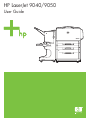 1
1
-
 2
2
-
 3
3
-
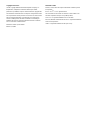 4
4
-
 5
5
-
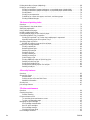 6
6
-
 7
7
-
 8
8
-
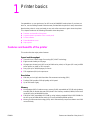 9
9
-
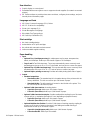 10
10
-
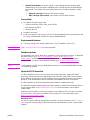 11
11
-
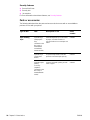 12
12
-
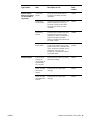 13
13
-
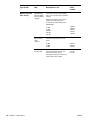 14
14
-
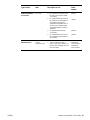 15
15
-
 16
16
-
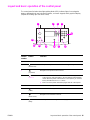 17
17
-
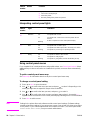 18
18
-
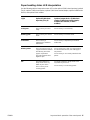 19
19
-
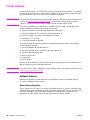 20
20
-
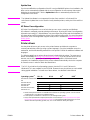 21
21
-
 22
22
-
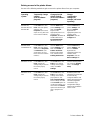 23
23
-
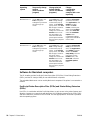 24
24
-
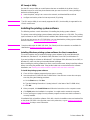 25
25
-
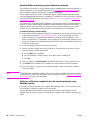 26
26
-
 27
27
-
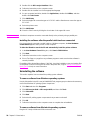 28
28
-
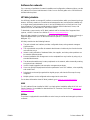 29
29
-
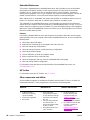 30
30
-
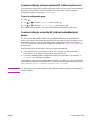 31
31
-
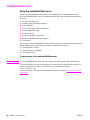 32
32
-
 33
33
-
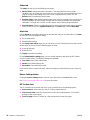 34
34
-
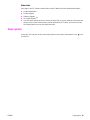 35
35
-
 36
36
-
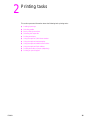 37
37
-
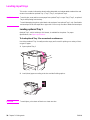 38
38
-
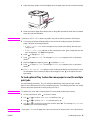 39
39
-
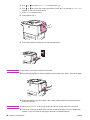 40
40
-
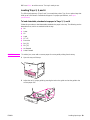 41
41
-
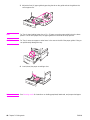 42
42
-
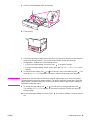 43
43
-
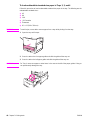 44
44
-
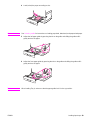 45
45
-
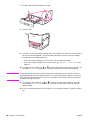 46
46
-
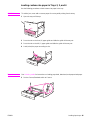 47
47
-
 48
48
-
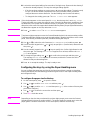 49
49
-
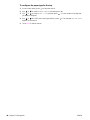 50
50
-
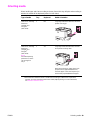 51
51
-
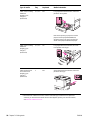 52
52
-
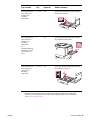 53
53
-
 54
54
-
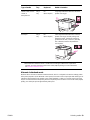 55
55
-
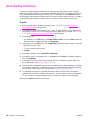 56
56
-
 57
57
-
 58
58
-
 59
59
-
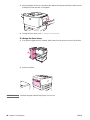 60
60
-
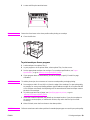 61
61
-
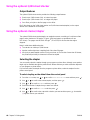 62
62
-
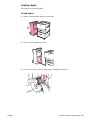 63
63
-
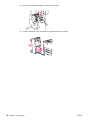 64
64
-
 65
65
-
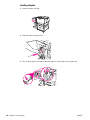 66
66
-
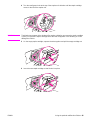 67
67
-
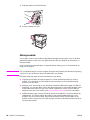 68
68
-
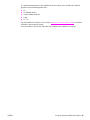 69
69
-
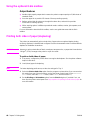 70
70
-
 71
71
-
 72
72
-
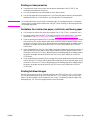 73
73
-
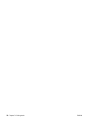 74
74
-
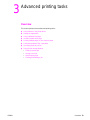 75
75
-
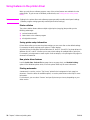 76
76
-
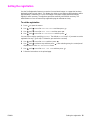 77
77
-
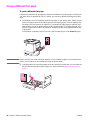 78
78
-
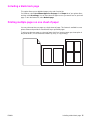 79
79
-
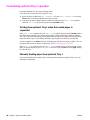 80
80
-
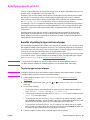 81
81
-
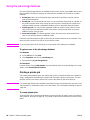 82
82
-
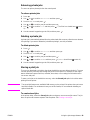 83
83
-
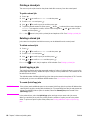 84
84
-
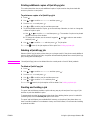 85
85
-
 86
86
-
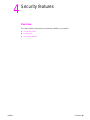 87
87
-
 88
88
-
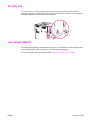 89
89
-
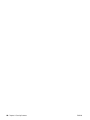 90
90
-
 91
91
-
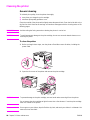 92
92
-
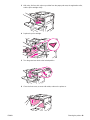 93
93
-
 94
94
-
 95
95
-
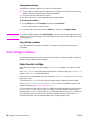 96
96
-
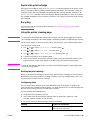 97
97
-
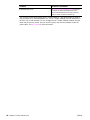 98
98
-
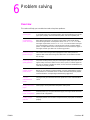 99
99
-
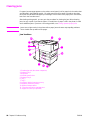 100
100
-
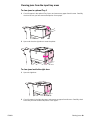 101
101
-
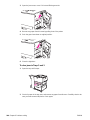 102
102
-
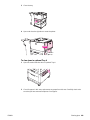 103
103
-
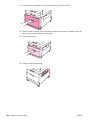 104
104
-
 105
105
-
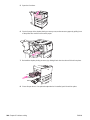 106
106
-
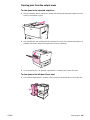 107
107
-
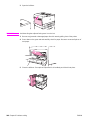 108
108
-
 109
109
-
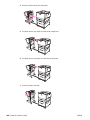 110
110
-
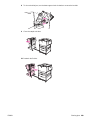 111
111
-
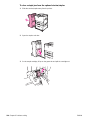 112
112
-
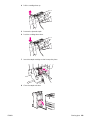 113
113
-
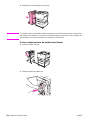 114
114
-
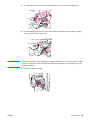 115
115
-
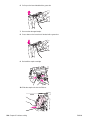 116
116
-
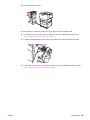 117
117
-
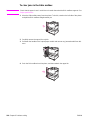 118
118
-
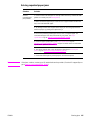 119
119
-
 120
120
-
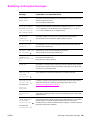 121
121
-
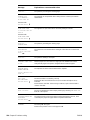 122
122
-
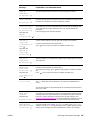 123
123
-
 124
124
-
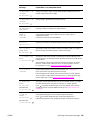 125
125
-
 126
126
-
 127
127
-
 128
128
-
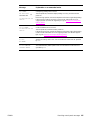 129
129
-
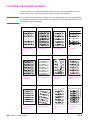 130
130
-
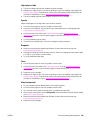 131
131
-
 132
132
-
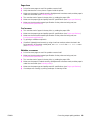 133
133
-
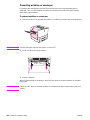 134
134
-
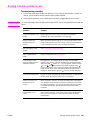 135
135
-
 136
136
-
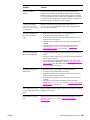 137
137
-
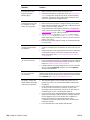 138
138
-
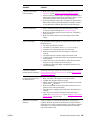 139
139
-
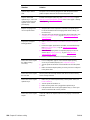 140
140
-
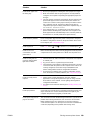 141
141
-
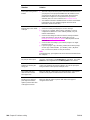 142
142
-
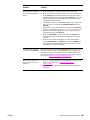 143
143
-
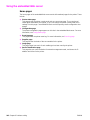 144
144
-
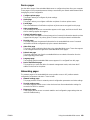 145
145
-
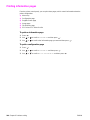 146
146
-
 147
147
-
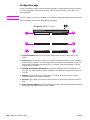 148
148
-
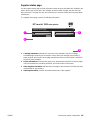 149
149
-
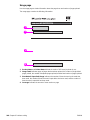 150
150
-
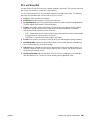 151
151
-
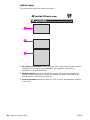 152
152
-
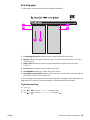 153
153
-
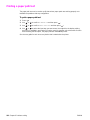 154
154
-
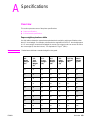 155
155
-
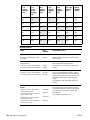 156
156
-
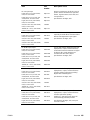 157
157
-
 158
158
-
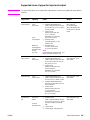 159
159
-
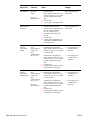 160
160
-
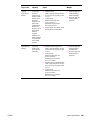 161
161
-
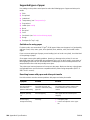 162
162
-
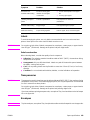 163
163
-
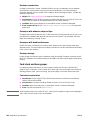 164
164
-
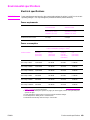 165
165
-
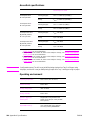 166
166
-
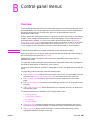 167
167
-
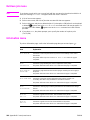 168
168
-
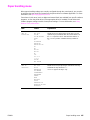 169
169
-
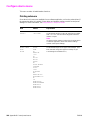 170
170
-
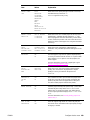 171
171
-
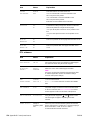 172
172
-
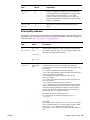 173
173
-
 174
174
-
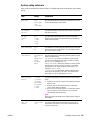 175
175
-
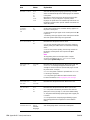 176
176
-
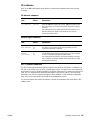 177
177
-
 178
178
-
 179
179
-
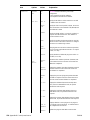 180
180
-
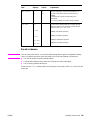 181
181
-
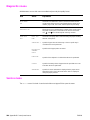 182
182
-
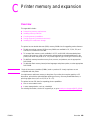 183
183
-
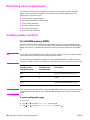 184
184
-
 185
185
-
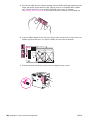 186
186
-
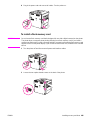 187
187
-
 188
188
-
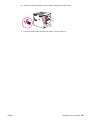 189
189
-
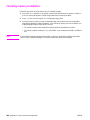 190
190
-
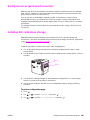 191
191
-
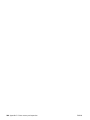 192
192
-
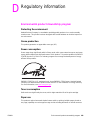 193
193
-
 194
194
-
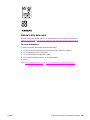 195
195
-
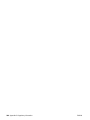 196
196
-
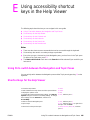 197
197
-
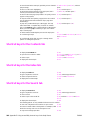 198
198
-
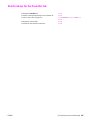 199
199
-
 200
200
-
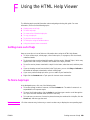 201
201
-
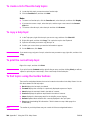 202
202
-
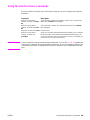 203
203
-
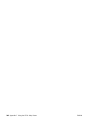 204
204
-
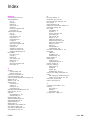 205
205
-
 206
206
-
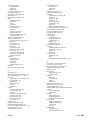 207
207
-
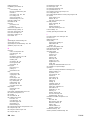 208
208
-
 209
209
-
 210
210
-
 211
211
-
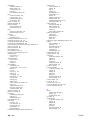 212
212
-
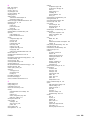 213
213
-
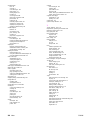 214
214
-
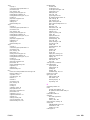 215
215
-
 216
216
-
 217
217
-
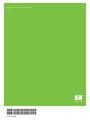 218
218
HP (Hewlett-Packard) LaserJet 9040 Printer series User manual
- Category
- Laser/LED printers
- Type
- User manual
- This manual is also suitable for
Ask a question and I''ll find the answer in the document
Finding information in a document is now easier with AI
Related papers
Other documents
-
HP M276 User guide
-
HP 9040 Datasheet
-
HP LaserJet 9000 Printer series User guide
-
Lexmark E460DW Network Setup
-
HP LASERJET 1000 PRINTER User guide
-
Rapid 21698301 Datasheet
-
HP LaserJet 9040 Printer series Quick start guide
-
HP LaserJet 9000 Printer series User guide
-
HP LaserJet 9000 Printer series User guide
-
HP LaserJet 9040 Printer series Quick start guide