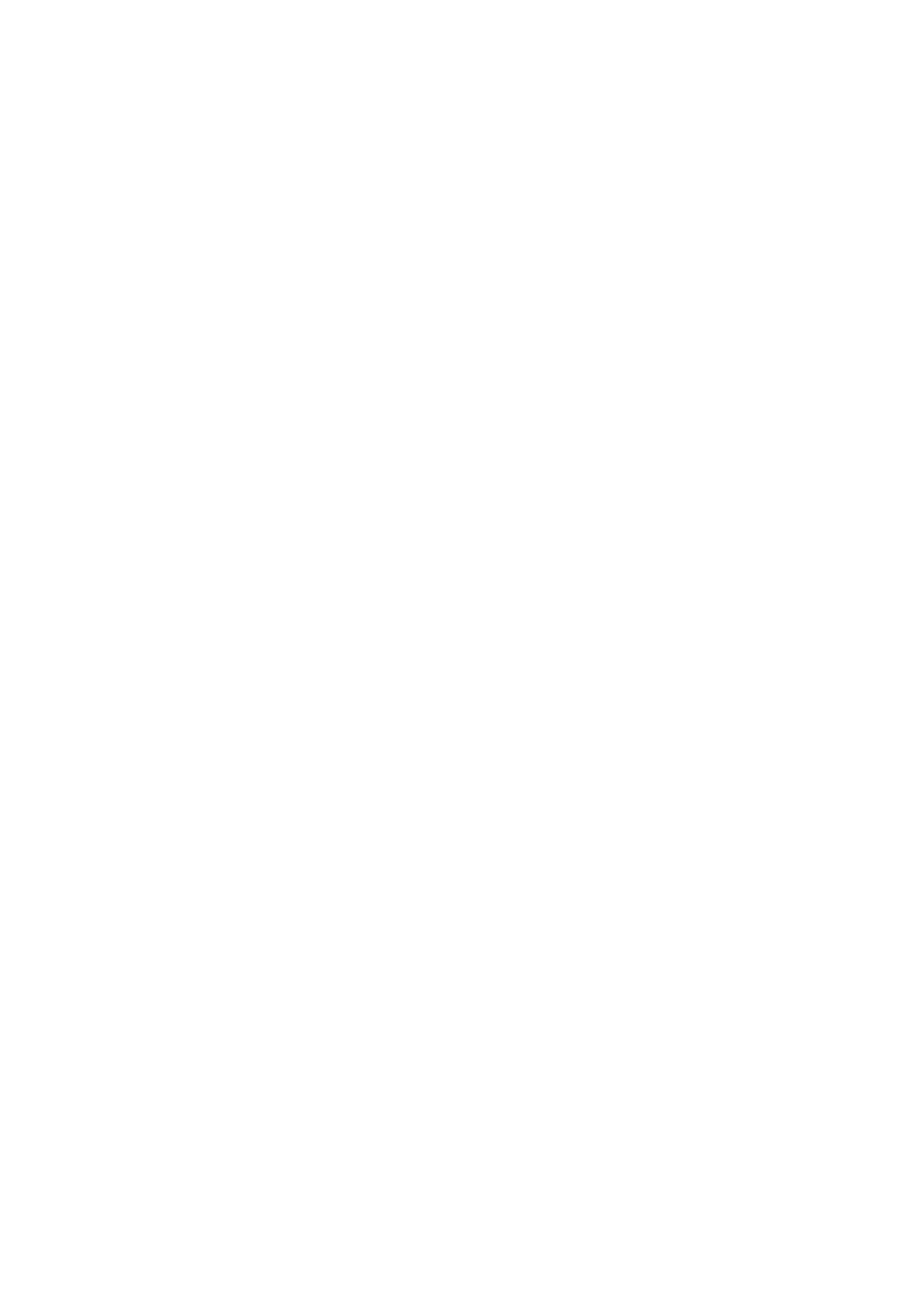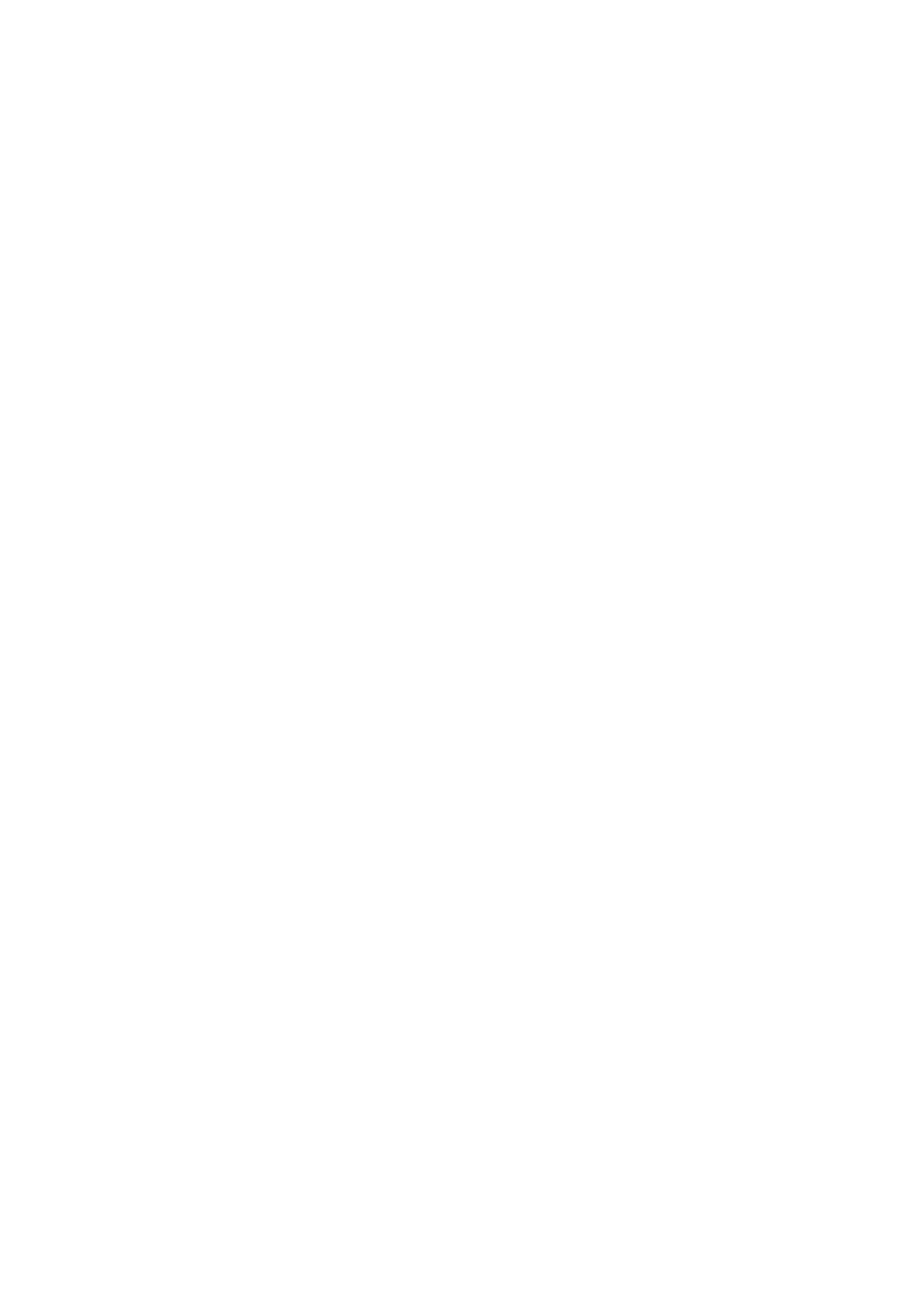
Send a fax to multiple recipients ........................................................................................ 65
Send a fax in Error Correction Mode ................................................................................. 66
Receive a fax ...................................................................................................................................... 67
Receive a fax manually ...................................................................................................... 67
Set up backup fax .............................................................................................................. 68
Reprint received faxes from memory ................................................................................. 68
Forward faxes to another number ...................................................................................... 69
Set the paper size for received faxes ................................................................................ 69
Set automatic reduction for incoming faxes ....................................................................... 70
Block unwanted fax numbers ............................................................................................. 70
Add numbers to the junk fax list ........................................................................ 70
Remove numbers from the junk fax list ............................................................. 71
Print a Junk Fax Report .................................................................................... 71
Receive faxes using HP Digital Fax ................................................................................... 71
HP Digital Fax requirements ............................................................................. 72
Activate HP Digital Fax ..................................................................................... 72
Modify HP Digital Fax settings .......................................................................... 72
Set up speed-dial entries .................................................................................................................... 74
Set up and change speed-dial entries ............................................................................... 74
Set up and change group speed-dial entries ..................................................................... 75
Delete speed-dial entries ................................................................................................... 75
Print a list of speed-dial entries .......................................................................................... 76
Change fax settings ............................................................................................................................ 77
Configure the fax header ................................................................................................... 77
Set the answer mode (Auto answer) ................................................................................. 77
Set the number of rings before answering ......................................................................... 78
Change the answer ring pattern for distinctive ring ........................................................... 78
Set the dial type ................................................................................................................. 79
Set the redial options ......................................................................................................... 79
Set the fax speed ............................................................................................................... 79
Set the fax sound volume .................................................................................................. 80
Fax and digital phone services ........................................................................................................... 81
Fax over Internet Protocol .................................................................................................................. 82
Fax reports ......................................................................................................................................... 83
Print fax confirmation reports ............................................................................................. 83
Print fax error reports ......................................................................................................... 84
Print and view the fax log ................................................................................................... 84
Clear the fax log ................................................................................................................. 84
Print the details of the last fax transaction ......................................................................... 85
Print a Caller ID Report ...................................................................................................... 85
View the Call History ............................................
.............................................................. 85
6 Web Services .................................................................................................................................................. 87
What are Web Services? .................................................................................................................... 88
ENWW vii