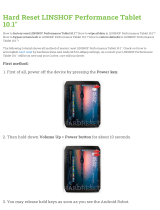Table of Contents
4
Status Bar............................................................................................................... 25
Notification Icons.............................................................................................. 26
Status Icons ..................................................................................................... 27
Managing Notifications ........................................................................................... 27
Opening the Quick Access Panel ........................................................................... 28
Quick Access Panel Icons................................................................................ 29
Editing Icons on the Quick Settings Bar ................................................................. 30
Battery Management..................................................................................................... 30
Checking Battery Status ......................................................................................... 30
Monitoring Battery Usage ....................................................................................... 30
Low Battery Notification.......................................................................................... 31
Interactive Sensor Technology...................................................................................... 31
Interactive Sensor Technology...................................................................................... 31
Waking the Device ........................................................................................................ 32
USB Communication..................................................................................................... 32
Transferring Files.................................................................................................... 32
Transferring Photos ................................................................................................ 32
Disconnect from the Host Computer ...................................................................... 33
Settings.............................................................................................................................................. 34
Accessing Settings........................................................................................................ 34
Display Settings ............................................................................................................ 34
Setting the Screen Brightness Manually................................................................. 34
Setting the Screen Brightness Automatically.......................................................... 34
Setting Night Light .................................................................................................. 34
Setting Screen Rotation.......................................................................................... 35
Setting Screen Timeout .......................................................................................... 35
Lock Screen............................................................................................................ 35
Setting Font Size .................................................................................................... 36
Touch Panel Mode ................................................................................................. 36
Setting the Date and Time ............................................................................................ 36
General Sound Setting.................................................................................................. 37
Sound Options........................................................................................................ 37
Remapping a Button ..................................................................................................... 38
Remappable Keys......................................................................................................... 38
Keyboards..................................................................................................................... 38
Keyboard Configuration.......................................................................................... 38
Enabling Keyboards ......................................................................................... 38
Switching Between Keyboards......................................................................... 39
Using the Android and Gboard Keyboards............................................................. 39
Edit Text ........................................................................................................... 39
Entering Numbers, Symbols, and Special Characters ..................................... 39