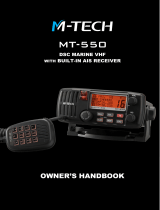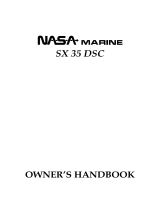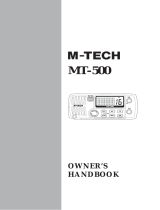Page is loading ...

QUANTUM GX6500E/GX6000E
25 Watt VHF/FM
Marine Transceiver
Owner’s Manual

Page 2
GX6500E/GX6000E
TABLE OF CONTENTS
Quick Reference Guide ............................................................................... 4
1 GENERAL INFORMATION .....................................................................5
2 PACKING LIST .......................................................................................6
3 OPTIONAL ACCESSORIES ...................................................................6
4 GETTING STARTED...............................................................................7
4.1 PROHIBITED COMMUNICATIONS ............................................. 7
4.2 ABOUT VHF RADIO ....................................................................7
4.3 SELECTING AN ANTENNA .........................................................7
4.4 COAXIAL CABLE ......................................................................... 8
4.5 DISTRESS AND HAILING (CHANNEL 16) ..................................8
4.6 CALLING ANOTHER VESSEL (CHANNEL 16 OR 9)..................9
4.7 MAKING TELEPHONE CALLS .................................................. 10
4.8 BRIDGE CHANNELS 13 AND 67 ..............................................10
4.9 AUTOMATED RADIO CHECK SERVICE .................................. 11
4.10 WHAT IS THE RANGE FOR AIS RECEIVERS? .......................12
5 INSTALLATION ....................................................................................13
5.1 SAFETY / WARNING INFORMATION ....................................... 13
5.2 LOCATION .................................................................................13
5.3 MOUNTING THE RADIO ...........................................................14
5.3.1 Supplied Mounting Bracket...........................................14
5.3.2 Optional MMB-84 Flush Mount Bracket........................15
5.4 ELECTRICAL CONNECTIONS .................................................16
5.5 REAR PANEL .............................................................................17
5.6 CONNECTION OF EXTERNAL DEVICES TO THE RADIO ......19
5.6.1 Connecting the SCU-31 External GPS Antenna to the
Radio ............................................................................19
5.6.2 Connecting the NMEA 0183/NMEA 0183-HS to the Radio
19
5.6.3 Accessory Cables and NMEA 0183 Cables .................20
5.6.4 NMEA 0813/NMEA 0183-HS to Chart Plotter ............... 21
5.6.5 Connection to External GPS or Chart Plotter ...............23
5.6.6 Connection to External PA/HAIL Speaker ....................25
5.6.7 Rear Microphone Installation ........................................ 26
5.6.8 Optional SSM-70H (RAM4) Installation ........................26
5.7 INITIAL SETUP REQUIRED WHEN TURNING ON THE POWER
FOR THE FIRST TIME ..............................................................29
5.7.1 Setting the Welcome Screen and Region .....................29
5.7.2 Maritime Mobile Service Identity (MMSI) ...................... 29
5.8 CHECKING GPS SIGNAL (GPS STATUS DISPLAY) ................ 30
5.9 GPS CONFIGURATION.............................................................32
5.9.1 Changing the Gps Time ................................................ 32
5.9.2 Changing the Time Area ...............................................33
5.9.3 Changing the Time Format ...........................................33
5.9.4 Changing Cog to True or Magnetic...............................34
6 CONTROLS AND INDICATORS ..........................................................35
6.1 FRONT PANEL ..........................................................................35
6.2 MICROPHONE ..........................................................................37
7 BASIC OPERATION ............................................................................. 39
7.1 TURNING ON AND OFF THE TRANSCEIVER .........................39
7.2 RECEPTION ..............................................................................39
7.3 TRANSMISSION ........................................................................39
7.3.1 Transmit Power ............................................................40
7.4 TRANSMIT TIME-OUT TIMER (TOT) ........................................40
7.5 SIMPLEX/DUPLEX CHANNEL USE ..........................................40
7.6 INTERNATIONAL, USA AND CANADA MODE .........................41
7.7 MULTI WATCH (TO PRIORITY CHANNEL) ..............................42
7.7.1 Setting up the Multi Watch Operation ...........................42
7.7.2 Starting the Dual Watch ................................................ 43
7.8 SCANNING ................................................................................43
7.8.1 Selecting the Scan Type ............................................... 43
7.8.2 Programming Scan Memory ......................................... 44
7.8.3 Memory Scanning (M-SCAN) .......................................45
7.8.4 Priority Scanning (P-SCAN) .........................................45
7.9 PRESET CHANNELS: INSTANT ACCESS ...............................46
7.9.1 Programming ................................................................46
7.9.2 Operation ...................................................................... 47
7.9.3 Deletion ........................................................................47
7.10 MOB OPERATION .....................................................................47
7.11 PA/FOG OPERATION ................................................................ 48
7.11.1 Operating the PA HAIL mode........................................49
7.11.2 Operating the FOG HORN mode .................................50
7.11.3 Fog Signal Timing Chart ...............................................51
7.11.4 Operating the HORN mode ..........................................52
7.12 INTERCOM OPERATION ..........................................................52
7.12.1 Communication.............................................................52
7.12.2 Calling...........................................................................53
7.13 VOICE SCRAMBLER ................................................................53
7.14 DEMO MODE ............................................................................54
7.15 OPERATION MENU ..................................................................55
8 GPS OPERATION.................................................................................57
8.1 DISPLAYING POSITION INFORMATION ..................................57
8.1.1 GPS Information Numerical Display .............................57
8.1.2 GPS Information Compass Display ..............................57
8.2 CHECKING GPS STATUS ......................................................... 58
8.3 GPS LOGGER OPERATION .....................................................59
9 DIGITAL SELECTIVE CALLING (DSC) ...............................................60
9.1 GENERAL ..................................................................................60
9.2 DSC DISTRESS ALEART .......................................................... 61
9.2.1 Transmitting a DSC Distress Aleart ..............................61
9.2.2 Receiving a DSC Distress Aleart ..................................64
9.3 ALL SHIPS CALL .......................................................................66
9.3.1 Transmitting an All Ships Call ....................................... 66
9.3.2 Receiving an All Ships Call ...........................................67
9.4 INDIVIDUAL CALL .....................................................................68
9.4.1 Setting up the Individual / Position Call Directory ......... 68
9.4.2 Setting up the Individual Call Reply .............................. 70
9.4.3 Enabling the Individual Call Acknowledgment ..............70
9.4.4 Transmitting an Individual Call .....................................71
9.4.5 Receiving an Individual Call .........................................73
9.4.6 Setting up the Individual Call Ringer ............................75
9.5 GROUP CALL ............................................................................77
9.5.1 Setting up a Group Call ................................................77
9.5.2 Transmitting a Group Call ............................................. 79
9.5.3 Receiving a Group Call.................................................82
9.5.4 Setting up the Group Call Ringer..................................83
9.6 POSITION REQUEST ...............................................................84
9.6.1 Setting up a Position Request Reply ...........................84
9.6.2 Transmitting a Position Request to Another Vessel ...... 85
9.6.3 Receiving a Position Request.......................................87
9.6.4 Manual Input of Position Information ............................88
9.6.5 Setting up a Position Request Ringer...........................89
9.7 POSITION REPORT ..................................................................90
9.7.1 Transmitting a DSC Position Report Call......................90
9.7.2 Receiving a DSC Position Report Call .........................92
9.7.3 Navigating to the Reported Position .............................92
9.7.4 Saving the Reported Position as a Waypoint ...............93
9.7.5 Setting up a Position Report Ringer .............................94
9.8 POLLING CALL..........................................................................95
9.8.1 Transmitting a Polling Call to a Vessel .........................95
9.8.2 Receiving a Polling Call ................................................ 97
9.9 AUTO POSITION POLLING ......................................................97
9.9.1 Setting up the Polling Operation ................................... 97
9.9.2 Setting up the Polling Time Interval ..............................98
9.9.3 Selecting Vessels to be Automatically Polled ...............98
9.9.4 Enabling/Disabling Auto POS Polling ...........................99
9.10 DSC TEST ...............................................................................100
9.10.1 Programming MMSI into Individual Directory .............100
9.10.2 Transmitting a DSC Test to Another Vessel ................ 100
9.10.3 Receiving a DSC Test Call .........................................102
9.11 DSC LOG OPERATION ...........................................................102
9.11.1 Reviewing and Resending a Transmitted Logged Call 102
9.11.2 Reviewing a Logged DSC RX Distress Call ...............103
9.11.3 Reviewing Other Logged Calls ...................................104
9.11.4 Deleting Logged Calls from the DSC Log Directory ...105
9.12 DSC LOOP BACK OPERATION .............................................. 106
10 NAVIGATION ......................................................................................107

Page 3
GX6500E/GX6000E
TABLE OF CONTENTS
10.1 WAYPOINT OPERATION ........................................................107
10.1.1 Starting and Stopping Navigation ...............................107
10.1.2 Setting Up Waypoint Directory ...................................109
10.1.3 Selecting the Display Range ......................................113
10.1.4 Selecting the Arrival Range ........................................114
10.2 ROUTING OPERATION...........................................................115
10.2.1 Setting Up Routing Directory ...................................... 115
10.2.2 Starting and Stopping Route Navigation ....................118
10.2.3 Changing the Destination ...........................................119
10.2.4 Selecting Automatic or Manual Routing......................119
11 GM OPERATION ................................................................................120
11.1 SETTING UP GM OPERATION ............................................... 120
11.1.1 Setting Up GM Group Directory..................................120
11.1.2 Setting Up the Polling Time Interval ...........................122
11.1.3 Enabling/Disabling Transmission during GM Operation ...
122
11.2 STARTING GM OPERATION ..................................................123
11.2.1 Changing the GM Group Being Monitored .................124
11.2.2 Transmitting a DSC Call to a Group Member .............124
11.2.3 Starting Navigation to a Group Member .....................125
12 AUTOMATIC IDENTERIFICATION SYSTEM (AIS) ...........................126
12.1 GENERAL ................................................................................126
12.2 AIS OPERATION .....................................................................127
12.2.1 Displaying the AIS Target Information Screen ............127
12.2.2 Changing the AIS Range ............................................129
12.2.3 Transmitting an Individual Call to an AIS Ship ............129
12.2.4 CPA/TCPA Alarm Functions .......................................130
12.2.5 Changing the Compass Display .................................131
12.3 AIS SETUP ..............................................................................131
12.3.1 Transponder (Only for GX6500) .................................131
12.3.2 Vessel Infomation (Only for GX6500) .........................131
12.3.3 CPA .............................................................................133
12.3.4 TCPA ..........................................................................134
12.3.5 CPA/TCPA Alarm ........................................................135
13 NMEA 2000 SETUP ............................................................................ 136
13.1 SELECT DIVICE ......................................................................136
13.2 DIVICE INSTANCE ..................................................................136
13.3 SYSTEM INSTANCE ...............................................................137
13.4 SUMMARY OF THE NMEA 2000 SETUP................................138
13.5 COMPATIBLE NMEA-2000 PGN LIST ....................................138
14 CONFIGURATION SETUP .................................................................140
14.1 DISPLAY MODE ......................................................................140
14.2 DIMMER ADJUSTMENT..........................................................141
14.3 DISPLAY CONTRAST .............................................................141
14.4 KEY BEEP ...............................................................................142
14.5 FOG ALERT TONE FREQUENCY...........................................142
14.6 LISTEN BACK ..........................................................................143
14.7 STATION NAME.......................................................................143
14.8 SOFT KEYS .............................................................................145
14.8.1 Key Assignment .......................................................... 145
14.8.2 Key Timer ...................................................................146
14.9 RESET .....................................................................................147
14.10 SUMMARY OF THE CONFIGURATION SETUP .....................148
15 CHANNEL FUNCTION SETUP ..........................................................149
15.1 CHANNEL GROUP ..................................................................149
15.2 WEATHER ALERT ...................................................................149
15.3 SCAN MEMORY ......................................................................149
15.4 SCAN TYPE .............................................................................149
15.5 SCAN RESUME ....................................................................... 150
15.6 MULTI WATCH ......................................................................... 150
15.7 PRIORITY CHANNEL ..............................................................150
15.8 SUB CHANNEL........................................................................151
15.9 CHANNEL NAME.....................................................................151
15.10 NOISE CANCELLATION .........................................................152
15.11 AUDIO FILTER OPERATION...................................................153
15.12 RX RECORDER ......................................................................154
15.12.1 RX Recorder Function ON/OFF .................................154
15.12.2 Setting for Recording Delay Time ............................... 154
15.12.3 Setting for End of Tone ...............................................155
15.12.4 Data Erase..................................................................156
15.13 SCRAMBLER SETUP .............................................................. 157
15.14 SUMMARY OF THE CANNEL FUNCTION SETUP .................158
16 DSC SETUP ........................................................................................ 159
16.1 INDIVIDUAL DIRECTORY .......................................................159
16.2 INDIVIDUAL REPLY ................................................................159
16.3 INDIVIDUAL ACKNOWLEDGMENT ........................................159
16.4 INDIVIDUAL RINGER ..............................................................159
16.5 GROUP DIRECTORY ..............................................................159
16.6 POSITION REPLY ...................................................................160
16.7 AUTO POSITION POLLING ....................................................160
16.8 AUTO POSITION INTERVAL ................................................... 160
16.9 AUTO CHANNEL CHANGE .....................................................160
16.10 NO ACTION TIMER .................................................................161
16.11 WAIT TIME FOR POSITION FIX .............................................162
16.12 DSC BEEP ...............................................................................162
16.13 SUMMARY OF THE DSC SETUP MENU................................163
17 GPS SETUP ........................................................................................ 164
17.1 ORDER OF PRIORITY ............................................................164
17.2 DISPLAY DIRECTION .............................................................165
17.3 LOCATION FORMAT ...............................................................165
17.4 TIME OFFSET .........................................................................166
17.5 TIME AREA ..............................................................................166
17.6 TIME FORMAT.........................................................................166
17.7 UNITS OF MEASURE .............................................................166
17.8 MAGNETIC VARIATION ..........................................................167
17.9 NMEA 0183 IN/OUT ................................................................. 167
17.9.1 Data Speed.................................................................167
17.9.2 Output Sentences ....................................................... 168
17.10 OPTION GPS UNIT .................................................................169
17.10.1 Unit Power ..................................................................169
17.10.2 Position Data Output ..................................................170
17.10.3 Pinning........................................................................171
17.10.4 SBAS (Satellite Based Augmentation System)...........171
17.10.5 Logger Interval............................................................172
17.10.6 Log Erase ...................................................................173
17.11 SUMMARY OF THE GPS SETUP ...........................................174
18 SSM-70H
(
RAM4
)
REMOTE MIC OPERATION ................................. 175
18.1 REMOTE MIC CONTROLS .....................................................175
18.2 RAM4 SOFT KEY ASSIGNMENT ............................................ 178
18.2.1 Key Assignment .......................................................... 179
19 CONNECTING A USB DATA TERMINAL TO THE PC ......................180
20 MAINTENANCE ..................................................................................181
20.1 REPLACEMENT PARTS .........................................................181
20.2 FACTORY SERVICE ...............................................................182
20.3 TROUBLESHOOTING CHART ................................................182
21 ATIS SETUP .......................................................................................184
21.1 ATIS CODE PROGRAMMING .................................................184
21.2 ATIS CH GROUP .....................................................................185
22 CHANNEL ASSIGNMENTS................................................................186
23 WARRANTY........................................................................................188
24 SPECIFICATIONS ..............................................................................190
24.1 GENERAL ................................................................................190
24.2 TRANSMITTER .......................................................................190
24.3 TRANSMITTER (for AIS) *GX6500 Only .................................191
24.4 RECEIVER (for Voice and DSC) ..............................................191
24.5 RECEIVER (for AIS) ................................................................191
24.6 GPS RECEIVER ......................................................................191
24.7 NMEA OUTPUT .......................................................................192
24.8 SCU-31 EXTERNAL GPS ANTENNA (*GX6000 Optional) ......192

Page 4
GX6500E/GX6000E
Quick RefeRence Guide
The GX6500E/GX6000E is equipped with the E2O (Easy-To-Operate) menu
system. Basic operation may be accomplished by following the procedure below:
Press and hold the key to turn on or off the radio.
The MODE/STATUS indicator indicates the status of the transceiver. RED:
XXXXX. BLUE: XXXXX.
Rotate the SQL knob clockwise to squelch or counter clockwise to
un-squelch the radio.
Rotate the VOL knob to adjust the speaker audio volume.
Press the MENU key to access MENU.
Press the 16/S key on the radio or the microphone to select channel 16.
Press and hold the 16/S key on the radio or the microphone to select sub
channel. Press again to revert to the last selected channel.
Activates a DSC distress call. Lift the red cover, press the DISTRESS once,
then press and hold until the radio alarms.
These three programmable soft keys can be customized through the setup
menu mode. By pressing one of these keys briey, display the key functions
at the bottom of the display.
Press the ▲/▼ key (or press the microphone’s ▲/▼ keys) to select the
operating channel. While the MENU screen is displayed, press the key to
slide the on-screen menu upward/downward.
Press the ►/◄ key to switch the function menu. While the MENU screen is
displayed, press the key to slide the on-screen menu to the right/left side.
Press the CLEAR key to cancel a function or menu selection.
While the normal screen is displayed, rotate the DIAL/ENT knob to select
your desired channel. While the MENU screen is displayed, rotate the knob
to select your desired menu item.
To transmit: place your mouth about 1/2 inch away from Mic hole and speak
in a normal voice level while pressing the PTT switch.
Press the H/L key to toggle the transmit power between High (25W) and
Low (1W).

Page 5
GX6500E/GX6000E
1 GENERAL INFORMATION
The STANDARD HORIZON GX6500E/GX6000E Marine VHF/FM Marine
transceiver is designed to be used in USA, International, and Canadian Marine
bands. The GX6500E/GX6000E can be operated from 11 to 16 VDC and has a
switchable RF output power of 1 watt or 25 watts.
The GX6500E/GX6000E integrates a dual channel AIS (Automatic Identica-
tion System) receiver to display AIS vessel information (MMSI, Call Sign, Ship
Name, BRG, DST, SOG and COG) directly on the VHF radio, so you will know
what is out there in any conditions. The GX6500E/GX6000E built-in antenna
jack and receiver enable you to receive AIS signals while receiving a voice chan-
nel signals. The GX6500E/GX6000E is also capable of entering and saving up
to 250 waypoints, which may be selected and navigated to by using a unique
navigation compass display. The GX6500E/GX6000E allows you to contact
an AIS ship directly using DSC, show your vessels position in relation to AIS
targets and alert you when an AIS ship may be approaching too close to your
location via the Closest Point of Approach (CPA) Alarm. To receive AIS targets
from ships with AIS class A or B transponders, simply connect the normal VHF
antenna (only one antenna needed!).
The GX6500E/GX6000E is capable of DSC (Digital Selective Calling) ITU-R
M.493 Class D operation. Class D operation allows continuous receiving of
Digital Selective Calling functions on channel 70 even if the radio is receiving a
call. The GX6500E/GX6000E operates on all currently-allocated marine chan-
nels which are switchable for use with USA, International, or Canadian regula-
tions. Emergency channel 16 can be immediately selected from any channel
by pressing the red 16/S key. NOAA weather channel can also be accessed
immediately by pressing the [WX] soft key.
Other features of the GX6500E/GX6000E includes: Noise canceling function
for transmit and receive audio, NMEA 2000 compatibility, high expandability,
two-minute recording function for listening to important conversations later,
speaker microphone, 30W PA/Fog, optional RAM4 second station remote-
control microphone with AIS display, intercom between radio and optional
RAM4, scanning, priority scanning, submersible speaker microphone, high
and low voltage warning, and GPS repeatability.

Page 6
GX6500E/GX6000E
2 PACKING LIST
When the package containing the transceiver is rst opened, please check it
for the following contents:
GX6500E/GX6000E Transceiver
Hand Microphone
Power Cord
Mounting Bracket and Hardware
Owner’s Manual
DSC Warning Sticker
Flush Mount Template
SCU-31 External GPS Antenna (GX6500 only)
T9101606 USB Cable (Type USB “A” plug to Type USB micro “B” plug)
3 OPTIONAL ACCESSORIES
MMB-84 .......................................................................... Flush-Mount Bracket
SSM-70H ........................................Remote-Access Microphone (RAM4 Mic)
SCU-31 .................................................. External GPS Antenna (for GX6000)
CT-100 .......... 23 Feet Microphone Extension Kit for connection to rear panel
MLS-300 ..................................................................... External Loud Speaker
220SW ............................................................5” Round 30 Watt Hail/PA Horn
240SW ........................................... 5” × 8” Rectangular 40 Watt Hail/PA Horn
SCU-31 .....................................External GPS Antenna with 49 Feet of Cable

Page 7
GX6500E/GX6000E
4 GETTING STARTED
4.1 PROHIBITED COMMUNICATIONS
The FCC prohibits the following communications:
• False distress or emergency messages:
• Messages to “any boat” except in emergencies and radio tests;
• Messages to or from a vessel on land;
• Transmission while on land;
• Obscene, indecent, or profane language (potential ne of $10,000).
4.2 ABOUT VHF RADIO
The radio frequencies used in the VHF marine band lie between 156 and 158
MHz with some shore stations available between 161 and 163 MHz. The marine
VHF band provides communications over distances that are essentially “line of
sight” (VHF signals do not travel well through objects such as buildings, hills
or trees). Actual transmission range depends much more on antenna type,
gain and height than on the power output of the transmitter. On a xed mount
25W radio transmission expected distances can be greater than 15 miles, for
a portable 5W radio transmission the expected distance can be greater than
5 miles in “line of sight”.
4.3 SELECTING AN ANTENNA
Marine antennas are made to radiate signals equally in all horizontal directions,
but not straight up. The objective of a marine antenna is to enhance the signal
toward the horizon. The degree to which this is accomplished is called the
antenna’s gain. It is measured in decibels (dB) and is one of the major factors
in choosing an antenna. In terms of effective radiated power (ERP), antennas
are rated on the basis of how much gain they have over a theoretical antenna
with zero gain. A 3-foot, 3dB gain antenna represents twice as much gain over
the imaginary antenna.
Typically a 3-foot 3dB gain stainless steel whip is used on a sailboat mast. The
longer 8-foot 6dB berglass whip is primarily used on power boats that require
the additional gain.
3dB
6dB
9dB

Page 8
GX6500E/GX6000E
4.4 COAXIAL CABLE
VHF antennas are connected to the transceiver by means of a coaxial cable
– a shielded transmission line. Coaxial cable is specied by it’s diameter and
construction.
For runs less than 20 feet, RG-58/U, about 1/4 inch in diameter is a good choice.
For runs over 20 feet but less than 50 feet, the larger RG-8X or RG-213/U should
be used for cable runs over 50 feet RG-8X should be used. For installation of
the connector onto the coaxial cable refer to the gure below.
To get your coax cable through a tting and into your boat’s interior,
you may have to cut off the end plug and reattach it later. You can do
this if you follow the directions that come with the connector. Be sure
to make good soldered connections.
4.5 DISTRESS AND HAILING (CHANNEL 16)
Channel 16 is known as the Hail and Distress Channel. An emergency may be
dened as a threat to life or property. In such instances, be sure the transceiver
is on and set to CHANNEL 16. Then use the following procedure:
1. Press the microphone push-to-talk switch and say “Mayday, Mayday,
Mayday. This is , , ” (your vessel’s name).
2. Then repeat once: “Mayday, ” (your vessel’s name).
3. Now report your position in latitude/longitude, or by giving a true or magnetic
bearing (state which) to a well-known landmark such as a navigation aid
or geographic feature such as an island or harbor entry.
4. Explain the nature of your distress (sinking, collision, aground, re, heart
attack, life-threatening injury, etc.).
5. State the kind of assistance your desire (pumps, medical aid, etc.).
6. Report the number of persons aboard and condition of any injured.
7. Estimate the present seaworthiness and condition of your vessel.

Page 9
GX6500E/GX6000E
8. Give your vessel’s description: length, design (power or sail), color and other
distinguishing marks. The total transmission should not exceed 1 minute.
9. End the message by saying “OVER”. Release the microphone switch and
listen.
10. If there is no answer, repeat the above procedure. If there is still no response,
try another channel.
NOTE
The GX6500E/GX6000E has the DSC Distress calling, that can transmit
a distress call digitally to all ships with compatible DSC radios. Refer
to section “10 DIGITAL SELECTIVE CALLING (DSC)”.
4.6 CALLING ANOTHER VESSEL (CHANNEL 16 OR 9)
Channel 16 may be used for initial contact (hailing) with another vessel.
However, its most important use is for emergency messages. This channel
must be monitored at all times except when actually using another channel.
It is monitored by the U.S. and Canadian Coast Guards and by other vessels.
Use of channel 16 for hailing must be limited to initial contact only. Call-
ing should not exceed 30 seconds, but may be repeated 3 times at 2-minute
intervals. In areas of heavy radio trafc, congestion on channel 16 resulting
from its use as a hailing channel can be reduced signicantly in U.S. waters
by using channel 9 as the initial contact (hailing) channel for non-emergency
communications. Here, also, calling time should not exceed 30 seconds but
may be repeated 3 times at 2-minute intervals.
Prior to making contact with another vessel, refer to the channel charts in this
manual, and select an appropriate channel for communications after initial
contact. For example, Channels 68 and 69 of the U.S. VHF Charts are some
of the channels available to non-commercial (recreational) boaters. Monitor
your desired channel in advance to make sure you will not be interrupting
other trafc, and then go back to either channel 16 or 9 for your initial contact.
When the hailing channel (16 or 9) is clear, press the PTT switch on the mic and
state the name of the other vessel you wish to call and then “this is” followed by
the name of your vessel and your Station License (Call Sign) then release the
PTT switch on the mic. When the other vessel returns your call, immediately
request another channel by pressing the PTT switch on the mic and saying “go
to,” the number of the other channel, say “over” and release the PTT switch on
the mic. Then switch to the new channel. When the new channel is not busy,
call the other vessel.

Page 10
GX6500E/GX6000E
After a transmission, say “over,” and release the microphone’s push-to-talk
(PTT) switch. When all communication with the other vessel is completed, end
the last transmission by stating your Call Sign and the word “out.” Note that
it is not necessary to state your Call Sign with each transmission, only at the
beginning and end of the contact.
Remember to return to Channel 16 when not using another channel. Some
radios automatically monitor Channel 16 even when set to other channels or
when scanning.
4.7 MAKING TELEPHONE CALLS
To make a radiotelephone call, use a channel designated for this purpose.
The fastest way to learn which channels are used for radiotelephone trafc
is to ask at a local marina. Channels available for such trafc are designated
Public Correspondence channels on the channel charts in this manual. Some
examples for USA use are Channels 24, 25, 26, 27, 28, 84, 85, 86, and 87. Call
the marine operator and identify yourself by your vessel’s name. The marine
operator will then ask you how you will pay for the call (telephone credit card,
collect, etc.) and then link your radio transmission to the telephone lines.
The marine telephone company managing the VHF channel you are using may
charge a link-up fee in addition to the cost of the call.
4.8 BRIDGE CHANNELS 13 AND 67
Channel 13 is used at docks, bridges and by vessels maneuvering in port.
Messages on this channel must concern navigation only, such as meeting and
passing in restricted waters.
Channel 67 is used for navigational trafc between vessels.
By regulation, power is normally limited to 1 Watt on these channels. Your radio
is programmed to automatically reduce power to this limit on these channels.
However, in certain situations it may be necessary to temporarily use a higher
power. See Page 40 for means to temporarily override the low-power limit
on these two channels.

Page 11
GX6500E/GX6000E
4.9 AUTOMATED RADIO CHECK SERVICE
In areas across the country, Sea Tow offers boaters a way to conduct radio
checks. To use Sea Tow’s free Automated Radio Check service, simply tune
your VHF radio to the appropriate channel for your location and conduct a
radio check as you typically would. Upon releasing your radio’s microphone,
the system will play an automated message and relay your transmission back
to you, thereby letting you know how your signal will sound to other boaters.
The Automated Radio Check Service is currently available in the areas listed
below.
West Coast Sea Tow Newport/LA - Ch. 27
Sea Tow San Diego - Ch. 27
Northeast Sea Tow Portland-Midcoast (Maine) - Ch. 27
Sea Tow Boston - Ch. 27
Sea Tow South Shore (Mass.) - Ch. 28
Sea Tow Rhode Island - Ch. 24
Sea Tow Eastern Long Island - Ch. 27
Sea Tow Huntington (N.Y.) - Ch. 27
Sea Tow Manasquan (N.J.) - Ch. 28
Mid-Atlantic Sea Tow Northern Chesapeake (Md.) - Ch. 28
Sea Tow Central Chesapeake (Md.) - Ch. 27
Sea Tow Hampton Roads (Va.) - Ch. 28
North Carolina Sea Tow Wrightsville Beach - Ch. 28
Sea Tow Ocean Isle Beach - Ch. 28
Florida Sea Tow Sebastian - Ch. 28
Sea Tow Fort Lauderdale - Ch. 27
Sea Tow Charlotte Harbor - Ch. 24
Sea Tow Tampa Bay - Ch. 27
Sea Tow Horseshoe Beach - Ch. 27
Sea Tow Carrabelle/St. Marks - Ch. 27
Sea Tow Pensacola/Orange Beach (Ala.) - Ch. 27

Page 12
GX6500E/GX6000E
4.10 WHAT IS THE RANGE FOR AIS RECEIVERS?
Since AIS uses similar frequencies as a marine VHF radio, it has similar radio
reception capabilities - which are basically line of sight. This means that the
higher the VHF antenna is mounted, the greater the reception area will be.
Reception from Class A vessels that are 20 or even 30 miles away on open
water is not uncommon as their antennas are mounted high off the water. Class
B transponders use lower power for transmissions; therefore you can expect
Class B vessels to be acquired when they are 5 to 10 miles away.
NOTE
The GX6500E/GX6000E does not require a special marine VHF
antenna to receive AIS transmissions. The GX6000 does not transmit
AIS signals, it is NOT recommended to use an antenna dedicated for
AIS operation.
For additional information on AIS visit the USCG website:
<http://www.navcen.uscg.gov/marcomms/ais.htm>

Page 13
GX6500E/GX6000E
5 INSTALLATION
5.1 SAFETY / WARNING INFORMATION
This radio is restricted to occupational use, work related operations only where
the radio operator must have the knowledge to control the exposure conditions of
its passengers and bystanders by maintaining the minimum separation distance
of 3 feet (1 m). Failure to observe these restrictions will result in exceeding the
FCC RF exposure limits.
Antenna Installation:
The antenna must be located at least 3 feet (1 m) away from passengers in
order to comply with the FCC RF exposure requirements.
5.2 LOCATION
The radio can be mounted at any angle. Choose a mounting location that:
• is follow the compass safe distances shown in the table below to prevent
interference to a magnetic compass
Transceiver Unit 1.0 m
Handset 0.5 m
• provides accessibility to the front panel controls
• allows connection to a power source and an antenna
• has nearby space for installation of a microphone hanger
• is at least 3 feet (1 m) away from the radio’s antenna
• the signal from the GPS satellite can receive sufciently
Note: To insure the radio does not affect the compass or radios performance
is not affected by the antenna location, temporarily connect the radio in the
desired location and:
a. Examine the compass to see if the radio causes any deviation
b. Connect the antenna and key the radio. Check to ensure the radio is
operating correctly by requesting a radio check.

Page 14
GX6500E/GX6000E
5.3 MOUNTING THE RADIO
5.3.1 Supplied Mounting Bracket
The supplied mounting bracket allows overhead or desktop mounting.
Use a 13/64” (5.2 mm) bit to drill the holes to a surface which is more 0.4” (10
mm) thick and can support more than 3.3 lbs (1.5 kg) and secure the bracket
with the supplied screws, spring washers, at washers, and nuts.
Desktop Mounting overheaD Mounting

Page 15
GX6500E/GX6000E
5.3.2 Optional MMB-84 Flush Mount Bracket
1. Use the supplied template to mark the location where the rectangular hole
is to be cut. Conrm the space behind the dash or panel is deep enough
to accommodate the transceiver (at least 6.7” (17 cm) deep).
There should be at least 1/2” (1.3 cm) between the transceiver’s heatsink
and any wiring, cables or structures.
2. Cut out the rectangular hole and insert the transceiver.
3. Fasten the brackets to the sides of the transceiver with the lock washer
screw combination; so that the mounting screw base faces the mounting
surface (see illustration below).
4. Turn the adjusting screw to adjust the tension so that the transceiver is tight
against the mounting surface.
Bracket
Lock-washer screw combination
Adjusting Screw

Page 16
GX6500E/GX6000E
5.4 ELECTRICAL CONNECTIONS
CAUTION
Reverse polarity battery connections will damage the radio!
Connect the power cord and antenna to the radio. Antenna and Power Supply
connections are as follows:
1. Mount the antenna at least 3 feet (1 m) away from the radio. At the rear of
the radio, connect the antenna cable. The antenna cable must have a PL259
connector attached. RG-8/U coaxial cable must be used if the antenna is 25
feet (7.6 m) or more from the radio. RG58 cable can be used for distances
less than 25 feet (7.6 m).
2. Connect the red power wire to a 13.8 VDC ±20% power source. Connect
the black power wire to a negative ground.
3. If an optional remote extension speaker is to be used, refer to section 6.5
for connections.
4. It is advisable to have a Certied Marine Technician check the power output
and the standing wave ratio of the antenna after installation.
GPS Navigation Receiver
Optional Speaker
Optional Speaker
Fuse
Red
Power Source
Black
Voice
Antenna
Water proof
Deck Outlet
Optional SSM-70H
Remote MIC
Optional HAIL/PA Horn
Accessory Cables
AIS
Antenna
Optional SCU-31
GPS Antenna
Fuse Replacement
To take out the fuse from the fuse holder, hold
both ends of the fuse holder and pull the fuse
holder apart without bending the fuse holder.
When you replace the fuse, please conrm that
the fuse is tightly xed on the metal contact
located inside the fuse holder. If the metal
contact holding the fuse is loose, the fuse holder
may heat up.

Page 17
GX6500E/GX6000E
5.5 REAR PANEL
VHF ANT jack (VHF antenna jack)
Connects an antenna to the transceiver. Use a marine VHF antenna with
an impedance of 50 ohms.
Note: This ANT jack is used to receive marine receiver.
AIS ANT jack (AIS antenna jack)
Connects an antenna to the transceiver. Use a marine VHF antenna with
an impedance of 50 ohms.
Note: On the GX6000 the antenna connection is used to AIS receiver.
PA Speaker Connection Cable (Orange, Yellow, Green & Blue)
Connects the GX6500E/GX6000E to PA speakers. See section “3 OPTION-
AL ACCESSORIES” for a list of optional STANDARD HORIZON Speakers.
Green: PA FWD Speaker (+)
Blue: PA FWD Speaker (−)
Orange: PA AFT Speaker (+)
Yellow: PA AFT Speaker (−)
EXTERNAL Speaker Connection Cable (Red & White)
Connects the GX6500E/GX6000E to an optional external speaker. Refer
to section “3 OPTIONAL ACCESSORIES” for a list of optional STANDARD
HORIZON Speakers.
Red: External Speaker (+)
White: External Speaker (−)
DC Input Cable

Page 18
GX6500E/GX6000E
Connects the radio to a DC power supply capable of delivering 11 to 16VDC.
RAM4 Connector (SSM-70H Remote Station Microphone Connector)
Connects the GX6500E/GX6000E to the SSM-70H (RAM4) Remote Station
Microphone. Refer to section “19 SSM-70H (RAM4) REMOTE MIC OPERA-
TION” for details.
NMEA 0183 In/Out & NMEA 0183-HS OUT Connection Cable (Blue, Green,
Gray, Brown, Yellow & White)
Connects the GX6500E/GX6000E to a GPS chart plotter. Refer to section
“6.6 CONNECTION OF EXTERNAL DEVICES TO THE RADIO”.
Rear MIC Connector
Connects the supplied hand microphone if desired. This connector provides
the same function as that on the front panel and allows remote use of the
microphone by using the optional MEK-4 (microphone extension kit). Two
microphones on the front and rear panels are available at the same time.
GPS ANT Connector
Connects the SCU-31 external GPS antenna.
NMEA 2000 Connector
Connects to the NMEA 2000 network.
GND Terminal (Ground Terminal)
Connects the GX6500E/GX6000E to a good ground, for safe and optimum
performance.
Use the screw supplied with the GX6500E/GX6000E only.

Page 19
GX6500E/GX6000E
5.6 CONNECTION OF EXTERNAL DEVICES TO THE RADIO
5.6.1 Connecting the SCU-31 External GPS Antenna to the Radio
Connect the SCU-31 cable to the GPS
ANT (six pin) connector on the rear
panel, then tighten the cable nut (see
illustration at the right).
5.6.2 Connecting the NMEA 0183/NMEA 0183-HS to the Radio
External GPS Connections (NMEA 0183 4800 baud or NMEA 0183-HS
38400 baud)
The GX6500E/GX6000E can select the NMEA baud rate between “4800 bps”
and “38400 bps”. Refer to section “18.9 NMEA 0183 IN/OUT” for selection.
NMEA Input (GPS Information)
• GX6500E/GX6000E can read NMEA 0183 version 2.0 or higher, and NMEA
0183-HS version 1.01 or higher.
• The NMEA 0183 input sentences are GLL, GGA, RMC, GNS, GSA, and
GSV (RMC sentence is recommended).
• If 4800 baud (default) is selected:
a. If there is a selection for “PARITY” select “NONE”.
b. The Blue and Green wires of input are at 4800 baud.
• If 38400 baud is selected:
The Blue and Green wires of input are at 38400 baud.
NMEA Output (DSC and GPS information)
• The NMEA 0183 output sentences are DSC and DSE.
• If 4800 baud (default) is selected:
a. The Gray and Brown wires output DSC and DSE sentences.
b. The Yellow and White wires of output AIS VDM sentence at 38400
baud.
• If 38400 baud is selected:
a. The Gray and Brown wires of output are at 38400 baud and includes
both DSC (DSC, DSE) and AIS (VDM) sentences.
b. The Yellow and White wires always output AIS sentences at 38400
baud.
• GSA, GSV, GLL, GGA, and RMC sentences can be output in the GX6500E/
GX6000E by setting through the GPS setup menu (refer to section “18.9
NMEA 0183 IN/OUT”).
For further information on interfacing/setting up your GPS, please contact the

Page 20
GX6500E/GX6000E
manufacturer of the GPS receiver externally connected.
If you have further inquires, please feel free to contact Product Support at:
Phone: (800) 767-2450
Email: [email protected]
5.6.3 Accessory Cables and NMEA 0183 Cables
The image and table below show the wires of the GX6500E/GX6000E and the
connections to optional devices such as a external GPS antenna, GPS chart
plotter and an AIS receiver or transponder.
CAUTION
Care must be taken not to touch any of the NMEA wires to positive 12
VDC or the radio may be damaged.
When connecting the GPS navigation receiver, strip off about 1 inch (2.5 cm)
of the specied wire’s insulation, then splice the ends together.
The GX6500E/GX6000E uses NMEA 0183 protocol to share coordinates, DSC
and AIS information to and from a GPS chart plotter. The GX6500E/GX6000E
transfers AIS information to a GPS chart plotter at 38400 baud (sometimes
called HS). GPS and DSC information is transferred between a GPS chart
plotter with multiple ports (minimum 2) at 4800 baud (default setting).
To connect to a GPS chart plotter which has one NMEA port, the GX6500E/
GX6000E may be setup to receive GPS coordinates, send DSC and AIS signals
at 38400 baud. Refer to section “18.9 NMEA 0183 IN/OUT” for details.
/