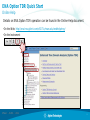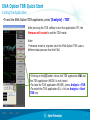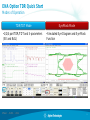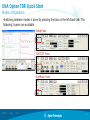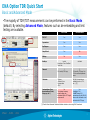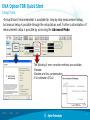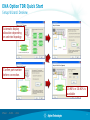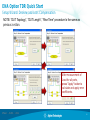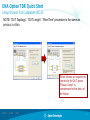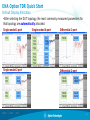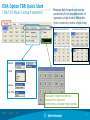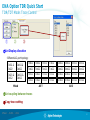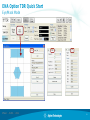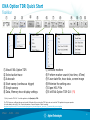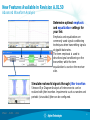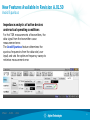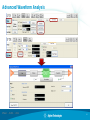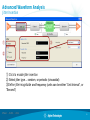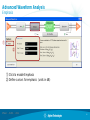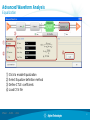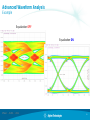Keysight E5071C ENA Option TDR Quick start guide
- Category
- Measuring, testing & control
- Type
- Quick start guide
Keysight E5071C ENA Option TDR, an advanced tool for high-speed digital designs, provides deep insights into the behavior of your devices and interconnects. With its ability to perform Time Domain Reflectometry (TDR) and Time Domain Transmissometry (TDT) measurements and analyze Eye Diagrams, this device empowers you to thoroughly evaluate signal integrity and characterize your designs accurately. This option offers a comprehensive range of features, including:
- Comprehensive analysis of transmission and reflection parameters in both time and frequency domains
- Support for single-ended, differential, and mixed-mode measurements
Keysight E5071C ENA Option TDR, an advanced tool for high-speed digital designs, provides deep insights into the behavior of your devices and interconnects. With its ability to perform Time Domain Reflectometry (TDR) and Time Domain Transmissometry (TDT) measurements and analyze Eye Diagrams, this device empowers you to thoroughly evaluate signal integrity and characterize your designs accurately. This option offers a comprehensive range of features, including:
- Comprehensive analysis of transmission and reflection parameters in both time and frequency domains
- Support for single-ended, differential, and mixed-mode measurements



















-
 1
1
-
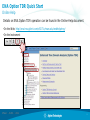 2
2
-
 3
3
-
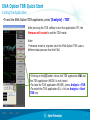 4
4
-
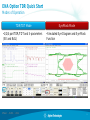 5
5
-
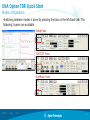 6
6
-
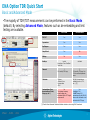 7
7
-
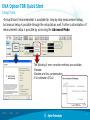 8
8
-
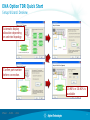 9
9
-
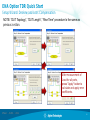 10
10
-
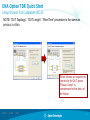 11
11
-
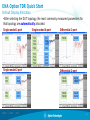 12
12
-
 13
13
-
 14
14
-
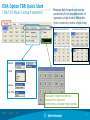 15
15
-
 16
16
-
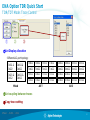 17
17
-
 18
18
-
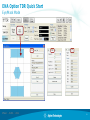 19
19
-
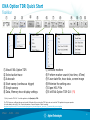 20
20
-
 21
21
-
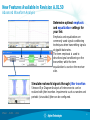 22
22
-
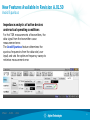 23
23
-
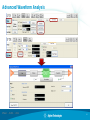 24
24
-
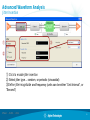 25
25
-
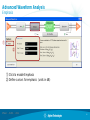 26
26
-
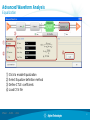 27
27
-
 28
28
-
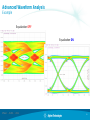 29
29
-
 30
30
Keysight E5071C ENA Option TDR Quick start guide
- Category
- Measuring, testing & control
- Type
- Quick start guide
Keysight E5071C ENA Option TDR, an advanced tool for high-speed digital designs, provides deep insights into the behavior of your devices and interconnects. With its ability to perform Time Domain Reflectometry (TDR) and Time Domain Transmissometry (TDT) measurements and analyze Eye Diagrams, this device empowers you to thoroughly evaluate signal integrity and characterize your designs accurately. This option offers a comprehensive range of features, including:
- Comprehensive analysis of transmission and reflection parameters in both time and frequency domains
- Support for single-ended, differential, and mixed-mode measurements
Ask a question and I''ll find the answer in the document
Finding information in a document is now easier with AI
Related papers
Other documents
-
Tektronix DSA8300 Quick Start User Manual
-
Tektronix DSA8300 Quick Start User Manual
-
Tektronix 8.00E+05 User manual
-
Agilent Technologies 86100A User manual
-
Panasonic T44 Lite User manual
-
Tektronix DSA8300 Programmer's Manual
-
Tektronix CSA8000B Series Programmer's Manual
-
Agilent Technologies 54754a User manual
-
Tektronix CSA8000B Series User manual
-
Xilinx Virtex-4 RocketIO User manual