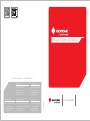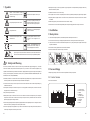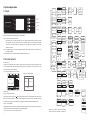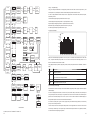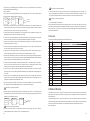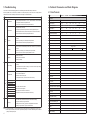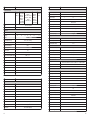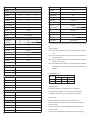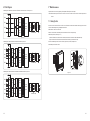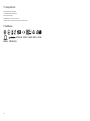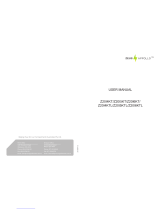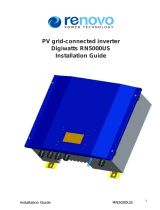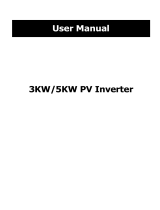Goodwe GW009K-DT User manual
- Category
- Power adapters & inverters
- Type
- User manual

DT/Smart DT SERIES USER MANUAL
350-00014-05
SOLAR INVERTER
Official Website
Global Service Hotline:+86 4009-281-333
GoodWe(Europe)
Mürwikerstr. 59
24943 Flensburg Germany
T: +49 461 5897 0235
www.goodwe.de
GoodWe(China)
No.189 Kunlunshan Rd.,SND,
Suzhou, 215163, China
T: +86 512 6239 6771
www.goodwe.com.cn
GoodWe(Australia)
74 Tarana Avenue,
Glenroy VIC 3046, Australia
T: +61 3 9972 9938
www.goodwe.de
GoodWe(UK)
93 Caversham Place
Sutton Coldfield B73 6HW
T: +44 12 1238 0053
www.goodwe.com.cn
GoodWe (Netherlands)
Zevenwouden 194 ,
3524 CX Utrecht, the Netherlands
T: +31 6 1988 6498 +31 6 1784 0429
www.goodwe.com.cn
Company Wechat

1 Symbols
2 Safety and Warning
3 Installation
4 System Operation
5 Troubleshooting
6 Technical Parameters and Block Diagram
7 Maintenance
8 Certificates
3.1 Mounting Instruction
3.2 Overview and Packaging
3.3 Inverter Installation
3.4 Electrical Connection
4.1 LED Lights
4.2 User Interface and Controls
4.3 Error Code
4.4 WiFi Reset & WiFi Reload
. .. .................................. ....... ............ 01
......................... 02
..................... 02
........................... 03
....... ...... ............ 05
........................................... 11
..................... 11
. ........ ...... ....................... .... 16
....................... 16
.. ............................................................................ ............ 01
.................................................................... 17
6.1 Technical Parameters
6.2 Block Diagram
............................. 18
...................................... 23
................ ........................................................... 25.......
7.1 Cleaning the Fans
7.2 Checking the DC Switch
................................. 24
......................... 25

Caution! - Failure to observe a warning
indicated in this manual may result in minor
or moderate injury.
Danger of high voltage and electric shock!
Danger of hot surface!
Product should not be disposed as normal
household waste.
CE Mark
Components of the product can be recycled.
This side up - The package must always be
transported, handled and stored in such a
way that the arrows always point upwards.
No more than six (6) identical packages be
stacked on each other.
The package/product should be handled
carefully and never be tipped over or
slung.
Keep Dry – The package/product must be
protected from excessive humidity and
must accordingly be stored under cover.
Signals danger due to electrical shock and indicates the time (5 minutes) to allow after the
inverter has been turned off and disconnected to ensure safety in any installation operation.
1 Symbols
DT/ Smart DT (hereinafter referred to as SDT) series inverter of Jiangsu GoodWe Power Supply Technology Co.,Ltd. ( hereinafter
referred to as GoodWe ) strictly conforms to related safety rules in design and test. As electric and electronic equipment, Safety
Regulation shall be followed during installation and maintenance. Improper operation may bring severe damage to the operator, the
third party and other properties. (DT: Dual-MPPT, Three-Phase, covering 09kW/10kW/12kW/15kW/17kW/20kW/25kW; SDT: Smart
Dual-MPPT, Three-Phase, covering 4kW/5kW/6kW.)
●Installation, maintenance and connection of inverters must be performed by qualified personnel, in compliance with local electrical
standards, regulations and the requirements of local power authorities and/or companies.
●To avoid electric shock, DC input and AC output of the inverter must be terminated at least 5 minutes before performing any
installation or maintenance.
O
●The temperature of some parts of the inverter may exceed 60 C during operation. To avoid being burnt, do not touch the inverter
during operation. Let it cool before touching it.
● Keep children away from the inverter.
●Without permission, open the front cover of the inverter is not allowed. Users should not touch/replace any of the components
except for the DC/AC connectors. GOODWE will not bear any consequences caused by unauthorized actions which will lead to
potential injury to people and damage to inverters.
●Static electricity may damage electronic components. Appropriate method must be adopted to prevent such damage to the inverter;
otherwise the inverter may be damaged and the warranty will be annulled.
●Ensure the output voltage of the proposed PV array is lower than the maximum rated input voltage of the inverter; otherwise the
inverter may be damaged and the warranty will be annulled.
01 02
2 Safety and Warning
3 Installation
3.1 Mounting Instruction
● In order to achieve optimal performance, the ambient temperature should be kept lower than 45 °C.
● For the convenience of checking the LCD display and possible maintenance activities, please install the inverter at eye level.
● Inverters should NOT be installed near inflammable or explosive items. Any strong electro-magnetic equipment should be kept
away from installation site.
● Product label and warning symbol shall be clear to read after installation.
● Please do not install inverter under direct sunlight, rain and snow.
3.2 Overview and Packaging
After opening the package, confirm if it is consistent with specification of inverter you purchased.
3.2.1 Inverter Overview
① ② ③ ④ ⑤
⑥
⑦⑧
DT Series inverter illustration.
1. PV input terminals
2. DC Switch (Optional)
3. USB port
4. RS485 port or
WiFi antenna port
5. AC output terminal
6. LCD display
7. LED lights
8. Buttons
●When exposed to sunlight, the PV array will generate very high voltage which will cause potential danger to people. Please strictly
follow the instruction we provided.
●PV modules should have an IEC61730 class A rating.
●If the equipment is used in a manner not specified by the manufacturer, the protection provided by the equipment may be impaired.
●Completely isolate the equipment should : switch off the DC switch, disconnect the DC terminal, and disconnect the AC terminal
or AC breaker.
●Prohibit inserting or pulling the AC and DC terminals when the inverter is working.
●Person could access to inverter status through mobile phone and computer display please refers to chapter 3.4.4 and 3.4.5.
Direct Sunlight Rain Exposure Snow Lay up

03 04
(1) Use the wall-mounted bracket as a template and drill 6 holes on the wall, 10 mm in diameter and 80 mm deep. The inverter sizes
of DT series please refer to Figure 3.3.2-1, and the size of SDT series refer to Figure 3.3.2-2.
(2) Fix the wall mounting bracket on the wall with six expansion bolts in accessory bag.
(3) Hold the inverter by the groove on it, (DT models please refer to Figure 3.3.2-3, and SDT models refer to Figure 3.3.2-4.)
(4) Place the inverter on the wall-mounted bracket as illustrated in Figure 3.3.2-5、3.3.2-6、3.3.2-7.
3.3.2 Mounting Procedure
Upward----------200mm
Downward-------500mm
Front--------------300mm
Both sides-------500mm
Figure 3.3.1-2
200mm
500mm
500mm 500mm 300mm
● In consideration of heat dissipation and convenient dismantlement, the minimum clearances around the inverter should be no less
than the following value:
Figure 3.3.1-1
3.3 Inverter Installation
3.3.1 Selecting the Installation Position
Installation position should be selected based on the following aspects:
● The installation method and mounting location must be suitable for the inverter's weight and dimensions.
● Mount on a solid surface.
● Select a well ventilated place sheltered from direct sun radiation.
*Positive DC Plug: 09~12kW 4 pairs; 15~25kW 6 pairs; 4~6kW 2 pairs.
*Negative DC Plug: 09~12kW 4 pairs; 15~25kW 6 pairs; 4~6kW 2 pairs.
*DC Connector Protecting Cover: 09~25kW 2 pairs; 4~6kW none.
WiFi Connection
Guide×1
(WiFi model only)
Expansion screw×6
Flat Head Screw×5User manual×1
DC connector
protecting cover*
AC Terminal X6 AC Junction Box
screw X5 AC connector×1
or
USB data cable×1
3.2.2 Package
Inverter×1Wall-mounted
Bracket×1Positive DC Plug*
or
Negative DC Plug*
or
User
manual
Warranty card×1
Quick Installation
Guide×1
Warranty
card
Fast installation
instructions
① ② ③ ④ ⑤
⑥
⑦⑧
SDT Series inverter illustration.
1. PV input terminals
2. DC Switch (Optional)
3. USB port
4. RS485 port or
WiFi antenna port
5. AC output terminal
6. LCD display
7. LED lights
8. Buttons
●
point downwards.
Install vertically or tilted backward by max 15°. The device can not be installed with a sideways tilt. The connection area must
Refer to Figure 3.3.1-1.
WiFi Connection
Guide
Max
15°
Antenna×1
(WiFi model only)

05 06
There are two AC connector brands for inverter,---VACONN Series and Waterproof Coupling Series, please refer to Figure 3.4.1-1.
Installation instruction of VACONN series connector please refer to Figure3.4.1-2.
Figure 3.4.1-1
VACONN Series Waterproof Coupling Series
10mm
Inverter
Fastening five screws
to ensure each screw head
is not exceeding the surface
fasten screw cap clockwise
Figure 3.4.1-2
Pin1 ---- Live Wire 1 in
Pin3 ---- Live Wire 2 Pin4 ---- Live Wire 3
Pin5----- Earth Wire
P 2 ---- Neutral Wire
3.4 Electrical Connection
3.4.1 Connection to Grid (AC Side Connection)
(1) Check the grid voltage and frequency, select a suitable safety standard from inverter that comply with this requirements.
(2) Add breaker or fuse to AC side, the specification should be more than 1.25 times of rated AC output current.
(3) The PE line of inverter should be connected to the earth, make sure the impedance of neutral wire and earth wire less
than 10 ohm.
(4) Disconnect the breaker or fuse between the inverter and the utility.
(5) Connect the inverter to the grid as follows:
Installation instruction of waterproof coupling series connector please refer to Figure 3.4.1-3.
AC cable illustration please refer to Figure 3.4.1-4.
wire crimpers impose line
L1 ----- 1
L2 ----- Live Wire 2
L3 ----- Live Wire 3
N ------ Neutral Wire
PE------ Earth Wire
Live Wire
Figure 3.4.1-3
10~12mm
fasten screw cap clockwise
Value
DT: 18~25mm; SDT: 11~20mm
DT: 4~10mm²; SDT: 4~8mm²
12mm around
Grade Description
A O.D.
B Conductor Material Sectional Area
C Bare Wire Length
*
Figure 3.4.1-4
AB
C
Tighten the screws
Figure 3.3.2-1
Figure 3.3.2-5 Figure 3.3.2-6 Figure 3.3.2-7
Figure 3.3.2-3
177163.5
400
457
228.5
Figure 3.3.2-2
457
228.5
400
117.5
104.5
Figure 3.3.2-4
Model
GW010K-DT
GW012K-DT
GW015K-DT
GW009K-DT
GW017K-DT
GW020K-DT
GW025K-DT
Conductor Material Sectional Area
2
4~10mm
2
4~10mm
2
4~10mm
2
4~10mm
2
4~10mm
2
6~10mm
2
6~10mm
*Value of Conductor Material Sectional Area refers to the following table

0807
DC Cable specification please refer to Figure 3.4.2-4.
Value
4~5mm
2.5~4mm²
7mm around
Grade Description
A O.D.
B Conductor Material Sectional Area
C Bare Wire Length
Figure 3.4.2-4
AB
C
Figure 3.4.2-3
Negative connector
Positive connector
Inverter
Special tools are used to stitching
Installation instruction of MC4 connectors please refer to Figure 3.4.2-3.
Inverter
Positive connector
Negative connector
Figure 3.4.2-2
For better inverter IP65 protection from water and dust, all pairs of DC connectors provided in accessory bags should be used.
However, if there is still extra pairs unused after installation, please make sure the unused pairs still be connected to the inverter with
exposed wires compressed, the exposed wires should be at least kept 15mm out of DC connectors, please refer to Figure 3.4.2-5.
Otherwise, DC connector protecting cover in the accessory bag could be used to cover the exposed DC connector.
There are two types of DC connectors, SUNCLIX and MC4 series. Please refer to Figure 3.4.2-1.
Installation instruction of SUNCLIX connectors please refer to Figure 3.4.2-2.
SUNCLIX Series MC4 Series
Figure 3.4.2-1
3.4.2 DC Side Connection
(1) Before connecting PV string, make sure DC switch is turned off
(2) Make sure PV string polarity confirms with DC connector, otherwise, it will cause damage to inverter.
(3) Make sure the maximum open circuit voltage (Voc) of each PV string does not exceed the inverter input voltage
Vmax under any condition.
(4) Only DC connectors provided by GoodWe are permitted to use.
(5) Do not connect positive or negative pole of PV string to earth wire. Otherwise, it will cause damage to inverter.
.
Grid compatibility
L1
L2
L3
N
PE
GoodWe
DT Series
PE
Transformer
TN-S
L1
L2
L3
N
PE
PE
Transformer
TN-C-S
GoodWe
DT Series
L1
L2
L3
N
PE
Transformer
TT
GoodWe
DT Series
Figure 3.4.1-5
DT series GW09K-DT~ and SDT series support four different types of grid. 3.4.1-5. GW25K-DT please refer to Figure
Note:For TT grid structure, RMS voltage between neutral wire and earth wire must be less than 20V.

RS485 Communication
Board Crystal Head
Tighten the screw
in clockwise direction
PIN Color of the wire Function
TX_RS485A
TX_RS485B
RX_RS485A
GND
GND
RX_RS485B
Reserved
Reserved
Orange and white
Orange
Green and white
Blue
Blue and White
Green
Brown and White
Brown
1
2
3
4
5
6
7
8
Screw cap
Single hole
seal ring
The insulator
Cables
Figure 3.4.4-2
RS485 waterproof assembly
(2) Connect the inverter to EzLogger with RS485 cable, and EzLogger to switch or router with CAT5E STP cable.
(1) Connection procedure:
●Remove the waterproof kit of RS485 cover with screwdriver.
●Remove the screw cap of the cable gland.
●Remove the one-hole sealing ring.
●Insert the RS485 cable through the components as the followings: screw cap, one-hole sealing ring, insulation body and sheet
metal parts.
●Compress 8 cores of cable into the corresponding interface of crystal head. Please refer to Figure 3.4.4-2.
●Connect the compressed crystal head to the port of RS485.
●Fasten the RS485 waterproof kit to inverter.
●Fasten the screw cap of the cable gland.
Cables
3.4.5 WiFi Communication
The WiFi communication function is only applied to WiFi models, the detailed configuration instruction can be referred to WiFi configu-
ration in the accessory box or the "WiFi Monitoring Vedio"on the official website, http://www.goodwe.com.cn/en/DownLoad.aspx.
After configuration, please browse http://www.goodwe-power.com to create PV station.
INVERTER INVERTER INVERTER
RS485
EzLogger
RS485RS485
PCRouter
Internet
Figure 3.4.4-1
Reset
Reload
POWER
LINK
SPEED
RS485
USB
RCR
EzLogger
09 10
3.4.3 USB Communication
USB cable should be connected as Figure 3.4.3-1.
2.Insert the USB data cable
Figure 3.4.3-1
1.Open the USB cover
3.4.4 RS485 Communication
This function only applies to inverter with RS485 ports.
The RS485 interface is used to connect EzLogger only, please make sure the connecting cables not exceed 800m.
RS485 connection please refer to Figure 3.4.4-1.
If you need USB communication, please download EzExplorer software at www.goodwe.com.cn.
Figure 3.4.2-5
cable without
copper core compressed
30mm
30mm
15mm
15mm
cable without
copper core compressed

12
Normal
2012-03-26
Vp1=200.3V
Ip1= 15.8A
Vp2=300.8V
Ip2= 12.5A
VL1=230.5V
VL2=232.5V
VL3=233.0V
IL1=15.5A
IL2=15.3A
IL3=15.4A
F1=50.00HZ
F2=50.01HZ
F3=50.00HZ
Model
GW17K-DT
Ver:1.00
Error Log
Date&Time
Language
Histogram
Error Log
Date&Time
Language
Histogram
Error Log
Date&Time
Language
Histogram
Error Log
Date&Time
Language
Histogram
Error Log
Date&Time
Language
Histogram
Set Zigbee
WiFi Reset
WiFi Reload
70% Rated
Set Zigbee
WiFi Reset
WiFi Reload
70% Rated
Set Zigbee
WiFi Reset
WiFi Reload
70% Rated
Set Zigbee
WiFi Reset
WiFi Reload
70% Rated
Set Modbus
Shadow OFF
Error Log
Date&Time
Language
Histogram
Over
Temperatur
13:29:25
2012-01-18
………
Utility
Loss
13:12:25
2012-03-25
Error Log
Date&Time
Language
Histogram
Set Time
13:12:25
2012-03-25
Set Zigbee
WiFi Reset
WiFi Reload
70% Rated
Set Zigbee
WiFi Reset
WiFi Reload
100% Rated
Language:
English
语言:
中文
Error Log
Date&Time
Language
Histogram
…………
WiFi
Reset
Set Zigbee
WiFi Reset
WiFi Reload
70% Rated
Enter WiFi
Resetting
WiFi
Successful
Reset WiFi
eset R Failed
Year Mode
Month Mode
Day Mode
Hour Mode
Error Log
Date&Time
Language
Histogram
Year Mode
Month Mode
Day Mode
Hour Mode
Year Mode
Month Mode
Day Mode
Hour Mode
Enter
Year Mode
2012
Month Mode
2012
Day Mode
2012-03
Year Mode
2012-03-26
Set Modbus
Shadow OFF
Set Zigbee
WiFi Reset
WiFi Reload
70% Rated
WiFi
Reload
Enter WiFi
Reloading
Set Modbus
Shadow OFF
Set Usual
ADDR:247
Shadow OFF Down
Set Usual
ADDR:247
Shadow OFF
ADDR: 247
Enter
Enter
Year Mode
Month Mode
Day Mode
Hour Mode
Down Or Up
Some times
ADDR:
100
Set Usual
ADDR:100
Shadow OFF
WiFi Model
Enter
ESC
Down
Enter
WiFi
eload
Success
R
WiFi
Reload
Failure
Set Modbus
Shadow OFF
Set Modbus
Shadow ON
Enter
Enter
Enter
Enter
*
*
Wait
Wait
Enter
Up
Down
Up
Up
Down
Up
Down
Down
Up
Up
Down
Up
Down
Up
Down Down
Up
Down Up
Up
Down
ESC
ESC
Up
Down
Up
Down
Up
Down
ESC
ESC
Up
Down
Up
Down
ESC
ESC
Up
Down
ESC
Up
Down
Up
Down
Up
Down
Up
Down
Up
Down
Up
Down
ESC
ESC
*For SDT series , LCD display as “Set Local”, not “Set Zigbee”.
For SDT series, there is no “Set Modbus” and “Shadow OFF”.
11
4.2 User Interface and Controls
LED lights in Yellow/Green/Red correspondently refer to POWER/RUN/FAULT.
Yellow: Light on indicates the inverter is electrified.
To WiFi model inverters, If the Power light flashes every 0.5sec, it indicates the connection between inverter and your WiFi
router is abnormal; If the Power light flashes every 2.5sec, it indicates the inverter has successfully connected to your WiFi
router however connection with Web Server is abnormal; If the Power light keeps on continuously, it indicates WiFi
monitoring is all normal.
Green: If the RUN light keeps on, it indicates inverter operating normally. If the RUN light is flashing, it indicates the inverter is
undertaking self-checking.
Red: If the Fault light keeps on, it indicates inverter abnormal conditions and require service.
4 System Operation
4.1 LED Lights
POWER
RUN
FAULT
ESC
Up
Down
Enter
ESC
(1) The Figure of LCD display screen is shown as follow:
Area ①
Area ② Area ③
Area ④
Display area is divided as follows:
KWh
PMW
KWh
No r m a l
2 0 1 4 -0 4 -0 3
18
6
4810 12 14 16
KWh
Set Safety Country :
If display shows 'Configure Safety', then long press (2S) the key to enter the second level menu. Short press to browse the safety
country list available. Choose suitable safety country according to the location of installation. The inverter will store the chosen
safety country after 20 seconds if no operation.
Enter
long press
Enter
long press
Enter
long press
Enter
long press
Enter
long press
Enter
long press
Enter
long press
Enter
long press Enter long press
(2) Display area
Area①——Flow of Power Generated:
Area① indicates the flow of energy. Full line ( )between inverter and the grid means the grid is available but inverter is not yet feeding
power at the time. Flashing dashing lines (---) mean inverter is feeding power to grid. No line means grid is not available. Flashing dash
lines between the sun, modules and inverter means there is energy from the sun to modules and then from modules to inverter.
Area②——Status Information:
Area② displays inverter power generation status. Different inverter status like languages & time settings, error logs, historical power
information etc could all be switched and displayed here through button operations.
Area 2 has 3 levels of menu. Please refer to the diagram below.

Normal
2012-03-26
Vp1=200.3V
Ip1= 15.8A
Vp2=300.8V
Ip2= 12.5A
VL1=230.5V
VL2=232.5V
VL3=233.0V
IL1=15.5A
IL2=15.3A
IL3=15.4A
F1=50.00HZ
F2=50.01HZ
F3=50.00HZ
Model:
GW 6K-DT
Ver:1.00
Error Log
Date&Time
Language
Histogram
Error Log
Date&Time
Language
Histogram
Error Log
Date&Time
Language
Histogram
Error Log
Date&Time
Language
Histogram
Error Log
Date&Time
Language
Histogram
Set Web
Zigbee ID
70% Rated
Set Modbus
Set Web
Zigbee ID
70% Rated
Set Modbus
Set Web
Zigbee ID
70% Rated
Set Modbus
Set Web
Zigbee ID
70% Rated
Set Modbus
Shadow OFF
Error Log
Date&Time
Language
Histogram
Over
Temperatur
13:29:25
2012-01-18
…………
Utility
Loss
13:12:25
2012-03-25
Enter
ESC
Error Log
Date&Time
Language
Histogram
Set Time
13:12:25
2012-03-25
Language:
English
语言:
中文
Error Log
Date&Time
Language
Histogram
…………
Year Mode
Month Mode
Day Mode
Hour Mode
Error Log
Date&Time
Language
Histogram
Year Mode
Month Mode
Day Mode
Hour Mode
Year Mode
Month Mode
Day Mode
Hour Mode
Enter
Year Mode
2012
Enter
Month Mode
2012
Day Mode
2012-03
Zigbee ID
ReSet
Set Web
Zigbee ID
70% Rated
Set Modbus
Enter ID
ReSetting
ID
Successful
ReSet
Set Web
Zigbee ID
70% Rated
Set Modbus
Set Web
Zigbee ID
100% Rated
Set Modbus
Set Web
Zigbee ID
70% Rated
Set Modbus
Set Usual
ADDR:247
ShadowOFF Down
Set Usual
ADDR:247
ShadowOFF
ADDR:
247
Enter
Shadow OFF ShadowON
ID
Failed
ReSet
Year Mode
Month Mode
Day Mode
Hour Mode
Year Mode
2012-03-26
ADDR:
100
Set Usual
ADDR:100
ShadowOFF
Enter
Down
Up
Enter
ESC
Down Or Up
Some times
13
Area③——Histogram Display:
Area③ uses histogram to demonstrate the average power generation at each hour from 4:00am to 8:00pm on one day. Each
columnar points 20 scale, the left top area shows the maximum rated power generation each hour for inverter.
This area can display information in different modes, There are 5 display modes in total: real-time mode, hour mode, day mode,
month mode, year mode.
Real-time mode: display hourly power generation from 4:00am to 8:00pm;
Hour mode: display the hourly power generation in a specific day from recent 14 days;
Day mode: display the daily power generation in a specific month from recent 6 months;
Month mode: display the monthly power generation for 12 months in specific year;
Year mode: display annual power generation for recent 10 years.
Take day mode for example:
72kWh means the maximum power generation of recent 16 days. The unit on the left corner sometimes turns to "MWh" from
"kWh", it depends on Maximum power generation. 0.2~1.0 on the left is scare factor, which is fixed display content; 17~31 are
based on current mode which shows the bar chart label.
Area④ Displays total power generation, daily power generation, real-time power generation and time information, described as
follow:
1.0
0.8
0.6
0.4
0.2
17 19 21 23 25 27 29 31
72kWh
Area
E-DAY
E-TOTAL
TIME
POWER
Description
Daily power generation
Gross power generation after first time use of inverter. The initial unit is “kWh”; When power generation ex-
ceeds 999.9kWh, the unit changes to “MWh”.
Current system time
Real-time power generation of the system
(3)Use of the display and LCD display:
The buttons near the LCD screen are mainly used for inverter information display, setting of time, language selection and histogram
information display.
The menu in LCD display area has three levels; In the level 1 menu, first 6 interfaces showing inverter status, model, PV voltage and
current, grid voltage and current, line frequency. Pressing button “Enter” to lock current menu interfaces in order to observe specific
parameter. In the meanwhile, backlight will turn on for 1 min; Press “Enter” to unlock the interface for information display, the
backlight will be kept on for 30S and then switch back to default initial interface.
The last interface (including error Log, time and data, language setting and historical electricity generation) can be entered by
pressing 'Enter' to according Level 2 menu.
In level 2 menu, move the cursor to the setting area through 'DOWN' and 'UP' key operation. For the level 2 menu which has three
level menus, press 'ENTER' to get in and change the figures at cursor location through 'DOWN' and 'UP' key operation, in addition,
the cursor location can be changed by pressing 'ENTER'.
14
Non-WiFi Model
*For SDT series, there is no “Set Modbus” and “Shadow OFF”
Enter
Wait
*
Enter
Down Up Down Up
Down Up Down Up
Down Up Down Up
Down Up
Down Up
Down Up
Down Up
Down Up
Down Up
Down Up
Down Up
ESC
ESC
ESC
ESC
Enter
ESC
Down
Up
Down
Up
Enter
ESC
Down
Up
Down
Up
Down
Up
Down
Up
ESC
Up
Down
Enter
long press
Enter
long press
Enter
long press
Enter
long press
Enter
long press
Enter
long press Enter long press
Enter
long press

15 16
In all levels of menu, it will automatically enter the first item of the level 1 menu if no action is taken within 30S, meanwhile, the
modified data will be stored into internal memory.
(4) Menu introduction:
Long press ‘ENTER’ in the Configure Safety interface,there will be set safety interface .press ‘Down’ or ‘Up’ to choose the safety you
need and then long press ‘ENTER’,the safety you need can be set.
● When PV panel is feeding power to the inverter, the screen shows the first interface of level 1 menu. The interface displays current
state of the system. It shows 'Waiting' in the initial state; it shows 'Normal' during power generation mode; if there is something
wrong with the system, error message is shown. Error code can be refered to 4.3.
● Press any key once to turn on the LCD backlight when it is off; if the backlight is on, press 'DOWN' key to enter the next menu
displaying data of Vpv and Ipv; press 'ENTER' to lock the current interface.
● In the level 1 menu, the displayed information can be switched through 'DOWN' and 'UP' key operation, there are 7 interfaces in
total, which are circulatory. The level 2 menu can only be selected through 'ENTER' from the seventh interface.
●In the level 2 menu, short press 'Error Log' to enter the historical error message interface, press 'up' and 'down' to inquire the first
5 historical error message, press 'Esc' to return.
●In the level 2 menu, short press 'Date&Time' to enter the time setting interface, press 'up' and 'down' to change the data, short
press 'Enter' to move cursor, long press 'Enter' to save the settings.
●In the level 2 menu, choose 'Language' and press 'Enter' to enter language setting interface, the LCD will flash, press 'up' or
'down' to change language, long press 'Enter' to save the settings, when it stops flashing, press 'Esc' to return.
●In the level 2 menu, choose 'Histogram', short press 'Enter' to enter the level 3 menu to inquire the historical power generation, in
the level 3 menu, press 'up' or 'down' to inquire power generation data in Year Mode, Month Mode, Day Mode and Hour Mode,
short press 'Enter' to show the historical power generation, press 'Esc' back to main menu.
●In the level 2, the Menu after 'Histogram' is communication selecting interface, if it is WiFi model, It shows as 'Set Zigbee' (It
shows as 'Set Local' for the SDT series). Long press 'Enter', It becomes 'set Web', the communication type turn into non WiFi
model, long press 'Enter' to back to 'Set Zigbee', the communication mode turns back to WiFi model.
●In the level 2 menu, if it is WiFi model, please choose 'WiFi Reset' or 'WiFi Reload' and short press 'Enter' to enter the interface.
Then long press 'Enter' will reset or reload the inverter WiFi mode. Wait for 25 seconds, operation result will show on display. Press
'Esc' to return.
●In the level 2 menu, if it is non-WiFi model, please choose 'Zigbee ID' and short press 'Enter'. The display shows 'Zigbee ID Reset',
long press 'Enter' to reset the inverter Zigbee ID mode. Wait for 25 seconds, operation result will show on display. Press 'Esc' to
return. (Notice: The operation only suits the Zigbee mode inverter.)
●In the level 2 menu, long press 'Set Modbus' to get 'Set Usual' and an added menu 'ADDR: 247'. Press “Down' to choose 'ADDR:
247' and short press 'Enter' to enter Modbus address interface. Press 'Up' or “Down' to set the address.
●Long press 'ENTER' in the model type interface, there will be set safety interface. Press 'Down' or 'Up' to choose the safety you
need and then long press 'ENTER', the chosen safety will be set. If there is no EXACTLY proper country code, please choose '50Hz
Grid Default' or '60Hz Grid Default' accordingly.
●In the level 2 menu, choose 'Shadow OFF'( if shadow mode has not been turned on), long press 'Enter', it shows 'Shadow ON'
indicating shadow mode has been successfully turned on. (Only available for DT series. )
This function is used for special requirements.
This function is used for special requirements.
This function is used for special requirements.
4.3 Error Code
The error message in below diagram will be displayed on the LCD if a fault occurs.
4.4 WiFi Reset & WiFi Reload
Choose 'WiFi Reset ' button in level 1, short press 'enter' to enter level 2 menu 'WiFi Reset '; long press 'Enter' to reset inverter WiFi
model; wait for a while, operation result will show on display, the function can be applied when inverter is unable to connect to
router or monitor server.
Choose 'WiFi Reload' button in level 1, short press 'WiFi Reload' to enter level 2 menu 'WiFi Reload'; long press 'enter' button will
reload the inverter WiFi model to initial setting. Wait for a while, operation result will show on display, the function can be applied
when inverter is unable to connect to WiFi model. Once WiFi model restore initial setting, WiFi model need be reset again.
Notice:WiFi model only.
Error code Error message
01
02
03
07,25
13
14
15
16
17
19
20
21
22
23
30
31,24
32,26
Others
SPI Failure
EEPROM R/W Failure
Fac Failure
Relay Check Failure
DC Injection High
Isolation Failure
Vac Failure
EFan Fault
PV Over Voltage
Over Temperature
IFan Fault
DC Bus High
Ground I Failure
Utility Loss
Ref 1.5V Failure
AC HCT Failure
GFCI Failure
Device Failure
Description
Internal communication failure
Memory chip failure
Grid frequency out of range
Relay self-checking failure
Overhigh DC injection
Ground insulation impedance is too low
Grid voltage out of range
External Fan Failure
Overvoltage at DC input
Overtemperature on the case
Internal Fan Failure
Overhigh BUS voltage
Overhigh ground leakage current
Grid disconnection/fault
1.5V reference voltage failure
Output current sensor failure
Detection circuit of ground leakage current failure
Internal device failure
● In the level 2 menu, choose '70% Rated', at this time, the inverter is 100% output power, long press ‘Enter’, it becomes '100%
Rated' , then the output power will be limited to 70%. The function is only for using with VDE AR-N 4105 standard or in France
areas , and only for service person. Misuse will cause the inverter derating. This menu is not shown for other standards.
(5)Operation of Display when commissioning.
When the input voltage reaches inverter turn-on voltage, LCD displays 'waiting'. If the grid is accessible, 'Checking xxx Sec'(The time
is decided by the grid connection standards from different country) will be shown up in 5sec, During the counting, the inverter is self-
checking, when it shows '00Sec' you can hear the relay triggers, LCD displays 'Normal' afterwards. The instant power output will be
shown at the right bottom of LCD.
Enter
long press
ESC
Model:
GW 17K-DT
Ver:1.02.02
Set Safety:
…
Down
Up
Set Safety:
…
Set Safety
Successful
Enter
long press
This function is used for special requirements.
Enter
long press
ESC
Configure
Safety
Set Safety:
…
Down
Up
Set Safety:
…
Set Safety
Successful
Enter
long press

6 and Block DiagramTechnical Parameters
6.1 Technical Parameters
Integrated
Integrated
Integrated (optional)
Integrated
Integrated
Category Ⅱ
/ (optional)
280V ~910Vdc
0
MC4 SUNCLIX
*
17 18
Utility Loss
1.Grid is not connected.
2.Check grid connection cables.
3.Check grid usability.
Fac Failure
1. The PV Inverter will automatically restart within 5 minutes if the grid returns to
normal.
2. Make sure grid frequency is in conformity with the specification.
3. Contact local service office for help if the problem still exists.
Inverter
failure
1. Check whether the PV open voltage is higher or too close to the maximum input
voltage.
2. If the problem still exists when PV voltage is less than the maximum input voltage,
contact local service office for help.
1. The internal temperature is higher than normal value specified.
2. Reduce ambient temperature.
3. Move the inverter to a cool place.
4. If the problem still exists, contact local service office for help.
1.Turn off DC switch of the inverter.
2.Wait till inverter LCD unlighted.
3.Turn on DC switch and make sure it connected.
4.If the problem still exists, contact local service office for help.
PV Over Voltage
Over Temperature
Relay-Check Failure
DC Injection High
EEPROM R/W Failure
SCI Failure
SPI Failure
DC Bus High
GFCI Failure
IFan Fault
EFan Fault
AFan Fault
1.Turn off DC switch, take off DC connector, check inverter module voltage.
2.Plug in DC connector, and turn on DC switch.
(1)
3.If voltage is lower than 250V , please check configuration of invert module.
(1)
4.If voltage is higher than 250V , please contact local office.
(1)
Notice: 1. At the place that marked in the chart, GW10K/12K/15K/17K/20K/25K-DT is 250V, GW4000/5000/6000-DT is 180v.
2. When sunlight is insufficient, the PV Inverter may continuously start up and shut down automatically due to insufficient
power generated by the PV panel.
No display
System
Fault
Ground I Failure
1. The ground current is too high.
2. Unplug the inputs from the PV generator and check the peripheral AC system.
3. When the problem is cleared, reconnect the PV panel and check the Inverter status.
4. Contact local service office for help if the problem still exists.
Vac Failure
1. The PV Inverter will automatically restart within 5 minutes if the grid returns to
normal.
2. Make sure grid voltage is in conformity with the specification.
3. Contact local service office for help if the problem still exists.
Display Possible actions
Isolation Failure
1.Check the impedance between PV (+) & PV (-) and make sure the inverter is earthed.
The impedance value must be greater than 2M.
2.Contact local service office for help if the problem still exists.
Model
DC input Data
Max. DC power(W)
Max. DC voltage (V)
MPPT voltage range (V)
Starting voltage (V)
Max. DC current (A)
DC overcurrent protection(A)
No. of DC connectors
No. of MPPTs
DC overvoltage category
DC connector
PV input operating voltage range
Isc PV(absolute maximum)
AC Output Data
Norminal AC power(W)
Max. AC power(W)
Max. AC current(A)
AC overcurrent protection(A)
Norminal AC output
AC output range
THDi
Power factor
Grid connection
AC overvoltage category
Current (inrush)
Maximum output fault current
Efficiency
Max. efficiency
Euro efficiency
MPPT adaptation efficiency
Protection
Residual current monitoring unit
Anti-islanding protection
DC switch
AC over current protection
Insulation monitoring
10200
1000
260~850
250
22/11
33
4
2
10000
10000
17
42
21.25
98.0%
>97.5%
99.9%
12300
1000
260~850
250
22/11
33
4
2
12000
12000
19
42
23.75
98.0%
>97.5%
99.9%
20500
1000
260~850
250
22/22
33
6
20000
20000
30
60
37.5
98.2%
>97.5%
99.9%
17500
1000
260~850
250
22/22
33
6
17000
17000
25
54
31.25
98.2%
>97.5%
99.9%
15400
1000
260~850
250
22/22
33
6
15000
15000
25
54
31.25
98.2%
>97.5%
99.9%
25800
1000
260~850
250
27/27
38
6
25000
25000
37
72
46.25
98.2%
>97.5%
99.9%
50/60Hz; 400Vac
45~55Hz/55~65Hz; 310~480Vac
<1.5%
0.9 leading~0.9 lagging
3W/N/PE
Category Ⅲ
45A 75us
0
2 (can parallel)
5 Troubleshooting
If the Inverter is not able to work properly, please refer to the following instructions before contact your local service.
Should any problems arise, the red (FAULT) LED indicator on the front panel lights up and the LCD screen will display relevant
information. Please refer to the following table for a list of error message and associated solutions.
9200
1000
260~850
250
22/11
33
4
2
9000
9000
15
42
18.75
98.0%
>97.5%
99.9%
GW25K-DTGW09K-DT
GW12K-DT
GW15K-DT
GW17K-DT
GW20K-DTGW10K-DT
Max.inverter backfeed current to the array
26.4A / 13.2A 26.4A/26.4A 32A/32A
Maximum output overcurrent protection

19 20
Model GW4000-DT GW5000-DT GW6000-DT
97.8%
>96.7%
99.9%
Integrated
Integrated
Integrated (optional)
Integrated
Integrated
VDE-AR-N 4105, AS4777.2&.3, IEC62109-2, VDE0126-1-1+A1, EN50438, G83/2
IEC62109-1&-2, AS3100
EN 61000-6-1, EN 61000-6-2, EN 61000-6-3, EN 61000-6-4, EN 61000-3-2, EN 61000-3-3
516*474*192mm
24
Wall bracket
-25~60°C (>45°C derating)
0~95%
4K4H
2000m
IP65
Outdoor & indoor
Grade1、2、3
Transformerless
<1
Natural Convection
<30
5.0'' LCD
USB2.0; RS485 or WiFi
5/10/15/20/25 ( optional)
Wall bracket
-25~60°C (>45°C derating)
0~95%
4K4H
2000m
IP65
Outdoor & indoor
Grade1、2、3
Transformerless
<1
Fan cooling
<45
5.0'' LCD
USB2.0; RS485 or WiFi
5/10/15/20/25 (optional)
Model
Model
DC input Data
Max. DC power(W)
Max. DC voltage (V)
MPPT voltage range (V)
Starting voltage (V)
Max. DC current (A)
DC overcurrent protection(A)
No. of DC connectors
No. of MPPTs
DC overvoltage category
DC connector
*
GW4000-DT GW5000-DT GW6000-DT
4200
1000
200~800
180
11/11
21
2
5200
1000
200~800
180
11/11
21
2
2 (can parallel)
Category Ⅱ
(optional)MC4 / SUNCLIX
6200
1000
200~800
180
11/11
21
2
IEC62109-1&-2, AS3100
EN 61000-6-1,EN 61000-6-2,EN 61000-6-3,EN 61000-6-4, EN 61000-3-11, EN 61000-3-12
516*650*203mm
<1.5%
0.9 leading~0.9 lagging
3W/N/PE
Category Ⅲ
41
39
GW25K-DTGW09K-DT
GW12K-DT
GW15K-DT
GW17K-DT
GW20K-DTGW10K-DT
39 39 39 39 39
Safety
EMC
General Data
Dimensions (WxHxD)
Weight (kg)
Mounting
Ambient temperature range
Relative humidity
Moisture location category
Max. operating altitude
Protection degree
Environment category
External environment pollution degree
Topology
Night power consumption(W)
Cooling
Noise emision(dB)
Display
Communication
Standard warranty(years)
VDE-AR-N 4105, G59/3,
NRS097-2-1
AS4777.2&.3, IEC62109-2
VDE0126-1-1, RD1699,
EN50438
ERDF-NOI-RES_13E
VDE-AR-N 4105
G59/3, EN50438
NRS097-2-1
AS4777.2&.3
VDE0126-1-1
IEC62109-2
MEA, PEA, RD1699
ERDF-NOI-RES_13E
G59/3, EN50438
AS4777.2&.3
VDE0126-1-1
NRS097-2-1
IEC62109-2
MEA, PEA, RD1699
ERDF-NOI-RES_13E
VDE-AR-N 4105
VDE0126-1-1
G59/3
VDE0126-1-1
ERDF-NOI-
RES_13E
Certifications&Standards
Grid regulation
AC Output Data
Norminal AC power(W)
Max. AC power(W)
Max. AC current(A)
AC overcurrent protection(A)
Norminal AC output
AC output range
THDi
Power factor
Grid connection
AC overvoltage category
Efficiency
Max. efficiency
Euro efficiency
MPPT adaptation efficiency
Protection
Residual current monitoring unit
Anti-islanding protection
DC switch
AC over current protection
Insulation monitoring
Certifications&Standards
Grid regulation
Safety
EMC
General Data
Dimensions (WxHxD)
Weight (kg)
Mounting
Ambient temperature range
Relative humidity
Moisture location category
Max. operating altitude
Protection degree
Environment category
External environment pollution degree
Topology
Night power consumption(W)
Cooling
Noise emision(dB)
Display
Communication
Standard warranty(years)
4000
4000
7
22
6000
6000
10
28
5000
5000
8.5
28
50/60Hz; 400Vac
45~55Hz/55~65Hz; 310~480Vac

21 22
Moisture parameters
Level
Temperature Range
Humidity Range
3K3
0~+40℃
5%~85%
4K2
-33~+40℃
15%~100%
4K4H
-20~ +55°C
4%~100%
Moisture location category definition
Environment category definition
Outdoor : the ambient air temperature is -20~50°C, Relative humidity range is 4 % to 100 %, applied to PD3
Indoor unconditioned: the ambient air temperature is -20~50°C, Relative humidity range is 5 % to 95%,applied to PD3
Indoor conditioned: the ambient air temperature is 0~40°C, Relative humidity range is 5 % to 85%,applied to PD2
Pollution degree definition
Pollution degree 1: No pollution or only dry, non-conductive pollution occurs. The pollution has no influence.
Pollution degree 2: Normally only non-conductive pollution occurs. Occasionally, however, a temporary conductivity caused by
condensation must be expected.
Pollution degree 3: Conductive pollution occurs, or, dry, non-conductive pollution occurs which becomes conductive due to
condensation which is expected.
Pollution degree 4: Persistent conductive pollution occurs, for example, the pollution cause by conductive dust, rain and snow.
0~95%
4K4H
2000m
IP65
Outdoor & indoor
Grade1、2、3
Transformerless
<1
Natural Convection
<30
5.0'' LCD
USB2.0; RS485 or WiFi
5/10/15/20/25 (optional)
Relative humidity
Moisture location category
Max. operating altitude
Protection degree
Environment category
External environment pollution degree
Topology
Night power consumption(W)
Cooling
Noise emision(dB)
Display
Communication
Standard warranty(years)
Note
Overvoltage category definition
Category I : applies to equipment connected to a circuit where measures have been taken to reduce transient overvoltage to a
low level.
Category II : applies to equipment not permanently connected to the installation. Examples are appliances, portable tools and
other plug-connected equipment;
Category III: applies to fixed equipment downstream of and including, the main distribution board. Examples are switchgear and
other equipment in an industrial installation;
Category IV: applies to equipment permanently connected at the origin of an installation (upstream of the main distribution board).
Example are electricity meters, primary overcurrent protection equipment and other equipment connected directly to
outdoor open lines.
*It is recommended that the total peak power of PV strings should not exceed 130% of maximum DC power of inverter listed in the table.
GW4000L-DT GW5000L-DT GW6000L-DT
Model
2
2(can parallel)
Category Ⅱ
(optional)
5000
5000
8.5
28
50/60Hz; 400Vac
45~55Hz/55~65Hz; 310~480Vac
<1.5%
0.9 leading~0.9 lagging
3W/N/PE
Category Ⅲ
MC4 / SUNCLIX
2
4000
4000
7
22
2
6000
6000
10
28
96.8%
>95.5%
99.9%
Integrated
Integrated
Integrated (optional)
Integrated
Integrated
AS4777.2&.3, IEC62109-2
IEC62109-1&-2, AS3100
516*474*192mm
24
Wall bracket
-25~60°C (>45°C derating)
Efficiency
Max. efficiency
Euro efficiency
MPPT adaptation efficiency
Protection
Residual current monitoring unit
Anti-islanding protection
DC switch
AC over current protection
Insulation monitoring
Certifications&Standards
Grid regulation
Safety
EMC
General Data
Dimensions (WxHxD)
Weight (kg)
Mounting
Ambient temperature range
No. of DC connectors
No. of MPPTs
DC overvoltage category
DC connector
AC Output Data
Norminal AC power(W)
Max. AC power(W)
Max. AC current(A)
AC overcurrent protection(A)
Norminal AC output
AC output range
THDi
Power factor
Grid connection
AC overvoltage category
EN 61000-6-1, EN 61000-6-2, EN 61000-6-3, EN 61000-6-4, EN 61000-3-2, EN 61000-3-3
Model
DC input Data
Max. DC power(W)
Max. DC voltage (V)
MPPT voltage range (V)
Starting voltage (V)
Max. DC current (A)
DC overcurrent protection(A)
*
GW4000L-DT GW5000L-DT GW6000L-DT
4200
600
200~550
180
11/11
21
5200
600
200~550
180
11/11
21
6200
600
200~550
180
11/11
21

Figure 6.2-2
Block Diagram of & GW10K-DT refer to Figure 6.2-2:GW09K-DT & GW12K-DT
DC
Switch
PV1+
PV1-
PV2+
PV2-
L1
L2
L3
N
PE
DC
SPD
DC
EMI
Filter AC
EMI
Filter
LC
Filter
3-level
Inverter
Circuit
MPPT2
Circuit
MPPT1
Circuit
DC
SPD
DC
EMI
Filter AC Isolation Relay
Figure 6.2-1
Block Diagram of and GW4000L-DT~GW6000L-DT 6.2-1:GW4000-DT~GW6000-DT refer to Figure
DC
Switch
PV1+
PV1-
PV2+
PV2-
L1
L2
L3
N
PE
DC
EMI
Filter AC
EMI
Filter
LC
Filter
3-level
Inverter
Circuit
MPPT1
Circuit
MPPT1
Circuit
DC
EMI
Filter AC Isolation Relay
6.2 Block Diagram
23 24
7 Maintenance
Regular maintenance ensures a long operating life and optimal efficiency of the entire PV plant.
Caution: Before maintains please disconnect the switch on AC and DC sides. Wait 10 seconds until the residual voltage has been
drained.
7.1 Cleaning the Fans
DT series inverter is fitted with two fans on its left side. The fan intakes and handle covers should be cleaned yearly with a vacuum
cleaner. For more thorough cleaning, completely remove the fans.
●Disconnect the switch on AC and DC sides.
●Wait 10 seconds until the residual voltage has been drained and the fans are no longer turning.
●Disassembly the fans (refer to Figure 7.1-1).
1)Loosen the five M4 screws with a crosshead screwdriver, then remove the fans out the cabinet about 50mm slowly.
2)Open the lockers of the two fan connectors and remove them from housing, then take the fans away.
●Clean the ventilation grid and the fan with a soft brush, a paint brush, a cloth, or compressed air.
●Reassembly the out fans into cabinet.
Figure 7.1-1
Figure 6.2-3
DC
Switch
PV1+
PV1-
PV2+
PV2-
L1
L2
L3
N
PE
DC
SPD
DC
SPD
DC
EMI
Filter
DC
EMI
Filter
AC
EMI
Filter
LC
Filter
3-level
Inverter
Circuit
MPPT2
Circuit
MPPT1
Circuit
Block Diagram of GW15K-DT & GW17K-DT & GW20K-DT & GW25K-DT refer to Figure 6.2-3:
AC Isolation Relay

8 Certificates
59 VDE0126-1-1
产
品
金
伏
太
光
阳
能
认
阳
证
太
VDE-AR-N 4105 IEC62109-2 EN50438 NRS097-2-1 RD1699
MEA&PEA ERDF-NOI-RES_13E
7.2 Checking the DC Switch
DC switch does not require any maintenance.
It is recommended, though not compulsory, to:
●Check the DC switch regularly.
●Activate the DC switch 10 times in a row once a year.
Operating the switch will clean the contacts and will extend the life of the DC switch.
25
-
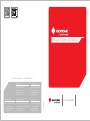 1
1
-
 2
2
-
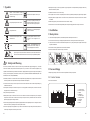 3
3
-
 4
4
-
 5
5
-
 6
6
-
 7
7
-
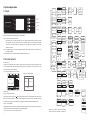 8
8
-
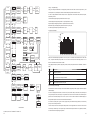 9
9
-
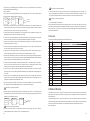 10
10
-
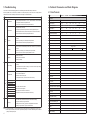 11
11
-
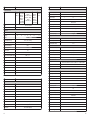 12
12
-
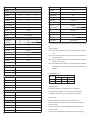 13
13
-
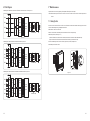 14
14
-
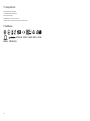 15
15
Goodwe GW009K-DT User manual
- Category
- Power adapters & inverters
- Type
- User manual
Ask a question and I''ll find the answer in the document
Finding information in a document is now easier with AI
Related papers
-
Goodwe MT series User manual
-
Goodwe GM3000 User manual
-
Goodwe GM3000 User manual
-
Goodwe LX C101-10 Owner's manual
-
Goodwe LX U 5.4L User manual
-
Goodwe 48V 5.1kWh Installation guide
-
Goodwe UT Series User manual
-
Goodwe LX F9.6-30 User manual
-
Goodwe Energy Storage Operating instructions
-
Goodwe PV Master App User manual
Other documents
-
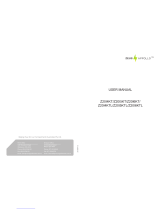 Zeus Appollo Z20I5KTL User manual
Zeus Appollo Z20I5KTL User manual
-
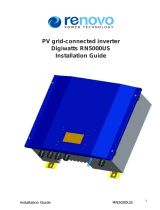 Renovo Digiwatts RN5000US Installation guide
Renovo Digiwatts RN5000US Installation guide
-
Delta M100_210 User manual
-
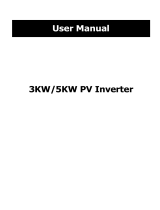 opti-solar SP3000 Vigor User manual
opti-solar SP3000 Vigor User manual
-
WECO Goodwe ET Three Phase User guide
-
WECO Goodwe ET Three Phase User guide
-
CPS SCH275KTL-DO User manual
-
CPS SCA25KTL-DO-R User manual
-
solplanet ASW LT-G2 User manual
-
CPS SCH275KTL-DO User manual