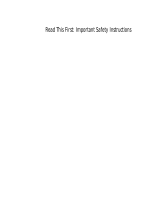Initially after installing the battery for the first time, both banks of lights may illuminate
fully, touch the volume down button until the bank reduces and do the same with the tone
button.
PLEASE NOTE WE RECOMMEND THE USE OF ALKALINE BATTERIES.
2. Connecting the Vivo2
The Vivo2 is fitted with a standard ¼” jack socket that will allow connection to an
amplifier using readily available leads. Please be sure to follow the amplifier
manufacturers guidelines and safety advice when connecting to their equipment.
You will find the touch controls on the Vivo2 more effective if you connect a connection
lead or set of headphones to the instrument.
3. Turning the Violin on
Once the battery is fitted the Vivo2 can be turned on simply by touching the volume up
button for 2 seconds. The two banks of ultra bright leds will illuminate briefly to indicate
it is turned on.
4. Turning the Violin off
The Vivo2 has the inbuilt function of turning itself off if it detects the instrument has not
been used for approximately 3 minutes, thus saving battery power automatically.
Touching the volume up button for 2 seconds will bring the Vivo2 back to life.