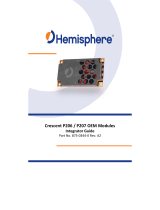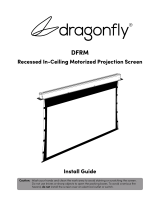Page is loading ...

C
C
C
R
R
R
E
E
E
S
S
S
C
C
C
E
E
E
N
N
N
T
T
T
W
W
W
A
A
A
L
L
L
L
L
L
S
S
S
–
–
–
Q
Q
Q
W
W
W
S
S
S
E
E
E
R
R
R
I
I
I
E
E
E
S
S
S
0
User Manual
Crescent Walls
2x2 / 3x3 / 4x4
V.2016QWSeries.00

C
C
C
R
R
R
E
E
E
S
S
S
C
C
C
E
E
E
N
N
N
T
T
T
W
W
W
A
A
A
L
L
L
L
L
L
S
S
S
–
–
–
Q
Q
Q
W
W
W
S
S
S
E
E
E
R
R
R
I
I
I
E
E
E
S
S
S
1
COPYRIGHT AND TRADEMARKS
All rights reserved by C&C TECHNIC TAIWAN CO., LTD. No part of this document may
be reproduced in any form or by any means without written permission from the product
manufacturer. Changes are periodically made to the information in this document.
They will be incorporated in subsequent editions. The product manufacturer may make
improvements and /or changes in the product described in this document at any time.
All the registered trademarks referred to this manual are belonging to their respective
companies.

C
C
C
R
R
R
E
E
E
S
S
S
C
C
C
E
E
E
N
N
N
T
T
T
W
W
W
A
A
A
L
L
L
L
L
L
S
S
S
–
–
–
Q
Q
Q
W
W
W
S
S
S
E
E
E
R
R
R
I
I
I
E
E
E
S
S
S
2
BEFORE YOU BEGIN
Follow all instructions marked on the device during using.
Provide proper ventilation and air circulation and do not use near water.
It is better to keep it in a dry environment.
Place the device on a stable surface (example cart, stand, table, etc.).
The system should be installed indoor only. Install either on a sturdy rack or desk in a
well-ventilated place.
Make sure the rack is level and stable before extending a device from the rack if
necessary.
Make sure all equipments installed on the rack including power strips and other
electrical connectors are properly grounded.
Only use the power cord supported with the device.
Do not use liquid or aerosol cleaners to clean the device.
Always unplug the power to the device before cleaning.
Unplug the power cord during lightning or after a prolonged period of non-use to avoid
damage to the equipment.
Do not stand on any device while installing the device to the rack.
Do not attempt to maintain the device by yourself, any faults, please contact your
vendor.
Save this manual properly for future reference.

C
C
C
R
R
R
E
E
E
S
S
S
C
C
C
E
E
E
N
N
N
T
T
T
W
W
W
A
A
A
L
L
L
L
L
L
S
S
S
–
–
–
Q
Q
Q
W
W
W
S
S
S
E
E
E
R
R
R
I
I
I
E
E
E
S
S
S
3
TABLE OF CONTENTS
Copyright and Trademarks .......................................................................................................... 1
Before You Begin .......................................................................................................................... 2
Table of Contents .......................................................................................................................... 3
List of Figures ................................................................................................................................ 5
Chapter 1 Overview...................................................................................................................... 7
1.1 Introduction .................................................................................................................... 7
1.2 Packing........................................................................................................................... 8
1.3 Accessories (Optional) ................................................................................................. 8
1.4 Applications ................................................................................................................... 8
Chapter 2 Features ...................................................................................................................... 9
Chapter 3 Specifications ............................................................................................................ 10
Chapter 4 Installation ................................................................................................................. 11
Chapter 5 Front/Rear Panels .................................................................................................... 12
5.1 Front Panel .................................................................................................................. 12
5.2 Rear Panel ................................................................................................................... 13
5.2.1 HDMI Output Connector .................................................................................. 15
5.2.2 Wiring Information for LAN Connector .......................................................... 15
Chapter 6 Connections .............................................................................................................. 16
6.1 Input Connection......................................................................................................... 19
6.2 Output Connection ..................................................................................................... 19
6.2.1 HDBaseT Output Port ...................................................................................... 20
6.2.2 Output Cable ..................................................................................................... 21
6.3 Power Connection ...................................................................................................... 22
Chapter 7 Web Interface Configuration .................................................................................. 23
7.1 Setup ............................................................................................................................ 24
7.1.1 Monitor Arrangements and Settings .............................................................. 25
7.1.2 Mullion Adjustments ......................................................................................... 28
7.1.3 Offset and Zoom Settings ................................................................................ 29
7.1.4 Color Settings .................................................................................................... 29
7.2 Advance ....................................................................................................................... 32
7.3 Administration .............................................................................................................. 33
7.3.1 Username .......................................................................................................... 33
7.3.2 Password ........................................................................................................... 33
7.3.3 Network .............................................................................................................. 34
Chapter 8 Troubleshooting ........................................................................................................ 35
Appendix A Extender (Optional) ............................................................................................... 36
Extender Connection ........................................................................................................ 36

C
C
C
R
R
R
E
E
E
S
S
S
C
C
C
E
E
E
N
N
N
T
T
T
W
W
W
A
A
A
L
L
L
L
L
L
S
S
S
–
–
–
Q
Q
Q
W
W
W
S
S
S
E
E
E
R
R
R
I
I
I
E
E
E
S
S
S
4
Appendix B Video Wall Configuration ..................................................................................... 37
2x2 Mode ............................................................................................................................ 38
3x3 Mode ............................................................................................................................ 41
4x4 Mode ............................................................................................................................ 41
1x3 CW Mode .................................................................................................................... 42
1x3 CCW Mode ................................................................................................................. 42
Landscape 1x3 A/B/C Mode ............................................................................................ 43
3x4 Mode A / 3x4 Mode B ................................................................................................ 45
2x3 Mode A / 2x3 Mode B ................................................................................................ 46
2x8 CW / 2x8 CCW ........................................................................................................... 47

C
C
C
R
R
R
E
E
E
S
S
S
C
C
C
E
E
E
N
N
N
T
T
T
W
W
W
A
A
A
L
L
L
L
L
L
S
S
S
–
–
–
Q
Q
Q
W
W
W
S
S
S
E
E
E
R
R
R
I
I
I
E
E
E
S
S
S
5
LIST OF FIGURES
Figure 1: QW Series (for QW-202S) ................................................................................ 7
Figure 2: Mount QW Series on a Standard Bracket with 1U Rack-mount ............... 11
Figure 3: Place the device on a sturdy surface ............................................................ 11
Figure 4: Mount the device in the rack........................................................................... 11
Figure 5: QW-202S (H) Front Panel ............................................................................... 12
Figure 6: QW-303S (H) Front Panel ............................................................................... 12
Figure 7: QW-404S (H) Front Panel ............................................................................... 12
Figure 8: QW-202S Rear Panel ...................................................................................... 13
Figure 9: QW-202H Rear Panel ...................................................................................... 13
Figure 10: QW-303S Rear Panel .................................................................................... 13
Figure 11: QW-303H Rear Panel .................................................................................... 13
Figure 12: QW-404S Rear Panel .................................................................................... 13
Figure 13: QW-404H Rear Panel ................................................................................... 13
Figure 14: HDMI Output Connector ............................................................................... 15
Figure 15: LAN Connector ............................................................................................... 15
Figure 16: QW-202S Connections ................................................................................. 16
Figure 17: QW-202H Connections ................................................................................. 16
Figure 18: QW-303S Connections ................................................................................. 17
Figure 19: QW-303H Connections ................................................................................. 17
Figure 20: QW-404S Connections ................................................................................. 18
Figure 21: QW-404H Connections ................................................................................. 18
Figure 22: Input Connection ............................................................................................ 19
Figure 23: Output Connection with HDMI Interface ..................................................... 19
Figure 24: Output Connection with RJ-45 Interface .................................................... 20
Figure 25: LAN (HDBT) Port Pin Definition ................................................................... 20
Figure 26: Output Cable ................................................................................................... 21
Figure 27: Power Connection .......................................................................................... 22
Figure 28: Web Control Address ..................................................................................... 23
Figure 29: Web Control - Login ....................................................................................... 23
Figure 30: Web Control - Setup ...................................................................................... 24
Figure 31: Wall Board ....................................................................................................... 25
Figure 32: Wall Modes ...................................................................................................... 26
Figure 33: Output Resolution .......................................................................................... 27
Figure 34: Output Modes ................................................................................................. 27
Figure 35: Mullion Adjustment ......................................................................................... 28
Figure 36: Mullion Adjustment Compensation .............................................................. 28

C
C
C
R
R
R
E
E
E
S
S
S
C
C
C
E
E
E
N
N
N
T
T
T
W
W
W
A
A
A
L
L
L
L
L
L
S
S
S
–
–
–
Q
Q
Q
W
W
W
S
S
S
E
E
E
R
R
R
I
I
I
E
E
E
S
S
S
6
Figure 37: Color Settings ................................................................................................. 29
Figure 38: Output Port Color Temperature .................................................................... 30
Figure 39: Common Color Temperature ........................................................................ 30
Figure 40: Color Temperature Bar .................................................................................. 30
Figure 41: RGB Adjustment ............................................................................................. 31
Figure 42: Web Control - Advance ................................................................................. 32
Figure 43: Web Control - Administration ....................................................................... 33
Figure 44: Extender .......................................................................................................... 36
Figure 45: Extender Connection ..................................................................................... 36
Figure 46: Wall Modes List for QW-404x....................................................................... 37
Figure 47: 2x2 Mode Status 1 ......................................................................................... 38
Figure 48: 2x2 Mode Status 2 ......................................................................................... 39
Figure 49: 2x2 Mode Status 3 ......................................................................................... 40
Figure 50: 3x3 Mode ......................................................................................................... 41
Figure 51: 4x4 Mode ......................................................................................................... 41
Figure 52: 1x3 CW Mode ................................................................................................. 42
Figure 53: 1x3 CCW Mode .............................................................................................. 42
Figure 54: Landscape 1x3 A Mode ................................................................................. 43
Figure 55: Landscape 1x3 B Mode ................................................................................ 43
Figure 56: Landscape 1x3 C Mode ................................................................................ 44
Figure 57: 3x4 Mode A ..................................................................................................... 45
Figure 58: 3x4 Mode B ..................................................................................................... 45
Figure 59: 2x3 Mode A ..................................................................................................... 46
Figure 60: 2x3 Mode B ..................................................................................................... 46
Figure 61: 2X8 CW Mode ................................................................................................ 47
Figure 62: 2X8 CCW Mode ............................................................................................. 47

C
C
C
R
R
R
E
E
E
S
S
S
C
C
C
E
E
E
N
N
N
T
T
T
W
W
W
A
A
A
L
L
L
L
L
L
S
S
S
–
–
–
Q
Q
Q
W
W
W
S
S
S
E
E
E
R
R
R
I
I
I
E
E
E
S
S
S
7
CHAPTER 1 OVERVIEW
1.1 Introduction
The crescent walls is a video wall consists of multiples monitors (2x2 / 3x3 / 4x4) lied
together contiguously or overlapped in order to form one large screen. Use typical
display technologies and mullion compensation with seamless output feature.
For the video display orientation configuration, the crescent walls allow you to configure
the video with landscape mode – a widescreen landscape display mode. The output
picture will adjust the aspect ratio to available display size automatically. The picture will
not be deformed due to a rotation.
Moreover, while color temperature dramatically affects the picture qualities of an LCD
monitor. User can simply use the default values to restore the picture basic quality. A
good understanding of the meaning of color temperature will enable better adjustments
of LCD monitor picture quality.
Through the HDBT (QW-202S / 303S / 404S) or HDMI (QW-202H / 303H / 404H)
interfaces you can optional select output transmission mode featuring a high resolution
and low energy consumption. Typical application areas of the crescent walls include
information displays, digital advertisings, meeting rooms and so on.
Figure 1: QW Series (for QW-202S)

C
C
C
R
R
R
E
E
E
S
S
S
C
C
C
E
E
E
N
N
N
T
T
T
W
W
W
A
A
A
L
L
L
L
L
L
S
S
S
–
–
–
Q
Q
Q
W
W
W
S
S
S
E
E
E
R
R
R
I
I
I
E
E
E
S
S
S
8
1.2 Packing
QW-202S (H) / 303S (H) / 404S (H) x 1
Power Cord x 1
CD User Manual x 1
1.3 Accessories (Optional)
HDMI Remote Extender
Rack-Mount Bracket x 2
Screws (for Brackets) x 6
1.4 Applications
Video Walls can be used to display information for:
Public and Emergency Services
Intelligent Traffic Systems
Surveillance and Security
Telecommunications
Power and Utilities
Data Monitoring
Broadcast
Defense
Energy

C
C
C
R
R
R
E
E
E
S
S
S
C
C
C
E
E
E
N
N
N
T
T
T
W
W
W
A
A
A
L
L
L
L
L
L
S
S
S
–
–
–
Q
Q
Q
W
W
W
S
S
S
E
E
E
R
R
R
I
I
I
E
E
E
S
S
S
9
CHAPTER 2 FEATURES
Crescent Video Wall can be configured as 2x2 / 3x3 / 4x4
Mullian compensation
Color temperature adjustments
Can be configured landscape mode to be used as video walls (with mullion
compensation).
Supports 1 HDMI connector for output display identical image on local side
Option HDBT or HDMI output
- Supports 1 HDMI connector for input and 4/12/16 RJ-45 connectors for
HDBaseT output interfaces
- Supports 1 HDMI connector for input and 4/12/16 HDMI connectors for HDMI
output interfaces
HDBaseT Output supports the long-distance transmission via a 70m Cat.5e cable
Supports HDMI Remote Extender (Optional)
Supports resolution up to 1080P for each Crescent Video Wall
Internal universal power supply
1U rack design.

C
C
C
R
R
R
E
E
E
S
S
S
C
C
C
E
E
E
N
N
N
T
T
T
W
W
W
A
A
A
L
L
L
L
L
L
S
S
S
–
–
–
Q
Q
Q
W
W
W
S
S
S
E
E
E
R
R
R
I
I
I
E
E
E
S
S
S
10
CHAPTER 3 SPECIFICATIONS
Hardware
Input Connector
HDMI Type A Female:
- QW-202S (H) x1
- QW-303S (H) x 3
- QW-404S (H) x 4
Output Connector (Local)
HDMI Type A Female (Local Video Output):
- QW-202S (H) x1
- QW-303S (H) x 3
- QW-404S (H) x 4
Output Connector (Remote)
RJ-45 Connector:
- QW-202S: RJ-45 x 4
- QW-303S: RJ-45 x 12
- QW-404S: RJ-45 x 16
HDMI Connector:
- QW-202H: HDMI x 4
- QW-303H: HDMI x 12
- QW-404H: HDMI x 16
IP Port RJ-45 IP Port x 1
Power 100VAC~240VAC, 50/60Hz, internal
LED Indicator
(Standard HDMI Signal)
LED indicator specified for the power status x 1
LED indicators specified for the signal status:
- QW-202S (H) x 4
- QW-303S (H) x 12
- QW-404S (H) x 16
Housing Metal
Mounting Rack mountable (1U-rack-mount kit)
Weight
QW-202S (H): 3.9Kg
QW-303S (H): 6.8Kg
QW-404S (H): 7.2Kg
Dimensions (LxWxH)
QW-202S (H): 254 * 485 * 44mm
QW-303S (H): 446 * 540 * 44mm
QW-404S (H): 446 * 540 * 44mm
Multimedia
Max. Resolution 1080P / 1366 x 768 for each Crescent Video Wall
Control Information
HDMI Cable Distance
Local: 10 meters (Max.) / Remote: 10 meters (Max.)
Cat.5e Cable Distance
70 meters (Max.) for QW-202S / 303S / 404S

C
C
C
R
R
R
E
E
E
S
S
S
C
C
C
E
E
E
N
N
N
T
T
T
W
W
W
A
A
A
L
L
L
L
L
L
S
S
S
–
–
–
Q
Q
Q
W
W
W
S
S
S
E
E
E
R
R
R
I
I
I
E
E
E
S
S
S
11
CHAPTER 4 INSTALLATION
QW Series has a black metallic housing. It can be placed on a sturdy desk directly or
installed on a bracket. You can also use the rubber feet pasted on the bottom of the
chassis to protect your device when you want to place the device on a working desk.
Figure 2: Mount QW Series on a Standard Bracket with 1U Rack-mount
Attach the rubber feet to the bottom of the device, Place the device on a sturdy, level
surface that can support the weight.
Figure 3: Place the device on a sturdy surface
Or use the screws provided with the rack and a screw driver to firmly tighten the device
in the rack to prevent working lose due to vibration on the rack.
Figure 4: Mount the device in the rack

C
C
C
R
R
R
E
E
E
S
S
S
C
C
C
E
E
E
N
N
N
T
T
T
W
W
W
A
A
A
L
L
L
L
L
L
S
S
S
–
–
–
Q
Q
Q
W
W
W
S
S
S
E
E
E
R
R
R
I
I
I
E
E
E
S
S
S
12
CHAPTER 5 FRONT/REAR PANELS
5.1 Front Panel
Figure 5: QW-202S (H) Front Panel
Figure 6: QW-303S (H) Front Panel
Figure 7: QW-404S (H) Front Panel
The QW Series support a clear LED indicator designed for the status of the power and
four LED indicators designed for the signal status. Use the rotary knobs on the front
panel that you can configure the QW Series without using any software interface.
MODE: For QW-202S (H), you can use the MODE button to select the wall mode. For
QW-303S (H) or QW-404S (H), you can press and hold the MODE button for reset
feature.
H+ / H- / V+ / V-: Use the rotary knobs labeled H+, H-, V+ or V- on the front panel to
adjust the Mullion compensation of the output image.
PS LED indicator: Show you the power status. (Green = valid, Red = invalid)
2x2 4K / 1x3 CCW / 1x3 CW / STATUS LED indicators (for QW-202S (H) only):
Output signal status indicator. (Green = valid, Red = invalid)
1.1~3.4 or 4.4 LED indicators (for QW-303S (H) or QW-404S (H)): Output signal
status indicator. (Green = valid, Red = invalid)

C
C
C
R
R
R
E
E
E
S
S
S
C
C
C
E
E
E
N
N
N
T
T
T
W
W
W
A
A
A
L
L
L
L
L
L
S
S
S
–
–
–
Q
Q
Q
W
W
W
S
S
S
E
E
E
R
R
R
I
I
I
E
E
E
S
S
S
13
5.2 Rear Panel
Figure 8: QW-202S Rear Panel
Figure 9: QW-202H Rear Panel
Figure 10: QW-303S Rear Panel
Figure 11: QW-303H Rear Panel
Figure 12: QW-404S Rear Panel
Figure 13: QW-404H Rear Panel

C
C
C
R
R
R
E
E
E
S
S
S
C
C
C
E
E
E
N
N
N
T
T
T
W
W
W
A
A
A
L
L
L
L
L
L
S
S
S
–
–
–
Q
Q
Q
W
W
W
S
S
S
E
E
E
R
R
R
I
I
I
E
E
E
S
S
S
14
QW Series support up to 4/12/16 output jacks (RJ-45 for QW-202S / 303S / 404S) or
(HDMI for QW-202H / QW-303H / QW-404H) on the rear panel, each female terminal
separately form the output jacks.
QW Series terminal channels numbered as OUTPUT x
are for signals output. The input interface with “HDMI IN” jack supplies you to connect to
different equipment including CD/DVD player, Blu-ray player, PS3 and so on. Another
output interface with “HDMI OUT” jack allows you to connect to a local output device
just as the projectors, video recorders, displayers, multiplexers and so on.
Power port: The Power Port is applicable for 100~240VAC, 50~60Hz connected to the
outlet of power source. Refer to 6.3 Power Connection
.
Local HDMI OUT (LOOP x) jack: This is connected to the A/V or HDTVs.
HDMI IN (INPUT x) jack: This is connected to the CD/DVD player, Blu-ray player, PS3,
Video Camera, STB and so on.
Remote RJ-45 OUT Ports (OUTPUT x) for QW-202S/303S/404S only: You can use
the output jacks for over long connections via the extensible accessory devices. Refer
to Appendix A Extender (Optional).
Remote HDMI OUT Ports (OUTPUT x) for QW-202H/303H/404H only: You can use
these output jacks located on the rear panel to transmit the signals to the output
displayers with a HDMI cable.
Power Switcher: Switch the device on or off.
IP: Connected to local PC with a RJ-45 Ethernet cable for software configuration.

C
C
C
R
R
R
E
E
E
S
S
S
C
C
C
E
E
E
N
N
N
T
T
T
W
W
W
A
A
A
L
L
L
L
L
L
S
S
S
–
–
–
Q
Q
Q
W
W
W
S
S
S
E
E
E
R
R
R
I
I
I
E
E
E
S
S
S
15
5.2.1 HDMI Output Connector
Figure 14: HDMI Output Connector
HDMI Type A Connector host assignment:
Pin #
Signal Pin #
Signal
1
TMDS Data 2+
11
TMDS Clock Shield
2
TMDS Data 2 Shield
12
TMDS Clock -
3
TMDS Data 2-
13
NC
4
TMDS Data 1+
14
NC
5
TMDS Data 1 Shield
15
DDC SCL
6
TMDS Data 1-
16
DDC SDA
7
TMDS Data 0+
17
DDC/CEC Ground
8
TMDS Data 0 Shield
18
+5V Power
9
TMDS Data 0-
19
Hot Plug Detect
10
TMDS Clock+
5.2.2 Wiring Information for LAN Connector
Figure 15: LAN Connector
Conductor
Identification
RJ-45 Pin
Assignment
Color Code for
Conductor
Pair 1
5 White-Blue
4 Blue
Pair 2
1 White-Orange
2 Orange
Pair 3
3 White-Green
6 Green
Pair 4
7 White-Brown
8 Brown

C
C
C
R
R
R
E
E
E
S
S
S
C
C
C
E
E
E
N
N
N
T
T
T
W
W
W
A
A
A
L
L
L
L
L
L
S
S
S
–
–
–
Q
Q
Q
W
W
W
S
S
S
E
E
E
R
R
R
I
I
I
E
E
E
S
S
S
16
CHAPTER 6 CONNECTIONS
Before making the connections, make sure all devices are powered off. Refer to the
illustrated connections below and also to the user manual of the device you are
connecting to the QW Series.
Figure 16: QW-202S Connections
Figure 17: QW-202H Connections

C
C
C
R
R
R
E
E
E
S
S
S
C
C
C
E
E
E
N
N
N
T
T
T
W
W
W
A
A
A
L
L
L
L
L
L
S
S
S
–
–
–
Q
Q
Q
W
W
W
S
S
S
E
E
E
R
R
R
I
I
I
E
E
E
S
S
S
17
Figure 18: QW-303S Connections
Figure 19: QW-303H Connections

C
C
C
R
R
R
E
E
E
S
S
S
C
C
C
E
E
E
N
N
N
T
T
T
W
W
W
A
A
A
L
L
L
L
L
L
S
S
S
–
–
–
Q
Q
Q
W
W
W
S
S
S
E
E
E
R
R
R
I
I
I
E
E
E
S
S
S
18
Figure 20: QW-404S Connections
Figure 21: QW-404H Connections

C
C
C
R
R
R
E
E
E
S
S
S
C
C
C
E
E
E
N
N
N
T
T
T
W
W
W
A
A
A
L
L
L
L
L
L
S
S
S
–
–
–
Q
Q
Q
W
W
W
S
S
S
E
E
E
R
R
R
I
I
I
E
E
E
S
S
S
19
6.1 Input Connection
Use the HDMI connecting cable to connect the Input serial jack (HDMI IN) to the HDMI
jack of the Blu-ray/DVD player/graphics workstations/PC.
Figure 22: Input Connection
6.2 Output Connection
Use the HDMI cable to connect the output jacks on the rear panel to the input jack of the
projector, video recorder, display, HD TV or multiplexer directly.
Figure 23: Output Connection with HDMI Interface
/