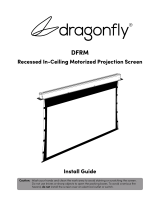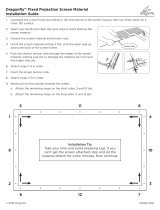DFRM Installation Manual
Pg. 2
© 2018 Dragonfly
Important Safety Precautions and Warnings
Warning: To reduce the risk of fire or electric shock, do not expose this apparatus to rain or moisture.
1. Read and understand all instructions before using.
2. Do not use this apparatus near water.
3. Clean the screen housing only with a dry microfiber cloth.
4. Do not block any ventilation openings. Install according to manufacturer’s instructions.
5. Do not install near any heat sources such as radiators, heat registers, stoves or other apparatus
(including amplifiers) that produce heat.
6. Care must be taken as burns can occur from touching hot parts.
7. Do not operate appliance with a damaged cord or if the appliance has been dropped or damaged -
until it has been examined by a qualified
8. Position the cord so that it will not be tripped over, pulled, or contact hot surfaces.
9. If an extension cord is necessary, a cord with a current rating at least equal to that of the appliance
should be used. Cords rated for less amperage than the appliance may overheat.
10. To reduce the risk of electric shock, do not disassemble this appliance, but take it to a qualified
serviceman when service or repair work is required. Incorrect reassembly can cause electric shock
when the appliance is used subsequently.
11. The use of an accessory attachment not recommended by the manufacturer may cause a risk of fire,
electric shock, or injury to persons.
12. SAVE THESE INSTRUCTIONS.
CAUTION
CAUTION: TO REDUCE THE RISK OF
ELECTRICAL SHOCK.
DO NOT REMOVE COVER. NO USER
SERVICEABLE PARTS INSIDE.
REFER SERVICING TO QUALIFIED
SERVICE PERSONNEL.
The lightning flash with arrowhead symbol, within
an equilateral triangle, is intended to alert the user
to the presence of uninsulated dangerous voltage
within the product’s enclosure that may be of
sucient magnitude to constitute a risk of electric
shock to persons.
The exclamation point within an equilateral triangle
is intended to alert the user to the presence of
important operating and maintenance (servicing)
instructions in the literature accompanying the
appliance.
Before unpacking the projection screen, read the entire manual to become familiar
with the steps involved for installation and operation. Dragonfly is not responsible for
any damage or injury that occurs from incorrect installation or operation.