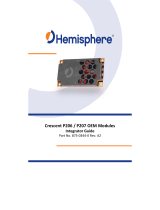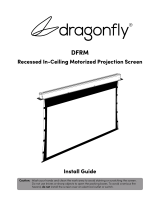AVLink QW-303H is a video wall controller that allows you to create stunning video walls with multiple displays. It supports a variety of video wall configurations, including 2x2, 3x3, and 4x4. The QW-303H also features multiple input and output options, making it easy to connect to a variety of sources. With its powerful features and user-friendly interface, the QW-303H is the perfect solution for creating engaging and immersive video wall displays.
AVLink QW-303H is a video wall controller that allows you to create stunning video walls with multiple displays. It supports a variety of video wall configurations, including 2x2, 3x3, and 4x4. The QW-303H also features multiple input and output options, making it easy to connect to a variety of sources. With its powerful features and user-friendly interface, the QW-303H is the perfect solution for creating engaging and immersive video wall displays.




















-
 1
1
-
 2
2
-
 3
3
-
 4
4
-
 5
5
-
 6
6
-
 7
7
-
 8
8
-
 9
9
-
 10
10
-
 11
11
-
 12
12
-
 13
13
-
 14
14
-
 15
15
-
 16
16
-
 17
17
-
 18
18
-
 19
19
-
 20
20
-
 21
21
-
 22
22
-
 23
23
-
 24
24
-
 25
25
-
 26
26
-
 27
27
-
 28
28
-
 29
29
-
 30
30
-
 31
31
-
 32
32
-
 33
33
-
 34
34
-
 35
35
-
 36
36
-
 37
37
-
 38
38
-
 39
39
-
 40
40
-
 41
41
-
 42
42
-
 43
43
-
 44
44
-
 45
45
-
 46
46
-
 47
47
-
 48
48
AVLink QW-303H Owner's manual
- Type
- Owner's manual
AVLink QW-303H is a video wall controller that allows you to create stunning video walls with multiple displays. It supports a variety of video wall configurations, including 2x2, 3x3, and 4x4. The QW-303H also features multiple input and output options, making it easy to connect to a variety of sources. With its powerful features and user-friendly interface, the QW-303H is the perfect solution for creating engaging and immersive video wall displays.
Ask a question and I''ll find the answer in the document
Finding information in a document is now easier with AI
Related papers
-
AVLink QW-202S Owner's manual
-
AVLink QW-303AH Owner's manual
-
AVLink HX-RUW2 Owner's manual
-
AVLink HX-RW Owner's manual
-
AVLink HRM-2212F Owner's manual
-
AVLink MFS-2213 Owner's manual
-
AVLink SD-1 Owner's manual
-
AVLink HX-2344Z Owner's manual
-
AVLink IAA-22 Owner's manual
-
AVLink HX-331608Z Owner's manual
Other documents
-
ZyXEL P-202H User manual
-
ZyXEL P-202 User manual
-
Apantac HDBT-SET-1 User manual
-
Aruba AP-303H Installation guide
-
 gofanco QuadView User guide
gofanco QuadView User guide
-
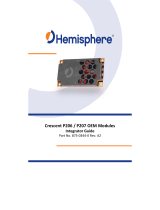 Hemisphere GPS Crescent P207 Integrator manual
Hemisphere GPS Crescent P207 Integrator manual
-
Dragonfly DFRM-NTT-100-ALR Installation guide
-
Mircom LT-6666-QAS-2X8 Operating instructions
-
Amerimax Home Products 81015 Operating instructions
-
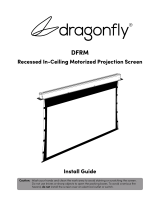 Dragonfly DFRM Installation guide
Dragonfly DFRM Installation guide