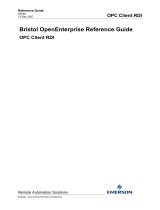Page is loading ...

Product Data Document
D301661X412
ObjectServer
May 5, 2010
Upgrade Made Easy!
ObjectServer is a Remote Automation Utility to
provide third party application access to real time
data and alarms from the Bristol range of controllers
Step 1: Install OpenBSI
ObjectServer is installed as an optional OpenBSI item.
OpenBSI installs automatically from the supplied media.
On-screen instructions guide you through the install
process.
The install wizard presents a selection table of
components to install.
The OpenBSI Network edition and BSIConfig are
selected as defaults and are required for ObjectServer.
The “Network edition” communications manager requires a
separate license. You need not install the OpenBSI
components if they already exist.
ObjectServer is available for selection at the bottom of the
option list. You must select the components needed and
must have a valid license for these functions.
Step 2: Start OpenBSI
Select Start Programs Æ OpenBSI Tools Æ NetView
See the OpenBSI documentation (available with the
OpenBSI install media) for further information.
Step 3: Check Communications
Once OpenBSI has started, configure the communications
and confirm communications. Use the DataView tool to
visually verify that RTU data can be seen and data values
are being reported.
See the OpenBSI documentation (available with the
OpenBSI install media) for further information.
ObjectServer Quick Start Migration Guide
Migrating from Bristol
®
OpenBSI OPC Server to ObjectServer

Product Data Document
ObjectServer
Page 2
Step 4: Start ObjectServer
Database
4.1 Start the Session Manager by selecting Start Æ
Programs Æ OpenBSI Tools Æ ObjectServer Æ
ObjectServer Session
Note: The navigation path shown is the default, and may
have been changed to
suit particular requirements during
installation.
4.2 This icon displays in the System Tray when
the ObjectServer Database is running. Double-click the
icon to display the Session Manager window:
Step 5: Import Device and Signal
Information from OpenBSI
5.1 Open the Toolbox by selecting Start Æ Programs Æ
OpenBSI Tools Æ ObjectServer Æ ToolBox
5.2 Log on as the SYSTEM user (username = “SYSTEM”,
password = “SYSTEM”).
Note: Change this default password as soon as possible
after installation for security purposes.
5.2 The NW3000 Setup Tool icon should display in the
Toolbox window:
5.3 Double-click this icon to run the NW3000 Setup Tool,
which guides you through the last portion of this setup.
Step 6: View Your Data Using the
ObjectServer OPC Server
6.1 If your ObjectServer installation is upgrading an
existing HMI that was configured with the OpenBSI OPC
Server, continue to Step 7
6.2 You can identify the ObjectServer OPC Data Server by
its ProgId:
BristolBabcock.BristolOPCServer
The example below shows the ProgId as you would see it
in an OPC tag browser:-
6.3 If you are using an OPC Alarm and Event Client, then
the ObjectServer OPC Alarm and Event Server is identified
by its ProgId:
BristolBabcock.BristolOPCEventServer
Step 7: Legacy Bristol OpenBSI
OPC Server Support
7.1 Activate legacy tag translation by running the
IconicsOPCServerReplace.cmd file found in the
ObjectServer bin folder (the default location is 'C:\Program
Files\OpenBSI\ObjectServer\bin').
7.2 You can reverse this action at any time by running the
IconicsOPCServerRestore.cmd file from the same
directory.
7.3 That’s it! The ObjectServer OPC Server now takes the
place of the OpenBSI OPC Server and registers and
displays tags configured with the old OpenBSI OPC
Server.

Product Data Document
ObjectServer
Page 3
Supporting information
If you have a legacy HMI that displays data from Bristol
RTU/Controllers sourced from the OpenBSI OPC Server,
ObjectServer supports these systems.
The enhanced ObjectServer product supersedes the
OpenBSI OPC Server or Iconics OPC Server. Although it
uses a different OPC tag format, it can be configured to
recognize and display OPC tags that were configured
using the old OpenBSI OPC Server.
All that is required is to activate translation of the Iconics
legacy tags by the new ObjectServer OPC Server by
running the IconicsOPCServerReplace.cmd file.
The IconicsOPCServerReplace.cmd file modifies settings
in the Windows
®
registry that enable the ObjectServer
OPC Server to serve tags with the BSI OPC server
ProgramId and tag format.
Tag Differences Explained
For your information, following is a short description of the
differences between tags formed by the legacy Iconics
OpenBSI OPC Server and the new ObjectServer OPC
Server tag format. For the legacy system, the tag
definition was:
Iconics: [ProgramID]\[device:signal]_[attribute]
Example: BristolBabcock.OpenBSIOPCServer.1\
NORTH:SINE.VALUE.001_Value
The ObjectServer product is a database-based system
with greatly enhanced capabilities over the legacy product
but it requires a more explicit data definition within the
OPC Tag name. The tag must identify the database, the
host table and the signal type and attribute:
ObjectServer:
[ProgramID]\[dataservice].[table].
[device:signal].[attribute]
Example:
BristolBabcock.BristolOPCServer\"rtrdb1".
"nw3000realanalog"."name:char:
NORTH:SINE.VALUE.001"."value:float"
As can be seen from the tag definitions above, the Iconics
tag format is signal-type neutral whilst the ObjectServer
tag contains an unambiguous signal definition which
includes the type (analog, digital, or string) and attribute.
The Iconics [device:signal] is case-insensitive whilst the
ObjectServer equivalent is case-sensitive.
The translation facility enables you to seamlessly bind your
application to the new ObjectServer without the need to re-
engineer or reformat your OPC client application.
Default Settings
1. OPC Server Tag Format Settings
a) Allow tags to be registered in Iconics format – On
b) Mimic Iconics tag values – Off
c) Browse for Iconics tags – Off
2. Active Polling Schedule
a) Default ID = 255
b) Default period = 1 second
Changing Default Settings
For further help on settings for the ObjectServer OPC
Server see the ObjectServer documentation by selecting
StartÆ ProgramsÆ OpenBSI ToolsÆ ObjectServerÆ
Documentation
1. Select “Application Tuning Suite” for information on
changing OPC Server settings
2. Select “NW3000 Advanced Configuration” for
information on changing the Active Polling period

Product Data Document
© 2010 Remote Automation Solutions, division of Emerson Process Management. All rights reserved.
ObjectServer
Page 4
Bristol, Inc., Bristol Babcock Ltd, Bristol Canada, BBI SA de CV and the Flow Computer Division , are wholly owned subsidiaries of Emerson
Electric Co. doing business as Remote Automation Solutions (“RAS”), a division of Emerson Process Management. FloBoss, ROCLINK,
Bristol, Bristol Babcock, ControlWave, TeleFlow and Helicoid are trademarks of RAS. AMS, PlantWeb and the PlantWeb logo are marks of
Emerson Electric Co. The Emerson logo is a trademark and service mark of the Emerson Electric Co. All other marks are property of their
respective owners.
The contents of this publication are presented for informational purposes only. While every effort has been made to ensure informational
accuracy, they are not to be construed as warranties or guarantees, express or implied, regarding the products or services described herein or
their use or applicability. RAS reserves the right to modify or improve the designs or specifications of such products at any time without
notice. All sales are governed by RAS’ terms and conditions which are available upon request. RAS does not assume responsibility for the
selection, use or maintenance of any product. Responsibility for proper selection, use and maintenance of any RAS product remains solely
with the purchaser and end-user.
Emerson Process Management
Remote Automation Solutions
Watertown, CT 06795 USA T 1 (860) 945-2200
Mississauga, ON 06795 Canada T 1 (905) 362-0880
Worcester, WR3 8YB UK T 44 (1) 905-856950
/