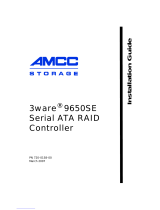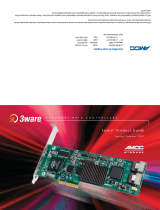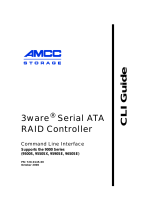www.3ware.com iii
Chapter 1. Installing an AMCC 3ware 9550SX RAID Controller 1
Before You Begin. . . . . . . . . . . . . . . . . . . . . . . . . . . . . . . . . . . . . . . . . . . . 1
Contents of Package . . . . . . . . . . . . . . . . . . . . . . . . . . . . . . . . . . . . . 1
Other Documentation . . . . . . . . . . . . . . . . . . . . . . . . . . . . . . . . . . . . . 2
Installation Considerations . . . . . . . . . . . . . . . . . . . . . . . . . . . . . . . . . 2
What You Need: Tools and Equipment. . . . . . . . . . . . . . . . . . . . . . . . 4
Safety Factors . . . . . . . . . . . . . . . . . . . . . . . . . . . . . . . . . . . . . . . . . . . . . . 4
Personal Safety . . . . . . . . . . . . . . . . . . . . . . . . . . . . . . . . . . . . . . . . . 4
Protecting Equipment and Data . . . . . . . . . . . . . . . . . . . . . . . . . . . . . 5
9550SX RAID Controller Cards . . . . . . . . . . . . . . . . . . . . . . . . . . . . . . . . . 6
9550SX 8-Port with Standard SATA Connectors . . . . . . . . . . . . . . . . 6
9550SX 4-Port with Standard SATA Connectors . . . . . . . . . . . . . . . . 7
9550SX 12-Port with Standard SATA Connectors . . . . . . . . . . . . . . . 7
9550SX 12-Port with Multilane Internal SATA Connectors. . . . . . . . . 8
9550SX 16-Port with Multilane Internal SATA Connectors. . . . . . . . . 8
Installing a Serial ATA RAID Controller . . . . . . . . . . . . . . . . . . . . . . . . . . . 9
To connect SATA cables to the controller. . . . . . . . . . . . . . . . . . . . . . 9
To install the controller in the computer . . . . . . . . . . . . . . . . . . . . . . 10
To connect the SATA cables to the drives . . . . . . . . . . . . . . . . . . . . 12
Installing a 9550SX RAID Controller with Multilane Internal Connectors. 13
9550SX-12MI . . . . . . . . . . . . . . . . . . . . . . . . . . . . . . . . . . . . . . . . . . 13
9550SX-16ML. . . . . . . . . . . . . . . . . . . . . . . . . . . . . . . . . . . . . . . . . . 14
To connect the multilane cables and install the controller in the
computer . . . . . . . . . . . . . . . . . . . . . . . . . . . . . . . . . . . . . . . . . . 15
To install the drives. . . . . . . . . . . . . . . . . . . . . . . . . . . . . . . . . . . . . . 16
Connecting Drive Activity LED Indicators . . . . . . . . . . . . . . . . . . . . . . . . 17
Finishing Up. . . . . . . . . . . . . . . . . . . . . . . . . . . . . . . . . . . . . . . . . . . . . . . 21
Check Installation and Close the Case. . . . . . . . . . . . . . . . . . . . . . . 21
Configure your RAID Arrays. . . . . . . . . . . . . . . . . . . . . . . . . . . . . . . 21
Chapter 2. Installing the Battery Backup Unit . . . . . . . . . . . . 23
Tools and equipment required . . . . . . . . . . . . . . . . . . . . . . . . . . . . . . . . . 24
Installation Overview . . . . . . . . . . . . . . . . . . . . . . . . . . . . . . . . . . . . . . . . 24
Installation Instructions . . . . . . . . . . . . . . . . . . . . . . . . . . . . . . . . . . . . . . 26
Replacing the Battery . . . . . . . . . . . . . . . . . . . . . . . . . . . . . . . . . . . . . . . 32
Table of Contents