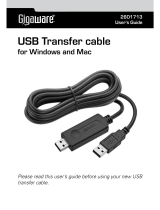Page is loading ...

PC/Mac USB File Transfer Adapter
DX-C114191
USER GUIDE
DX-C114191_09-0777_MAN_ENG_V2.fm Page 1 Wednesday, February 3, 2010 12:42 PM

2
DX-C114191_09-0777_MAN_ENG_V2.fm Page 2 Wednesday, February 3, 2010 12:42 PM

3
Dynex DX-C114191
PC/Mac USB File
Transfer Adapter
Contents
Important safety instructions ............................................3
Introduction.......................................................................4
Features.............................................................................5
Package Contents..........................................................5
System Requirements ...................................................5
LED status .....................................................................6
Installing and using the adapter........................................6
Specifications...................................................................23
Legal notices....................................................................24
One-year limited warranty ..............................................27
Important safety
instructions
Always read the safety instructions carefully:
• Keep this User's Manual for future reference
• Keep this equipment away from humidity
DX-C114191_09-0777_MAN_ENG_V2.fm Page 3 Wednesday, February 3, 2010 12:42 PM

4
• If any of the following situation arises, get the
equipment checked by a service technician:
• The equipment has been exposed to moisture.
• The equipment has been dropped and damaged.
• The equipment has obvious sign of breakage.
• The equipment has not been working well or you
cannot get it to work according to the User's
Manual.
Introduction
This PC/Mac USB File Transfer Adapter is a premier file and
data sharing solution for PC and MAC users. The EasySuite or
EasyMacCopy utility software is already embedded on the
adapter and will automatically load onto your system.
Transfer e-mail, music, photos, videos and document files
from one computer to another, at speeds up to 480 Mbps.
Compatible with Windows 2000, Windows XP, Windows Vista,
Windows 7, and MAC operating systems, the adapter is ideal
for transferring data files from one computer to another,
which could be PC-to-PC, or PC-to-MAC.
DX-C114191_09-0777_MAN_ENG_V2.fm Page 4 Wednesday, February 3, 2010 12:42 PM

5
Features
• Simple USB2.0 Plug-n-Play functionality.
• Bi-directional data transfer between two computers or
different operating systems:
• Notebooks and desktops
• Windows 2000, Windows XP, Windows Vista, and
Windows 7 operating system compatible (For PC-
to-PC)
• Windows and MAC operating system compatible
(For PC-to-MAC)
• Fast transfer rate of up to 16MB/second.
• Two easy steps of operation - simply connect and
transfer.
• No file size or media capacity limitations such as those
found with external media cards.
• EasySuite or EasyMacCopy software program loads
automatically.
Package Contents
• PC/Mac USB file transfer adapter
• User's Guide
System Requirements
• Windows 2000 / Windows XP / Windows Vista /
Windows 7 (For PC-to-PC)
• Windows and MAC OS X v10.4 or later (For PC-to-MAC)
DX-C114191_09-0777_MAN_ENG_V2.fm Page 5 Wednesday, February 3, 2010 12:42 PM

6
LED status
Installing and using the
adapter
To install and use on Windows 2000, Windows XP,
Windows Vista, and Windows 7 (PC-to-PC):
1 Plug one end of the USB adapter into your local PC and
the other end into your remote PC. When the User
Interface screen opens, click Dynex to start.
LED
color
LED
status
Description
Green On One of the two USB ports is connected to a host.
Flashing Data is being transferred.
DX-C114191_09-0777_MAN_ENG_V2.fm Page 6 Wednesday, February 3, 2010 12:42 PM

7
- OR -
If you are using Windows Vista or Windows 7, when the
message box opens, click Run Dynex Transfer
Adapter.exe to start.
DX-C114191_09-0777_MAN_ENG_V2.fm Page 7 Wednesday, February 3, 2010 12:42 PM

8
The following work area opens, showing the local and
remote computers.
2 To transfer files, click and drag the files from one side to
the other side.
DX-C114191_09-0777_MAN_ENG_V2.fm Page 8 Wednesday, February 3, 2010 12:42 PM

9
When the file appears on the other side, it is available
for use.
Note: If you close the program, or the program fails to
autorun, you can start it from My Computer by
double-clicking Dynex Link.
DX-C114191_09-0777_MAN_ENG_V2.fm Page 9 Wednesday, February 3, 2010 12:42 PM

10
Under Windows XP/2000
DX-C114191_09-0777_MAN_ENG_V2.fm Page 10 Wednesday, February 3, 2010 12:42 PM

11
Under Windows Vista or Windows 7
DX-C114191_09-0777_MAN_ENG_V2.fm Page 11 Wednesday, February 3, 2010 12:42 PM

12
To install and use from Windows 2000, Windows
XP, Windows Vista, or Windows 7 to Mac (PC-to-
Mac):
1 Plug one end of the USB adapter into your local PC and
the other end into your Mac. When the User Interface
screen opens for your PC, click Dynex to start.
- OR -
DX-C114191_09-0777_MAN_ENG_V2.fm Page 12 Wednesday, February 3, 2010 12:42 PM

13
If you are using Windows Vista, when the message box
opens, click Run Dynex Transfer Adapter to start.
DX-C114191_09-0777_MAN_ENG_V2.fm Page 13 Wednesday, February 3, 2010 12:42 PM

14
2 Double-click Dynex Link on your Mac desktop.
3 When the pop-up window opens, double-click Dynex
Transfer Adapter.
DX-C114191_09-0777_MAN_ENG_V2.fm Page 14 Wednesday, February 3, 2010 12:42 PM

15
4 A warning box opens. Click OK to continue the
installation.
DX-C114191_09-0777_MAN_ENG_V2.fm Page 15 Wednesday, February 3, 2010 12:42 PM

16
5 The following work areas open, showing the local (PC)
and remote (Mac) computers.
Local (PC)
Remote (Mac)
DX-C114191_09-0777_MAN_ENG_V2.fm Page 16 Wednesday, February 3, 2010 12:42 PM

17
6 To transfer files, click and drag the files from one side to
the other side. When the file appears on the local side
or your Mac, it is available for use.
DX-C114191_09-0777_MAN_ENG_V2.fm Page 17 Wednesday, February 3, 2010 12:42 PM

18
Notes: If you close the program or the program fails to
autorun, on the PC side you can start it from My
Computer by double-clicking Dynex Link and repeat
above steps in "Under PC Interface." On the Mac side,
double-click Dynex Link on desktop and repeat
above steps in "Under Mac Interface.”
If you want to transfer files to a Mac system, make
sure that you uncheck the "Share as Read Only"
option from Dynex Transfer
Adapter>Preferences once the program is
launched. Otherwise the files will fail to write to the
Mac system because this option is checked by default.
DX-C114191_09-0777_MAN_ENG_V2.fm Page 18 Wednesday, February 3, 2010 12:42 PM

19
To install and use from Windows 7 to Mac (PC-to-
Mac):
1 Plug one end of the USB adapter into your local PC and
the other end into your Mac. The User Interface screen
opens for your PC.
DX-C114191_09-0777_MAN_ENG_V2.fm Page 19 Wednesday, February 3, 2010 12:42 PM

20
2 Click Run Dynex Transfer Adapter.exe. The Dynex
start box opens.
DX-C114191_09-0777_MAN_ENG_V2.fm Page 20 Wednesday, February 3, 2010 12:42 PM
/