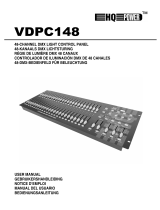Page is loading ...

Este símbolo en su equipo o embalaje, indica que el presente producto
no puede ser tratado como residuos domésticos normales, sino que deben
entregarse en el correspondiente punto de recogida de equipos electrónicos
y eléctricos. Asegurándose de que este producto es desechado
correctamente, Ud. está ayudando a prevenir las consecuencias negativas
para el medio ambiente y la salud humana que podrían derivarse de la
incorrecta manipulación de este producto. EL reciclaje de materiales
ayuda a conservar las reservas naturales. Para recibir más información,
sobre el reciclaje de este producto, contacte con su ayuntamiento, su
punto de recogida más cercano o el distribuidor donde adquirió el producto.
STAGE 16 DMX
16 DMX CHANNEL CONSOLE
CONSOLA DMX DE 16 CANALES
English Version Page 1
Versión Español Página 25
This symbol on the product or on its packaging indicates that this product
shall not be trated as household waste. Instead it shall be handed over to
the applicable collection point for the recycling of electrical an electronic
equipment. By ensuring this product is disposed of correctly, you will help
prevent potential negative consequences for the environment and human
health, which could otherwise be caused by inappropriate waste handling
of this product. The recycling of amterials will help to conserve natural
resources. For more detailed information sabout recycling of this product,
please contact your local city office, your household waste disposal service
or the shop where you purchased the product.

Contents
Features 1
General Instructions 2
1. Overview 3
1.1 Front View 3
2. Operation Guide 8
2.1 Programming 8
2.2 Running 13
2.3 Patch Mode 18
2.4 Blind Mode 20
2.5 Manual Operation 21
2.6 MIDI Operation 21
2.1.1 Programmable Patterns 8
2.7 Initialization 23
Technical Specifications 24
2.1.2 Assign Programming 11
2.1.3 Delete a Pattern 12
2.2.1 Chase Mode 13
2.2.2 Manual Mode 13
2.2.3 Audio Mode 14
2.2.4 Loop Mode 14
2.2.5 Cross Mode 15
2.6.1 MIDI Channel Setting 21
2.6.2 MIDI Implementation 22
1.2 Rear View 7
Specifications and improvements
All rights reserved.
in the design of this unit and this
manual are subject to change
without any prior written notice.

Features
Thank you for your purchase of this BOTEX product.
This DM-16 features include:
16 DMX channels
30 fixed patterns(31-60)
30 programmable patterns(01-30)
Each programmable pattern consists of a maximum of 99 scenes
The chase of patterns with Manual/Chase/Audio/Cross
Built-in microphone for Music triggering
MIDI control over patterns, scenes, Full On and Stand By
Power failure memory
NOTE:
A knowledge of MIDI and DMX is required to fully utilize this unit.
STAGE 16 DMX USER MANUAL/MANUAL DE USO PAGINA 1

DO NOT dismantle or modify the unit.
Protect the unit from excessive dryness or humidity (ideal conditions are between
35% and 80%).
In places with a temperature of over 45 C or less than 2 C/35.6 F./113 F
In places subject to vibrations or bumps.
In places subject to excessive humidity.
NEVER use the unit under the following conditions:
This unit must only be operated by adults. DO NOT allow children to tamper or play
with it.
Packaging material (plastic bags, polystyrene foam, nails, etc.) MUST NOT be left
within children's reach, as it can be dangerous.
After having removed the packaging check that the unit is NOT damaged in any way.
If in doubt, DON'T use it and contact an authorized dealer.
This unit is NOT intended for home use.
NEVER try to repair the unit yourself. Repairs by unqualified people could cause
damage or faulty operation. Contact your nearest dealer.
DO NOT open the unit--there are no user serviceable parts inside.
STOP using the unit immediately In the event of serious operation problems and
either contact your local dealer for a check or contact us directly.
Should any liquid be spilled on the unit, DISCONNECT the power supply to the unit
immediately.
DO NOT make any inflammable liquids, water or metal objects enter the unit.
Read the instruction in this manual carefully and thoroughly, as they give
important information regarding safety during use and maintenance. Keep this
manual with the unit, in order to consult it in the future. If the unit is sold or
given to another operator, make certain that it always has its manual, to enable
the new owner to read about its operation and relative instructions.
General Instructions
Warnings
Cautions
STAGE 16 DMX USER MANUAL/MANUAL DE USO PAGINA 2

1. Overview
1.1 Front View
1
2
3
4
5
6
7
8 9
10
11
12
13
14
15
16
18
17
19
20
21
22
23
24
25
26
STAGE 16 DMX USER MANUAL/MANUAL DE USO PAGINA 3

1. Overview
1.1 Front View
1. Channel LEDs 1-8
4. Channel LEDs 9-16
5. Latch Buttons 9-16
6. Flash Buttons 9-16
7. Master Slider
8. Level Knob
9. Speed/Fade Time Knob
10. Audio Knob
11. Segment Display
12. Cross Button
13. Shift Button
2. Channel Sliders
3. Flash Buttons 1-8
channels 1 to 8.
of channels to full intensity.
These buttons are used to bring an individual or a group
of channels to full intensity.
step, the A & B LEDs show the activity of the program.
Latch buttons.
scenes.
This knob controls the sensitivity of the audio input.
programming or function state.
A second tap will deactivate this function.
This button doesn't work when not used with other buttons.
Activates Cross mode for the chase of the programs.
This 4-digit Segment Display shows the current
This knob also sets the initial fade in or out of programmed
This knob controls the speed at which the programs chase.
This knob controls the output of programs activated by the
This slider is also used to advance the programs step by
shows the current intensity.
This slider controls the output of channels 1-8, the M LED
These buttons are used to bring an individual or a group
These 8 sliders are used to control the intensity of
numbered from 1 to 8.
Show the current intensity of the relevant channel
numbered from 9 to 16.
programmed scenes or programs.
These 8 buttons are used for activating any of the 8
Show the current intensity of the relevant channel
STAGE 16 DMX USER MANUAL/MANUAL DE USO PAGINA 4

1. Overview
14. Add/Kill Button
15. Loop/Loop Exit Button
16. Program/End
Step Button
17. Chase/Audio Button
22. Full On Button
21. Patch/
MIDI Channel Button
20. Stand By/
Manual Button
19. Tap Sync/
Manual Step Button
18. Assign/Delete
Program Button
scenes or programs. The LED lights when Kill mode is active.
Loop mode.
button to determine the end step of the program.
pressing the Shift button.
with the Shift button.
by step when used with the Shift button.
used with the Shift button.
channel when used with the Shift button.
This button is used to bring a group of channels 1-8
to full intensity regardless of the Stand by button.
This button is also used to activate the setup of MIDI
This button is used to activate Patch mode.
This button is also used to activate Manual mode when
Flash buttons.
This button is used to kill all output except those from
This button is also used to manual run the programs step
button several times.
This button is used to set the chase speed by tapping the
This button is also used to delete the program when used
This button is used to activate Assign mode.
This button is also used to activate Audio mode when
This button is used to activate Chase mode.
In Program mode, keep pressing the Shift button, tap the
This button is used to activate Program mode.
Keep pressing the Shift button, tap this button to leave
Activates Loop mode for the chase of programs.
In Kill mode, pressing any Flash button will kill any other
to be on at a time.
In Add mode, multiple scenes or Flash buttons are enabled
This button is used to change between Add and Kill mode.
1.1 Front View
STAGE 16 DMX USER MANUAL/MANUAL DE USO PAGINA 5

1. Overview
23. Pattern Down/
Fade Time Setup
24. Step Down/
Blind button
25. Step Up/
Cross Setup
26. Pattern Up/
Button Setup
when used with the Shift button.
with the Shift button.
This button is also used to activate Blind mode when used
This button is used to select the step of the program.
used with the Shift button.
This button is used to select the program in the order
of 1-60.
This button is also used to activate the functions in the
following order; Channel Flash, Assign Kill and Assign Add.
This button is also used to activate the setup of Cross when
This button is used to select the step of the program.
This button is also used to activate the setup of Fade Time
of 60-1.
This button is used to select the program in the order
1.1 Front View
STAGE 16 DMX USER MANUAL/MANUAL DE USO PAGINA 6

1. Overview
1.2 Rear View
1. DC Input
2. Power Switch
3. DMX Output
4. MIDI Thru
5. MIDI In
6. Audio Input
7. Foot Controller
DC 12-20V, 250 mA min.
This switch controls the turning on or off of the power.
This connector sends DMX signal to the fixture.
This connector sends MIDI signal to the MIDI sequencer.
This connector receives MIDI signal.
from 100mV to 1Vpp.
Provides Full On, Stand By and so on via the Foot
Controller(sold separately).
This jack accepts a line level audio input signal ranged
1 2 3 4 5 6 7
STAGE 16 DMX USER MANUAL/MANUAL DE USO PAGINA 7

2. Operation Guide
2.1 Programming
2.1.1 Programmable Patterns
30(01-30) programmable patterns may be programmed using the Channel
sliders 1-8 or Latch buttons 9-16.
1. Press the Program button until its LED lights indicating Program mode is active.
2. Tap the Program Up/Down button to select the pattern you want to program, the
Segment Display shows the pattern you select.
3. Create a desired scene using the Channel sliders 1-8 or Latch buttons 9-16.
4. Once the scene is satisfactory, tap the Program button to program this scene
into memory.
5. Repeat steps 3-4 until the desired number of steps are programmed.
6. Tap the Step Down button once.
7. Keep pressing the Shift button, tap the End Step button to determine the
end step of the pattern, now you've programmed this pattern.
EXAMPLE: Program a pattern with channels 1-16 fully on in sequence
into the 11th programmable pattern.
Program
1. Press the Program button until its LED lights
indicating Program mode is active.
STAGE 16 DMX USER MANUAL/MANUAL DE USO PAGINA 8

2.1.1 Programmable Patterns
2. Operation Guide
2. Tap the Pattern Up/Down button to select the 11th
pattern, the Segment Display shows your selection.
3. Move the Channel slider 1 to the top position and
Channel sliders 2-8 to the bottom.
3. Tap the Program button to program this scene into
memory, the Segment Display shows the next step.
5. Tap the Latch button 9 until its LED lights.
4. Repeat steps 2-3 all channel sliders are programmed,
the Segment Display shows "11:09".
Pattern
1
Program
2
LATCH
9-16
STAGE 16 DMX USER MANUAL/MANUAL DE USO PAGINA 9

2.1.1 Programmable Patterns
2. Operation Guide
6. Tap the Program button to program this step.
8. Tap the Step Down button once, the Segment
Display shows "11:16".
9. Keep pressing the Shift button, tap the End Step
button to determine the end step of this pattern.
7. Repeat steps 5-6 until all Latch buttons are
programmed, the Segment Display shows "11:17".
Program
Program
End Step
Step
Shift
6
STAGE 16 DMX USER MANUAL/MANUAL DE USO PAGINA 10

2.1.2 Assign Programming
2. Operation Guide
The Flash buttons can be used to assign the programming of patterns.
1. Press the Assign button until its LED lights.
2. Create a desired scene using the Channel sliders 1-8 or Latch buttons 9-16.
3. Keep pressing the Assign button, tap the Flash button you wish to assign
programming of the pattern, all channel LEDs will flash briefly.
EXAMPLE: Program channels 1-4 fully on and channels 5-16 fully off
into the Flash 1 button.
Assign
Assign
1. Press the Assign button until its LED lights.
2. Move the Channel sliders 1-4 to top and the other
Channel sliders to bottom.
3. Keep pressing the Assign button, tap the Flash
button 1 to assign programming of the pattern.
1 5
FLASH
1-9
STAGE 16 DMX USER MANUAL/MANUAL DE USO PAGINA 11

2.1.3 Delete a Pattern
2. Operation Guide
12
Program
AssignShift
Delete Program
1. Press the Program button until its LED lights
indicating Program mode is active.
2. Tap the Pattern Up/Down button to select the
pattern you wish to delete, the Segment Display
shows your selection.
3. Keep pressing the Shift button, tap the Delete
Program button to delete this pattern.
Pattern
STAGE 16 DMX USER MANUAL/MANUAL DE USO PAGINA 12

2. Operation Guide
2.2 Running
2.2.1 Chase Mode
2.2.2 Manual Mode
Chase
Tap Sync
Tap Sync
Shift
Manual Step
0022
22 2525
55
涨h涨h
㋘h샀s蓀㋘h샀s蓀
nu nu
쬀ࣅp 쬀ࣅp
Tap the Chase button, the Chase indication in
the segment display lights indicating Chase
mode is active
In Chase mode, the pattern will chase automatically
once the pattern is selected. You can control the
chase of pattern using the Level knob or Speed/
Fade Time knob.
In Chase mode. Repeatedly tapping the Tap Sync
button establishes the chase speed. The last two
taps determine the speed with a maximum of 5
minutes and the Tap Sync indication in the segment
Display lights. Tap Sync will override any previous
setting of the Speed/Fade Time knob unless you
adjust the Speed/Fade Time knob again.
Keep pressing the Shift button, tap the Manual Step
button, the Manual Step indication in the segment
display lights idicating Manual mode is active.
In Manual mode, you can manually run the pattern
using the step Up/Down buttons.
STAGE 16 DMX USER MANUAL/MANUAL DE USO PAGINA 13

2. Operation Guide
2.2.3 Audio Mode2.2.3 Audio Mode
2.2.4 Loop Mode2.2.4 Loop Mode
Chase
Chase
Chase
Chase
ShiftShift
AudioAudio
0505
ߠuߠu
In Chase mode, the Loop button allows you to continue the chase of
several patterns in sequence.
EXAMPLE: Continue the chase of pattern 31, 41 and 51 in sequence.
1. Tap the Chase button to activate Chase mode.
2. Tap the Pattern Up/Down button to select
pattern 31.
Pattern
Keep pressing the Shift button tap the Audio
button, the Audio indication in the segment
display lights indicating Audio mode is active.
In Audio mode, the chase of patterns will be
controlled by the external music rhythms
STAGE 16 DMX USER MANUAL/MANUAL DE USO PAGINA 14

2. Operation Guide
2.2.4 Loop Mode2.2.4 Loop Mode
2.2.5 Cross Mode2.2.5 Cross Mode
LoopLoop
Cross SetupCross Setup
Cross OnCross On
ShiftShift
3. Tap the Loop button.
4. Repeat steps 2-3 to select patter 41 and 51.
1. Keep pressing the Shift button, tap the Cross
Setup button until the Cross On LED lights.
Wait for about 10 seconds, the three patterns you've selected will
continuously chase in sequence.
In Chase mode, the scenes of pattern may fade in or out subsequently
using the Master Slider.
EXAMPLE: Chase the pattern with channels 1-8 to fade in sequentially.
STAGE 16 DMX USER MANUAL/MANUAL DE USO PAGINA 15

2. Operation Guide
CrossCross
2. Tap the Pattern Up/Down button to select
the pattern you wish to run.
3. Move the Master Slider to top, the M LED
lights at full intensity.
4. Tap the Cross button to activate Cross mode.
5. Turn the Level knob to maximum causing A LED
lights at full intensity.
PatternPattern
2.2.5 Cross Mode2.2.5 Cross Mode
STAGE 16 DMX USER MANUAL/MANUAL DE USO PAGINA 16

2. Operation Guide
2.2.5 Cross Mode2.2.5 Cross Mode
6. Move the Master Slider slowly down, the A LED
fades out and the B LED fades in, the channel 8
fades down and the channel 1 fades up.
When the Master Slider is fully down, the channel
8 is fully off and the channel 1 is fully on.
7. Move the Master Slider slowly up, the A LED
fades in and the B LED fades out, the channel 1
fades down and the channel 2 fades up.
When the Master Slider is fully up, the channel
1 is fully off and the channel 2 is fully on.
8. Repeat steps 6-7 to manually run the pattern
step by step.
9. Keep pressing the Shift button, tap the Cross
Setup button until the Cross Off LED lights
indicating Cross is deactivated.
Cross SetupCross Setup
Cross OffCross Off
ShiftShift
STAGE 16 DMX USER MANUAL/MANUAL DE USO PAGINA 17

2. Operation Guide
2.3 Patch Mode2.3 Patch Mode
In Patch mode, you may easily allocate the outgoing channels(1-16) to
your light fixtures(DMX channels 1-96), zero output or full output.
EXAMPLE:Reverse outgoing channels 1-16 with DMX channels 16-1.
PatchPatch
1. Press the Patch button until its LED lights
indicating Patch mode is active.
2. Tap the Step Up/Down button until the Segment
Display shows "01" in the right two characters.
3. Tap the Pattern Up/Down button until the Segment
Display shows "16" in the left two characters.
The channel 16 is allocated to the DMX channel 1.
StepStep
PatternPattern
00
66
噘u噘u
ƨuƨioƨuƨio
STAGE 16 DMX USER MANUAL/MANUAL DE USO PAGINA 18
/