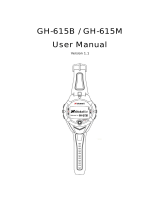HOLUX FunTrek 130 Pro
9
Delete waypoints ........................................................................................................38
Reposition...................................................................................................................39
Average position.........................................................................................................39
Copy to new................................................................................................................41
Project to new.............................................................................................................41
Routes................................................................................................................................42
New routes..................................................................................................................42
Details.........................................................................................................................42
View map ....................................................................................................................43
Edit..............................................................................................................................44
Delete .........................................................................................................................45
Copy to new................................................................................................................45
Reverse to new...........................................................................................................46
Application .........................................................................................................................47
Shortcut ......................................................................................................................47
Using an External Application.....................................................................................48
Training.......................................................................................................................49
G-Finder......................................................................................................................53
Calendar .....................................................................................................................54
Alarm clock .................................................................................................................54
Calculator....................................................................................................................55
Stopwatch ...................................................................................................................56
Temperature Measurement ........................................................................................56
Unit Conversion ..........................................................................................................57
Health .........................................................................................................................58
Emer. (Emergency info)..............................................................................................58
Tips .............................................................................................................................59
Geocaching.................................................................................................................59
Settings ..............................................................................................................................62
Personal......................................................................................................................62
Create Map.................................................................................................................66
Sensors.......................................................................................................................67
System........................................................................................................................71
Coordinates Setup......................................................................................................75
Alerts...........................................................................................................................81
Default ........................................................................................................................82
About ..........................................................................................................................82
ezTour Plus Installation......................................................................................................83