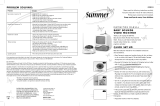Page is loading ...

Keera
™
mylevana.com
Digital Baby Video Monitor
Moniteur vidéo bébé numérique
Video Monitor Digital para Bebé
MANUAL / MANUEL / MANUAL
CAUTION: Keep small parts away from children.
ATTENTION: Gardez les petites pièces hors de la portée des enfants.
PRECAUCIÓN: Mantenga las piezas pequeñas fuera del alcance de los niños.

CAUTION: Keep small parts away from children.
Strangulation Hazard: Children can become entangled in
cords. Power cords should be kept more than 3 feet away
from the crib and baby’s reach at all times. Baby monitors and
cameras with power cords should never be hung on or near
the crib.
This product is not a toy and should be kept out of
children’s reach.
This product contains small parts. Exercise care when
unpacking and assembling the product.
Read and Keep Instructions: All the safety and operating
instructions should be read before the video baby monitor
is operated.
This product cannot replace responsible adult supervision.
Use only with provided power supply.
The socket-outlet shall be installed near the equipment and
shall be easily accessible.
RISK OF EXPLOSION IF BATTERY IS REPLACED BY AN
INCORRECT TYPE!
Dispose of used batteries according to the instructions.
Use only batteries/power supplies listed in the user manual.
2
SAFETY WARNINGS
Water and Moisture: This product is designed for indoor use only. The unit should not be exposed to rain, moisture, dripping or splashing. No
objects filled with liquid should be placed on top of, or beside the product, such as a glass or vase. This item should not be used near water.
Non-Use Periods: Always unplug the AC adapters from the wall outlets during long periods of non-use.
Ventilation: This baby monitor should not be used on a bed, sofa, rug or similar surface that may block the ventilation openings, or be placed in an
enclosed area, such as a bookcase or drawer that may impede air flow.
Keep Away from Sources of Heat: This unit should not be exposed to direct heat sources such as a candle, fireplace, radiator, heat register, stove
or other appliance that emits heat. The unit should not be left in direct sunlight.
Power Source: This unit should only be used with the AC power adapters included in this package (rated 6V 800mA)
Damage Requiring Service: This unit should be serviced by qualified personnel only when:
a. Objects have fallen or liquid has been spilled into the product
b. The units have been exposed to rain
c. The units do not appear to operate normally or exhibits a distinct change in performance
d. The units have been dropped or the enclosure damaged
mylevana.com

This device complies with part 15 of the FCC Rules. Operation is subject to the following two conditions:
(1) This device may not cause harmful interference.
(2) This device must accept any interference received, including interference that may cause undesired operation.
FCC WARNING
This equipment has been tested and found to comply with the limits for a Class B digital device, pursuant to Part
15 of the FCC Rules. These limits are designed to provide reasonable protection against harmful interference in a
residential installation.
This equipment generates, uses and can radiate radio frequency energy and, if not installed and used in accordance with the instructions,
may cause harmful inerference to radio communications. However, there is no guarantee that interference will not occur in a particular
installation. If this equipment does cause harmful interference to radio or television reception, which can be determined by turning the
equipment o and on, the user is encouraged to try to correct the interference by one or more of the following measures:
• Reorient or relocate the receiving antenna.
• Increase the separation between the equipment and the receiver.
• Connect the equipment into an outlet dierent from that to which the receiver is connected.
• Consult the dealer or an experienced radio/TV technician for help.
IC STATEMENT / DÉCLARATION IC:
This Class B digital apparatus complies with ICES-003. / Cet appareil numérique de la classe B est conforme à la norme NMB-003 du Canada.
This device complies with Industry Canada licence-exempt RSS 210 standard(s). Operation is subject to the following two conditions: (1)
this device may not cause interference, and (2) this device must accept any interference, including interference that may cause undesired
operation of the device.
Le présent appareil est conforme aux CNR 210 d’Industrie Canada applicables aux appareils radio exempts de licence. L’exploitation est
autorisée aux deux conditions suivantes : (1) l’appareil ne doit pas produire de brouillage, et (2) l’utilisateur de l’appareil doit accepter tout
brouillage radioélectrique subi, même si le brouillage est susceptible d’en compromettre le fonctionnement.
Changes or modifications not expressly approved by the party responsible for compliance could void the
user’s authority to operate the equipment.
3
FCC STATEMENT
mylevana.com

We take quality very seriously. This is why all of our products come with a one-year warranty from the original purchase date against
defects in workmanship and materials. If you have warranty or support issues please contact us using any of the following methods:
Web: www.mylevana.com Support: www.mylevana.com/support
LEVANA Canada LEVANA USA
4080 Montrose Road 60 Industrial Parkway #Z64
Niagara Falls, ON Cheektowaga NY
Canada L2H 1J9 USA 14227
Warranty Terms
1. LEVANA
®
products are guaranteed for a period of one year from the date of purchase against defects in workmanship and materials.
This warranty is limited to the repair, replacement or refund of the purchase price at LEVANA’s option.
2. This warranty becomes void if the product shows evidence of having been misused, mishandled or tampered with contrary to the
applicable instruction manual.
3. Routine cleaning, normal cosmetic and mechanical wear and tear are not covered under the terms of this warranty.
4. The warranty expressly provided for herein is the sole warranty provided in connection with the product itself and no other warranty,
expressed or implied is provided. LEVANA assumes no responsibilities for any other claims not specifically mentioned in this warranty.
5. This warranty does not cover the shipping cost, insurance or any other incidental charges.
6. You MUST contact LEVANA before sending any product back for repair. You will be sent a Return Authorization form with return
instructions. When returning the product for warranty service, please pack it carefully in the original box with all supplied accessories,
and enclose your original receipt or copy, and a brief explanation of the problem (include RA #).
7. This warranty is valid only in Canada and the continental U.S.
8. This warranty cannot be re-issued.
mylevana.com
Please visit our website at www.myLEVANA.com for information about your
product’s warranty
4mylevana.com

SAFETY WARNINGS ..................................................................................................................................................................................................................... 2
FCC STATEMENT .......................................................................................................................................................................................................................... 3
WARRANTY ................................................................................................................................................................................................................................... 4
WHAT’S INCLUDED ..................................................................................................................................................................................................................... 7
BUTTONS AND CONNECTIONS - MONITOR ........................................................................................................................................................................ 8
BUTTONS AND CONNECTIONS - CAMERA ........................................................................................................................................................................... 9
SETUP ........................................................................................................................................................................................................................................... 10
SD Card installation ................................................................................................................................................................................................... 10
Battery installation ..................................................................................................................................................................................................... 10
Get the Most Out of Your Rechargeable Battery ..................................................................................................................................................11
Connecting Power to the Monitor / Charging Battery ....................................................................................................................................... 12
Connecting Power to the Camera ......................................................................................................................................................................... 12
Screen Icons ............................................................................................................................................................................................................... 13
OPERATION ................................................................................................................................................................................................................................ 14
Turn the Monitor ON / OFF ...................................................................................................................................................................................... 14
Pairing the Cameras & Monitor ............................................................................................................................................................................... 14
Placement of the Monitor ........................................................................................................................................................................................ 15
Placement of the Camera ........................................................................................................................................................................................ 15
Mounting the Camera on a Tabletop Safely ......................................................................................................................................................... 15
Mounting the Camera on a Wall Safely ................................................................................................................................................................. 16
Night Vision ..................................................................................................................................................................................................................17
Adjusting the Camera Angle - PTZ ..........................................................................................................................................................................17
Volume Control .......................................................................................................................................................................................................... 18
Using the ZOOM Function ....................................................................................................................................................................................... 18
Using the Talk to Baby™ Two-Way Intercom ....................................................................................................................................................... 19
Selecting a Lullaby ..................................................................................................................................................................................................... 19
Using PEEP Mode ....................................................................................................................................................................................................... 20
Changing the Camera View .....................................................................................................................................................................................20
Setting the Brightness ............................................................................................................................................................................................... 21
Sound Sensitivity Settings ........................................................................................................................................................................................ 21
Taking a Picture ..........................................................................................................................................................................................................22
5
mylevana.com
TABLE OF CONTENTS

Capturing Video ......................................................................................................................................................................................................... 22
Viewing/Deleting Pictures - Monitor ..................................................................................................................................................................... 23
Viewing/Deleting Video - Monitor .........................................................................................................................................................................24
Viewing Saved Photos & Videos - Computer ....................................................................................................................................................... 25
Settings ........................................................................................................................................................................................................................25
Checking SD card space ...........................................................................................................................................................................................26
Format SD card ...........................................................................................................................................................................................................26
Default Factory Settings ........................................................................................................................................................................................... 27
Contacting Customer Support ................................................................................................................................................................................ 27
TROUBLESHOOTING ................................................................................................................................................................................................................ 28
Maintenance ...............................................................................................................................................................................................................28
SPECIFICATIONS ........................................................................................................................................................................................................................29
6
mylevana.com
TABLE OF CONTENTS

• Pan/Tilt/ZoomNightVisionCamera
• BabyVideoMonitor
• RechargeableBattery
• 2PowerAdapters
• SD Card
• InstructionManual
• 1YearWarranty
• LifetimeLiveCustomerSupport
This product is not a toy.
This product contains small parts. Exercise care when unpacking and assembling the product.
This product does not replace responsible adult supervision. Check on your child at regular intervals and make sure your monitor is always
adequately charged.
LEVANA
®
does not endorse any LEVANA
®
products for illegal activities. Levana is not responsible or liable in any way for any damage, vandalism, theft
or any other action that may occur while a LEVANA
®
product is in use by the purchaser.
We reserve the right to change models, configuration, or specifications without notice or liability. Product may not be exactly as shown.
©2012 LEVANA
®
. All rights reserved. LEVANA
®
, the LEVANA
®
logo, Keera
™
and other LEVANA
®
marks may be registered. All other Trademarks are the
property of their respective owners.
WHAT’S INCLUDED
7mylevana.com
Keera
Meaning : Dark

1. LOCK / UNLOCK BUTTON
Disables ALL function buttons in the LOCK position
2. LCD SCREEN
3. POWER & SCREEN ON/OFF
4. POWER INPUT
5. TALK TO BABY™
Press and hold to talk, release
to listen
6. PAN & TILT BUTTON
7. MENU
8. MICROPHONE
9. COLOR-CHANGING LED RING
Changes color with sound intensity/battery charge
10. SELECTION/ZOOMBUTTON
11. DIRECTIONAL ARROWS / VOLUME CONTROL
12. ANTENNA
Extend to improve signal
13. TABLE STAND
14. SPEAKER
15. BATTERY COMPARTMENT
5
6
7
10
9
11
2
8
12
8
1
3
4
mylevana.com
MONITOR
13
15
14

1. PTZCAMERA
2. MICROPHONE
3. POWER LED
4. NIGHT VISION LIGHT SENSOR
5. ANTENNA
6. POWER INPUT
7. POWER ON/OFF
8. SPEAKER
CAMERA
1
2
3
9mylevana.com
5
4
6
7
8

**PLEASE NOTE**
The monitor can
support a Micro SD card
UP TO 32GB (2GB Micro
SD card included).
LET’S GET STARTED!
SD Card Installation
1. Gently remove the BATTERY COMPARTMENT COVER on the
back of the monitor by sliding down.
2. Slide the silver bracket to the right to unlock the MicroSD card
holder. Remove the MicroSD card from the SD card adapter and
insert the MicroSD card in the bracket as shown - slide the silver
bracket to the left to lock the MicroSD card into place.
Battery Installation
1. Gently remove the BATTERY COMPARTMENT COVER on the
back of the monitor by sliding down.
2. Insert the battery; the battery connectors on the battery
should line up with the connectors inside the battery
compartment.
3. Slide the BATTERY COMPARTMENT COVER back into place.
4. For extended periods of non-use, please remove battery from
baby monitor.
1
2
3
mylevana.com
SETUP
10
1 2

Get the Most Out of Your Rechargeable Battery
• Fully charge battery (4 hours) before first use.
• To maximize battery life, charge battery before battery is fully drained.
• Avoid extreme heat or cold as this will aect the life of the battery.
• Turn LCD screen OFF; press POWER button on the side of the monitor ONCE.
• PEEP Mode: After 45 seconds of inactivity, monitor enters standby/sleep mode.
• Adjustable Brightness: Decreasing screen brightness will extend battery life.
11
mylevana.com
SETUP

Note: Baby monitors and cameras with power cords should never be hung on or near the crib as it is a strangulation
hazard. Power cords should be kept no less than 3 feet away from the crib and the baby’s reach at all times.
Connecting Power to the Monitor / Charging Battery
1. Connect the small end of power adapter marked MONITOR
into the DC input on the side of
the monitor as shown in the diagram. Connect the other end of the adapter into an available
wall outlet. For safety reasons, ONLY use the adapters included in the package.
2. Press and hold the POWER button on the side of the monitor to turn the monitor ON.
3. The icon in the top right corner of the main screen will show you the battery power status.
4. The LED Ring on the front of the monitor also indicates the battery power status.
SOLID BLUE = BATTERY FULLY CHARGED SLOW FLASHING BLUE = BATTERY CHARGING
QUICK FLASHING BLUE = BATTERY LOW FLASHING PINK = PAIRING UNSUCCESSFUL
EMPTY CHARGING FULL
Connecting Power to the Camera
1. Take the second power adapter and connect the small end of the power adapter marked
CAMERA into the DC input on the side of the camera base as shown in the diagram.
For safety reasons, ONLY use the adapters included in the package.
ON / OFF
Switch
DC Input
LED Ring
12mylevana.com
DC
Input
Power
SETUP

SCREEN ICONS
LULLABIES PICTURE VIDEO PLAY
PEEP MODE ZOOM CAMERA LED / SOUND SENSITIVITY
BRIGHTNESS PAIRING SUPPORT SETTINGS
mylevana.com 13

Note: Before you begin pairing, be sure to have the monitor and the camera(s) side by side.
OPERATION
14mylevana.com
Turn the MONITOR ON/OFF
• Press and hold the POWER
button on the side of the monitor to turn the monitor ON.
• Press and hold the POWER
button again to turn OFF the monitor.
Pairing the Camera(s) and Monitor
The camera and monitor come paired (connected) to each other automatically. However, if upon opening this package the
devices do not automatically connect and transmit, you may do so manually. To pair additional cameras, repeat steps 1 to 4
and be sure to assign a dierent camera number to each additional camera.
Note: Repeat steps above when pairing additional cameras.
Successfully paired
In progress
Pairing failed-restart
1
2
CAMERA
BOTTOM

Placement of the Monitor
This monitor can be placed on a tabletop.
• You can place the monitor on a tabletop by using the retractable table stand on the back of the
monitor. When not in use, simply tuck the table stand away into the back of the monitor until you
hear a "click".
Placement of the Camera
This camera can be placed on a tabletop or hung on the wall above the area being monitored.
• Place the camera within 15 feet of the area being monitored for best picture results.
• Do not place objects within 2 feet of the field of vision of the camera as the night vision will not activate correctly if objects
are too close.
Mounting the Camera on a Tabletop Safely:
1. Place the camera on a tabletop no less than 3 feet away from your
baby’s crib.
2. Feed the power cord down the back of the table or use wall clips (not
included) to secure the cord away so the baby cannot reach it.
3. Plug in the power cord, check the monitor to ensure that you are
getting a good view of your child and there are no obstructions.
Note: Baby monitors and cameras with power cords should never be hung on or near the crib as it is a strangulation
hazard. Power cords should be kept no less than 3 feet away from the crib and the baby’s reach at all times.
15
3 ft
OPERATION
mylevana.com

Mounting the Camera on a Wall Safely:
Before drilling the holes, it is important to check the reception and camera positioning in the intended location on the wall.
Ensure you are hanging the camera no less than 3 feet away from baby’s crib.
1. Pre-drill two holes in the wall using a 3/16”, 4.8mm drill bit.
2. Insert wall anchors (not included) into each hole and tap gently with a hammer until the anchor is flush with the wall.
3. Insert a screw (not included) into each wall anchor and tighten until the screws only stick out about a 1/2 inch.
4. Plug the power cord into the power input of the camera.
5. Locate the wall mounting holes on the bottom of the camera base.
6. Slide the holes over the screws sticking out of the wall.
7. Confirm that the camera is secure, if it is loose you may have to tighten the screws more.
8. Use wall clips (not included) to secure the power cord away from the crib or the
baby’s reach.
9. Connect the other end of the adapter into an available wall outlet.
Note: Baby monitors and cameras with power cords should never be hung on or near the crib as it is a strangulation
hazard. Power cords should be kept no less than 3 feet away from the crib and the baby’s reach at all times.
OPERATION
16mylevana.com

Night Vision
The camera is equipped with NEW Invisible IR (infrared) LEDs which keep the nursery
dark. The LEDs are located on the front of the camera and allow you to see up to 12 feet
in complete darkness so you can check on your baby at any time of night. The night
vision LEDs will activate automatically when the Light Sensor on the side of the camera
detects that the light levels are too low.
AdjustingtheCameraAngle-PTZ
The camera is equipped with Pan / Tilt / Zoom (PTZ). You can
adjust the angle 300° degrees horizontal and 110° degrees
vertical from the center position.
INVISIBLE
LEDs
CENTER POSITION
17
OPERATION
mylevana.com

Volume Control
Note: Placing the monitor and camera
too close together will create feedback.
DECREASE or MUTE the volume and move
the camera away from the monitor.
OPERATION
mylevana.com
18
UsingtheZOOMFunction
1
2
Zoom in/outSelect
(MUTE)
Decrease / Increase
VOLUME

Using the Talk to Baby™ Two-Way Intercom
With the simple press of a button you can talk to your child at any time without entering the nursery.
1. To talk, press and hold the
button on the front of the monitor and release to listen.
2. To talk when using multiple cameras, select the camera in the MENU and press the
button, release to listen.
OPERATION
19mylevana.com
Setting a Lullaby
Choose from three dierent lullabies to soothe your baby to sleep.
O
Canon
Lullaby
Twinkle, Twinkle
1
2
Select

Using PEEP Mode
When in PEEP Mode, the monitor enters standby/sleep mode after 45 seconds of inactivity. When sound is detected, the
screen changes to live view. In Quad Screen mode, use the to select the camera that will be triggered by sound.
• To access live view manually when the screen is o, press the POWER
button ONCE.
• PEEP Mode extends the battery life up to 24 hours.
Changing the Camera View
• When in Quad View, volume +/– and PTZ functions default to camera 1.
20
O
Low
Medium
Very sensitive
Cameras 1-4
Quad view
Cycle cams 1-4
1
2
Select
1
2
Select
OPERATION
mylevana.com
/