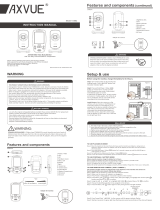mylevana.com
TABLE OF CONTENTS
SAFETY INSTRUCTIONS ............................................................................................................................................................................................................. 2
FCC STATEMENT .......................................................................................................................................................................................................................... 3
WARRANTY ................................................................................................................................................................................................................................... 4
WHAT’S INCLUDED ..................................................................................................................................................................................................................... 6
BUTTONS AND CONNECTIONS - MONITOR ........................................................................................................................................................................ 7
BUTTONS AND CONNECTIONS - CAMERA ........................................................................................................................................................................... 8
SETUP ............................................................................................................................................................................................................................................. 9
Battery installation ....................................................................................................................................................................................................... 9
Connecting Power to the Monitor / Charging Battery ....................................................................................................................................... 10
Connecting Power to the Camera ......................................................................................................................................................................... 10
Screen Icons ................................................................................................................................................................................................................11
OPERATION ................................................................................................................................................................................................................................ 12
Turn on the Monitor .................................................................................................................................................................................................. 12
Pairing the Cameras & Monitor ............................................................................................................................................................................... 12
Placement of the Monitor ........................................................................................................................................................................................ 13
Placement of the Camera ........................................................................................................................................................................................ 13
Mounting the Camera on a Tabletop Safely ......................................................................................................................................................... 13
Mounting the Camera on a Wall Safely ................................................................................................................................................................. 14
Night Vision ................................................................................................................................................................................................................. 15
Adjusting the Camera Angle .................................................................................................................................................................................... 15
Using the ZOOM Function ....................................................................................................................................................................................... 15
Volume ......................................................................................................................................................................................................................... 16
Using the Talk to Baby™ Two-Way Intercom ....................................................................................................................................................... 16
Selecting a Lullaby ..................................................................................................................................................................................................... 16
Using Power Save Mode ............................................................................................................................................................................................17
Changing the Camera View ......................................................................................................................................................................................17
Setting the Brightness ............................................................................................................................................................................................... 18
Sound Sensitivity Settings ........................................................................................................................................................................................ 18
Contacting Customer Support ................................................................................................................................................................................ 19
TROUBLESHOOTING ................................................................................................................................................................................................................ 20
5