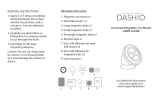4
nN
Precautions ....................................................................................................................................................................139
Handling the LCD Screen ........................................................................................................................................140
Using the Power Source ..........................................................................................................................................141
Handling Your Computer .........................................................................................................................................142
Handling the Built-in MOTION EYE Camera............................................................................................................145
Handling Floppy Disks .............................................................................................................................................146
Handling Discs .........................................................................................................................................................147
Using Headphones ..................................................................................................................................................150
Handling the Memory Stick ......................................................................................................................................151
Handling the Hard Disk ............................................................................................................................................152
Updating Your Computer .........................................................................................................................................153
Troubleshooting .............................................................................................................................................................154
Computer .................................................................................................................................................................155
System Security .......................................................................................................................................................161
Built-in MOTION EYE Camera.................................................................................................................................162
Networking ...............................................................................................................................................................164
Bluetooth Technology ..............................................................................................................................................168
Optical Discs ............................................................................................................................................................172
Display .....................................................................................................................................................................176
Printing .....................................................................................................................................................................177
Microphone ..............................................................................................................................................................178
Mouse ......................................................................................................................................................................179
Speakers ..................................................................................................................................................................181
Touch Pad................................................................................................................................................................183