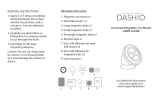4
nN
Precautions ....................................................................................................................................................................135
Handling the LCD Screen ........................................................................................................................................136
Using the Power Source ..........................................................................................................................................137
Handling Your Computer .........................................................................................................................................138
Handling the Built-in MOTION EYE Camera............................................................................................................141
Handling Floppy Disks .............................................................................................................................................142
Handling Discs .........................................................................................................................................................143
Using Headphones ..................................................................................................................................................145
Handling the Memory Stick ......................................................................................................................................146
Handling the Hard Disk ............................................................................................................................................147
Updating Your Computer .........................................................................................................................................148
Troubleshooting .............................................................................................................................................................149
Computer .................................................................................................................................................................150
System Security .......................................................................................................................................................156
Built-in MOTION EYE Camera.................................................................................................................................157
Networking ...............................................................................................................................................................160
Bluetooth Technology ..............................................................................................................................................163
Optical Discs ............................................................................................................................................................167
Display .....................................................................................................................................................................171
Printing .....................................................................................................................................................................172
Microphone ..............................................................................................................................................................173
Mouse ......................................................................................................................................................................174
Speakers ..................................................................................................................................................................175
Touch Pad................................................................................................................................................................177