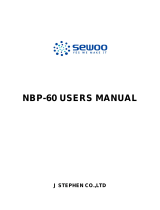Page is loading ...

CompatiView 5.4
Reference Guide
Compatible Systems Corporation
4730 Walnut Street
Suite 102
Boulder, Colorado 80301
303-444-9532
800-356-0283
http://www.compatible.com

CompatiView Reference Guide, Version 5.4
Copyright © 1999, Compatible Systems Corporation
All rights reserved. CompatiView, RISC Router, MicroRouter,
IntraPort and IntraGuard are trademarks of Compatible Systems
Corporation. Other trademarks are the property of their respective
holders.
Part number: A00-1087

Table of Contents iii
Chapter 1 - Installation and Overview 1
COMPATIVIEW QUICKSTART . . . . . . . . . . . . . . . . . . . . . . . . . . . . . . . . . . . . . . . . 1
A
BOUT THIS MANUAL. . . . . . . . . . . . . . . . . . . . . . . . . . . . . . . . . . . . . . . . . . . . . . 2
C
OMPATIVIEW INSTALLATION NOTES . . . . . . . . . . . . . . . . . . . . . . . . . . . . . . . . . 2
C
OMPATIVIEW’S MENUS AND MAIN WINDOWS . . . . . . . . . . . . . . . . . . . . . . . . . 3
M
OVING AND CUSTOMIZING THE WINDOWS . . . . . . . . . . . . . . . . . . . . . . . . . . . 18
Chapter 2 - IP Routing & Bridging 21
TCP/IP ROUTING: ETHERNET DIALOG BOX. . . . . . . . . . . . . . . . . . . . . . . . . . . . 21
TCP/IP R
OUTING: WAN CONFIGURATION DIALOG BOX. . . . . . . . . . . . . . . . . . 26
TCP/IP R
OUTING: VPN CONFIGURATION DIALOG BOX . . . . . . . . . . . . . . . . . . 31
TCP/IP R
OUTING: BRIDGE CONFIGURATION DIALOG BOX . . . . . . . . . . . . . . . . 37
IP S
UBINTERFACE DIALOG BOX . . . . . . . . . . . . . . . . . . . . . . . . . . . . . . . . . . . . . 42
IP C
ONNECTION DIALOG BOX . . . . . . . . . . . . . . . . . . . . . . . . . . . . . . . . . . . . . . 43
IP S
TATIC ROUTING DIALOG BOX . . . . . . . . . . . . . . . . . . . . . . . . . . . . . . . . . . . 45
E
THERNET IP OPTIONS . . . . . . . . . . . . . . . . . . . . . . . . . . . . . . . . . . . . . . . . . . . . 48
B
RIDGE IP OPTIONS . . . . . . . . . . . . . . . . . . . . . . . . . . . . . . . . . . . . . . . . . . . . . . 48
WAN IP O
PTIONS. . . . . . . . . . . . . . . . . . . . . . . . . . . . . . . . . . . . . . . . . . . . . . . . 50
TCP/IP R
OUTING OPTIONS . . . . . . . . . . . . . . . . . . . . . . . . . . . . . . . . . . . . . . . . . 52
IP M
ULTIPROTOCOL PRECEDENCE DIALOG BOX . . . . . . . . . . . . . . . . . . . . . . . . 52
IP R
OUTE REDISTRIBUTION . . . . . . . . . . . . . . . . . . . . . . . . . . . . . . . . . . . . . . . . 53
Chapter 3 - IPX Routing & Bridging 57
IPX ROUTING: ETHERNET CONFIGURATION DIALOG BOX. . . . . . . . . . . . . . . . . 57
IPX R
OUTING: WAN CONFIGURATION DIALOG BOX . . . . . . . . . . . . . . . . . . . . 60
IPX R
OUTING: VPN CONFIGURATION DIALOG BOX. . . . . . . . . . . . . . . . . . . . . 64
IPX R
OUTING: BRIDGE CONFIGURATION DIALOG BOX . . . . . . . . . . . . . . . . . . . 67
Chapter 4 - AppleTalk Routing & Bridging 71
APPLETALK ROUTING: ETHERNET CONFIGURATION DIALOG BOX . . . . . . . . . . 71
A
PPLETALK ROUTING: WAN CONFIGURATION DIALOG BOX . . . . . . . . . . . . . . 76
A
PPLETALK ROUTING: VPN CONFIGURATION DIALOG BOX. . . . . . . . . . . . . . . 79
A
PPLETALK ROUTING: BRIDGE CONFIGURATION DIALOG BOX . . . . . . . . . . . . 82
NBP F
ILTERING . . . . . . . . . . . . . . . . . . . . . . . . . . . . . . . . . . . . . . . . . . . . . . . . . 88
A
PPLETALK OPTIONS CONFIGURATION DIALOG BOX . . . . . . . . . . . . . . . . . . . . 90
Chapter 5 - DECnet Routing & Bridging 91
MAIN DECNET ROUTING CONFIGURATION DIALOG BOX . . . . . . . . . . . . . . . . . 91
DEC
NET: ETHERNET CONFIGURATION DIALOG BOX. . . . . . . . . . . . . . . . . . . . . 93
DEC
NET: WAN CONFIGURATION DIALOG BOX . . . . . . . . . . . . . . . . . . . . . . . . 95
TENTS

iv Table of Contents
Chapter 6 - VPN Ports and LAN-to-LAN Tunnels 97
ADD VPN PORT DIALOG BOX . . . . . . . . . . . . . . . . . . . . . . . . . . . . . . . . . . . . . . 97
T
UNNEL PARTNER: VPN CONFIGURATION DIALOG BOX. . . . . . . . . . . . . . . . . . 98
IKE K
EY MANAGEMENT . . . . . . . . . . . . . . . . . . . . . . . . . . . . . . . . . . . . . . . . . . 99
M
ANUAL KEY MANAGEMENT . . . . . . . . . . . . . . . . . . . . . . . . . . . . . . . . . . . . . 102
I
NTEROPERABILITY SETTINGS DIALOG BOX. . . . . . . . . . . . . . . . . . . . . . . . . . . 103
Chapter 7 - VPN Client Tunnels 109
VPN GROUP CONFIGURATION DIALOG BOX . . . . . . . . . . . . . . . . . . . . . . . . . . 109
VPN G
ROUP CONFIGURATION WINS REDIRECTION TAB . . . . . . . . . . . . . . . . 124
VPN U
SER CONFIGURATION DIALOG BOX . . . . . . . . . . . . . . . . . . . . . . . . . . . 125
IKE P
OLICY . . . . . . . . . . . . . . . . . . . . . . . . . . . . . . . . . . . . . . . . . . . . . . . . . . . 127
IPS
EC GATEWAY DIALOG BOX . . . . . . . . . . . . . . . . . . . . . . . . . . . . . . . . . . . . 128
Chapter 8 - IntraGuard Firewall Configuration 131
SETTINGS: FIREWALLPATH DIALOG BOX. . . . . . . . . . . . . . . . . . . . . . . . . . . . . 132
S
ECURITY POLICIES: FIREWALL PATH DIALOG BOX . . . . . . . . . . . . . . . . . . . . 136
F
IREWALL LOGGING DIALOG BOX . . . . . . . . . . . . . . . . . . . . . . . . . . . . . . . . . . 143
F
IREWALL SETTINGS DIALOG BOX. . . . . . . . . . . . . . . . . . . . . . . . . . . . . . . . . . 146
Chapter 9 - Bridging 149
GLOBAL BRIDGING CONFIGURATION DIALOG BOX . . . . . . . . . . . . . . . . . . . . . 149
B
RIDGING: ETHERNET CONFIGURATION DIALOG BOX. . . . . . . . . . . . . . . . . . . 152
B
RIDGING: WAN CONFIGURATION DIALOG BOX . . . . . . . . . . . . . . . . . . . . . . 152
B
RIDGING: VPN CONFIGURATION DIALOG BOX . . . . . . . . . . . . . . . . . . . . . . . 152
Chapter 10 - WAN Link Protocols 155
LINK CONFIGURATION: WAN DIALOG BOX . . . . . . . . . . . . . . . . . . . . . . . . . . 155
F
AILOVER TIMERS CONFIGURATION DIALOG BOX. . . . . . . . . . . . . . . . . . . . . . 161
F
RAME RELAY CONFIGURATION DIALOG BOX . . . . . . . . . . . . . . . . . . . . . . . . 162
DLCI D
ATABASE DIALOG BOX . . . . . . . . . . . . . . . . . . . . . . . . . . . . . . . . . . . . 164
CHAP C
ONFIGURATION DIALOG BOX . . . . . . . . . . . . . . . . . . . . . . . . . . . . . . . 166
PAP C
ONFIGURATION DIALOG BOX. . . . . . . . . . . . . . . . . . . . . . . . . . . . . . . . . 168
SMDS D
IALOG BOX . . . . . . . . . . . . . . . . . . . . . . . . . . . . . . . . . . . . . . . . . . . . . 170
PPP O
PTIONS DIALOG BOX . . . . . . . . . . . . . . . . . . . . . . . . . . . . . . . . . . . . . . . 171
PPP L
INK QUALITY CONFIGURATION DIALOG BOX. . . . . . . . . . . . . . . . . . . . . 172
LCP O
PTIONS CONFIGURATION DIALOG BOX . . . . . . . . . . . . . . . . . . . . . . . . . 173
M
ULTILINK PPP DIALOG BOX . . . . . . . . . . . . . . . . . . . . . . . . . . . . . . . . . . . . . 174
WAN C
HAT SCRIPT EDITOR DIALOG BOX. . . . . . . . . . . . . . . . . . . . . . . . . . . . 176
U
SER AUTHENTICATION DATABASE DIALOG BOX. . . . . . . . . . . . . . . . . . . . . . 181

Table of Contents v
Chapter 11 - TCP/IP Filtering 183
MAIN TCP/IP FILTERING DIALOG BOX . . . . . . . . . . . . . . . . . . . . . . . . . . . . . . 183
TCP/IP F
ILTER EDITOR WINDOW. . . . . . . . . . . . . . . . . . . . . . . . . . . . . . . . . . . 184
TCP/IP R
OUTE FILTER RULES . . . . . . . . . . . . . . . . . . . . . . . . . . . . . . . . . . . . . 185
TCP/IP P
ACKET FILTER RULES . . . . . . . . . . . . . . . . . . . . . . . . . . . . . . . . . . . . 188
TCP/IP P
ACKET FILTERING: ETHERNET DIALOG BOX. . . . . . . . . . . . . . . . . . . 196
TCP/IP P
ACKET FILTERING: WAN DIALOG BOX . . . . . . . . . . . . . . . . . . . . . . 196
TCP/IP P
ACKET FILTERING: VPN DIALOG BOX . . . . . . . . . . . . . . . . . . . . . . . 196
TCP/IP P
ACKET FILTERING: BRIDGE DIALOG BOX . . . . . . . . . . . . . . . . . . . . . 196
Chapter 12 - IPX Filtering 197
MAIN IPX FILTERING DIALOG BOX . . . . . . . . . . . . . . . . . . . . . . . . . . . . . . . . . 197
IPX F
ILTER EDITOR WINDOW . . . . . . . . . . . . . . . . . . . . . . . . . . . . . . . . . . . . . 198
IPX P
ACKET FILTER RULES . . . . . . . . . . . . . . . . . . . . . . . . . . . . . . . . . . . . . . . 199
IPX R
OUTE FILTER RULES . . . . . . . . . . . . . . . . . . . . . . . . . . . . . . . . . . . . . . . . 202
IPX SAP F
ILTER RULES . . . . . . . . . . . . . . . . . . . . . . . . . . . . . . . . . . . . . . . . . . 205
IPX P
ACKET FILTERING: ETHERNET DIALOG BOX. . . . . . . . . . . . . . . . . . . . . . 209
IPX P
ACKET FILTERING: WAN DIALOG BOX . . . . . . . . . . . . . . . . . . . . . . . . . 209
IPX P
ACKET FILTERING: VPN DIALOG BOX . . . . . . . . . . . . . . . . . . . . . . . . . . 209
IPX P
ACKET FILTERING: BRIDGE DIALOG BOX . . . . . . . . . . . . . . . . . . . . . . . . 209
Chapter 13 - AppleTalk Filtering 211
MAIN APPLETALK FILTERING EDITOR WINDOW . . . . . . . . . . . . . . . . . . . . . . . 211
A
PPLETALK PACKET FILTER RULES. . . . . . . . . . . . . . . . . . . . . . . . . . . . . . . . . 212
A
PPLETALK FILTERING: ETHERNET DIALOG BOX . . . . . . . . . . . . . . . . . . . . . . 217
A
PPLETALK FILTERING: WAN DIALOG BOX. . . . . . . . . . . . . . . . . . . . . . . . . . 217
A
PPLETALK FILTERING: VPN DIALOG BOX . . . . . . . . . . . . . . . . . . . . . . . . . . 217
A
PPLETALK FILTERING: BRIDGE DIALOG BOX . . . . . . . . . . . . . . . . . . . . . . . . 217
Chapter 14 - General 219
PHYSICAL RS-232 CONFIGURATION: WAN DIALOG BOX. . . . . . . . . . . . . . . . 219
P
HYSICAL T1 CONFIGURATION: WAN DIALOG BOX. . . . . . . . . . . . . . . . . . . . 221
P
HYSICAL V.35 CONFIGURATION: WAN DIALOG BOX . . . . . . . . . . . . . . . . . 224
P
HYSICAL DS3 CONFIGURATION: WAN DIALOG BOX . . . . . . . . . . . . . . . . . . 225
S
YSTEM CONFIGURATION DIALOG BOX . . . . . . . . . . . . . . . . . . . . . . . . . . . . . . 226
SNMP C
ONFIGURATION . . . . . . . . . . . . . . . . . . . . . . . . . . . . . . . . . . . . . . . . . . 228
D
OMAIN NAME SERVER (DNS) DIALOG BOX . . . . . . . . . . . . . . . . . . . . . . . . . 232
T
IME SERVER DIALOG BOX . . . . . . . . . . . . . . . . . . . . . . . . . . . . . . . . . . . . . . . 233
RADIUS C
ONFIGURATION DIALOG BOX . . . . . . . . . . . . . . . . . . . . . . . . . . . . . 235

vi Table of Contents
SECURID CONFIGURATION DIALOG BOX . . . . . . . . . . . . . . . . . . . . . . . . . . . . . 239
NAT C
ONFIGURATION DIALOG BOX . . . . . . . . . . . . . . . . . . . . . . . . . . . . . . . . 241
NAT R
ANGE DIALOG BOX . . . . . . . . . . . . . . . . . . . . . . . . . . . . . . . . . . . . . . . . 244
NAT M
APPING DIALOG BOX . . . . . . . . . . . . . . . . . . . . . . . . . . . . . . . . . . . . . . 245
L
OGGING CONFIGURATION DIALOG BOX . . . . . . . . . . . . . . . . . . . . . . . . . . . . . 247
LDAP C
ONFIGURATION . . . . . . . . . . . . . . . . . . . . . . . . . . . . . . . . . . . . . . . . . . 249
Chapter 15 - OSPF 255
OSPF DIALOG BOX . . . . . . . . . . . . . . . . . . . . . . . . . . . . . . . . . . . . . . . . . . . . . 255
OSPF A
REA . . . . . . . . . . . . . . . . . . . . . . . . . . . . . . . . . . . . . . . . . . . . . . . . . . . 257
OSPF V
IRTUAL LINK . . . . . . . . . . . . . . . . . . . . . . . . . . . . . . . . . . . . . . . . . . . . 260
Chapter 16 - BGP 263
BGP AGGREGATES DIALOG BOX . . . . . . . . . . . . . . . . . . . . . . . . . . . . . . . . . . . 264
BGP P
EER CONFIGS DIALOG BOX . . . . . . . . . . . . . . . . . . . . . . . . . . . . . . . . . . 265
IP L
OOPBACK DIALOG BOX . . . . . . . . . . . . . . . . . . . . . . . . . . . . . . . . . . . . . . . 267
BGP P
EERS DIALOG BOX . . . . . . . . . . . . . . . . . . . . . . . . . . . . . . . . . . . . . . . . . 268
BGP R
OUTE MAPS EDITOR DIALOG BOX . . . . . . . . . . . . . . . . . . . . . . . . . . . . 269
BGP N
ETWORKS. . . . . . . . . . . . . . . . . . . . . . . . . . . . . . . . . . . . . . . . . . . . . . . . 274
Appendices 277
IP 101 . . . . . . . . . . . . . . . . . . . . . . . . . . . . . . . . . . . . . . . . . . . . . . . . . . . . . . . . 277
IPX 101. . . . . . . . . . . . . . . . . . . . . . . . . . . . . . . . . . . . . . . . . . . . . . . . . . . . . . . 281
A
PPLETALK 101 . . . . . . . . . . . . . . . . . . . . . . . . . . . . . . . . . . . . . . . . . . . . . . . . 284
B
RIDGING 101. . . . . . . . . . . . . . . . . . . . . . . . . . . . . . . . . . . . . . . . . . . . . . . . . . 287
F
RAME RELAY 101 . . . . . . . . . . . . . . . . . . . . . . . . . . . . . . . . . . . . . . . . . . . . . . 291

Chapter 1 - Installation and Overview 1
Chapter 1 - Installation and
Overview
CompatiView Quickstart
• Follow the instructions in the Installation Guide for your internetworking
device to connect it to your network.
• Install CompatiView by running the install program included on the
CD-ROM which was included with your Compatible Systems device.
• Run CompatiView.
• Select a network transport protocol using the Database menu’s Options
dialog box.
• Add your device to CompatiView’s device view using the Open menu
item under the File menu.
• Click on your device in the Device View to open a list of configuration
section icons. The default password is “letmein.”
• Open configuration dialog boxes by double clicking on the protocol
icons under each configuration section icon.
• Edit the device’s default configuration using these dialog boxes.
• Download your changes to the device using the Save to Device menu
item in the File menu.
v Note: Parameters and options in this manual which are marked with a
>
symbol must be set in order to use the associated device feature.
v Note: If this Quickstart section is a little too quick, don’t worry. This
manual completely documents CompatiView. You can use it as a reference to
learn more about any of the steps listed above.

2 Chapter 1 - Installation and Overview
About this Manual
This manual documents CompatiView v5.3, which can be used to configure
and manage all Compatible Systems products except the MicroRouter 900i
and 1000R and the RISC Router 3000E. CompatiView v4.8x may be used to
configure those devices.
CompatiView v4.8x is available in the Network Management\Compati-
View\Windows directory on the CD-ROM that was included with your ship-
ping package and in the Software Downloads section of our Web site
(http://www.compatible.com).
CompatiView v5.3 is for Windows environments only. An older version of
CompatiView which is Macintosh-compatible is available in the Network
Management\CompatiView\Macintosh directory on the CD-ROM and on our
Web site.
For the latest documentation on Compatible Systems products, including the
most current version of this manual, visit the Technical Support section of our
Web site.
CompatiView Installation Notes
CompatiView can be installed or updated simply by running the installation
program which is located in the Network Management/Compati-
View/Windows directory on the CD-ROM. The program will install Compa-
tiView and its associated files on the drive you specify.
System Requirements for Windows
CompatiView for Windows requires a 486 machine or faster, running
Microsoft Windows 95 or later, or Windows NT (version 4.0 or later).
v Note: Windows 95, Windows 98 and Windows NT are shipped with IP and
IPX protocol stacks. See your operating system documentation for instruc-
tions on setting up these stacks.
Selecting IP or IPX Operation with Windows
CompatiView for Windows defaults to using IP as a transport protocol. The
IP protocol does not provide a method for CompatiView to automatically
discover the device. To initially contact the device over IP using Compati-
View, you must first enter a valid IP address into the device. You can do this
either on a console directly connected to the device or by setting a worksta-
tion’s IP address to 198.41.12.2 with a Class C subnet mask (255.255.255.0)
so that it can communicate over Ethernet with 198.41.12.1 (the shipping

Chapter 1 - Installation and Overview 3
default of Ethernet A/0 on all devices). After setting the device’s IP address,
be sure to change the workstation’s configuration back to its original settings.
To use IPX, which will allow you to contact the device without setting any
parameters over the device’s Console port, you can either set the appropriate
radio button in the Database menu’s Options dialog box or click on the IP/IPX
box at the bottom of the main CompatiView screen. (The status bar must be
checked in the View menu for the latter to work.)
CompatiView’s Menus and Main Windows
There are four main menus and three main windows in CompatiView. The
File, Database and Control menus are loosely tied to the Device View and
Main Windows. The Statistics menu is directly tied to the Output Window.
More information on the windows and menus follows.
• The File menu’s options are primarily focused on the creation, editing
and saving of configuration files and device configuration files. The two
types of configuration files are different in that generic configuration
files have not been associated with any particular device. These files can
be used as templates to speed up the configuration of multiple devices.
Device configuration files are files which came directly from a particular
device.
• The Database menu allows you to create and manage lists of devices. All
of the devices on your network can be grouped together for administra-
tion in a single Device View, or they can be divided up into smaller
groups. This menu also allows you to set CompatiView preferences and
device properties.
• The Control menu allows you to update device software, do TFTP
downloads and restart devices.
• The Statistics menu provides in-depth technical information on a
device’s operation, including packet statistics and routing table listings
as appropriate. Output from the Statistics menu commands will appear in
the Output Window’s Command Line Output tab.
CompatiView also provides several other menus.
• The View menu, with options for toolbar settings, an on/off setting for
the status bar, and an on/off setting for Workbook Mode, which places
tabs under the configuration dialog boxes.
• The Window menu, which controls the placement of windows and
screens and allows you to move between open windows.

4 Chapter 1 - Installation and Overview
• The Help menu, which provides standard help functions.
v Note: Some of the menu items will be grayed out unless you are currently
logged into a device. Where applicable, menu selections are put into effect for
the current device. This is the device which is currently highlighted in the
Device View and is shown in the title of the CompatiView screen.
The Device View and the Main Window
The Device View The Main Window
The Device View displays a list of configurations. These configurations may
be generic configuration files which are not associated with a particular
device, or they may be a specific device’s configuration file. The File menu
allows you to add both types of configurations to the Device View.
Included in the window are the configuration’s name, type, network address,
and a checkmark if it has been loaded. Clicking on the + symbol next to a
device loads the device’s configuration into CompatiView’s memory and
brings up a list of the device’s configuration section icons, such as device
information, interfaces, global device settings, and options. Some of these
configuration section icons contain a further list of protocol icons.

Chapter 1 - Installation and Overview 5
If the device is a multislot product such as a VSR or IntraPort Enterprise, both
the slot number and the interface number are shown, separated by a colon
(e.g., Ethernet 0:0 indicates Slot 0, Ethernet 0, while Ethernet 1:0 indicates
Slot 1, Ethernet 0).
Administrative information will also be included if it has been set using the
Item Properties option under the Database Menu.
The list of configuration items associated with each device is an edit area. To
view or edit the configuration information for a specific interface and
protocol, click on the protocol icon. A configuration dialog box will be
opened in the Main Window.
The information in these configuration dialog boxes is used by a device’s
operating software to determine how it will interface with wide area commu-
nications devices, communicate on IPX subnets, filter network packets, etc.
If you determine that a device needs to use new or different configuration
information, you must change the configuration file which is stored in its
Flash ROM. (See the File Menu section for more information on down-
loading a set of configuration parameters to a device.)
If you have made changes to a configuration and then quit CompatiView
without downloading those changes, they will be lost.
If the parameters in an edit area are different from the configuration which is
currently in the device (because of changes you have made in the edit area),
the protocol, interface and device labels in the Device View will be red.
v Note: Compatible Systems devices are designed to require less configura-
tion than other devices. Whenever possible, auto-configuration is used to
preset parameters with working values.
Right-Clicking in the Device View
Right-clicking when the mouse is on any item within the Device View will
bring up a menu which allows you to add or delete subinterfaces and VPN
ports, restart or delete the selected device, or set administrative properties,
including how the device will handle Save commands (see the Save/Restart
Tab under the Database Menu for more information). The other options are
also available as menu items and are documented in detail under the appro-
priate menu section.

6 Chapter 1 - Installation and Overview
The File Menu
The File menu provides options which allow you to create and manage
configurations in CompatiView’s Device View.
New Config
This option loads default parameters for a particular type of device in the
Device View. You will first be asked to select a device type from a list. This
option may be useful to preconfigure a device or to use as a base configura-
tion for multiple devices.
You can edit and view the parameter information by double-clicking on the
protocol icons under each configuration section icon. This window will
immediately reflect any values you change in the edit area.
> Open - Device
This option provides a way to load a device’s configuration into Compati-
View’s Device View.
The exact method of adding a device depends on the transport protocol you
are using with CompatiView.
• If you are using the IPX transport stack, this menu item will open a list
of all the Compatible Systems devices on your network. Items which are
not already entered in CompatiView’s Device View are marked with an
* in front of the device name.
• If you are using the IP transport stack, this menu item will open a
window in which you can enter the IP address or domain name of a
device.
Open - Config File
This option loads a previously saved configuration file from disk. This will
open a browser to allow you to select a configuration file.
> Save to - Device
This option allows you to download the changes you have made to a config-
uration from CompatiView to a device’s Flash ROM. Enter the IP address or
a DNS (Domain Name Service) Name for the device to download a configu-
ration to.

Chapter 1 - Installation and Overview 7
Download Config to Device Dialog Box
Save / Restart Options
The settings in this dialog box are specific for this device. For global
Save/Restart settings use the Database menu, select options, and choose the
Save/Restart tab. To change the Save/Restart mode for a particular device,
modify the “Device Properties” for that device.
• Save config and restart device. This parameter will save an edited
configuration to the device’s Flash ROM and restart the device to apply
the changes. This is the equivalent of the command line’s save
command.
• Save config, but don’t restart device. This parameter will save an
edited configuration without restarting the device. The changes will not
be applied until the device is restarted. This is the equivalent of the
command line’s write command.
• Don’t save config, but use new config immediately. This parameter
will apply an edited (but not saved) configuration to the device’s current
operations. If a restart occurs, changes will be lost. This is the equivalent
of the command line’s apply edited command.
• Save config and use immediately without restarting. This parameter
will save an edited configuration and immediately apply it to the device’s

8 Chapter 1 - Installation and Overview
current operations without restarting the device. This is the equivalent of
issuing the apply command and then the write command in the
command line.
While the download is taking place, arrows will move in a circular motion
around the device icon in the Device View. To display the amount of time left
for the download, click on the + sign next to the device icon.
M Caution: Turning off a device in the middle of a download may cause it to
lose its operating software. Please wait at least 5 minutes before deciding
that a download has failed to be stored in Flash ROM.
Save To - File
This option saves a configuration as a text file. Use this option to back up the
configurations you have downloaded to the devices on your network. When
you select this item, you will be asked to enter a file name. The edit area
which is exported will correspond to the current configuration.
v Note: Configuration text files are useful to Compatible Systems technical
support when diagnosing network problems. It is generally a good idea to
keep a full set of backup copies of your device configurations in case one of
your devices develops a hardware fault and must be replaced. It is not recom-
mended that a text file be used to edit the configuration, since there is no
syntax checker and even small mistakes can create configuration errors.
If any changes are made to a configuration text file while CompatiView has
the configuration loaded, CompatiView will ask whether you wish to reload
the text file or keep CompatiView’s version. If you keep CompatiView’s
version, any externally made changes will be lost.
Subinterface
This option allows you to add or delete an IP subinterface to one of the
device’s current interfaces. Add opens a dialog box which allows you to
specify a port and the subinterface number to create. Delete opens a confir-
mation prompt to delete the subinterface. You must have a subinterface
selected to enable the Delete option.
VPN Port
This option allows you to add or delete VPN ports for the device. Add opens
a dialog box which allows you to specify the VPN port number to create.
Delete opens a confirmation prompt to delete the port. You must have a VPN
port selected to enable the Delete option.
Firewall Path
This option allows you to add or delete firewall paths for an IntraGuard Fire-
wall. Add opens a dialog box which allows you to name the firewall path.

Chapter 1 - Installation and Overview 9
Delete opens a confirmation prompt to delete the path. You must have a fire-
wall path selected to enable the Delete option.
View
This menu item brings up the Local Config View tab in the Output Window,
which displays the configuration text file for the current device.
Print
This menu item prints the configuration text file for the current device.
Recent File
This menu item holds a list of files that have recently been saved.
> Exit
Exiting takes you out of CompatiView. If you made changes to the informa-
tion in one or more edit areas (which will now appear in red) and have not
saved or downloaded them, you will be given an opportunity to do so.
The Database Menu
New Device Database
This option allows you to create configuration database files. If no other data-
base files have been created, CompatiView automatically saves a database
file, “MASTER.INI,” every time you close. When you use this option, an
empty configuration database will be created to which you may add new
devices and configurations.
Open Device Database
This option allows you to open existing configuration database files. When
you use this option, a list of files will be opened. Select a file from the list, or
browse through the files to find the one you want.
Delete Device
Use this menu option to delete a configuration from CompatiView’s Device
View.
First, mark the configuration in the list you wish to delete by clicking on it.
When you select the Delete menu option, you will be asked whether you wish
to remove the configuration from the Device View.
Device Properties
Use this menu option to add administrative information for a particular
device. You can enter a device’s physical location, a contact name for the
device, and a phone number for the contact. This information is maintained
in CompatiView and is not downloaded into the device.

10 Chapter 1 - Installation and Overview
Options
This menu item brings up a dialog box which lets you set a variety of options
having to do with CompatiView’s operation.
Database Options Dialog Box
General Tab
• IPX Transport - IP Transport. This set of radio buttons determines
whether CompatiView for Windows will use IPX or IP as a transport.
• Load IPX upon startup. CompatiView runs IPX behind the scenes to
generate IPX tables. I f you do not have IPX on your system, you may
want to leave this box unchecked so that CompatiView will not load IPX
upon startup.
• Store Passwords. This checkbox controls whether CompatiView saves
device passwords in its Device View. If you store passwords, you will
not need to enter them each time you log into a device.
• Auto Open on Add Device. This checkbox controls whether a device
configuration will be opened when it is added to the Device View.
• Automatically Reload Externally Modified Config Files. If this box is
checked, all changes made to the configuration files will automatically

Chapter 1 - Installation and Overview 11
be loaded to the file on disk. If left unchecked, you will be prompted each
time the config files are changed and not loaded to disk.
• Hide Data in Secure fields. This checkbox will not show passwords in
display dialogs or edit boxes, or the text configuration of the current
device in Local Config View at the bottom of the screen. If this box is not
checked, passwords will be displayed in the clear.
• Cascade new windows as they are opened. This checkbox specifies
how the dialog boxes in the Main Window are displayed.
Confirmations Tab
• Confirm before deleting devices from the database. This checkbox
controls whether a confirmation prompt will appear before a device is
deleted from the Device View.
• Confirm before deleting subinterfaces. This checkbox controls
whether a confirmation prompt will appear before an IP subinterface is
deleted.
• Confirm before deleting VPN Ports. This checkbox controls whether a
confirmation prompt will appear before a VPN port is deleted.
• Confirm before deleting Firewall Paths. This checkbox controls
whether a confirmation prompt will appear before a firewall path is
deleted.
• Confirm configuration download. This checkbox controls whether a
confirmation prompt will appear before a configuration is downloaded to
a device.
• Confirm before restarting devices. This checkbox controls whether a
confirmation prompt will appear before a device is restarted.
• Confirm before resetting device statistics. This checkbox controls
whether a confirmation prompt will appear before resetting device statis-
tics.
Save/Restart Tab
v Note: These selections are global and only sets the “default” for a device
when it is added to the database. They do not change the mode for a device.
To change the Save/Restart mode for a particular device, modify the “Device
Properties” for that device.
• Save config and restart device. This parameter will save an edited
configuration to the device’s Flash ROM and restart the device to apply
the changes. This is the equivalent of the command line’s save
command.

12 Chapter 1 - Installation and Overview
• Save config, but don’t restart device. This parameter will save an
edited configuration without restarting the device. The changes will not
be applied until the device is restarted. This is the equivalent of the
command line’s write command.
• Don’t save config, but use new config immediately. This parameter
will apply an edited (but not saved) configuration to the device’s current
operations. If a restart occurs, changes will be lost. This is the equivalent
of the command line’s apply edited command.
• Save config and use immediately without restarting. This parameter
will save an edited configuration and immediately apply it to the device’s
current operations without restarting the device. This is the equivalent of
issuing the apply command and then the write command in the
command line.
v Note: Some of these options are not yet available for all Compatible
Systems products. To find out whether your device supports them, you must
right-click on any configuration item for that device in the Device View and
select Properties from the popup menu, then click on the Save/Restart tab.
Advanced Tab
• Packet Retry Interval. This parameter determines how long Compati-
View will wait for a response from a device before resending a packet.
The default value is 10 seconds.
• Maximum Connection Timeout. This parameter determines how long
CompatiView will continue retrying before giving up. The default value
is 40 seconds.
• SAP Update Interval. This parameter determines how frequently
CompatiView will retrieve SAP packets. When IPX is in use, lowering
this number may make devices appear more quickly when adding new
devices to the Device View. The default value is 20 seconds.
v Note: The default value of 40 seconds for the Maximum Connection
Timeout is long enough to bring up a modem-based dial-on-demand link.
The Control Menu
The Control menu is primarily concerned with operations on physical
devices.
Compatible Systems products use Flash ROM technology to store their oper-
ating software and configuration parameters. Flash Rooms can be rewritten
tens of thousands of times and will maintain the information which has been
written in them regardless of whether they are powered on or not.

Chapter 1 - Installation and Overview 13
The Control menu lets you update the software contained in the Flash ROM
of a device.
Download Software
When new features are added to the operating software for a particular type
of device, you may wish to update a device with the new version.
When you are using IPX transport protocols and select this option, a window
listing all eligible devices will appear. You will first be asked to select one or
more devices (which must all be of the same type). To select multiple devices,
hold down the Control key on your keyboard while clicking on devices.
When you are using IP transport protocols and select this option, you will be
asked to enter an IP address (the IP address of the current device will be
provided as a hint when the window opens).
Once you select one or more devices, CompatiView will log in to the first
device in the list (requesting a password from you if it isn’t stored in Compa-
tiView), and then will ask you to select a download file from disk. This file
will be downloaded into Flash ROM in the device(s).
Although the old software stored in Flash ROM will be overwritten, the
device will maintain any configuration information (addresses, device name,
password, etc.) you had previously loaded.
v Note: Whenever the Flash ROM in a device is downloaded, whether with
new software or with a new configuration, the device will automatically be
restarted. The download/restart process will take from 1 to 2 minutes,
depending on the amount of memory in the device.
TFTP Download
This menu option allows you to use the Trivial File Transfer Protocol (TFTP)
to download software to a device. This feature is generally only useful if you
have erased the operating software in a device’s Flash ROM and are
attempting to reload it.
When you select the option, you will be asked for an IP address. Compati-
View will then provide a file dialog to allow you to choose the download file.
v Note: TFTP can also be used to download operating software into a device
which is running standard software from Flash ROM.
Restart Device
Use this menu option to restart a device in CompatiView’s Device View.
Mark the device in the list you wish to restart by clicking on it. The device
you select will be restarted after you select this menu item.

14 Chapter 1 - Installation and Overview
The Output Window
The CompatiView Output Window
There is an Output Window at the bottom of the Device View which lets you
quickly check the current status of the selected configuration parameter or
review the device configuration. The tabs show different types of parameter
values. In some cases, these parameters may be different than those stored in
the device’s Flash ROM due to auto-configuration.
The Output Window is broken up into three tabbed sections.
• The Local Config View tab displays the complete device configuration
and will reflect any changes you have made in the edit area for a device.
• The Device Information tab displays the hardware configuration of the
device.
• The Command Line Output tab is where output from the Statistics
menu options will appear. This tab also displays information currently in
effect on the device.
The Statistics Menu
This menu allows you to display protocol routing tables and other information
for a device. The output from these options is displayed in the Command Line
Output tab in the Output Window. The specific menu options available
depend on the current device type.
The first set of menu items displays the same information that is available
when using certain commands within the command line interface. Refer to
the section in the Text-Based Configuration and Command Line Reference
Guide as indicated for a detailed description of the output from these menu
items.
v Note: If you are experienced with internetworking devices, the information
in these windows will be familiar to you. If you are not, this information can
/