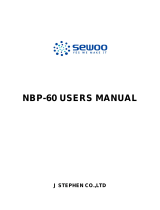Page is loading ...

NBP-50 USER’S MANUAL
1
MODEL NO:NBP-50

NBP-50 USER’S MANUAL
2
Contents
Chapter 1:Introduction
Summary ------------------------------------------------------------- 4
Components --------------------------------------------------------- 5
Applications ---------------------------------------------------------- 7
Status Icons ---------------------------------------------------------- 9
Chapter 2 : User Manual ------------------------------------------ 11
Charging ------------------------------------------------------------- 11
Chapter 3 : Basic Performances
Application Use ----------------------------------------------------- 12
Hand Gestures ------------------------------------------------------ 12
Notification ---------------------------------------------------------- 12
Shortcuts Settings---------------------------------------------------- 13
Text Inputs ----------------------------------------------------------- 13
Chapter 4 : More Functions
Phone call ----------------------------------------------------------- 14
Message ------------------------------------------------------------- 17
Address Book ------------------------------------------------------- 17

NBP-50 USER’S MANUAL
3
Picture, Video Record ----------------------------------------------- 18
Picture, Video Check ------------------------------------------------ 20
Music ---------------------------------------------------------------- 20
Internet -------------------------------------------------------------- 21
System Tools -------------------------------------------------------- 22
Frequent Questions ------------------------------------------------- 22

NBP-50 USER’S MANUAL
4
Chapter 1:Introduction
Summary

NBP-50 USER’S MANUAL
5
Components
: Body, Adaptor, Open slot, Cable, Strap, Switch etc.
Switch
Press the power switch lightly to turn into the lock screen mode.
Hold the power switch for 2 seconds to turn the device off, reset, air plane
mode, MUTE or vibration mode.
Please hold 10 seconds to reboot device.
Custom Key
How-to do the self installation
1. Settings
2. Accessibility
3. Key setting
4. Left key setting
Volume Control
Use the volume control key on the right
Screenshot
Press and hold the Home key and Power key simultaneously for 2 seconds to
capture a screenshot.
SIM Card
Key point: You can install a SIM card or SD card by inserting the pin into the
hole and push until the cover opens.
※Please use a Nano SIM card adapter for IPhones or Nano small cards

NBP-50 USER’S MANUAL
6
1. Push the hole with the pin to open the cover.
2. The cover opens. 3. The bracket opens.
Battery
Key point: 4660mAh, None detachable battery

NBP-50 USER’S MANUAL
7
Applications
Phonecall
- Able to call on the screen and find contact lists
- Able to use Phone call lists recently called
Message
- Able to insert texts and pictures on the message.
- Able to receive and send Emoticon, contact information, audio, video etc.
Address Book
- Address book management
- SIM and SD card support
- Able to import contact data from a Cloud account
- Able for searching, adding, editing, deleting
E-mail
- Able to receive and send E-mails after setting an E-mail account
- Alarm available when receiving and sending E-mails
Music
- Able to play music
- Available for the lists such as the title of songs, artists, albums, play lists
Camera
- High quality photo, Panorama available
- Able to control a HDR mode, the degree of exposure, saturation
Gallery
- Able to view photos
- Slide the screen to the left or right side to see a previous and next photo
- Able to hide or appear a photo solely
Calendar
- Solar, lunar calendars available
- Able to note events
Time
- Able to set up the time automatically
- Able to add a local time
- Able to check multiple local times simultaneously
Alarm
- Able to set the alarm
File Management
- Able to access files on the file management with the use of a memory
card
- Able to open files categorized
- Able to do a file remote control by a computer WLAN

NBP-50 USER’S MANUAL
8
Settings
- Able to check the Internet, language, date, F/W
- Able to set up a Built-in memory
Search
- Able to visit websites by entering a web address
Browser
- Able to add the frequently used Internet address on the main page
- Able to view preferred web pages by clicking a bookmark
Altitude above
Sea Level
- Able to show the altitude above sea level, atmosphere pressure
1.
Recorder
- Able to record voice for various situations
- Supportable with AMR
- Save as 3GPP and WAV form
Calculator
- Scientific calculator available
Radio
- Supportable with FM
- Supportable with the auto-searching function
- Able to save radio frequencies used frequently

NBP-50 USER’S MANUAL
9
Status Icons
: Displayed the current Time, Battery usage, Signal, Operator name or Notification
icon on the top of the screen
Icons Contents
Signal
No Signal
No SIM card
Airplane
Mode
4G
3G
HASP + INTERNET
EDGE
GPRS
WIFI
No Sound
GPS
- Showing a signal intensity
- Receiving no signal
- Emergency calls available when signal is on
- Cannot find any SIM card
- Not available for BT, communication, phone calls on
this mode
- 4G available
-
- 3G available
-
- HASP + Internet available
- GPS available at the application program
3G
4G
H+
E
G

NBP-50 USER’S MANUAL
10
Shortcuts of frequently used function setting
: Able to set up the shortcuts of frequently used functions
: Able to setup by 3 steps
1) Settings-Accessibility-Key setting-Left key setting
2) Choose the function you want
3) Able to run the function by pressing the left button for 2 seconds
Icons Con
Alarm
Bluetooth
Bluetooth
Connected
Earphone
E-mail
Message
Visitor Mode
More news
- Alarm setting on
- Bluetooth on
- Connected to BT devices
- Earphones connected
- New E-mail arrived
-
- New message arrived
-
- Visitor Mode on
- More news arrived

NBP-50 USER’S MANUAL
11
Chapter 2:User Manual
Key Points
Please read this manual before using the device to ensure safe and proper use.
Do not use in wireless installation restriction areas, such as In-flight, near
the medical devices.
Do not use in dangerous areas such as petrol station, places having a
possession of an explosion.
Please use the original built-in battery.
Please visit the official repair center for repair.
Please use the official manual when setting with different devices and do
not connect with devices which are not compatible with.
Charging
: Able to check the battery usage information on the left side of screen
: Able to charge the battery with the charger by plugging into the socket or
connecting to the computer

NBP-50 USER’S MANUAL
12
Chapter 3:Basic Performances
: Click icons on the screen to access to applications
: Able to move to Home by clicking ‘Back’
: Able to see the recent program lists used by holding
the Home button for few seconds
Hand gestures
: Able to insert icons, switch, menu, keyboard by fingers
Click: Tap the screen.
Holding: Pop-up pages or Edit mode will be appeared once you press the
application for few seconds on the screen.
Motion: Tap the screen and move.
Zoom function: Able to zoom in and out of pictures or documents by
spreading two fingers apart or pinching
Drag: Move the finger while pressing the icon.
Double-click: Able to zoom in and out by tapping the screen twice
Notifications
: Displayed the notifications of news, for example, missed calls or new messages.
: Drag the notification bar downwards and click the news to see the detail

NBP-50 USER’S MANUAL
13
Shortcuts Settings
: If you drag the notification bar downwards and click the top icon on the right,
you can easily access to settings.
Text Inputs
: Able to insert languages, signs, numbers with the use of the keyboard on the
screen
: Not only able to inserting texts but also drawing by downloading
There can be differences of layouts or operation methods by languages you choose.
Keyboard
: Click the input box to see the keyboard
: If you would like to change inputs methods, go
to the Settings - Language & Input - Keyboard
& Input Methods or press the language button
on the keyboard for few second.
Click the icon
to go to settings

NBP-50 USER’S MANUAL
14
Chapter 4:More functions
: When giving a call on the phone, you can easily find contact lists with T9
numbers, and easily can reply back by using the History.
Phone call
Calling
: Easy to find contacts by typing T9 English alphabets or numbers
Click the numbers directly and call
: After entering numbers and pressing the ‘Call’ button, you are able to call.
Entering “+” Sign: Press ‘0’ for a second
Entering “,” Sign: Press “*” for a second
: If you would like to go back to a voicemail box, press “1” for few seconds
: Missed calls will be in red sign and a notification sign of missed calls will be
alarmed few times.
Click the icon to go to history
Easy to call back

NBP-50 USER’S MANUAL
15
Receiving
Receiving a call: Receiving a call by dragging to right side
Rejecting a call: By dragging to left side quickly, you can reject, hang up,
and stop messaging.
MUTE setting: Press the power switch or volume button on the side.
It is still available to receive calls.
During the phone call
: Multiple functions such as a Hands Free, keyboard are available to use
simultaneously during a voice call
Hands Free: Available to do a speaker mode by hands Free. When
connecting with BT, the Hands Free button will be changed to BT mode.
: Available for BT, earphones and speaker
Keyboard
: Open the keyboard to enter numbers
Pause
: You can press the “Pause” button to pause the call.
: Also, you can pause the original call on hold to receive a new call. You can go
back to the original caller by pressing the cancel button.
Address Book
: If you click the call lists, you can search the contact information on the contact
lists.

NBP-50 USER’S MANUAL
16
Adding calls
: You can add a second call. You can pause the first call on hold and start
calling a second call or you can have both calls at once (multiple calls).
: If you choose multiple calls, you can start recording as a multi-conferencing
by pressing the recorder button. It can be saved as a note.
: If you click the memo button, you can note by your hands and it is saved
automatically.
Multiple Calls
: When you receive another call during the first call, it will make a sound for
notice and shows the caller’s information.
: You can choose “receive” or “Delete” on the screen.
Phone Conference
: Multiple calls are available maximum with the 5 calls. You can set up a phone
conference.
1. Make a phone call
2. Make other calls by pressing adding the call button. The first call will be
held.
3. Click the Merge. Calls will be merged at once and all callers will be able
to hear and speak each other.
4. You can add more callers by following 2,3 steps. During a phone
conference, you access to a conference edit by entering the ‘Phone
status’.
: You can see other callers on the screen and change the man to man mode to
see only one person.
* It is an option service for the multiple calls function.

NBP-50 USER’S MANUAL
17
Emergency Calls
: Emergency calls are available without a SIM card or Internet access.
: Press 112 for emergency calls.
You can still access to emergency calls on the locked screen by pressing the
emergency button.
Message
: It is easy to check and reply back and supports with texts, MMS both.
: You can send a message to many people.
How to send a message
1. Click the “Send a message” button.
2. Add a recipient’s number, name, or initials.
3. Add a message. You can also use MMS such as emoticons, contacts, Send to
groups, frequently used language, photos, video and voice etc.
4. Click the “Send” button
Address Book
: Able to add and view a personal contact information, group contact
information.
: If you click a synchronous online account, you can move to the synchronous
account setting and synchronise contact lists.

NBP-50 USER’S MANUAL
18
To bring contact lists from a SIM card
: Contact information on a SIM card will be appeared after inserting a SIM card.
If no contact information was on a SIM card, a pop-up will be appeared.
: If you click “Import all”, you can see the progress of importing.
: If you press contacts for few seconds, you get to contact lists on a SIM card,
and able to delete.
Contact lists
: Able to see a profile photo and name on contact lists. If contact information is
including any nickname or company, it will be appeared on the second line.
: If there are nickname and company information both, a nickname will be
appeared first and then company, separated by comma.
See a Notification
: There will be a notification icon on a status bar. You can see news, missed calls
and new messages etc.
: Slide downwards to see notifications and click a notification contents to see
the detail.
Picture, Video Record
: Able to take a photo or record a video by a photo program
: You can change a self-focusing recognition, HDR mode, exposure, negative,
standards.
: Supports Panorama mode
: You can change to a video recording mode on the menu.
: Able for 1080P high resolution video recording

NBP-50 USER’S MANUAL
19
Focus for a Recording
: Tap the screen to focus on the area you would like
to focus.
: There are 3 types of a manual focus box, Ready to
focus, Fail to focus, Succeed to focus.
: Failure or success of focusing will be judged by
itself on the program.
Recording a video
: After starting recording a video, you can take a photo by
taping the screen.
: It is automatically saved when you stop recording a video.
: The resolution for recording a video is 1080P, 720P,
SD480P.
:
Click the icon to operate HDR, exposure, white
balance, setting, flash, front camera
Click this icon for Panorama mode.
Please move the phone right for recording.
It will be saved on Gallery automatically.

NBP-50 USER’S MANUAL
20
Picture, Video Check
: Able to find from the Gallery or SD card lists.
Search a picture
: Open the Album document.
: Search a picture on thumbnail images.
: Search a picture or video with a full screen way.
: The edit menu includes,
Delete: Delete a picture.
Slide: A slide mode will start if you click Slide. A
slide mode will be stopped if you click or slide
left or right side.
Edit
: You can operate filter, Adding a flame, crop, rotation, drawing, exposure
: Able to edit wallpapers, contact profile photo by applying these functions.
Zoom in or out
: You can spread and pinch two fingers to zoom in or out. Or you can tap the
screen twice to zoom in and tap the screen again to zoom out.
/