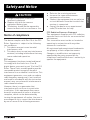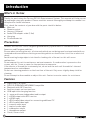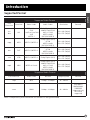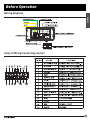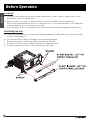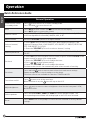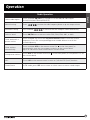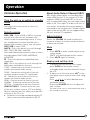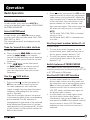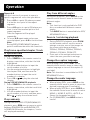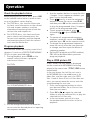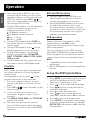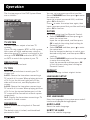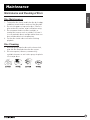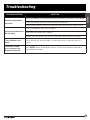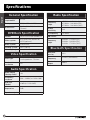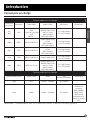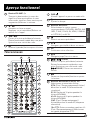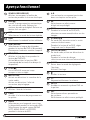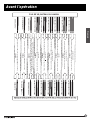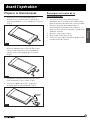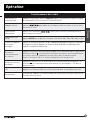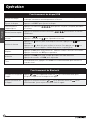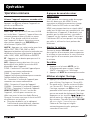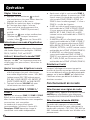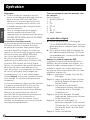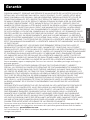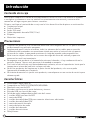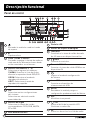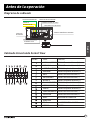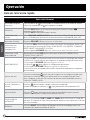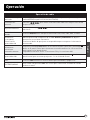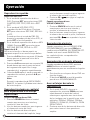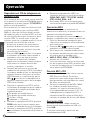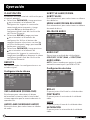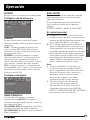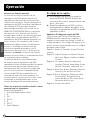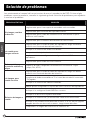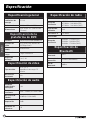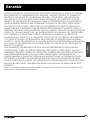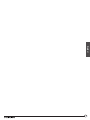Furrion 260W 3-Zone Entertainment System User manual
- Category
- Car media receivers
- Type
- User manual
Page is loading ...

1
Welcome
English
Thank you and congratulations for purchasing the Furrion
®
DV1230 Entertainment System.
Before operating your new product, please read these instructions carefully. This instruction
manual contains information for safe use, installation and maintenance of the product.
Please keep this instruction manual in a safe place for future reference. This will ensure safe
use and reduce the risk of injury. Be sure to pass on this manual to new owners of this product.
The manufacturer does not accept responsibility for any damages due to not observing
these instructions.
If you have any further questions regarding our products, please contact us at
supportfurrion.com

2
Contents
English
Welcome ...........................................................................................................1
Contents ...........................................................................................................2
Safety and Notice .............................................................................................. 3
Safety ..............................................................................................................................................3
Class 1 Laser Product ....................................................................................................................3
Notice of compliance .....................................................................................................................4
Introduction ......................................................................................................5
What’s in the box ............................................................................................................................5
Precautions .................................................................................................................................... 5
Features .........................................................................................................................................5
Supported Format ..........................................................................................................................6
Functional Overview .........................................................................................7
Control Panel .................................................................................................................................7
Remote Control .............................................................................................................................8
Before Operation ..............................................................................................10
Wiring Diagram ..............................................................................................................................10
View of Wiring Connecting Socket .................................................................................................10
Description of Wiring Connecting Cables ......................................................................................11
Prepare the Remote Control ..........................................................................................................14
Quick Reference Guide ...................................................................................................................15
Common Operation ........................................................................................................................ 18
Radio Operation .............................................................................................................................20
Basic Disc / USB Operation ...........................................................................................................21
Advanced Disc / USB Operation .....................................................................................................22
Set up the DVD System Menu ........................................................................................................25
Bluetooth Operation .......................................................................................................................30
App Operation ................................................................................................................................31
Maintenance .....................................................................................................32
Maintenance and Cleaning of Discs ..............................................................................................32
Troubleshooting ................................................................................................33
Specifications ...................................................................................................35
Warranty ...........................................................................................................36

3
Safety and Notice
English
Safety
CAUTION
RISK OF ELECTRIC SHOCK
DO NOT OPEN
WARNING: TO REDUCE THE RISK OF FIRE OR
ELECTRIC SHOCK, DO NOT REMOVE COVER ( OR
BACK). NO USER SERVICEABLE PARTS INSIDE. REFER
SERVICING TO QUALIFIED SERVICE PERSONNEL.
WARNING
TO REDUCE THE RISK OF FIRE OR ELECTRIC
SHOCK, DO NOT EXPOSE THIS APPLIANCE TO
RAIN OR MOISTURE.
The lightning flash with arrowhead
symbol within an equilateral
triangle is intended to alert the user
to the presence of uninsulated dangerous
voltage within the product’s enclosure that
may be of sufficient magnitude to constitute
a risk of electric shock.
The exclamation point within an
equilateral triangle is intended to
alert the user to the presence of
important operating and maintenance
(servicing) instructions in the literature
accompanying the appliance.
Class 1 Laser Product
Laser product symbol:
Located on the rear
panel of the unit, this
symbol indicates this
unit is a class 1 laser
product that only uses weak laser and
produces no hazardous radiation outside of
the unit.
1. Read through this instruction manual
before installation and use.
2. Do not touch the power plug with wet hands.
3. Switch off the power when the unit is not
in use. (Disconnect the power plug from
the power outlet when you do not intend
to use the unit for a prolonged period of
time.) Before moving the unit, remove the
disc from the unit/tray first.
4. Do not open the cover or touch any of
the components inside of the unit. Only a
qualified technician should service the unit.
5. To avoid damaging the unit, do not expose
the unit to direct sunlight or objects that
radiate heat.
6. Do not place the unit in moist or humid
conditions. Moisture will affect normal
operation and damage the unit.
7. Place the unit on a flat, well-ventilated
location. Please ensure the ventilation
holes are not covered to avoid overheating
and malfunction.
8. Clean the panel and case with a soft
dry cloth only. Do not apply any kind of
thinner, alcohol or sprays.
9. The apparatus should not be exposed
to dripping or splashing. Do not place
objects filled with liquids (such as vases)
on the apparatus.
WARNING
● Do not ingest the battery contained
within the remote control supplied with
the unit as this battery represents a
chemical burn hazard.
● This product contains a coin/button cell
battery.
● If the coin/button cell battery is
swallowed, it can cause severe internal
burns in just 2 hours and can lead to
death.
● Keep new and used batteries away from
children.
● If the battery compartment does not
close securely, stop using the product
and keep it away from children.
● If you think batteries might have been
swallowed or placed inside any part
of the body, seek immediate medical
attention.

4
English
Notice of compliance
The device complies with Part 15 of the FCC
Rules. Operation is subject to the following
two conditions:
1. This device may not cause harmful
interference, and
2. This device must accept any interference
received, including interference that may
cause undesired operation.
FCC rules
This equipment has been tested and found
to comply with the limits for a Class B
digital device, pursuant to part 15 of the FCC
Rules. These limits are designed to provide
reasonable protection against harmful
interference in a residential installation. This
equipment generates, uses and can radiate
radio frequency energy and, if not installed
and used in accordance with the instruction
manual, may cause harmful interference to
radio communications.
However, there is no guarantee that
interference will not occur in a particular
installation. If this equipment does cause
harmful interference to radio or television
reception, which can be determined by
turning the equipment off and on, the user is
encouraged to try to correct the interference
by one or more of the following measures:
● Relocate the receiving antenna.
● Increase the separation between
equipment and receiver.
● Connect the equipment into an outlet on
a circuit different from that to which the
receiver is connected.
● Consult the dealer or an experienced
radio/TV technician for help.
FCC Radiation Exposure Statement
This equipment complies with FCC radiation
exposure limits set forth for an uncontrolled
environment.
This transmitter must not be co-located or
operating in conjunction with any other
antenna or transmitter.
All registered and unregistered trademarks
are property of their respective owners.
Changes or modifications not expressly
approved by the party responsible for
compliance could void the user’s authority to
operate the equipment.
Safety and Notice
CAUTION
● Danger of explosion if battery is
incorrectly replaced.
● Replace only with the same or
equivalent battery type.
● The battery should not be exposed to
excessive heat such as sunshine or fire.

5
Introduction
English
What’s in the box
Thanks for purchasing the Furrion DV1230 Entertainment System. This manual will help you set
up and begin using your product. Please read this manual thoroughly and keep this manual in a
safe place for future reference.
First, check the contents of your box with the parts checklist below:
● Main set
● Remote control
● Harness (200mm)
● Audio RCA adapter cable (1.5m)
● Hang tag
● Printed materials
Precautions
Connect this unit to a 12V DC negative ground battery system which is standard in North
American and European vehicles.
Ensure when installing the unit, all wire ends which are not being used are terminated with an
insulated end to avoid wires shorting or earthing which can lead to the risk of fire or electrical
shock.
Avoid inserting foreign objects into the disc loading slot of the unit as this will cause
malfunction.
Do not expose this unit to moisture or wet environments. If condensation is present on the
screen, wait for 1 hour or more for the moisture to evaporate.
If the interior of the vehicle is extremely hot, do not use the unit until the vehicle's internal
temperature has cooled down.
Do not use cleaning products on the front face of the unit. Only use a slightly damp cloth for
cleaning.
Do not attempt to disassemble or adjust this unit. Contact a service center for assistance.
Features
● Digital AM / FM Tuner
● DVD/CD-R/RW/MP3/MP4/WMA Compatible
● Bluetooth with NFC function
● Auxiliary inputs on front and rear
● USB input with charging function
● 3 - zone multiroom independent audio output
● 1 x HDMI output with ARC function
● 1 x HDMI input
● 1 x RCA audio/video output for connecting additional TV
● 1 x RCA audio/video input
● 1 x coaxial audio input
● 1 x optical audio input
● 1 x subwoofer output
● 1 x headphone output
● Clock / alarm clock

6
Introduction
English
Supported Format
Supported Video Format
File
Extension
Container Video Codec Audio Codec Resolution Remark
.avi
.divx
AVI
MPEG-4 Visual
DivX
4.xx/5.xx/6.xx/3ivX
XviD
MPEG-1
Dolby Digital (AC3)
WMA/PCM/LPCM
AAC-LC (2ch)
MPEG-Audio
(MP1/MP2/MP3)
720 x 480 (30fps)
720 x 576 (30fps)
.mpg MPG MPEG-1/MPEG-2
Dolby Digital (AC3)
LPCM
MPEG-Audio
(MP1/MP2/MP3)
720 x 480 (30fps)
720 x 576 (30fps)
.dat DAT MPEG-1/MPEG-2
Dolby Digital (AC3)
LPCM
MPEG-Audio
(MP1/MP2/MP3)
720 x 480 (30fps)
720 x 576 (30fps)
.vob VOB MPEG-1/MPEG-2 Dolby Digital (AC3)
720 x 480 (30fps)
720 x 576 (30fps)
.mp4 MP4 MPEG-4 Visual
Dolby Digital (AC3)
WMA/PCM/LPCM
AAC-LC (2ch)
MPEG-Audio
(MP1/MP2/MP3)
720 x 480 (30fps)
720 x 576 (30fps)
Supported Audio Format
File Extension Audio Codec Bit Rate Sampling Rate Remark
.mp3 MP3 16kbps - 320kbps 8k - 48kHz
.wma WMA 16kbps - 320kbps 8k - 48kHz
Only WMA7/
WMA8/WMA9
(CBR/VBR)
supported (only
353 format
supported)
Note: Compatibility with the above file formats is not guaranteed.

7
Functional Overview
Control Panel
1
Turn on the unit or switch to
standby mode.
2
Eject the loaded disc.
3
ZONE 1/ZONE 2/ ZONE 3
Turn on or off the audio source in
each of the different areas where your
speakers are connected.
4
Number buttons (1 - 6)
Select and enter numbers.
1/MENU: Display the title list during
DVD/VCD playback.
3/RDM: Select random playback mode.
4/RPT: Select repeat playback mode.
5
Disc slot
6
SEL
EQ
Select various system settings.
Select a preset sound effect.
7
Source buttons
Select the corresponding sound source:
DISC/USB, AM/FM, BT, or AUX.
8
NFC detection area
9
LCD screen
10
IR sensor for remote control
11
AUX socket
Connect to the 3.5mm audio output
socket on an auxiliary device.
12
socket
Connect a headphone.
13
HDMI IN socket
Connect to the HDMI output socket on
an AV device.
14
Enter alarm setting mode.
15
USB socket
Connect a USB storage device.
16
RESET
Reset the unit and load its factory
default settings.
17
MIC
Built-in microphone.
18
/ OK
Adjust brightness of the LCD screen.
Confirm your selection.
19
Mute or un-mute the audio output.
20
Stop playback.
English

8
Functional Overview
Control Panel
21
VOLUME -/+ knob
Turn the knob clockwise /
counterclockwise to increase / decrease
volume.
22
/
Accept or make a call.
(Press and hold) Reject or end a call.
23
/
Skip to the previous/next track.
Fast backward/forward within a track.
Tune to a radio station.
24
Start (resume) / pause playback.
1
32
5
4
6
7
8
9
10
11
12
13
14
15
16
17
18
21
22
23
24
25
26
27
28
29
30
31
20
19
Remote Control
1
PWR
Turn on the unit or switch to standby
mode.
2
EJECT
Eject the loaded disc.
3
Source buttons
Select the corresponding sound source:
DVD/USB, AM/FM, AUX (ARC, F AUX, R
AUX, AV, HDMI, COAXIAL, or OPTICAL),
or AV IN.
4
Return to the previous menu.
5
/
Navigate left / right in a menu.
6
OK
Confirm your selection.
7
/
Navigate up / down in a menu.
8
/ (CLEAR)
Skip to the previous/next track.
Fast backward / forward within a track.
Tune to a radio station.
(CLEAR): Clear a wrong input.
9
Start (resume) / pause playback.
10
Number buttons (0 - 9) and 10+
Select and enter numbers.
0/TA: (For Europe only) Enable / disable
TA (Traffic Announcement) mode.
5/-10: Skip 10 tracks backward during
MP3/WMA playback.
6/+10: Skip 10 tracks forward during
MP3/WMA playback.
9/AF: (For Europe only) Enable / disable
AF (Alternative Frequency) mode.
10+ / PTY: Input a number larger than 9.
(For Europe only) Select a PTY (Program
Type).
English

9
Functional Overview
11
SEARCH
Show or hide the search window during
disc playback.
12
APS/
Start automatic programming of radio
stations.
Scan preset radio stations.
Reject or end a call.
13
RPT
Select repeat playback mode.
14
RDM
Select random playback mode.
15
SUBT/REDIAL
Select the caption language during DVD
playback (if available).
Redial the last dialed number.
16
TITLE/PBC
Display the title list during DVD/VCD
playback.
Turn on / off PBC (PlayBack Control) of a
disc (if available).
17
STEP/
Play a DVD/VCD frame by frame.
Accept or make a call.
18
MUTE/LOUD
Mute or un-mute the audio output.
Enable or disable the loudness effect.
19
OSD
Display the playback status.
20
PROG
Access or exit program playback.
21
AUDIO
Select a subtitle language (if available)
during DVD playback.
Select a sound mode (MONO LEFT,
MONO RIGHT, or STEREO) during VCD
playback.
22
A-B
Play a specific segment in a chapter /
track repeatedly.
23
EQ
Select a preset EQ sound effect.
24
ZOOM
During DVD/VCD playback, zoom in / out
on images.
25
ST/ANGLE/#
In FM mode, switch between stereo and
mono sound output.
During DVD playback, adjust the viewing
angle (if available).
26
LOC/SLOW.FWD/*
In radio mode, enable or disable local
mode.
During disc playback, select a slow
forward speed.
27
CLOCK
Enter clock setting mode.
Display the clock.
28
Stop playback.
29
+/-
Increase / decrease volume.
30
SETUP
Access or exit the DVD system menu.
31
SEL
Select various system settings.
Select a preset sound effect.
English

10
Before Operation
Wiring Diagram
View of Wiring Connecting Socket
English

11
Before Operation
Description of Wiring Connecting Cables
English

12
Before Operation
English

13
Before Operation
Location
1. Choose a mounting location away from humid areas, water sources, appliances or any
equipment that can radiate heat.
2. Select an area on a wall or cabinet which is free from cables, fuel or brake lines.
Ensure the area behind the unit has a vent hole or if it is an enclosed box, it has adequate
room around the rear of the unit for cooling.
3. Ensure when the unit is mounted the wires at the rear are not pressed against the heat sink.
Installing the unit
● Before installing the unit, connect the wiring temporarily and make sure the unit and the
system work properly.
● Fix the unit with screws according to the following diagram.
1. Remove the plastic shell from the front panel on the unit.
2. Fix the unit with 4 pieces of #8 pan head self tapping screws.
3. Put back the plastic shell on the front panel of the unit.
English

14
Prepare the Remote Control
1. Before using the remote control for the first
time, pull the insulating sheet out of the
remote control in the direction indicated by
the arrow. (Fig.1)
Fig. 1
2. Press the movable block hold in the
direction indicated by arrow A (Fig.2), then
pull the battery holder out of the remote
control as the direction indicated by arrow
B. (Fig.2)
Fig. 2
3. Replace the old battery with a new one, with
the (+) polarity side upward. (Fig.3)
4. Insert the battery holder into the original
position in the remote control. (Fig.3)
side up
Fig. 3
Remote control battery note
1. Improper use of a battery may cause
overheating or an explosion that could result
in injury or fire.
2. Battery leakage may cause damage to the
remote control. Battery Life: 6 months with
normal use in normal room temperature.
3. Do not short the battery.
4. Do not throw the battery into fire.
5. To avoid the risk of accident, keep the
battery out of reach of children.
Before Operation
English

15
Operation
Quick Reference Guide
General Operation
Power on/off, switch
to standby mode
Press to turn the unit on or enter standby mode.
Press and hold to turn the unit off.
Mute
Press MUTE to mute sound. The icon flashes on the display.
Press MUTE again to restore the sound.
Select a source
Press
DISC/USB, AM/FM, AUX, BT to select Disc (with a disc loaded), USB (with
a USB storage device connected), AM/FM, AUX, or BT.
Adjust volume
Rotate the VOLUME -/+ knob to adjust volume.
Select a feature /
setting
1. Press SEL
EQ
once or more to select VOL, BAS (without EQ preset), TRE
(without EQ preset), BAL, LOUD ON/OFF, LOC ON/OFF, ST ON/OFF, BEEP ON/
OFF, SUB ON/OFF, or CLOCK.
2. Rotate the VOLUME -/+ knob to select a feature / setting.
Select a preset EQ
Press and hold SEL
EQ
once or more to select CINEMA, ROCK CLASSIC, FLAT, or
EQ OFF.
Set clock
1. Press SEL
EQ
on the front panel once or more (or press and hold CLOCK on the
remote control) to enter clock setup mode.
2. Rotate the VOLUME -/+ knob to adjust the hour.
3. Press / to enter minute setting.
4. Rotate the VOLUME -/+ knob to adjust the minute.
The time on the clock is set automatically after a few seconds of inactivity.
Set alarm
Press and hold once or more to enter alarm clock and source settings.
Repeat the operations in clock setting to set the alarm.
Two alarm sources are available for selection: TUNER and USB.
Turn alarm on/off
Press to turn on or off the set alarm.
When the alarm is set, the icon will stay on the LCD.
Adjust brightness
Press once or more to select a brightness level for the front panel: LOW,
MIDDLE or HIGH.
Select speakers
Press and hold ZONE 1, ZONE 2 or ZONE 3 to select speaker output. The
corresponding zone number will be displayed on the LCD once selected.
Reset
Press RESET with a sharp object to reset the unit and load its factory default
settings.
English

16
Operation
Radio Operation
Select radio region
Press and hold AM/FM for 2 seconds to set the AM/FM radio region
(USA1/USA2/AUSTRALIA/EUROPE).
Manual tuning
Press / to move the radio frequency down or up one step at a time.
Automatic tuning
Press and hold / to search for the next strongest station automatically.
Select a band Press AM/FM once or more to select FM1, FM2, FM3, AM1, or AM2.
Store and recall a
preset station
Press and hold any one of the six preset buttons (1-6) to store the current
frequency. Press the corresponding preset number button to recall the
stored frequency.
Store stations
automatically
Press and hold APS on the remote control (or on the front panel) to
automatically store the six strongest stations on the current band.
Up to 18 FM stations and 12 AM stations can be stored.
Scan preset stations
Press APS on the remote control (or on the front panel) to scan presets 1-6 on
the current band.
LOC Press LOC on the remote control to turn on / off the LOC (local) function.
Stereo/mono In FM mode, press SEL one or more to select stereo or mono sound output.
English

17
Operation
Disc / USB Operation
Insert a disc
With the label facing up, insert a disc into the disc slot. The disc will
automatically begin playback.
Eject the disc Press EJECT to eject the disc.
Select a chapter /
track
Press / to skip to the previous or next chapter / track.
Fast backward /
forward
Press and hold / to fast backward / forward.
Pause playback
Press to temporarily stop playback.
Press again to resume playback.
Stop playback
Press once to pause playback. Then you can press to resume.
Press twice to stop playback. Then press to start playback from the
beginning of the first chapter / track.
Repeat
Press RPT to select RPT ONE/RPT DIR/RPT ALL/RPT OFF MODE.
Press RPT again to resume.
Random
Press RDM to play each track in random order.
Press RDM again to resume.
Title In DVD/VCD mode, press TITLE on the remote control to display the title list.
Bluetooth Operation
Accept or make a call
Press / on the front panel (or on the remote control) to accept an
incoming call, or dial or redial a telephone number.
Reject or end a call
Press and hold / on the front panel (or press on the remote control)
to reject or end a call.
English

18
Operation
Common Operation
Turn the unit on or switch to standby
mode
Press to turn the unit on or switch to
standby mode.
Select a source
DISC / USB -
Once a DVD or USB is inserted
into the unit, the unit will automatically
switch to the corresponding source. If a disc
has already been inserted and the unit is
playing from another source, you can press
DVD / USB to select DVD.
AM/FM -
Press this button to scroll through
FM1, FM2, FM3, AM1, and AM2.
Press and hold this button once or more to select
the radio region: USA1, USA2, AUSTRALIA,
or EUROPE.
BT - Press this button to enable Bluetooth
connection.
AUX -
Press this button to scroll through the
AUX inputs available for the unit.
F AUX - Connection on the front of the unit to
connect an external audio source.
R AUX - Connection on the rear of the unit,
normally used to connect TV sound input.
AV - Connection on the rear of the unit to
connect an external audio source.
HDMI - Connection on the front of the unit.
COAXIAL - Connection on the rear of the unit.
OPTICAL - Connection on the rear of the unit.
HDMI OUT (ARC) - Connection on the rear
of the unit, used to connect a TV with Audio
Return Channel function. Make sure the ARC
function of the TV is on.
● For details on setting and operating your TV,
refer to the instruction manual for the TV.
About Audio Return Channel (ARC)
ARC allows audio signals to travel both ways
under HDMI Control. If you connect a TV that
supports HDMI Control and ARC to the unit
with a single HDMI cable, you can output video/
audio to the TV or input TV audio to the unit. In
case noises are produced from the speakers
connected to the unit because TV audio signals
input to the unit via ARC are not supported by
the unit, use the TV’s speakers.
Adjust volume
Rotate the VOLUME -/+ knob clockwise to
increase volume, or rotate counterclockwise
to decrease volume.
Mute
1. Press MUTE to mute sound output in any
source mode.
'MUTE' will be displayed on the screen.
2. Press MUTE again to resume.
Display and set the clock
1. To display the clock on the LCD screen,
press CLOCK on the remote control.
In standby mode, the clock time will stay on
the LCD.
2. To adjust or set the clock, press
SEL
EQ
on the
front panel once or more to enter clock setup
mode.
Press / to switch between hour
and minute setting.
Rotate
the VOLUME -/+ knob
to adjust the
hour / minute.
The time on the clock is set automatically after a
few seconds of inactivity.
English

19
Operation
Set the alarm
1. Press and hold once or more to enter
alarm clock and source settings.
2. Repeat the operations in clock setting to
set the alarm.
Two alarm sources are available for
selection: TUNER and USB.
● Press to turn on or off the set alarm.
When the alarm is set, the icon will stay
on the LCD.
Select a preset EQ mode
Press and hold
SEL
EQ
to select the preset music
equalizer curves: CINEMA, ROCK, CLASSIC,
FLAT, or EQ OFF.
Turn on / off LOUD mode
Press SEL
EQ
on the front panel once or more
to turn on / off LOUD mode.
Adjust the sound equalizer curves
1. Press SEL
EQ
on the front panel once or
more to select a sound equalizer curve:
VOL, BAS (without preset EQ), TRE (without
preset EQ), BAL, LOUD ON/OFF, LOC ON/
OFF, ST ON/OFF, BEEP ON/OFF, or SUB
ON/OFF
.
2. Rotate the VOLUME -/+ knob on the front
panel to select a sound feature
.
Select ZONE 1 / ZONE 2 / ZONE 3
Press and hold ZONE 1 / ZONE 2 / ZONE 3
to turn on or off the audio source in each of
the different areas where your speakers are
connected.
The corresponding zone number will be
displayed on the LCD once selected.
Note: ZONE 3 supports independent audio
output control.
● Press ZONE 3 to activate independent
audio selection mode.
The
"ZONE 3" icon will flash on the LCD.
● Select the media source (DISC/USB, AM/
FM, BT, F AUX/R AUX, AV, HDMI, COAXIAL,
OPTICAL), then adjust the audio effect and
preset EQ independently.
● After setting ZONE 3 audio output, you
can press ZONE 3 again to switch back to
ZONE1/ZONE 2
audio output control mode
(ZONE 1 and ZONE 2 in the same group)
.
The "ZONE 3" icon will stop flashing.
− If
ARC is selected as
the media source
of ZONE 3 (ZONE 1/ZONE 2)
, the media
source of ZONE 1/ZONE2 (ZONE 3) can be
selected as DISC/USB, AM/FM, BT, F AUX,
R AUX, AV, or ARC.
− If
AM/FM or BT is selected as
the media
source of ZONE 3 (ZONE 1/ZONE 2)
, the
media source of ZONE 1/ZONE2 (ZONE
3) can be selected as DISC/USB, AM/FM,
BT,F AUX, R AUX, AV HDMI, COAXIAL,
OPTICAL, or ARC.
− If
USB/DISC is selected as
the media
source of ZONE 3 (ZONE 1/ZONE 2)
, the
media source of ZONE 1/ZONE2 (ZONE 3)
can be selected as AM/FM, BT, F AUX, R
AUX, or AV.
Reset the unit
In case of incorrect display, button failure, or
distorted sound, you can press RESET with a
sharp object such as a clip to reset the unit and
load its factory default settings.
English

20
Operation
Radio Operation
Select a radio region
In radio mode, press and hold AM/FM to
select your desired radio region: USA1/USA2/
AUSTRALIA/EUROPE.
Select AM/FM band
In radio mode, press AM/FM once or more
to select your desired radio band: FM1, FM2,
FM3, AM1, or AM2.
The selected band will be displayed on the
front panel.
Tune to / search for radio stations
In radio mode:
● Press and hold / on the front
panel (or / on the remote
control) to automatically search down/up
for an available station from the current
frequency.
● Press / on the front panel
(or / on the remote control)
to manually search up or down for
your desired station from the current
frequency.
Use the / APS button
In radio mode:
1. Press and hold on the front panel (or
APS on the remote control) to search
for radio frequencies with sufficient
signal strength (starting from the lowest
frequency and ending until the search
cycle is finished).
Then the 6 strongest stations are preset
to the memory bank of the corresponding
preset number. The AS operation is
implemented in each bank of the selected
band. When the AS operation is finished,
radio broadcast will resume on M1. (A total
of 3x6 stations for FM and 2x6 stations for
AM can be stored.)
2. Press on the front panel (or APS on the
remote control) to search for each preset
radio station starting from M1. When the
field strength level is above the threshold
of the stop level, the radio holds at that
preset number for a few seconds, and
then searches again. The search stops on
M1 when the search cycle is finished.
NOTE:
On FM band, FM1, FM2, FM3 is checked
once at a time.
On AM band, AM1, AM2 is checked once
at a time.
Use the preset number button (1-6)
In radio mode:
1. To store the current frequency on the
current band, press and hold any one of
the six preset number buttons (1-6).
2. To recall the preset memory on the
current band, press one of the preset
buttons (1-6).
Switch between STEREO/MONO
Press SEL
EQ
on the front panel (or ST on the
remote control) once or more to select ST ON
or ST OFF mode in FM mode.
Use the LOC ON / OFF function
1. In radio mode, when the signals of the
distant radio stations are very weak and
the reception is poor during tuning, press
SEL
EQ
on the front panel (or LOC on the
remote control) once or more to select
LOC OFF mode, and then tune again for
the distant radio stations.
2. In radio mode, too strong signals from
the local radio stations may lead to
interference. You can press SEL
EQ
on the
front panel (or LOC on the remote control)
once or more to select LOC ON mode
,
and then re
-tune to the local stations if
required.
English
Page is loading ...
Page is loading ...
Page is loading ...
Page is loading ...
Page is loading ...
Page is loading ...
Page is loading ...
Page is loading ...
Page is loading ...
Page is loading ...
Page is loading ...
Page is loading ...
Page is loading ...
Page is loading ...
Page is loading ...
Page is loading ...
Page is loading ...
Page is loading ...
Page is loading ...
Page is loading ...
Page is loading ...
Page is loading ...
Page is loading ...
Page is loading ...
Page is loading ...
Page is loading ...
Page is loading ...
Page is loading ...
Page is loading ...
Page is loading ...
Page is loading ...
Page is loading ...
Page is loading ...
Page is loading ...
Page is loading ...
Page is loading ...
Page is loading ...
Page is loading ...
Page is loading ...
Page is loading ...
Page is loading ...
Page is loading ...
Page is loading ...
Page is loading ...
Page is loading ...
Page is loading ...
Page is loading ...
Page is loading ...
Page is loading ...
Page is loading ...
Page is loading ...
Page is loading ...
Page is loading ...
Page is loading ...
Page is loading ...
Page is loading ...
Page is loading ...
Page is loading ...
Page is loading ...
Page is loading ...
Page is loading ...
Page is loading ...
Page is loading ...
Page is loading ...
Page is loading ...
Page is loading ...
Page is loading ...
Page is loading ...
Page is loading ...
Page is loading ...
Page is loading ...
Page is loading ...
Page is loading ...
Page is loading ...
Page is loading ...
Page is loading ...
Page is loading ...
Page is loading ...
Page is loading ...
Page is loading ...
Page is loading ...
Page is loading ...
Page is loading ...
Page is loading ...
Page is loading ...
Page is loading ...
Page is loading ...
Page is loading ...
Page is loading ...
Page is loading ...
Page is loading ...
-
 1
1
-
 2
2
-
 3
3
-
 4
4
-
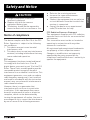 5
5
-
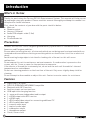 6
6
-
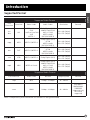 7
7
-
 8
8
-
 9
9
-
 10
10
-
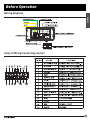 11
11
-
 12
12
-
 13
13
-
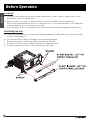 14
14
-
 15
15
-
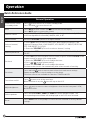 16
16
-
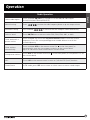 17
17
-
 18
18
-
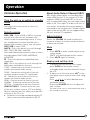 19
19
-
 20
20
-
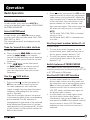 21
21
-
 22
22
-
 23
23
-
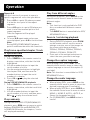 24
24
-
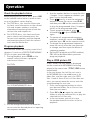 25
25
-
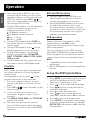 26
26
-
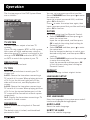 27
27
-
 28
28
-
 29
29
-
 30
30
-
 31
31
-
 32
32
-
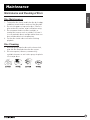 33
33
-
 34
34
-
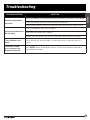 35
35
-
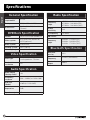 36
36
-
 37
37
-
 38
38
-
 39
39
-
 40
40
-
 41
41
-
 42
42
-
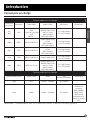 43
43
-
 44
44
-
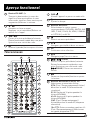 45
45
-
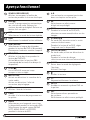 46
46
-
 47
47
-
 48
48
-
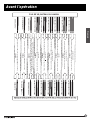 49
49
-
 50
50
-
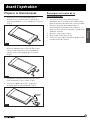 51
51
-
 52
52
-
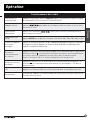 53
53
-
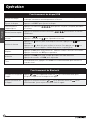 54
54
-
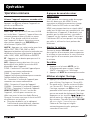 55
55
-
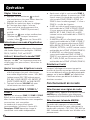 56
56
-
 57
57
-
 58
58
-
 59
59
-
 60
60
-
 61
61
-
 62
62
-
 63
63
-
 64
64
-
 65
65
-
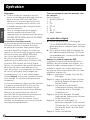 66
66
-
 67
67
-
 68
68
-
 69
69
-
 70
70
-
 71
71
-
 72
72
-
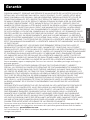 73
73
-
 74
74
-
 75
75
-
 76
76
-
 77
77
-
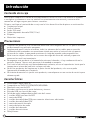 78
78
-
 79
79
-
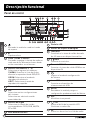 80
80
-
 81
81
-
 82
82
-
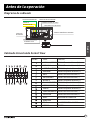 83
83
-
 84
84
-
 85
85
-
 86
86
-
 87
87
-
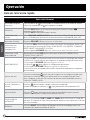 88
88
-
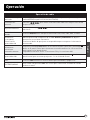 89
89
-
 90
90
-
 91
91
-
 92
92
-
 93
93
-
 94
94
-
 95
95
-
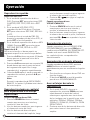 96
96
-
 97
97
-
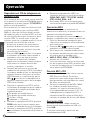 98
98
-
 99
99
-
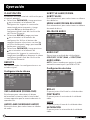 100
100
-
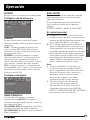 101
101
-
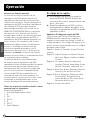 102
102
-
 103
103
-
 104
104
-
 105
105
-
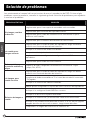 106
106
-
 107
107
-
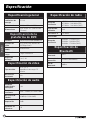 108
108
-
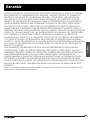 109
109
-
 110
110
-
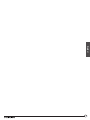 111
111
-
 112
112
Furrion 260W 3-Zone Entertainment System User manual
- Category
- Car media receivers
- Type
- User manual
Ask a question and I''ll find the answer in the document
Finding information in a document is now easier with AI
in other languages
Related papers
-
Furrion DV1220-BL User manual
-
Furrion DV3100 User manual
-
Furrion DV3300S-BL User manual
-
Furrion Entertainment System Owner's manual
-
Furrion DV3300 User manual
-
Furrion dv1000 User manual
-
Furrion dv1000 User manual
-
Furrion Mono Entertainment System Operating instructions
-
Furrion DV7200S User manual
-
Furrion FEFD22S0D User manual
Other documents
-
 Boss Audio Systems BV6824B Owner's manual
Boss Audio Systems BV6824B Owner's manual
-
 Boss Audio Systems BV6820 User manual
Boss Audio Systems BV6820 User manual
-
MPMan 550DVD Owner's manual
-
Voyager JWM452 Owner's manual
-
Voyager JWM45 Owner's manual
-
Premier SX-4246TVD User manual
-
Takara VR132BVR149B Owner's manual
-
Caliber MPD107 Owner's manual
-
Caliber MPD107 Owner's manual
-
Muse M-1350 BTCW User manual