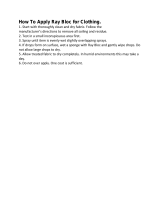Page is loading ...

2
US
Owner’s Record
The model number is located on the
bottom. The serial number is located on the
side. Record the serial number in the space
provided below. Refer to these numbers
whenever you call upon your Sony dealer
regarding this product.
Model No. HDR-
Serial No.
Model No. AC-
Serial No.
WARNING
To reduce the risk of fire or electric
shock,
1) do not expose the unit to rain or
moisture.
2) do not place objects filled with
liquids, such as vases, on the
apparatus.
Do not expose the batteries to
excessive heat such as sunshine, fire or
the like.
This symbol is intended
to alert the user to the
presence of uninsulated
“dangerous voltage” within
the product’s enclosure
that may be of sufficient
magnitude to constitute
a risk of electric shock to
persons.
This symbol is intended
to alert the user to the
presence of important
operating and maintenance
(servicing) instructions in
the literature accompanying
the appliance.

3
US
IMPORTANT SAFETY INSTRUCTIONS
SAVE THESE INSTRUCTIONS.
DANGER - TO REDUCE THE RISK OF FIRE
OR ELECTRIC SHOCK,
CAREFULLY FOLLOW THESE
INSTRUCTIONS.
Read these instructions.
Keep these instructions.
Heed all warnings.
Follow all instructions.
Do not use this apparatus near water.
Clean only with dry cloth.
Do not block any ventilation openings. Install in accordance with the manufacturer’s instructions.
Do not install near any heat sources such as radiators, heat registers, stoves, or other apparatus (including
amplifiers) that produce heat.
Do not defeat the safety purpose of the polarized or grounding-type plug. A polarized plug has two
blades with one wider than the other. A grounding type plug has two blades and a third grounding prong.
The wide blade or the third prong are provided for your safety. If the provided plug does not fit into your
outlet, consult an electrician for replacement of the obsolete outlet.
Protect the power cord from being walked on or pinched particularly at plugs, convenience receptacles,
and the point where they exit from the apparatus.
Only use attachments/accessories specified by the manufacturer.
Use only with the cart, stand, tripod, bracket, or table specified by the manufacturer, or sold with the
apparatus. When a cart is used, use caution when moving the cart/apparatus combination to avoid injury
from tip-over.
Unplug this apparatus during lightning storms or when unused for long periods of time.
Refer all servicing to qualified service personnel. Servicing is required when the apparatus has been
damaged in any way, such as power-supply cord or plug is damaged, liquid has been spilled or objects
have fallen into the apparatus, the apparatus has been exposed to rain or moisture, does not operate
normally, or has been dropped.
If the shape of the plug does not fit the power outlet, use an attachment plug adaptor of the proper
configuration for the power outlet.
US

4
US
Representative plug of power supply cord of countries/regions around the
world.
A Type
(American
Type)
B Type
(British Type)
BF Type
(British Type)
B3 Type
(British Type)
C Type
(CEE Type)
SE Type
(CEE Type)
O Type
(Ocean Type)
The representative supply voltage and plug type are described in this chart.
Depend on an area, Different type of plug and supply voltage are used.
Attention: Power cord meeting demands from each country shall be used.
F
or only the United States
U
se a UL Listed, 1.5-3 m (5-10 ft.), Type SPT-2 or NISPT-2, AWG no. 18 power supply
cord, rated for 125 V 7 A, with a NEMA 1-15P plug rated for 125 V 15 A.”
Europe
Countries/regions Voltage Frequency (Hz) Plug type
Austria 230 50 C
Belgium 230 50 C
Czech 220 50 C
Denmark 230 50 C
Finland 230 50 C
France 230 50 C
Germany 230 50 C
Greece 220 50 C
Hungary 220 50 C
Iceland 230 50 C
Ireland 230 50 C/BF
Italy 220 50 C
Luxemburg 230 50 C
Netherlands 230 50 C
Norway 230 50 C
Poland 220 50 C
Portugal 230 50 C
Romania 220 50 C
Russia 220 50 C
Slovak 220 50 C
Spain 127/230 50 C
Sweden 230 50 C
Switzerland 230 50 C
UK 240 50 BF
Asia
Countries/regions Voltage Frequency (Hz) Plug type
China 220 50 A
Hong Kong 200/220 50 BF
India 230/240 50 C
Indonesia 127/230 50 C
Japan 100 50/60 A
Korea (rep) 220 60 C
Malaysia 240 50 BF
Philippines 220/230 60 A/C
Singapore 230 50 BF
Taiwan 110 60 A

5
US
Countries/regions Voltage Frequency (Hz) Plug type
Thailand 220 50 C/BF
Vietnam 220 50 A/C
Oceania
Countries/regions Voltage Frequency (Hz) Plug type
Australia 240 50 O
New Zealand 230/240 50 O
North America
Countries/regions Voltage Frequency (Hz) Plug type
Canada 120 60 A
USA 120 60 A
Central America
Countries/regions Voltage Frequency (Hz) Plug type
Bahamas 120/240 60 A
Costa Rica 110 60 A
Cuba 110/220 60 A/C
Dominican (rep) 110 60 A
El Salvador 110 60 A
Guatemala 120 60 A
Honduras 110 60 A
Jamaica 110 50 A
Mexico 120/127 60 A
Nicaragua 120/240 60 A
Panama 110/220 60 A
South America
Countries/regions Voltage Frequency (Hz) Plug type
Argentina 220 50 C/BF/O
Brazil 127/220 60 A/C
Chile 220 50 C
Colombia 120 60 A
Peru 220 60 A/C
Venezuela 120 60 A
Middle East
Countries/regions Voltage Frequency (Hz) Plug type
Iran 220 50 C/BF
Iraq 220 50 C/BF
Israel 230 50 C
Saudi Arabia 127/220 50 A/C/BF
Turkey 220 50 C
UAE 240 50 C/BF
Africa
Countries/regions Voltage Frequency (Hz) Plug type
Algeria 127/220 50 C
Congo (dem) 220 50 C
Egypt 220 50 C
Ethiopia 220 50 C
Kenya 240 50 C/BF
Nigeria 230 50 C/BF
South Africa 220/230 50 C/BF
Tanzania 230 50 C/BF
Tunisia 220 50 C

6
US
Read this first
Before operating the unit, please read this
manual thoroughly, and retain it for future
reference.
CAUTION
Battery pack
If the battery pack is mishandled, the
battery pack can burst, cause a fire or even
chemical burns. Observe the following
cautions.
Do not disassemble.
Do not crush and do not expose the battery
pack to any shock or force such as hammering,
dropping or stepping on it.
Do not short circuit and do not allow metal
objects to come into contact with the battery
terminals.
Do not expose to high temperature above 60°C
(140°F) such as in direct sunlight or in a car
parked in the sun.
Do not incinerate or dispose of in fire.
Do not handle damaged or leaking lithium ion
batteries.
Be sure to charge the battery pack using a
genuine Sony battery charger or a device that
can charge the battery pack.
Keep the battery pack out of the reach of small
children.
Keep the battery pack dry.
Replace only with the same or equivalent type
recommended by Sony.
Dispose of used battery packs promptly as
described in the instructions.
Replace the battery with the specified type
only. Otherwise, fire or injury may result.
AC Adaptor
Do not use the AC Adaptor placed in a
narrow space, such as between a wall and
furniture.
Use the nearby wall outlet (wall socket)
when using the AC Adaptor. Disconnect
the AC Adaptor from the wall outlet (wall
socket) immediately if any malfunction
occurs while using your camcorder.
Even if your camcorder is turned off, AC
power source (mains) is still supplied to
it while connected to the wall outlet (wall
socket) via the AC Adaptor.
Note on the power cord (mains lead)
The power cord (mains lead) is designed
specifically for use with this camcorder
only, and should not be used with other
electrical equipment.
For customers in the U.S.A. and CANADA
RECYCLING LITHIUM-ION BATTERIES
Lithium-Ion batteries are
recyclable.
You can help preserve our
environment by returning
your used rechargeable
batteries to the collection and
recycling location nearest you.
For more information
regarding recycling of
rechargeable batteries, call
toll free
1-800-822- 8837, or visit
http://www.rbrc.org/
Caution: Do not handle damaged or
leaking Lithium-Ion batteries.
Battery pack
This device complies with Part 15 of the
FCC Rules. Operation is subject to the
following two conditions:
(1) This device may not cause harmful
interference, and (2) this device must
accept any interference received, including
interference that may cause undesired
operation.

7
US
This Class B digital apparatus complies
with Canadian ICES-003.
For Customers in the U.S.A.
UL is an internationally recognized safety
organization.
The UL Mark on the product means it has
been UL Listed.
If you have any questions about this
product, you may call:
Sony Customer Information Center
1-800-222-SONY (7669)
The number below is for the FCC related
matters only.
Regulatory Information
Declaration of Conformity
Trade Name: SONY
Model No.: HDR-GW77V
Responsible Party: Sony Electronics Inc.
Address: 16530 Via Esprillo, San Diego,
CA 92127 U.S.A.
Telephone No.: 858-942-2230
This device complies with Part 15 of the
FCC Rules. Operation is subject to the
following two conditions: (1) This device
may not cause harmful interference,
and (2) this device must accept any
interference received, including
interference that may cause undesired
operation.
CAUTION
You are cautioned that any changes or
modifications not expressly approved in
this manual could void your authority to
operate this equipment.
Note
This equipment has been tested and found
to comply with the limits for a Class B
digital device, pursuant to Part 15 of the
FCC Rules.
These limits are designed to provide
reasonable protection against harmful
interference in a residential installation.
This equipment generates, uses, and
can radiate radio frequency energy and,
if not installed and used in accordance
with the instructions, may cause harmful
interference to radio communications.
However, there is no guarantee that
interference will not occur in a particular
installation. If this equipment does cause
harmful interference to radio or television
reception, which can be determined by
turning the equipment off and on, the
user is encouraged to try to correct the
interference by one or more of the following
measures:
Reorient or relocate the receiving antenna.
Increase the separation between the
equipment and receiver.
Connect the equipment into an outlet on
a circuit different from that to which the
receiver is connected.
Consult the dealer or an experienced radio/
TV technician for help.
The supplied interface cable must be used
with the equipment in order to comply with
the limits for a digital device pursuant to
Subpart B of Part 15 of FCC Rules.
For Customers in Canada
This device complies with RSS-310 of
Industry Canada. Operation is subject to
the condition that this device does not
cause harmful interference.
This Class B digital apparatus complies
with Canadian ICES-003.

8
US
About language setting
The on-screen displays in each local language
are used for illustrating the operating
procedures. Change the screen language before
u
sin
g the camcorder if necessary (p. 23).
On recording
Before starting to record, test the recording
function to make sure the image and sound are
recorded without any problems.
Compensation for the contents of recordings
cannot be provided, even if recording or
playback is not possible due to a malfunction of
the camcorder, recording media, etc.
TV color systems differ depending on the
country/region. To view your recordings on a
TV, you need a NTSC system-based TV.
Television programs, films, video tapes,
and other materials may be copyrighted.
Unauthorized recording of such materials may
be contrary to the copyright laws.
Notes on use
Do not do any of the following. Otherwise, the
recording media may be damaged, recorded
images may be impossible to play back or may
be lost, or other malfunctions could occur.
ejecting the memory card when the access
lamp (p. 24) is lit or flashing
removing the battery pack or AC Adaptor
from the camcorder, or applying mechanical
shock or vibration to the camcorder when the
(Movie)/ (Photo) lamps (p. 26, 27) or
the access lamp (p. 24) are lit or flashing
When the camcorder is connected to other
devices through a USB connection and the
power of the camcorder is turned on, do not
close the LCD panel. The image data that has
been recorded may be lost.
Use the camcorder in accordance with local
regulations. The GPS function of the camcorder
i
s ac
tivated when [GPS Setting] (p. 36) is set to
[On] even if the camcorder is not turned on.
During takeoff and landing of an airplane, set
[Airplane Mode] to [On] (HDR-GW77V).
LCD Panel
The LCD screen is manufactured using
extremely high-precision technology, so over
99.99% of the pixels are operational for effective
use. However, there may be some tiny black
points and/or bright points (white, red, blue,
or green in color) that appear constantly on the
LCD screen. These points are normal results of
the manufacturing process and do not affect the
recording in any way.
About this manual, illustrations and
on-screen displays
The example images used in this manual for
illustration purposes are captured using a
digital still camera, and therefore may appear
different from images and screen indicators that
actually appear on your camcorder. And, the
illustrations of your camcorder and its screen
indication are exaggerated or simplified for
understandability.
Design and specifications of your camcorder
and accessories are subject to change without
notice.
In this manual, the internal memory of the
camcorder and the memory card are called
“recording media.”
Black points
White, red, blue or green points

9
US
In this manual, the DVD disc recorded with
high definition image quality (HD) is called
AVCHD recording disc.
The model name is shown in this manual when
there is a difference in specification between
models. Confirm the model name on the
bottom of your camcorder.
Capacity
of internal
memory
GPS
HDR-GW77 16 GB
HDR-GW77V 16 GB
Learning more about the
camcorder (“Handycam” User
Guide)
“Handycam” User Guide is an on-line
manual. Refer to it for in-depth instructions
on the many functions of the camcorder.
1
Access the Sony support page.
http://www.sony.net/SonyInfo/
Support/
2
Select your country or region.
3
Search for the model name
of your camcorder within the
support page.
Check the model name on the bottom of your
camcorder.
About water-proof,
dust-proof, and shock-
proof performance of
the camcorder
This camcorder is equipped to be water-
proof, dust-proof and shock-proof.
Damage caused from misuse, abuse
or failure to properly maintain the
camcorder is not covered by the limited
warranty.
This camcorder is water-proof/dust-proof
equivalent to IEC60529 IP58. The camcorder is
op
erable up to a water depth of 5 m (16 feet) for
60 minutes.
Do not subject the camcorder to pressurized
water, such as from a tap.
Do not use in hot springs.
Use the camcorder in the recommended
o
p
erating water temperature range of 0 °C to
40 °C (32 °F to 104 °F).
Meeting MIL-STD 810F Method 516.5-Shock
standards, this product has passed the required
tes
ts when dropped from a height of 1.5 m (4
feet) above a 5 cm (2 in.) -thick plywood board
(with the LCD screen closed, facing toward the
camcorder body)
*.
* Depending on use conditions and
circumstances, no guarantee is made
regarding damage to, malfunction of, or the
water-proof performance of this camcorder.
As for dust-proof/shock-proof performance,
there is no guarantee that the camcorder will
not become scratched or dented.
Sometimes water-proof performance is lost if
the camcorder is subjected to a strong shock
such as from being dropped. We recommend
the camcorder be inspected at an authorized
repair shop for a fee.
Accessories supplied do not meet water-proof,
dust-proof, and shock-proof specifications.

10
US
Notes before using the camcorder
under/near water
Make sure that no foreign matter such as sand,
hair, or dirt gets inside the battery/memory
card/jack cover. Even a small amount of
foreign matter may lead to water entering the
camcorder.
Confirm that the sealing gasket and its mating
surfaces have not become scratched. Even a
small scratch may lead to water entering the
camcorder. If the sealing gasket or its mating
surfaces become scratched, take the camcorder
to an authorized repair shop to have the sealing
gasket replaced for a fee.
Sealing gasket
The sealing surfaces of the sealing gasket
If dirt or sand gets on the sealing gasket or its
mating surfaces, wipe the area clean with a
soft cloth that will not leave behind any fibers.
Prevent the sealing gasket from becoming
scratched by touching it while charging a
battery or using a cable.
Do not open/close the battery/memory
card/jack cover with wet or sandy hands or near
water. There is a risk this will lead to sand or
water getting inside. Before opening the cover,
perform the procedure described in “Cleaning
after using the camcorder under/near water”.
Open the battery/memory card/jack cover with
the camcorder completely dry.
Always confirm that the battery/memory card/
jack cover has been securely locked.
Notes on using the camcorder under/
near water
The touch panel may be activated by water
splashes on the screen icons.
The touch panel cannot be operated
underwater. Use the buttons of the camcorder
to perform shooting operations.
Do not subject the camcorder to shock such as
from jumping into water.
Do not open and close the battery/memory
card/jack cover while under/near water.
This camcorder sinks in water. Place your
hand through the wrist strap to prevent the
camcorder from sinking.
Faint, white, circular spots may appear in
under-water flash photos due to reflections off
of floating objects. This is not a malfunction.
Select
(Underwater) in Scene Selection to
shoot underwater with less distortion (p. 47).
If water drops or other foreign matter is present
on the lens, you will not be able to record clear
images.
Cleaning after using the camcorder
under/near water
Always clean the camcorder with water after use
within 60 minutes, and do not open the battery/
memory card/jack cover before cleaning is
finished. Sand or water may get inside places
where it cannot be seen. If not rinsed, water-
proof performance will be degraded.
Allow the camcorder to sit in pure water poured
into a cleaning bowl for about 5 minutes. Then,
gently shake the camcorder, press each button
inside the water to clean away any salt, sand or
other matter lodged around the buttons.

11
US
After rinsing, wipe away water drops with a soft
cloth. Allow the camcorder to dry completely
in a shady location with good ventilation. Do
not blow dry with a hair dryer as there is a risk
of deformation and/or degraded water-proof
performance.
Wipe away water drops or dust on the battery/
memory card/jack cover with a soft dry cloth.
This camcorder is constructed to drain water.
Water will drain from openings around the
zoom buttons, etc. After removing from water,
place the camcorder on a dry cloth for a while
to allow water to drain.
Bubbles may appear when the camcorder is
placed under water. This is not a malfunction.
The camcorder body may become discolored
if it comes in contact with sunscreen or suntan
oil. If the camcorder does come in contact with
sunscreen or suntan oil, quickly wipe it clean.
Do not allow the camcorder to sit with salt
water inside or on the surface. This may lead to
corrosion or discoloration, and degradation of
water-proof performance.
Iron sands may adhere to the frame around
the LCD screen. If iron sands adhere to the
camcorder, gently wipe them off with a soft
cloth so that you will not scrape the camcorder
case or the LCD screen.
To maintain the water-proof performance,
we recommend that once a year you take the
camcorder to your dealer, or to an authorized
repair shop, to have the sealing gasket of the
battery/memory card/jack cover replaced for
a fee.
About the message displayed on the
screen
The following message will appear on the
LCD screen of the camcorder after you
replace or charge the battery, or you set
[Scene Selection] to [Beach], [Underwater],
or [Snow].
This does not indicate a malfunction of the
camcorder.
It displays a message that you should
confirm before use to maintain the
waterproof performances.
Touch the area the message is displayed in
order to erase the message.

12
US
Table of contents
IMPORTANT SAFETY INSTRUCTIONS . . . . . . . . . . . . . . . . . . . . . . . . . . . . . . . . . . . . . . . . . . . . . . . . . . . . . . . . . . . 3
Read this first . . . . . . . . . . . . . . . . . . . . . . . . . . . . . . . . . . . . . . . . . . . . . . . . . . . . . . . . . . . . . . . . . . . . . . . . . . . . . . . . . . . . . . . 6
Learning more about the camcorder (“Handycam” User Guide) . . . . . . . . . . . . . . . . 9
About water-proof, dust-proof, and shock-proof performance of the
camcorder . . . . . . . . . . . . . . . . . . . . . . . . . . . . . . . . . . . . . . . . . . . . . . . . . . . . . . . . . . . . . . . . . . . . . . . . . . . . . . . . . . . . . . . . . . . 9
Parts and controls . . . . . . . . . . . . . . . . . . . . . . . . . . . . . . . . . . . . . . . . . . . . . . . . . . . . . . . . . . . . . . . . . . . . . . . . . . . . . . . . 14
Getting started
Supplied items . . . . . . . . . . . . . . . . . . . . . . . . . . . . . . . . . . . . . . . . . . . . . . . . . . . . . . . . . . . . . . . . . . . . . . . . . . . . . . . . . . . . 16
Charging the battery pack . . . . . . . . . . . . . . . . . . . . . . . . . . . . . . . . . . . . . . . . . . . . . . . . . . . . . . . . . . . . . . . . . . . . . 17
Charging the battery using your computer . . . . . . . . . . . . . . . . . . . . . . . . . . . . . . . . . . . . . . . 19
Charging the battery pack abroad . . . . . . . . . . . . . . . . . . . . . . . . . . . . . . . . . . . . . . . . . . . . . . . . . . 21
Turning the power on, and setting the date and time . . . . . . . . . . . . . . . . . . . . . . . . . . . . . . . . . . . . 22
Changing the language setting . . . . . . . . . . . . . . . . . . . . . . . . . . . . . . . . . . . . . . . . . . . . . . . . . . . . . . 23
Preparing the recording media . . . . . . . . . . . . . . . . . . . . . . . . . . . . . . . . . . . . . . . . . . . . . . . . . . . . . . . . . . . . . . . 24
Selecting a recording medium . . . . . . . . . . . . . . . . . . . . . . . . . . . . . . . . . . . . . . . . . . . . . . . . . . . . . . . 24
Inserting a memory card . . . . . . . . . . . . . . . . . . . . . . . . . . . . . . . . . . . . . . . . . . . . . . . . . . . . . . . . . . . . . . 24
Recording/Playback
Recording . . . . . . . . . . . . . . . . . . . . . . . . . . . . . . . . . . . . . . . . . . . . . . . . . . . . . . . . . . . . . . . . . . . . . . . . . . . . . . . . . . . . . . . . . . 26
Recording movies . . . . . . . . . . . . . . . . . . . . . . . . . . . . . . . . . . . . . . . . . . . . . . . . . . . . . . . . . . . . . . . . . . . . . . 26
Shooting photos . . . . . . . . . . . . . . . . . . . . . . . . . . . . . . . . . . . . . . . . . . . . . . . . . . . . . . . . . . . . . . . . . . . . . . . . 27
Playback . . . . . . . . . . . . . . . . . . . . . . . . . . . . . . . . . . . . . . . . . . . . . . . . . . . . . . . . . . . . . . . . . . . . . . . . . . . . . . . . . . . . . . . . . . . 31
Advanced operations
Recording images with various settings . . . . . . . . . . . . . . . . . . . . . . . . . . . . . . . . . . . . . . . . . . . . . . . . . . . . 34
Selecting the image quality of movies (Recording mode) . . . . . . . . . . . . . . . . . . . . . 34
Capturing smiles automatically (Smile Shutter) . . . . . . . . . . . . . . . . . . . . . . . . . . . . . . . . . . 34
Shooting panoramic photos . . . . . . . . . . . . . . . . . . . . . . . . . . . . . . . . . . . . . . . . . . . . . . . . . . . . . . . . . 34
Recording information on your location (GPS) (HDR-GW77V) . . . . . . . . . . . . . . . . . . . . . . . . . . 36
Playing images on a TV . . . . . . . . . . . . . . . . . . . . . . . . . . . . . . . . . . . . . . . . . . . . . . . . . . . . . . . . . . . . . . . . . . . . . . . . . 36
Editing
Editing on your camcorder . . . . . . . . . . . . . . . . . . . . . . . . . . . . . . . . . . . . . . . . . . . . . . . . . . . . . . . . . . . . . . . . . . . . . 38
Deleting movies and photos . . . . . . . . . . . . . . . . . . . . . . . . . . . . . . . . . . . . . . . . . . . . . . . . . . . . . . . . . 38
Dividing a movie . . . . . . . . . . . . . . . . . . . . . . . . . . . . . . . . . . . . . . . . . . . . . . . . . . . . . . . . . . . . . . . . . . . . . . . . 38
Capturing a photo from a movie . . . . . . . . . . . . . . . . . . . . . . . . . . . . . . . . . . . . . . . . . . . . . . . . . . . . 39

13
Table of contents
US
Saving movies and photos with a computer
Useful functions available when connecting the camcorder to your computer . . . . 40
For Windows . . . . . . . . . . . . . . . . . . . . . . . . . . . . . . . . . . . . . . . . . . . . . . . . . . . . . . . . . . . . . . . . . . . . . . . . . . . . . 40
For Mac . . . . . . . . . . . . . . . . . . . . . . . . . . . . . . . . . . . . . . . . . . . . . . . . . . . . . . . . . . . . . . . . . . . . . . . . . . . . . . . . . . . 40
Preparing a computer (Windows) . . . . . . . . . . . . . . . . . . . . . . . . . . . . . . . . . . . . . . . . . . . . . . . . . . . . . . . . . . . . 41
Step 1 Checking the computer system . . . . . . . . . . . . . . . . . . . . . . . . . . . . . . . . . . . . . . . . . . . . . 41
Step 2 Installing the built-in “PlayMemories Home” software . . . . . . . . . . . . . . . . . 41
Starting the “PlayMemories Home” software . . . . . . . . . . . . . . . . . . . . . . . . . . . . . . . . . . . . . . . . . . . . . . . 44
Downloading the dedicated software for the camcorder . . . . . . . . . . . . . . . . . . . . . . . . . . . . . . . 44
Installing Music Transfer . . . . . . . . . . . . . . . . . . . . . . . . . . . . . . . . . . . . . . . . . . . . . . . . . . . . . . . . . . . . . . . 44
Installing software for a Mac . . . . . . . . . . . . . . . . . . . . . . . . . . . . . . . . . . . . . . . . . . . . . . . . . . . . . . . . . 44
Customizing your camcorder
Using menus . . . . . . . . . . . . . . . . . . . . . . . . . . . . . . . . . . . . . . . . . . . . . . . . . . . . . . . . . . . . . . . . . . . . . . . . . . . . . . . . . . . . . . 45
Menu lists . . . . . . . . . . . . . . . . . . . . . . . . . . . . . . . . . . . . . . . . . . . . . . . . . . . . . . . . . . . . . . . . . . . . . . . . . . . . . . . . . . . . . . . . . . 47
Others/Index
Troubleshooting . . . . . . . . . . . . . . . . . . . . . . . . . . . . . . . . . . . . . . . . . . . . . . . . . . . . . . . . . . . . . . . . . . . . . . . . . . . . . . . . . 50
Self-diagnosis display/Warning indicators . . . . . . . . . . . . . . . . . . . . . . . . . . . . . . . . . . . . . . . . . . . . . . . . . . 51
Recording time of movies/number of recordable photos . . . . . . . . . . . . . . . . . . . . . . . . . . . . . . . 52
Expected time of recording and playback with each battery pack . . . . . . . . . . . 52
Expected recording time of movies . . . . . . . . . . . . . . . . . . . . . . . . . . . . . . . . . . . . . . . . . . . . . . . . . 53
Expected number of recordable photos . . . . . . . . . . . . . . . . . . . . . . . . . . . . . . . . . . . . . . . . . . . 54
About handling of your camcorder . . . . . . . . . . . . . . . . . . . . . . . . . . . . . . . . . . . . . . . . . . . . . . . . . . . . . . . . . . 55
Specifications . . . . . . . . . . . . . . . . . . . . . . . . . . . . . . . . . . . . . . . . . . . . . . . . . . . . . . . . . . . . . . . . . . . . . . . . . . . . . . . . . . . . . 58
END-USER LICENSE AGREEMENT FOR MAP DATA FOR VIDEO CAMERA
RECORDER PRODUCTS (HDR-GW77V) . . . . . . . . . . . . . . . . . . . . . . . . . . . . . . . . . . . . . . . . . . . . . . . . . . . . . . . 60
Screen indicators . . . . . . . . . . . . . . . . . . . . . . . . . . . . . . . . . . . . . . . . . . . . . . . . . . . . . . . . . . . . . . . . . . . . . . . . . . . . . . . . . 64
Index . . . . . . . . . . . . . . . . . . . . . . . . . . . . . . . . . . . . . . . . . . . . . . . . . . . . . . . . . . . . . . . . . . . . . . . . . . . . . . . . . . . . . . . . . . . . . . . . 65

14
US
Parts and controls
Figures in ( ) are reference pages.
GPS antenna (HDR-GW77V) (36)
Built-in microphone
Flash
Lens (G lens)
Loop for the Wrist strap
LCD screen/Touch panel (22, 23)
If you rotate the LCD panel 180 degrees, you
can close the LCD panel with the LCD screen
facing out. This is convenient during playback
operations.

15
US
MODE button (26, 27)
PHOTO button (27)
START/STOP button (26)
(Movie)/ (Photo) lamp (26, 27)
W (Wide) zoom button (29)
T (Telephoto) zoom button (29)
Memory card access lamp (24)
While the lamp is lit or flashing, the
camcorder is reading or writing data.
Memory card slot (24)
CHG (charge) lamp (18)
(USB) jack (18, 41)
HDMI OUT jack (36)
Tripod receptacle
Attach a tripod (sold separately: the length of
the screw must be less than 5.5 mm (7/32 in.)).
Speaker
Cover lock lever (17)
Battery slot (17)
Battery release lever (17)

16
US
Getting started
Supplied items
The numbers in ( ) are the supplied
quantity.
Camcorder (1)
AC Adaptor (1)
Power cord (Mains lead) (1)
HDMI cable (1)
USB cable (Micro USB cable) (1)
Wrist strap (1)
Rechargeable battery pack NP-BG1/battery case (1)
“Operating Guide” (This manual) (1)
Notes
The “PlayMemories Home” (Lite Version)
software and “PlayMemories Home Help
Guide” are pre-installed in this camcorder
(p
.
41, p. 44).
“
Expanded Feature” upgrade of the
“PlayMemories Home” software can be
do
w
nloaded from the web (p. 40).
To attach the Wrist strap
Loop for the Wrist strap

17
US
Getting started
Charging the battery pack
1
Close the LCD screen.
2
Open the battery/memory card/
jack cover.
To open the battery/memory card/jack
cover, slide and hold the cover lock lever
(), then slide the cover down slightly
() and flip it open ().
3
Insert the battery.
Insert the battery while pressing and
holding the battery release lever.
Battery release lever
Battery

18
US
4
Connect the AC Adaptor (),
the power cord (mains lead) ()
and the USB cable () to your
camcorder and the wall outlet
(wall socket).
The CHG (charge) lamp turns on.
The CHG (charge) lamp turns off when the
battery pack is fully charged. Disconnect
the USB cable from the USB jack of your
camcorder.
5
Close the battery/memory card/
jack cover.
Flip the battery/memory card/jack cover
back (), then slide () and close the cover
firmly until the yellow mark of the cover lock
lever is hidden.
Notes
You cannot insert any battery pack other than an NP-B
G1 (supplied) or an NP-FG1 (sold separately) into
your camcorder.
Yo
u cannot use a Sony CP-AH2R, CP-AL, or AC-UP100 portable power supply device (sold separately)
to charge the camcorder.
In the default setting, the LCD screen turns dark if you do not operate the camcorder for about 1 minute,
and the power turns off if you do not operate the camcorder for 2 minutes, to save battery power ([Power
Save] p. 49).
CHG
(charge)
lamp
To the wall outlet (wall socket)
USB plug
(small)
USB plug
(big)

19
US
Getting started
Charging the battery using your computer
1
Close the LCD screen.
2
Open the battery/memory card/
jack cover.
To open the battery/memory card/jack
cover, slide and hold the cover lock lever
(), then slide the cover down slightly
() and flip it open ().
3
Connect the camcorder to a
running computer using the USB
cable.
USB cable
To the wall outlet (wall
socket)

20
US
Charging time
Approximate time (min.) required when you fully charge a fully discharged battery pack.
Charging with AC Adaptor: 140 min
Charging with your computer: 200 min
The charging times shown above are measured when charging the camcorder at a temperature of 25 °C
(77 °F). It is recommended that you charge the battery in a temperature range of 10 °C to 30 °C (50 °F to
86 °F).
To remove the battery pack
1 Close the LCD screen, then slide back and
open the battery/memory card/jack cover
while sliding and holding the cover lock
lever.
2
S
lide the battery release lever () and
remove the battery pack ().
Make sure that the battery does not fall out.
On the power supply
You can connect the USB cable to an AC Adaptor that is connected to a wall outlet (wall
socket) so that the power can be supplied to the camcorder.
You can also connect your camcorder to a computer using the USB cable, so that the power
will be supplied from the computer, then you do not have to worry about the amount of
power remaining in the battery while copying images from the camcorder, etc.
Insert the battery into the camcorder before connecting it to a power supply either by connecting the
camcorder to the AC Adaptor or the computer.
The recording mode can be selected only when the camcorder is connected to the AC Adaptor or a
co
m
puter which is compatible with a 1,500 mA standard power supply.
When you connect the camcorder to a computer using the USB cable during playback, the USB
connection screen appears. It will turn to the Playback screen if you press
(View Images).

21
US
Getting started
To check the remaining battery power
An icon indicating the remaining battery power is displayed.
High
Low Empty
It will take approximately 1 minute to display the correct remaining battery power.
The remaining battery power may not be displayed correctly depending on ambient conditions and the
environment in which you are using your camcorder.
Your camcorder cannot display the remaining battery life in minutes using the “InfoLITHIUM” battery.
Notes on the AC Adaptor
Do not short-circuit the USB jack or the battery terminal with a metallic object while the USB cable and
the AC Adaptor are connected. This may cause a malfunction.
When you disconnect the AC Adaptor from the power supply, hold both the camcorder and the USB plug
firmly, and then disconnect the USB cable.
Recording time, Playing time (p. 52)
Charging the battery pack abroad
You can charge the battery pack in any countries/regions using the AC Adaptor supplied with
your camcorder within the AC 100 V - 240 V, 50 Hz/60 Hz range. Do not use an electronic
voltage transformer.
Page is loading ...
Page is loading ...
Page is loading ...
Page is loading ...
Page is loading ...
Page is loading ...
Page is loading ...
Page is loading ...
Page is loading ...
Page is loading ...
Page is loading ...
Page is loading ...
Page is loading ...
Page is loading ...
Page is loading ...
Page is loading ...
Page is loading ...
Page is loading ...
Page is loading ...
Page is loading ...
Page is loading ...
Page is loading ...
Page is loading ...
Page is loading ...
Page is loading ...
Page is loading ...
Page is loading ...
Page is loading ...
Page is loading ...
Page is loading ...
Page is loading ...
Page is loading ...
Page is loading ...
Page is loading ...
Page is loading ...
Page is loading ...
Page is loading ...
Page is loading ...
Page is loading ...
Page is loading ...
Page is loading ...
Page is loading ...
Page is loading ...
Page is loading ...
Page is loading ...
Page is loading ...
Page is loading ...
Page is loading ...
Page is loading ...
Page is loading ...
Page is loading ...
Page is loading ...
Page is loading ...
Page is loading ...
Page is loading ...
Page is loading ...
Page is loading ...
Page is loading ...
Page is loading ...
Page is loading ...
Page is loading ...
Page is loading ...
Page is loading ...
Page is loading ...
Page is loading ...
Page is loading ...
Page is loading ...
Page is loading ...
Page is loading ...
Page is loading ...
Page is loading ...
Page is loading ...
Page is loading ...
Page is loading ...
Page is loading ...
Page is loading ...
Page is loading ...
Page is loading ...
Page is loading ...
Page is loading ...
Page is loading ...
Page is loading ...
Page is loading ...
Page is loading ...
Page is loading ...
Page is loading ...
Page is loading ...
Page is loading ...
Page is loading ...
Page is loading ...
Page is loading ...
Page is loading ...
Page is loading ...
Page is loading ...
Page is loading ...
Page is loading ...
Page is loading ...
Page is loading ...
Page is loading ...
Page is loading ...
Page is loading ...
Page is loading ...
Page is loading ...
Page is loading ...
Page is loading ...
Page is loading ...
Page is loading ...
Page is loading ...
Page is loading ...
Page is loading ...
Page is loading ...
Page is loading ...
Page is loading ...
Page is loading ...
Page is loading ...
Page is loading ...
Page is loading ...
Page is loading ...
Page is loading ...
Page is loading ...
Page is loading ...
Page is loading ...
Page is loading ...
Page is loading ...
Page is loading ...
Page is loading ...
Page is loading ...
Page is loading ...
Page is loading ...
Page is loading ...
Page is loading ...
Page is loading ...
Page is loading ...
Page is loading ...
Page is loading ...
Page is loading ...
Page is loading ...
Page is loading ...
Page is loading ...
Page is loading ...
Page is loading ...
Page is loading ...
Page is loading ...
Page is loading ...
Page is loading ...
Page is loading ...
Page is loading ...
Page is loading ...
Page is loading ...
Page is loading ...
Page is loading ...
Page is loading ...
Page is loading ...
Page is loading ...
Page is loading ...
Page is loading ...
Page is loading ...
Page is loading ...
Page is loading ...
Page is loading ...
Page is loading ...
Page is loading ...
Page is loading ...
Page is loading ...
Page is loading ...
Page is loading ...
Page is loading ...
Page is loading ...
Page is loading ...
Page is loading ...
Page is loading ...
Page is loading ...
Page is loading ...
Page is loading ...
Page is loading ...
Page is loading ...
Page is loading ...
Page is loading ...
/