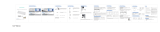Page is loading ...

Install the Batteries Connecting the Receiver
Multimedia Hotkeys Functions
Cleaning and Maintenance
General Safety Warnings
Power-Save function
Restore factory default settings
Disposal
Unplug or turn off the product before cleaning it.
Only use a soft, dry cloth for cleaning the product; do not use a damp
cloth. Never clean with industrial strength polish, wax, benzene, paint
thinner, air freshener, lubricant, detergent or other chemicals. Wipe off any
moisture, dirt or dust on the power plug pins with a clean, dry cloth.
•Make sure the location for the product is well ventilated, and away from
damp and cold, protected from overheating and away from direct
sunlight, away from moisture drips or splashes and protected from
excessive dust or grease.
•Do not place the product set near heat sources (eg. radiators, stoves,
electrical equipment, amplifiers).
•Do not place containers with liquids (eg. vases) or with small metallic
objects on top of the product.
•Do not place any naked flame sources (eg. lit candles, cigarettes) on the
product.
•Supervise young children to ensure they do not play with the
product.When removing or replacing batteries, make sure to keep them
out of reach of infants and children.
When you find this set doesn't work, you can make the mouse back to
working condition by restoring the mouse back to factory default
settings.
1: Check the battery volume is normal; if the battery is used out, please
replace new batteries.
2: For mouse, reinsert the USB receiver onto the USB port of PC or
notebook, then reinstall battery again to mouse.
3: For the keyboard , reinsert the USB receiver onto the USB port of PC or
notebook, then reinstall battery again to mouse.
Note:
Due to 2.4G wave technology adoption, the connection can be subject
to interference from obstacles, like walls, metals, or other electronic
devices. Please keep the space between the keyboards and the USB
receiver free of obstacles. In line with the policy of continuous
development, the manufacturer reserves the right to amend the
specifications without prior notification.
The illustrations in this user manual are for reference only. Please operate
according to the real design.
Always dispose the used appliance at a recycling center. Do not
dispose the used appliance together with the household waste.
The RF2.4GHz Optical mouse use 2*AA alkaline batteries
The RF2.4GHz Optical keyboard use 2*AAA alkaline batteries
Pls insert the USB receiver into the USB port of your computer or
laptop.(* USB nano receiver is inserted on the back of the mouse.
The connection will be done automatically after 1-3 seconds.
FN+ESC Music
FN+F1 Play/Pause
FN+F2 Previous Track
FN+F3 Next Track
FN+F4 Volume Down
FN+F5 Volume UP
FN+F6 Mute
FN+F7 Homepage
FN+F8 Search
FN+F9 Favorite
FN+F10 Mailbox
FN+F11 Calculator
FN+F12 My computer
Install Battery in the Mouse
Install Battery in the Keyboard
Step 1. Open the battery compartment
Step 2. Insert the battery as shown inside the battery compartment
Step 3. Replace the cover
Step1: Remove the battery compartment
cover on the bottom of the keyboard by
squeezing the cover in from the tab to
release it
Step2: Insert the batteries as shown
inside the battery compartment
Step3: Replace the cover
- 2 -- 1 - - 3 - - 5 -- 4 - - 6 - - 7 -
- 8 -
尺寸:80*100MM ,
Thank you for your trust!
Need some help:
support@uhurumobility.com
For more products:
www.uhurumobility.com
Model UEKM-20
Model:UEKM-20
2.4GHz Wireless Ergonomic
Keyboard & Mouse Combo
Mouse Product Overview Keyboard Specifications
Keyboard Product Overview
A
EEF
GH
I
K
L
J
M
N
B CD
A . Windows key
B . Num lock indicator
C . Caps lock indicator
D . Low battery indicator
E . Keyboard scaffold
F . Battery compartment
G . Left key
H. Roller
I . Right Key
J . DPI Switch
800/1200/1600
K . Forward
L. Back
M . Switch
N . Battery
• Model No UEKM-20
• Transmission mode 2.4G wireless
• Keys 104 keys
• Product Size 501*212*41.5MM
• Product Weight about 1105g
• Working Voltage 3V AA 1.5V*2
• Working Current 6-15MA
• Working Distance up to 8 meters
• Support System WinXP/ Win7/Win8/ Win10 etc.
Mouse Specifications
• Transmission Mode 2.4G wireless
• Number of Buttons: 6
• Product Size: 120*74*43MM
• Product Weight: about 80g
• Photoelectric Ic: 3065
• Dpi: 800/1200/1600 Default 1200
• Rate of Return: 125hz
• Working Voltage: 3v (AA 1.5v*2)
• Working Current: 6-12MA
• Support System: WinXP/ Win7/Win8/ Win10 etc.
The keyboard and mouse will automatically power off when not in use.
When the low battery indicator lights up on the keyboard, please replace the
batteries.
2-in-1Receiver
USB Port
Take out the receiver Store the receiver
USB Port
USB
receiver
FCC Statement
This device complies with part 15 of the FCC Rules. Operation is subject to the following two
conditions: (1) This device may not cause harmful interference, and (2) this device must accept any
interference received, including interference that may cause undesired operation.
This equipment has been tested and found to comply with the limits for a Class B digital device,
pursuant to part 15 of the FCC Rules. These limits are designed to provide reasonable protection
against harmful interference in a residential installation. This equipment generates, uses and can
radiate radio frequency energy and, if not installed and used in accordance with the instructions, may
cause harmful interference to radio communications. However, there is no guarantee that interference
will not occur in a particular installation. If this equipment does cause harmful interference to radio or
television reception, which can be determined by turning the equipment off and on, the user is
encouraged to try to correct the interference by one or more of the following measures:
-Reorient or relocate the receiving antenna.
-Increase the separation between the equipment and receiver.
-Connect the equipment into an outlet on a circuit different from that to which the receiver is
connected.
-Consult the dealer or an experienced radio/TV technician for help.
Caution: Any changes or modifications to this device not explicitly approved by manufacturer could
void your authority to operate this equipment.
RF Exposure Information
The device has been evaluated to meet general RF exposure requirement. The device can be used in
portable exposure condition without restriction.
/