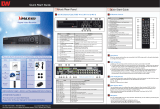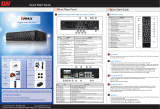Page is loading ...

DIGITAL RECORDING SYSTEM
user manual
Thank you for purchasing this Samsung product.
To receive a more comprehensive service,
please register your product at
www.samsung.com/global/register
imagine the possibilities
SPR-9816/9716
AB82-01978A Rev-00
DIGITAL RECORDING SYSTEM user manual
SPR-9816-9716.indb 1 2008-07-24 오후 3:15:25

key features of your DVR
The SHR-9816/9716 compresses up to 16 video input signals using an advanced MPEG4 codec and up to 16 audio input
signals using ADPCM for real-time simultaneous storage and playback from the hard drive. This unit is also capable of
streaming these signals across various networks for remote monitoring.
16-Channel BNC Video Input Connectors
NTSC/PAL Video Source Compatible
Recording speed: 480 ips (NTSC) / 400 ips (PAL) using CIF resolutions (352x240 NTSC / 352x288 PAL)
Supports hard drive overwrite mode.
Supports USB 2.0 backup devices.
Supports remote monitoring via Windows Network with SPR Smart Viewer.
Record and playback 16 audio channels.
Includes various recording options/triggers (continuous, motion, object watch, sensor, POS, video loss, and 1 ch. instant
recording)
Alarm Interface (Input: 16, Output: 4)
WHAT’S INCLUDED WITH YOUR DVR
Please ensure that the following components are included within the box. Contact your retailer if any of the components are
missing.
SPR Smart System
Power Cable
Audio Cable
Keyboard
Keys
User Manual
System Recovery CD
SPR Smart Viewer
Program CD
Mouse
S-ATA Power Cable
SPR-9816-9716.indb 2 2008-07-24 오후 3:15:25

safety regulations
Please adhere to these safely regulations for the proper use of the product and to prevent risk/damage to you or
the unit.
Do not use more than one multi-plug.
Using too many multi-plugs can cause abnormal heat generation or fire.
Do not place sources of liquids near the DVR. ie: vases, cups, medicine, etc.
Liquids can present a fire hazard.
Do not bend the power cord forcibly nor put a heavy material on it.
This action could lead to a fire.
Do not operate or setup the DVR with wet hands.
This can cause a serious injury by an electrical shock.
Firmly insert the power plug into the socket so that it does not shake.
An imperfect connection presents a fire hazard.
Protect the DVR from humidity, dust, or soot.
They can cause a fire or an electric shock.
Do not put metals (coin, hair pin, metal piece, etc.) or inflammable materials (match, paper, etc.) in the
ventilation hole.
These obstructions can cause abnormal heat generation or fire.
Keep the surrounding temperature between 0°C to 40°C and keep the product off humidity.
Excessive temperatures can cause the DVR to malfunction.
Provide sufficient ventilation.
This will prevent abnormal operation due to high temperatures.
Keep the unit out of direct sunlight and away from any other sources of heat.
These sources of heat can cause abnormal heat generation or fire.
Do not disassemble, repair, or remodel the product.
This may cause fire, electric shock, or injury due to abnormal operation.
Do not pull out the power plug by the power cord.
This may destroy the power cord, eventually, cause fire or electric shock.
Unplug the unit during thunder or lightning.
A power surge can damage the unit.
Keep children away from the unit or it's components.
The unit's components present a choking hazard. Contact a doctor immediately if a component has been swallowed.
Install the product at a safe place so that there is no risk the DVR can be knocked or fall to the ground.
An insecure DVR positioning can cause physical harm or damage to the unit.
SPR-9816-9716.indb 3 2008-07-24 오후 3:15:25

before start
This user manual provides information that are necessary in the use of the DVR, ranging from a brief introduction of
the product to names, functions, and connection instructions of the components, menu configurations, and other
information pertinent to product use. Please read and adhere to the following notices.
SEC retains the copyright on this manual.
This manual cannot be copied without prior written approval from the SEC.
Samsung Electronics will not be held responsible for damages caused by the improper use of the product or the
use of non-specified equipment with the product.
If you want to open the case of your system for for any reason, please consult the installer or the retail outlet
which you brought the product.
Source codes are available for download at: http://www.samsung.com
Check compatibility before attempting to install any internal devices (memory, HDD).
A list of compatible devices can be obtained from your vendor.
WARNING
System Shutdown
Turning off the power while the product is in operation,
or taking not permitted actions may cause damage to
the hard drive or the product. Also it can cause a
dysfunction to the system installed on the hard disk.
Please turn off the power using the Power (
/I)button
on the front of your DVR. After selecting OK in the
pop-up menu, you can pull out the power cord.
You may want to install a UPS system for safe operation in order to prevent damage caused by an unexpected
power surge/loss. (Any questions concerning UPS, consult a UPS retailer.)
Make sure that the mains plug is not covered or obstructed by any object.
The unit must be connected to an outlet with a protective ground connection.
Operating Temperature
The operating temperature range of this product is 0°C to 45°C (32°F to 113 °F).
Operating the DVR outside the temperature range can cause the unit to malfunction.
If the unit was stored outside the operational temperature range, allow the unit to return to room
temperature before operating.
The HDD operating temperature is 5°C (41°F) to 55°C (131°F).
The HDD like the DVR may malfunction outside of these temperatures.
STANDARDS APPROVALS
This equipment has been tested and found to comply with the limits for a Class A digital device, pursuant
to part 15 of the FCC Rules. These limits are designed to provide reasonable protection against harmful
interference when the equipment is operated in a commercial environment.
This equipment generates, uses, and can radiate radio frequency energy and, if not installed and used
in accordance with the instruction manual, may cause harmful interference to radio communications.
Operation of this equipment in a residential area is likely to cause harmful interference in which case the
user will be required to correct the interference at his own expense.
The rechargeable battery incorporated in this product is not user replaceable.
For information on its replacement, please contact your service provider.
CALIFORNIA USA ONLY
This Perchlorate warning applies only to primary CR (Manganese
Dioxide) Lithium coin cells sold or distributed with products in
California USA.
Special handling for perchlorate material may apply.
See www.dtsc.ca.gov/hazardouswaste/perchlorate
SPR-9816-9716.indb 4 2008-07-24 오후 3:15:25

contents _01
contents
03 DVR: Front View
04 DVR: Rear view
05 Installation
06 Basic connections
07 Sensor connection
08 Alarm connection
09 RS485 Connection
10 Network connection
11 External keypad connection
12 Pos device connection
13 Live watch screen
14
Login screen
14 Camera channel
15 Database drive allocation
16 Resource/ptz/playback/log
18
Full screen
19 Live screen switch
20 1-Channel video playback
20 Camera channel assignment
21 ON-Screen keyboard
21 System setup - Basic menu
22 Hardware
29 Recording
32 Event
38
Backup
39 Network
43 System
52 Search screen
53 Search date and time selection
53 Timeline
54 Search screen playback
54 Split-scren setupt
54 Screen adjustment
57 Event search
57 Printing
INTRODUCING YOUR REAL TIME DVR
03
INSTALLATION
05
CONNECTING WITH OTHER DEVICES
06
WATCH
13
SYSTEM SETUP
21
SEARCH
52
SPR-9816-9716.indb 1 2008-07-24 오후 3:15:25

02_ contents
ADVANCED SEARCH
58
BACKUP
63
APPENDIX
65
58 Event search
59 Sequential search
60 Thumbnail search
61 Object search
62 Pos search
63 Backup
64 Backup management
65 System recovery
67
WebDVR
70 SPR Smart viewer
77 Remote desktop control
78 Specifications
79 Outline drawings
80 Troubleshotings(FAQ)
SPR-9816-9716.indb 2 2008-07-24 오후 3:15:25

01 INTRODUCING YOUR REAL TIME DVR
introducing your real time DVR_03
introducing your real time DVR
DVR: Front View
With the Panel Closed
With the Panel Open
1
Power
2
USB
3
DVD-RW
Front and rear configurations of the system may change to reflect changes in specifications or other quality
improvement purposes.
2
1
3
SPR-9816-9716.indb 3 2008-07-24 오후 3:15:26

04_ introducing your real time DVR
DVR: Rear View
1
Power Supply (AC 100-240V, 60/50Hz, 4A/2A)
2
Sensor Input (Alarm-In) Ports (16 ports)
3
Spot Monitor Out Ports (2 ports)
4
Camera Video Input Ports (16 ports)
5
RS485 Port
6
Alarm-Out Ports (4 ports)
7
Audio Input Port
8
Mouse Input Port (PS/2)
9
Keyboard Input Port (PS/2)
10
Printer Port (LPT1)
11
COM Port (COM1)
12
Internal VGA Port
13
USB Port (Ver. 2.0)
14
Ethernet Port (100 Mbps)
15
Microphone Input Port (two-way audio input)
16
Audio Output Port (speaker connection port)
17
VGA Port
18
Spot Monitor Out Port (supports 16-screen)
1
74
11 14 17 189 10
32 5 6
138 12 15 16
SPR-9816-9716.indb 4 2008-07-24 오후 3:15:26

02 INSTALLATION
installation _05
installation
CHECKING INSTALLATION CONDITIONS
Adhere to the following precautions when installing the
unit.
• Indoor use only.
•
Prevent water and liquids from coming in contact with
the unit’s terminals.
• Protect the unit from excessive impact and force.
• Do not forcibly pull on the power cable.
• Do not open or disassemble the unit.
• Use within the rated power input/ output range only.
• Use an approved power cable only.
• For products that require a ground source always use
a plug that includes a ground pin.
TEMPERATURE CONDITIONS
Samsung's Digital Video Recorder is an advanced
security system that contains a high-capacity hard
drive and other critical circuitry.
Carefully follow the installation instructions to prevent
high internal or ambient temperatures, which can
lead to a shortened lifespan or malfunction of the
unit.
Recommendations for Mounting into a Rack
1. The inside of the rack must not be enclosed.
2. The rack must feature ventilation ports to provide
su
fficient internal air circulation, as shown in the
diagram above.
3. Allow sufficient space between the DVR unit and
other modules mounted to the rack or install
ventilation ports to facilitate air circulation, as
shown in the diagram.
4. I
nstall the intake ports at the bottom of the
ra
ck and exhaust ports at the top of the rack to
facilitate the formation of a natural convection
airflow.
5. SEC strongly recommends th
e installation of fans
at both intake and exhaust ports. Intake fans
should be installed with a filter to block dust and
other foreign materials.
6. An ambient temperature range of 0˚
C to +45˚C
must be maintained inside the rack.
[Graph: Correlation between Temperature and Product
Lifespan]
Temperature
Unit: ºC
Life (Unit: HOURS)
One Year: 24HR X 365 DAY =8,760 HR
SPR-9816-9716.indb 5 2008-07-24 오후 3:15:28

06_ connecting with other devices
BASIC CONNECTION
connecting with other devices
1
Using a coaxial cable, connect a camera(s) to
the BNC port(s).
2
Attach the appropriate power cord to the
power supply unit.
3
Connect a keyboard to the PS/2 port.
4
Connect a printer to the LPT1 port.
5
Connect a mouse to a USB port.
6
Connect a VGA monitor to the VGA port.
Warning
Ensure the correct rated voltage is provided before powering the unit. Improper voltage may cause
malfunction and/or permanent damage to the system.
Electrical Hazard: Please carefully read through the Safety Warnings and Precautions sectio
n.
2 3 4 5 6
1
SPR-9816-9716.indb 6 2008-07-24 오후 3:15:28

02 CONNECTING WITH OTHER DEVICES
connecting with other devices _07
SENSOR (ALARM-IN) CONNECTION
Your DVR system is capable of transmitting electrical signals to external devices when an event occurs. Mechanical
or electrical switches can be connected to the Alarm-In and Ground (GND) ports. The individual Alarm-In ports can
be configured from the System Setup menu as either NC (Normal Close) or NO (Normal Open).
Alarm-In Connection
1. Connect one of the external device’s signal lines to the desired Alarm-In port.
2. Connect the remaining line to the Ground port (GND).
GNDNo.9 Sensor
(Alarm-In)
GNDNo.1 Sensor
(Alarm-In)
SPR-9816-9716.indb 7 2008-07-24 오후 3:15:29

08_ connecting with other devices
ALARM (ALARM-OUT) CONNECTION
Your DVR system is capable of activating warning lights, sirens, and other types of external devices.
External device s can be connected to the unit's Alarm-Out and COM ports.
Alarm Connection
1. Connect one of the external device's signal lines to the desired alarm (Alarm-Out) port.
2. Connect the remaining line to the COM port.
• The alarms (Alarm-Out) operate in conjunction with the sensors (Alarm-In). When an event signal is
received through a sensor, an electrical signal is transmitted from the corresponding alarm to activate
the external device connected to that alarm.
• Alarms
can be configured to function in unison with motion detection, video loss, object detection, and
other software features.
SPR-9816-9716.indb 8 2008-07-24 오후 3:15:29

02 CONNECTING WITH OTHER DEVICES
connecting with other devices _09
RS485 CONNECTION
It's possible to control an external device by the DVR using the RS485 interface for communication.
The RS485 port can be used to control PTZ cameras, speed domes, keyboard controllers and other types of external
devices.
Connect the RX+/
TX+ & RX-/TX- of the external device to the + & - of the RS485 port respectively.
Warning
Check the polarity (+/-) when making the connection. Faulty wiring can damage both devices.
Electrical Hazard: Please carefully read through the Safety Warnings and Precautions section.
It’s not possible to connect a PTZ device and a keypad device (SSC-2000) to the RS485 port and use the two
devices at the same time. In order to use a PTZ device with a keypad or another type of external device, you
will need to install a separate COM port expansion card.
SPR-9816-9716.indb 9 2008-07-24 오후 3:15:29

10_ connecting with other devices
NETWORK CONNECTION
Your DVR system supports network-based remote monitoring, remote search, remote control, and remote software
upgrade. SEC recommends the use of the TCP/IP protocol and a switching hub for LAN/WAN applications.
Network Cable Connection
1. Connect a Ethernet/UTP cable to the network port located at the rear of the system.
2. Connect the opposite end of the Ethernet/UTP cable to the switch hub.
• Before connecting your DVR system to the network, please contact your network administrator to
prevent the system from causing a network conflict.
LAN/WAN
Internet
Switch Hub (100Mbps) Router
Ethernet/UTP Cable (CAT5)
SPR-9816-9716.indb 10 2008-07-24 오후 3:15:30

02 CONNECTING WITH OTHER DEVICES
connecting with other devices _11
EXTERNAL KEYPAD CONNECTION
The SSC-2000 keypad can be used to control up to 255 DVR and PTZ units.
Connect the DVR's RS485 (+/-) port to the SSC-2000 keypad's RS485 port.
• Turn the power off both units while connecting the SSC-2000.
• Pay attention to the polarity of the RS485 connections.
• Refer to the SSC-2000 manual when attempting a RS232 connection.
• When
using a keypad device, please ensure that communication settings for both the DVR and the
keypad device
are the same. Communication settings mismatch can prevent the keypad device and the
DVR from making normal communication. (Set communication protocols for both the keypad and the
DVR as Half Duplex.)
• It’s
not possible to connect a PTZ device and a keypad device (SSC-2000) to the RS485 port and use
the two devices at the same time. In order to use a PTZ device with a keypad or another type of external
device, you will need to install a separate COM port expansion card.
SPR-9816-9716.indb 11 2008-07-24 오후 3:15:30

12_ connecting with other devices
POS DEVICE CONNECTION
Your DVR system is capable of operating in conjunction with POS systems, enabling you to store and search video
transactions at the point of sale. AVE’s VSI-PRO is needed to connect the POS device to the DVR.
For details on connecting VSI-PRO with your DVR, please refer to VSI-PRO’s user manual.
• VSI-PRO by AVE (www.americanvideoequipment.com) is a device that transmits all text data received
from POS device to the DVR via the RS232C interface.
• Turn off the power to all devices when connecting the POS device, VSI-PRO, and the DVR.
POS System
RS232C Cable
RS232C Cable
RS232C Cable
Video Input
Video Output
Video Input
Camera
V SI-PRO(Text Input Device)
SPR-9816-9716.indb 12 2008-07-24 오후 3:15:30

03 MONITORING
monitoring _13
watch
LIVE WATCH SCREEN
Live Watch supports full screen and various split-screen confi gurations. From Live Watch, you will be able to control PTZ, perform 1ch
instant playback and make a backup. The buttons located within the watch screen also provide access to the other menus.(search,
setup, etc).
1
Video Display Window
Displays the live video feeds on screen. Simply drag
and drop a camera channel to move a video feed.
2
Split-screen Buttons
These buttons indicate 4-, 6-, 9-, 10-, 13-, and
16-split screen modes. Continue clicking on the
same mode to sequentially cycle through the
other camera channels in the same split.
3
Switch Screen/Full Screen/Switch to Live/In-
stant Recording.
Switch Screen(
)
: Automatically cycles through the
video feeds.
Full Screen(
)
: Expands the video feeds to a full screen
view.
Switch to Live(
)
: Reverts a 1-channel playback screen
back to the live feed screen.
Instant Recording(
)
: Starts the instant recording of the
selected channels. In the event
of an emergency, clicking on this
button initiates selected camera
channels to start continuous
recording
4
Resource/PTZ/Playback/Log
Resource: Select and view the status of cameras,
sensors, alarms, and other devices
connected to the DVR.
PTZ: Displays PTZ controls.
Playback: Displays the controls for 1 channel
playback.
Log:
Displays information on the 100 most recent events
that have transpired during DVR system operation.
5
Clock
Displays the current time of your DVR system.
6
Menu Buttons
Watch: Accesses the Live Watch screen.
Search: Accesses the Search screen.
Advanced Search: Accesses the Advanced Search screen.
Backup: Accesses the Backup screen.
Setup: Accesses the System Setup screen.
Exit: Terminates the DVR program/system.
7
Login/Logout
Launches the login window for user ID and pass-
word entry.
8
USB Connection and Remote Connection
Displays the connection status of the USB stor-
age device and the connection status of a remote
PC. Blue icon indicates a connected status.
9
Hard Drive Capacity
Displays the total hard drive space of the system,
the amount of space used, and the amount of
space available.
7
1
2
4
9
8
6
5
4-
Screen
6
-
Screen
9
-
Screen
10
-
Screen
13
-
Screen
16
-
Screen
SPR-9816-9716.indb 13 2008-07-24 오후 3:15:32

14_ monitoring
LOGIN SCREEN
Entering authorized user ID and password gives access to
search features, system setup, and other system functions.
Entering an incorrect user ID and password, however, will
result in limited DVR functionality and control access.
Logging In
1. Click on the
button.
2. Enter the user ID and password.
3. Click OK to login.
Logging Out
1. Click on the
button.
2. Login information window will prompt displaying
information about the active login account.
3. To log out from this user click the Yes button.
• From the factory, the default admin
password is set as 4321.
• Admin account password cannot be
changed without knowing the current
admin account password; therefore,
it is important that you do not lose it.
Administrators should separately record
and manage their registered password.
CAMERA CHANNEL
Camera Channel Display Icons
1
Camera Type
Indicates whether the camera is a normal camera or
a PTZ camera.
: Indicates a normal camera.
: Indicates a PTZ camera.
2
Channel Number: Indicates the channel number of
the camera.
3
Camera Designation: Displays the camera’s designation.
4
Recording Mode: Displays the camera’s recording Mode.
5
Live Audio: Indicates that audio output has been
activated for the channel.
Recording Modes On Screen Indication
Not Recording No Indication
Continuous Recording REC: C
Motion Recording REC: M
Object Detection REC: W
Recording REC: S
Sensor (Alarm-In) REC: P
PreAlarm Recording
POS Recording
REC: $
Instant Recording REC: I
Video Loss REC: L
1
4
REC : M
[C01] CAMERA01
2 3
5
SPR-9816-9716.indb 14 2008-07-24 오후 3:15:32

03 MONITORING
monitoring _15
DATABASE DRIVE ALLOCATION
Allocating a New Database Drive
1.
Login as an administrator then double click on the icon.
2. You will then be prompted with the Database Drive Allocation window.
3.
Left-click on a non-allocated drive (Free Size) and you will
be prompted with a "Do you want to format?" warning
window. Click the Yes button to initiate formatting and
the allocation of a new database drive.
Disabling an Allocated Database Drive
1. Right-click on the allocated drive you wish to disable.
The drive color will turn from blue to grey.
2. Click OK to disable the allocated drive.
The drive color will turn red.
3. Right-clicking on the disabled database drive will place
the database drive in free status. Free status drives may
contain data, but this data will not be recognized as
database data.
SPR-9816-9716.indb 15 2008-07-24 오후 3:15:32

16_ monitoring
Reallocating a Disabled Drive
1. Left-click your mouse on a disabled database drive
and you will be prompted with a “Do you want to
format?” warning window.
2. Click Yes to initiate formatting or No to bypass
formatting. The drive will then be reallocated as a
database drive.
RESOURCE/PTZ/PLAYBACK/LOG
Resource Tab
1
Camera
Displays the camera status. Drag and drop a
camera icon to the live screen to view the video
feed from that camera.
2
Alarm in
Displays the alarm-in status. A triggered channel
will turn red.
3
Alarm out
Displays the alarm-out status. An activated alarm
will turn red.
PTZ Tab
1
Auto Move
Automated PTZ movement functions.
Auto Pan: This button is used to initiate Auto
Pan. AutoPan is a function where, after
designating the start point and end
point, the camera completes pan/tilt
trips within the defi ned interval.
Start: Starting position for the Auto Pan.
End: Ending position for the Auto Pan.
Scan: Seeks out presets containing PTZ position
data and moves to the position stored in
memory.
Pattern: Memorizes observation trajectories
initiated by the user and then
automatically moves the camera in the
same pattern and speed.
2
Preset
Enables the user to define Pan/Tile positions and
Zoom/Focus settings under Preset IDs that can
be used on demand. The number of supported
presets varies depending on the PTZ model. The
system supports up to the number of presets
supported by the PTZ itself.
Numeric Keypad: Use to enter Preset numbers.
Set Preset: Use to assign a PTZ camera position
to a specified Preset ID.
Move Preset: Moves the PTZ camera to the
position specified by a Preset ID.
3
Control
OSD: Accesses the PTZ camera's OSD menu.
Enter: Confi rms selections in the PTZ camera's
OSD menu.
Advanced: Accesses the PTZ camera's speed
confi guration window.
4
Directional Pad
Controls the vertical, horizontal, and diagonal
movement of the PTZ camera. Also used to
navigate in the PTZ camera's OSD menu.
5
Focus/Zoom/Iris
Controls the PTZ camera's focus, zoom, and
iris.
2
1
3
1
2 3 4 5
SPR-9816-9716.indb 16 2008-07-24 오후 3:15:33
/