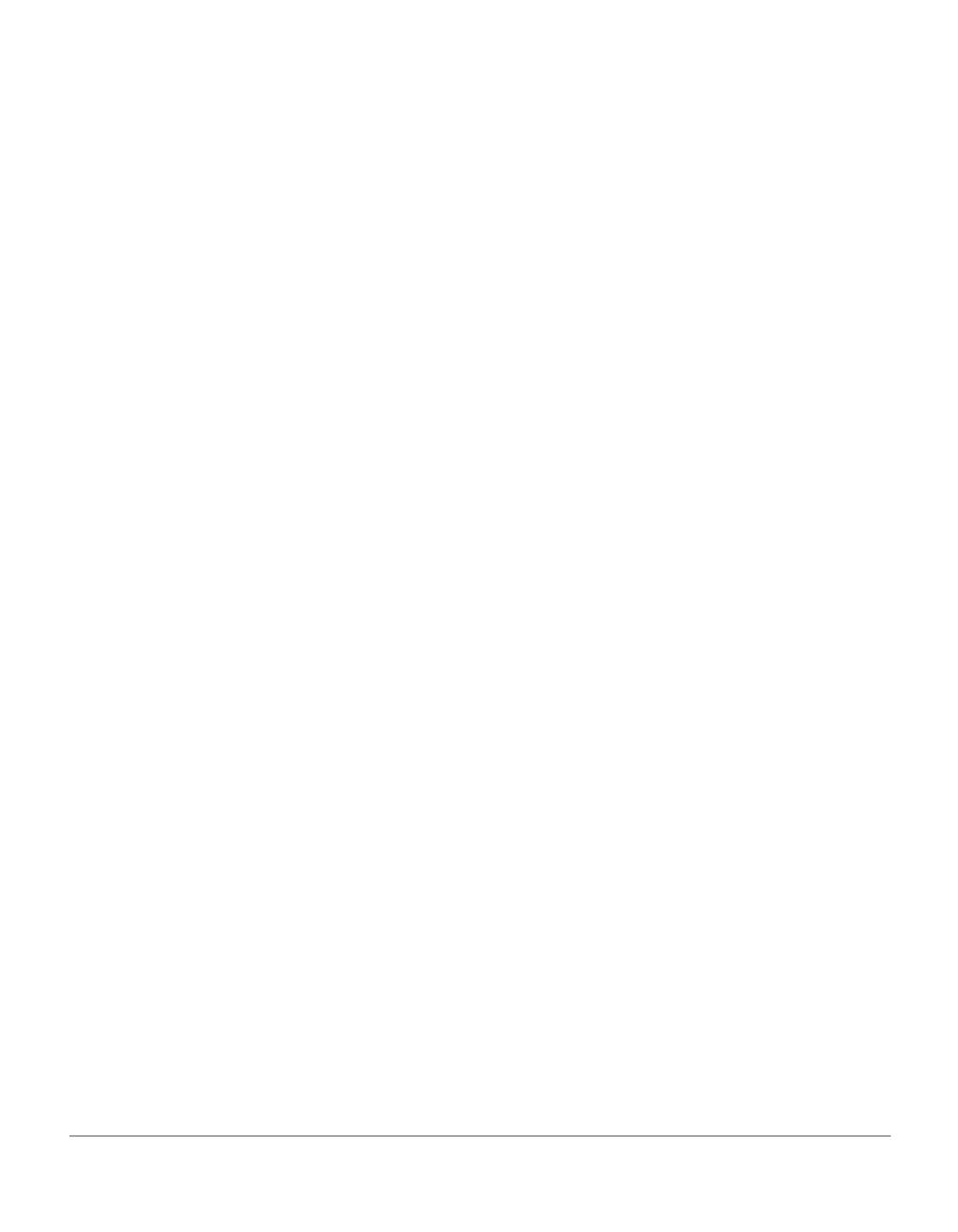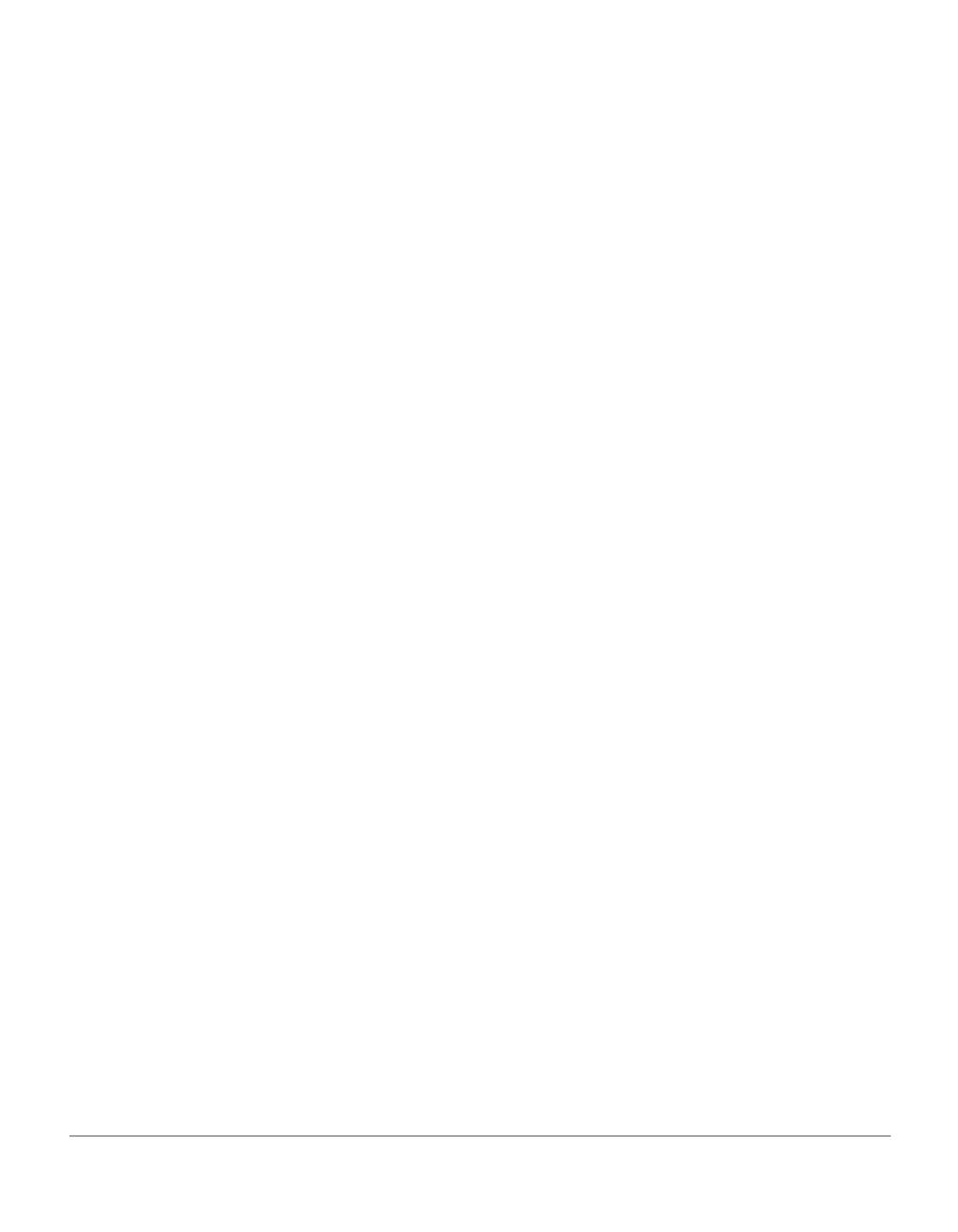
ii Xerox WorkCentre Pro 412 User Guide
2. Select the Paper Supply...........................................................................3-3
3. Load the Originals....................................................................................3-4
4. Select the Copy Features.........................................................................3-7
5. Enter the Quantity....................................................................................3-7
6. Press Start ...............................................................................................3-8
Standard Copy Features............................................................................3-9
Lighten/Darken.............................................................................................3-9
Original Type..............................................................................................3-10
2-Sided Copy .............................................................................................3-11
Reduce/Enlarge .........................................................................................3-12
Output ........................................................................................................3-12
Resetting Copy Features ...........................................................................3-13
Special Copy Features.............................................................................3-14
Auto Fit.......................................................................................................3-14
Clone..........................................................................................................3-15
4 Print.........................................................................................4-1
Printing a Document from an Application ...............................................4-2
Printer Settings ..........................................................................................4-3
Accessing Printer Settings ...........................................................................4-3
Printer Properties Tabs ................................................................................4-5
5 Fax...........................................................................................5-1
Faxing Procedure.......................................................................................5-2
1. Load the Originals....................................................................................5-2
2. Press the Copy/Fax/Scan Key.................................................................5-5
3. Select the Fax Features...........................................................................5-6
4. Enter the Fax Number..............................................................................5-6
5. Press Start ...............................................................................................5-7
6. Fax Job Management ..............................................................................5-7
Dialing Methods .........................................................................................5-9
Keypad Dialing.............................................................................................5-9
Speed Dialing.............................................................................................5-10
Group Dialing (for Multi-Address Transmission) ........................................5-12
Manual Group Dialing ................................................................................5-14
Manual Dialing ...........................................................................................5-16
Redial.........................................................................................................5-16
Sending a Fax After Talking.......................................................................5-17
Receiving a Fax........................................................................................5-18
Receive Modes ..........................................................................................5-18