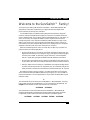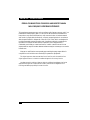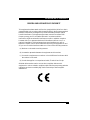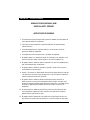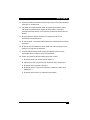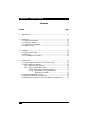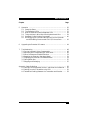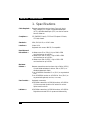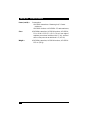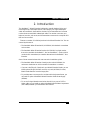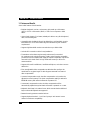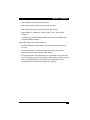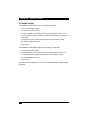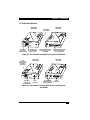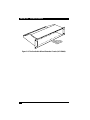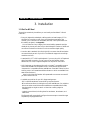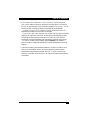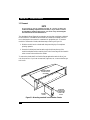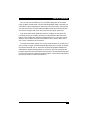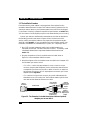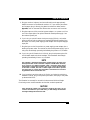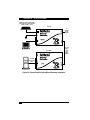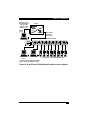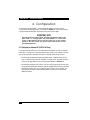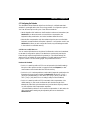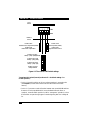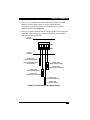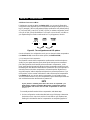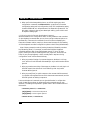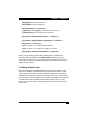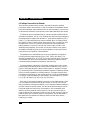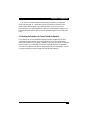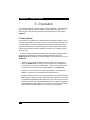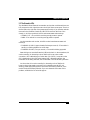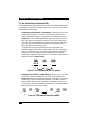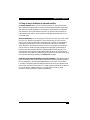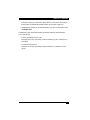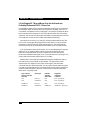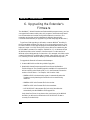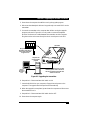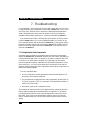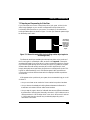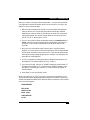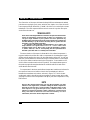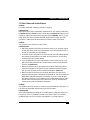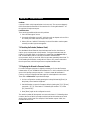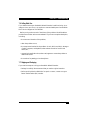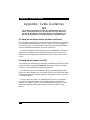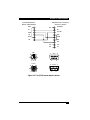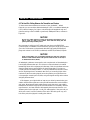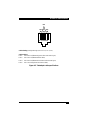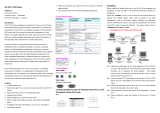Black Box ACU5010A User manual
- Category
- Network extenders
- Type
- User manual
This manual is also suitable for

SEPTEMBER 2002
ACU5010A
ACU5011A
FREE tech support 24 hours a day, 7 days a week: Call 724-746-5500 or fax 724-746-0746.
Mailing address: Black Box Corporation, 1000 Park Dr., Lawrence, PA 15055-1018
© Copyright 2002. Black Box Corporation. All rights reserved.
Customer Support Information:

1
THE SERVSWITCH™ FAMILY
Welcome to the ServSwitch™ Family!
Thank you for purchasing a BLACK BOX
®
ServSwitch™ Brand KVM extender! We
appreciate your business, and we think you’ll appreciate the many ways that this
product will save you money, time, and effort.
Our ServSwitch family is all about breaking away from the traditional, expensive
model of computer management and display. You know, the one-size-fits-all-even-if-it-
doesn’t model that says, “One computer gets one dedicated monitor or user station, no
more, no less.” Why not a single user station (monitor, keyboard, and mouse) for
multiple computers—even computers of different platforms? Why not a pair of user
stations, each of which can control multiple computers? Why not many monitors or
user stations for the same computer? Why not access or display any of your computers,
anywhere in the world, with any of your user stations or monitors?
With our ServSwitch products, there’s no reason why not. We carry a broad line of
robust solutions for all these applications:
•
Do you have just two PCs and need an economical alternative to keeping two mice,
keyboards, and monitors on your desk? Or do you need to share many computers,
including a mix of IBM
®
PC, RS/6000
®
, Apple
®
Macintosh
®
, Sun Microsystems
®
,
and SGI™ types among multiple worldwide users with different access levels?
• Do you have to send video from one computer to two different local monitors? Or
do you need to send video from multiple computers to dozens of remote monitors?
•
Does your switch have to sit solidly on a worktable and use regular everyday cables?
Or does it have to be mounted in an equipment rack, use convenient many-to-one
cables, and have a rackmounted user station that folds and slides into 1U of space?
No matter how large or small your setup is, no matter how simple or how complex,
we’re confident we have a ServSwitch system that’s just right for you. The ServSwitch™
family from Black Box—the one-stop answer for all your video and KVM switching and
extension needs!
*
This manual will tell you all about your new ServSwitch™ Wizard Extender, including
how to install, operate, and troubleshoot it. For an introduction to the Extender, see
Chapter 2. The Extender product codes covered in this manual are:
ACU5010A ACU5011A
This manual also includes information about the ServSwitch™ Wizard Extender
Chassis, Extender Blank Chassis Panels, Extender Chassis Power Supply, and Skew
Compensator, some of which have their own manuals or installation guides:
ACU5000A ACU5003 ACU5004 PS5000 ACU5100A

2
SERVSWITCH™ WIZARD EXTENDER
FEDERAL COMMUNICATIONS COMMISSION AND INDUSTRY CANADA
RADIO-FREQUENCY INTERFERENCE STATEMENTS
This equipment generates, uses, and can radiate radio-frequency energy, and if not
installed and used properly, that is, in strict accordance with the manufacturer’s
instructions, may cause interference to radio communication. It has been tested
and found to comply with the limits for a Class A computing device in accordance
with the specifications in Subpart B of Part 15 of FCC rules, which are designed to
provide reasonable protection against such interference when the equipment is
operated in a commercial environment. Operation of this equipment in a
residential area is likely to cause interference, in which case the user at his own
expense will be required to take whatever measures may be necessary to correct the
interference.
Changes or modifications not expressly approved by the party responsible for
compliance could void the user’s authority to operate the equipment.
This digital apparatus does not exceed the Class A limits for radio noise emission from
digital apparatus set out in the Radio Interference Regulation of Industry Canada.
Le présent appareil numérique n’émet pas de bruits radioélectriques dépassant les limites
applicables aux appareils numériques de la classe A prescrites dans le Règlement sur le
brouillage radioélectrique publié par Industrie Canada.

3
EU DECLARATION OF CONFORMITY
EUROPEAN UNION DECLARATION OF CONFORMITY
This equipment has been tested and found to comply with the limits for a class A
computing device in accordance with the specifications in the European standard
EN55022. These limits are designed to provide reasonable protection against
harmful interference. This equipment generates, uses and can radiate radio-
frequency energy, and if not installed and used in accordance with the
instructions, might cause harmful interference to radio or television reception.
However, there is no guarantee that harmful interference will not occur in a
particular installation. If this equipment does cause interference to radio or
television reception, which can be determined by turning the equipment on and
off, you can correct the interference with one or more of the following measures:
(a) Reorient or relocate the receiving antenna.
(b)Increase the separation between the equipment and the receiver.
(c) Connect the equipment to an outlet on a circuit different from that to which
the receiver is connected.
(d)Consult the supplier or an experienced radio/TV technician for help.
Shielded cables must be used to connect other compliant devices to this
equipment in order to maintain compliance with radio-frequency-energy emission
regulations and ensure a suitably high level of immunity to electromagnetic
disturbances.

4
SERVSWITCH™ WIZARD EXTENDER
NORMAS OFICIALES MEXICANAS (NOM)
ELECTRICAL SAFETY STATEMENT
INSTRUCCIONES DE SEGURIDAD
1. Todas las instrucciones de seguridad y operación deberán ser leídas antes de
que el aparato eléctrico sea operado.
2. Las instrucciones de seguridad y operación deberán ser guardadas para
referencia futura.
3. Todas las advertencias en el aparato eléctrico y en sus instrucciones de
operación deben ser respetadas.
4. Todas las instrucciones de operación y uso deben ser seguidas.
5. El aparato eléctrico no deberá ser usado cerca del agua—por ejemplo, cerca
de la tina de baño, lavabo, sótano mojado o cerca de una alberca, etc.
6. El aparato eléctrico debe ser usado únicamente con carritos o pedestales que
sean recomendados por el fabricante.
7. El aparato eléctrico debe ser montado a la pared o al techo sólo como sea
recomendado por el fabricante.
8. Servicio—El usuario no debe intentar dar servicio al equipo eléctrico más allá
a lo descrito en las instrucciones de operación. Todo otro servicio deberá ser
referido a personal de servicio calificado.
9. El aparato eléctrico debe ser situado de tal manera que su posición no
interfiera su uso. La colocación del aparato eléctrico sobre una cama, sofá,
alfombra o superficie similar puede bloquea la ventilación, no se debe colocar
en libreros o gabinetes que impidan el flujo de aire por los orificios de
ventilación.
10. El equipo eléctrico deber ser situado fuera del alcance de fuentes de calor
como radiadores, registros de calor, estufas u otros aparatos (incluyendo
amplificadores) que producen calor.
11. El aparato eléctrico deberá ser connectado a una fuente de poder sólo del
tipo descrito en el instructivo de operación, o como se indique en el aparato.

5
NOM STATEMENT
12. Precaución debe ser tomada de tal manera que la tierra fisica y la polarización
del equipo no sea eliminada.
13. Los cables de la fuente de poder deben ser guiados de tal manera que no
sean pisados ni pellizcados por objetos colocados sobre o contra ellos,
poniendo particular atención a los contactos y receptáculos donde salen del
aparato.
14. El equipo eléctrico debe ser limpiado únicamente de acuerdo a las
recomendaciones del fabricante.
15. En caso de existir, una antena externa deberá ser localizada lejos de las lineas
de energia.
16. El cable de corriente deberá ser desconectado del cuando el equipo no sea
usado por un largo periodo de tiempo.
17. Cuidado debe ser tomado de tal manera que objectos liquidos no sean
derramados sobre la cubierta u orificios de ventilación.
18. Servicio por personal calificado deberá ser provisto cuando:
A: El cable de poder o el contacto ha sido dañado; u
B: Objectos han caído o líquido ha sido derramado dentro del aparato; o
C: El aparato ha sido expuesto a la lluvia; o
D: El aparato parece no operar normalmente o muestra un cambio en su
desempeño; o
E: El aparato ha sido tirado o su cubierta ha sido dañada.

6
SERVSWITCH™ WIZARD EXTENDER
Contents
Chapter Page
1. Specifications ............................................................................................. 8
2. Introduction ............................................................................................. 11
2.1 Features and Benefits ....................................................................... 12
2.2 Complete Packages ........................................................................... 14
2.3 The Extender Illustrated .................................................................. 15
2.4 Safety Concerns ................................................................................. 17
3. Installation ................................................................................................ 18
3.1 What You Will Need .......................................................................... 18
3.2 Placement .......................................................................................... 20
3.3 The Installation Procedure .............................................................. 22
4. Configuration ........................................................................................... 26
4.1 Configuring an Attached PC (ACU5010A Only) ............................ 26
4.2 Configuring the Extender ................................................................ 27
4.2.1 Setting the DIP Switches ....................................................... 27
4.2.2 Using Configuration Mode .................................................. 30
4.2.2.A Setting the Video Compensation ........................... 30
4.2.2.B Issuing Other Configuration-Mode
Keyboard Commands ........................................... 32
4.3 Selecting the Mouse Protocol .......................................................... 33
4.4 Setting a Password for the Extender ................................................ 34
4.5 Resetting the Extender to Its Factory-Default Configuration ........ 35

7
TABLE OF CONTENTS
Chapter Page
5. Operation ................................................................................................. 36
5.1 Power-Up Status .............................................................................. 36
5.2 The Extender’s LEDs ..................................................................... 37
5.3 How the Extender Uses the Keyboard LEDs ................................ 38
5.4 Things to Keep in Mind About the Keyboards and Mice ............ 39
5.5 Keyboard Control: Hotkey Commands ......................................... 40
5.6 Hot-Plugging PS/2 Mice and Mouse Ports into the Extender
and Re-Enabling Disconnected CPU PS/2 Mouse Ports .......... 42
6. Upgrading the Extender’s Firmware ...................................................... 44
7. Troubleshooting ...................................................................................... 48
7.1 Forcing Automatic Video Compensation ........................................ 48
7.2 Reporting and Compensating for Video Skew ................................ 49
7.3 Other Problems and Possible Solutions .......................................... 53
7.4 Resetting the Extender (Hardware Reset) ...................................... 54
7.5 Displaying the Extender’s Firmware Revision ................................. 54
7.6 Calling Black Box .............................................................................. 55
7.7 Shipping and Packaging ................................................................... 55
Appendix: Cable Guidelines .......................................................................... 56
A.1
Cabling from the Keyboard, Monitor, and Mouse to the Receiver
... 56
A.2 Cabling from the Transmitter to the CPU ...................................... 56
A.3 Twisted-Pair Cabling Between the Transmitter and Receiver ........ 58

8
SERVSWITCH™ WIZARD EXTENDER
1. Specifications
Cable Required — Between transmitters and receivers: Four-pair (eight-
wire) Category 5 or higher unshielded twisted-pair
(UTP); shielded twisted-pair (STP) can also be used at
shorter distances
Compliance — CE (EN55022 Class A); FCC Part 15 Subpart B Class A,
IC Class/classe A
Standards — VGA, SVGA, XGA, or XGA-2 video
Interfaces — Video: VGA;
Keyboard and mouse: IBM PS/2 compatible
Resolution and
Refresh Rate — At distances to 65 m (210 ft.): Up to 1600 x 1280
noninterlaced at up to 85 Hz;
At distances to 100 m (325 ft.): Up to 1600 x 1280
noninterlaced at up to 65 Hz;
At distances to 200 m (655 ft.): Up to 1024 x 768
noninterlaced at up to 65 Hz
Maximum
Distance — Between transmitters and receivers: Up to 200 m (655 ft.)
of unshielded twisted-pair cable or 100 m (325 ft.) of
shielded twisted-pair cable;
From ACU5010A transmitter: 5 m (15 ft.) to any attached
CPU;
From ACU5010A receiver or ACU5011A: 10 m (30 ft.) to
any attached keyboard, monitor, or mouse;
User Controls — Keyboard commands;
ACU5010A transmitter, ACU5010A receiver, ACU5011A:
(1) Rear-mounted 4-position DIP switch for various
options and functions
Indicators — ACU5010A transmitter, ACU5010A receiver, ACU5011A:
Right-side-mounted LED for power and data activity

9
CHAPTER 1: Specifications
Connectors — ACU5010A transmitter:
(1) Left-side-mounted DB25 female for CPU
connection;
(1) Left-side mounted 8-pin mini-DIN female
expansion port for future features;
(1) Right-side-mounted RJ-45 for CAT5 link to
transmitter;
ACU5010A receiver, ACU5011A:
(2) Left-side-mounted 6-pin mini-DIN female, (1) for
keyboard and (1) for mouse;
(1) Left-side-mounted HD15 female for monitor;
(1) Right-side-mounted RJ-45 for CAT5 link to
receiver;
(1) Right-side-mounted 2.5-mm center-positive barrel
jack for power input;
Maximum
Altitude — 10,000 ft. (3048 m)
Temperature
Tolerance — 32 to 104˚F (0 to 40˚C)
Humidity
Tolerance — 5 to 60% noncondensing
Enclosure — Steel and stainless steel
Power — ACU5010A transmitter: 5 VDC at 500 mA (normally
draws only 180 mA) from attached CPU’s keyboard
interface;
ACU5010A receiver or ACU5011A using included
external power adapter:
Input: 100 to 240 VAC at 50 to 60 Hz from utility-power
(mains) outlet, through detachable power cord and
IEC 320 inlet, to external transformer;
Output: 5 VDC at up to 2.5 A from transformer to
receiver’s 2.5-mm barrel jack (receiver normally
draws less than its rated 500 mA);
ACU5010A receiver or ACU5011A using PS5000: 5 VDC
at 500 mA from PS5000 to receiver’s 2.5-mm barrel
jack;

10
SERVSWITCH™ WIZARD EXTENDER
Power (cont’d) — Consumption:
ACU5010A transmitter: 0.9 watts typical, 2.5 watts
maximum;
ACU5010A receiver or ACU5011A: 2.5 watts maximum;
Size — ACU5010A transmitter, ACU5010A receiver, ACU5011A:
1"H x 4.9"W x 3.1"D (2.5 x 12.5 x 7.9 cm); rear edge of
endplate protrudes an additional 0.4" (1 cm); optional
stick-on feet protrude an additional 0.1” (0.3 cm)
Weight — ACU5010A transmitter, ACU5010A receiver, ACU5011A:
12.3 oz. (350 g)

11
CHAPTER 2: Introduction
2. Introduction
The ServSwitch™ Wizard Extender is designed to transfer keyboard, video, and
mouse signals up to 200 meters (655 ft.) over Category 5 or higher twisted-pair
cable. At its most basic, the Extender consists of a local transmitter and a remote
receiver interconnected with a twisted-pair cable. The receiver connects to your
keyboard, monitor, and mouse, and the transmitter connects to the computer CPU
that is to be controlled.
There are a number of individual products in the Wizard Extender line. Two are
covered by this manual:
• The ServSwitch Wizard Extender Kit (ACU5010A) includes both a transmitter
and a receiver.
• The ServSwitch Wizard Extender Receiver (ACU5011A) is a single receiver
that can be used with the ServSwitch™ Duo and ServSwitch™ Quadro (which
contain built-in transmitters) as a smaller alternative to the ServSwitch™ Duo
Extender.
Some of these accessories have their own manuals or installation guides:
• The ServSwitch Wizard Extender Chassis (product code ACU5000A) is a
rackmount chassis that can hold a number of transmitters or receivers.
• If you won’t be filling all of the slots in your Wizard Extender Chassis, you can
install optional Single (ACU5003, one-slot) or Quad (ACU5004, four-slot)
Blank Chassis Panels to cover the empty slots.
• To provide power to as many as four receivers with a single transformer, you
can install an optional ServSwitch Wizard Extender Chassis Power Supply
(PS5000).
• To correct for signal skew that can be introduced in long runs of CAT5 or
higher cable, you can install an optional ServSwitch Wizard Skew Compensator
(ACU5100A) between your transmitters and receivers.

12
SERVSWITCH™ WIZARD EXTENDER
2.1 Features and Benefits
Some useful features of the Extender:
• Enables a keyboard, monitor, and mouse to be located up to 200 meters
(655 ft.) of UTP or 100 meters (330 ft.) of STP from a computer or KVM
switch.
• Uses a single Category 5 (or better) twisted-pair cable to carry all the keyboard,
video, and mouse signals.
• Compatible with ServSwitch Wizard, ServSwitch Duo, and ServSwitch Quadro
KVM switches, so it can meet a wide range of KVM-switching and -extension
requirements.
• Supports high-bandwidth monitors at resolutions up to 1600 x 1280.
• Includes CPU-connection cable for easy installation.
• Transmitters and receivers may be neatly rackmounted in a standard
19" equipment rack using the Extender Chassis. Other Extender-compatible
products such as the Chassis Power Supply and Skew Compensator may also be
mounted in this chassis. Each 2U-high chassis will house up to 16 local or
remote modules.
• Supports Microsoft
®
IntelliMouse
®
, IntelliMouse Explorer, and other common
wheel mice.
• Fine user-adjustable video compensation enables the video quality to be
maximized for any given length of cable. Supports automatic and manual
video compensation.
• In manual compensation mode, the video compensation only needs to be
adjusted once during setup. The chosen compensation setting is retained in
EEPROM memory even when the Extender is powered off.
• In automatic compensation mode, the video compensation will be
automatically adjusted every time that the Extender is powered on or reset.
• Keyboard data is kept in its native format, which ensures that the additional
keys on enhanced keyboards are supported.
• Password security prevents unauthorized use.
• Supports keyboard modes 1, 2, and 3 and “prompt” and “stream” mouse
modes for maximum compatibility.

13
CHAPTER 2: Introduction
• Flash-upgradeable through its keyboard ports.
• Power/activity LED indicators confirm correct operation.
• Robust metal cases ensure good shielding and video quality.
• Supports IBM
®
PC compatibles, Compaq
®
Alpha
®
, SGI™, and RS/6000
®
computers.
• “Transparent” mode enables the Extender to be used to link together most
cascaded KVM-switch systems.
Some useful features of the main accessories:
• The Wizard Extender Chassis makes it easy to mount Extender modules in
19" racks.
• The Wizard Extender Chassis Power Supply can power as many as four
Extender receivers using a single AC power adapter.
• The Wizard Extender Skew Compensator can compensate for the color skew
that is introduced by using longer lengths of certain types of Category 5e and 6
cable. (The Wizard Extender can report the cable skew present in your
installation and the required skew-compensation settings.)

14
SERVSWITCH™ WIZARD EXTENDER
2.2 Complete Packages
The ServSwitch Wizard Extender Kit (ACU5010A) comes with:
• (1) Local transmitter module;
• (1) Remote receiver module;
• (1) Power adapter for the receiver, including a region-specific input cord;
• (1) 2-m (6.5-ft.) three-to-one cable to connect the transmitter to a computer or
KVM switch;
• (2) Pan-head screws for attaching the modules to the Extender Chassis;
• (8) Adhesive rubber feet; and
• This manual.
The ServSwitch Wizard Extender Receiver (ACU5011A) comes with:
• (1) Remote receiver module;
• (1) Power adapter for the receiver, including a region-specific input cord;
• (1) Pan-head screw for attaching the module to the Extender Chassis;
• (4) Adhesive rubber feet; and
• This manual.
If you didn’t receive everything, or if anything arrived damaged, contact Black Box
right away.

15
CHAPTER 2: Introduction
2.3 The Extender Illustrated
Figure 2-1. The Extender’s transmitter (local part of ACU5010A).
Figure 2-2. The Extender’s receiver (ACU5011A or remote part of
ACU5010A).
DIP switch for
configuration
VIEW FROM
RIGHT SIDE
VIEW FROM
RIGHT SIDE
VIEW FROM
LEFT SIDE
VIEW FROM
LEFT SIDE
LED shows
power status
and data activity
LED shows
power status
and data activity
Power-
input port
6-pin mini-DIN
keyboard (left) and
mouse (right) ports
HD15
monitor port
8-pin mini-DIN expansion
port for optional future
connections
DB25 SERVSWITCH/CPU
port for connection to a
CPU or KVM switch
RJ-45 interconnect
port for twisted-pair
link to receiver
RJ-45
interconnect
port for twisted-
pair link to
transmitter

16
SERVSWITCH™ WIZARD EXTENDER
Figure 2-3. The ServSwitch Wizard Extender Chassis (ACU5000A).
Slots for up to 16
transmitters, receivers,
and chassis power
supplies

17
CHAPTER 2: Introduction
2.4 Safety Concerns
As you prepare to install the ServSwitch Wizard Extender, please keep these things
in mind:
• The Extender is for use in dry, oil-free indoor environments only.
• Make sure that the rated current draw in amperes of all of the devices plugged
into the same extension cord, outlet, or circuit as your Extender equipment
does not exceed the rated current in amperes of the cord, outlet, or circuit.
• Do not attempt to service the Extender yourself. Instead, call Black Box
Technical Support as described in Section 7.6.
These issues involve the power adapter included with the Extender receiver or
Extender Chassis Power Supply:
• Warning: The power adapter contains no user-serviceable parts, but it does
contain parts capable of delivering hazardous electric shocks. Do not attempt
to dismantle it!
• Plug the power adapter into a socket outlet close to the module it is powering.
• Do not use the power adapter if its case becomes damaged, cracked, or
broken, or if you suspect that it is not operating properly.
• If the power adapter stops working, replace it with a manufacturer-approved
adapter of the same type only.

18
SERVSWITCH™ WIZARD EXTENDER
3. Installation
3.1 What You Will Need
These things must be in place before you can install your ServSwitch™ Wizard
Extender:
• Four-pair (eight-wire) twisted-pair cabling rated to at least Category 5. This
should be long enough to reach from your Extender transmitter to the
receiver, up to a maximum of 200 meters (655 feet). Other specifications for
this cabling are given in the Appendix.
You can make use of any Category 5 structured-cabling systems that might
already be in place at your sites, but you should keep the number of cables and
connectors involved to a minimum in order to maximize signal quality.
• A monitor with a standard VGA/SVGA (HD15) connector that will work when
connected directly to each of your PCs. The Extender supports low- and high-
resolution monitors.
• A standard PC/AT
®
or PS/2 style keyboard. If you are using a PC/AT keyboard
with a 5-pin DIN connector, you can connect it to the Extender using a
standard PC/AT to PS/2 keyboard adapter such as product code FA211.
• A PS/2 style two- or three-button Microsoft or Logitech
®
compatible mouse or
a Microsoft IntelliMouse compatible mouse. (The Extender supports other
“Internet mice” compatible with the IntelliMouse—fitted with a wheel or other
scrolling control, and sometimes additional buttons—which are available from
several manufacturers.)
Keep in mind that the Extender will operate without a mouse connected if
you don’t want to use one.
• A suitable mouse driver for your PCs. Supported types are:
- PS/2 or RS-232 two-button mouse driver by any manufacturer.
- Microsoft mouse drivers, including those for the IntelliMouse. (You might be
able to use other mouse drivers with IntelliMouse compatible data formats,
but these might or might not work—trial-and-error testing might be
necessary.)
- Logitech mouse drivers, including those for two-button, three-button, and
wheel mice.
The Extender will automatically configure its mouse output to match the type
requested by any supported driver.

19
CHAPTER 3: Installation
• If your computer CPU is farther than 2 m (6.5 ft.) from your Extender transmitter:
One or more cables to replace or extend the included cable for connecting
the CPU to the transmitter, up to a maximum distance of 5 m (15 ft.). You can
use VGA and PS/2 extension cables such as EVNPS05 and EVNPS03.
To attach a CPU with a PC/AT keyboard port, you’ll need a PS/2 to PC/AT
keyboard-port adapter such as product code FA212.
To attach a CPU with a serial mouse port, you’ll need a PS/2 to serial mouse-port
adapter such as product code FA314. (The Extender automatically converts
commands and data from the mouse’s PS/2 format to the CPU’s RS-232
format and vice versa; the adapter just changes the connector and pinning.)
For more information about cabling, see the Appendix. For assistance
figuring out which cables and adapters you’ll need, call Black Box Technical
Support.
• If you’ll be mounting an Extender transmitter or receiver on a wall or some
other non-horizontal flat surface, you’ll need adhesive mounting strips—
preferably the two-part type made with VELCRO
®
or other hook-and-loop
fasteners, so that after it’s mounted you can detach and reattach the Extender
as necessary.
Page is loading ...
Page is loading ...
Page is loading ...
Page is loading ...
Page is loading ...
Page is loading ...
Page is loading ...
Page is loading ...
Page is loading ...
Page is loading ...
Page is loading ...
Page is loading ...
Page is loading ...
Page is loading ...
Page is loading ...
Page is loading ...
Page is loading ...
Page is loading ...
Page is loading ...
Page is loading ...
Page is loading ...
Page is loading ...
Page is loading ...
Page is loading ...
Page is loading ...
Page is loading ...
Page is loading ...
Page is loading ...
Page is loading ...
Page is loading ...
Page is loading ...
Page is loading ...
Page is loading ...
Page is loading ...
Page is loading ...
Page is loading ...
Page is loading ...
Page is loading ...
Page is loading ...
Page is loading ...
Page is loading ...
Page is loading ...
Page is loading ...
Page is loading ...
-
 1
1
-
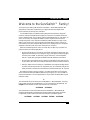 2
2
-
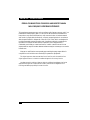 3
3
-
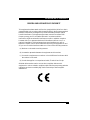 4
4
-
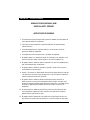 5
5
-
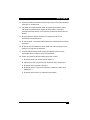 6
6
-
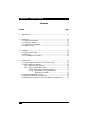 7
7
-
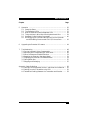 8
8
-
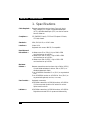 9
9
-
 10
10
-
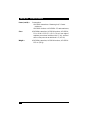 11
11
-
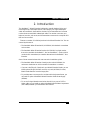 12
12
-
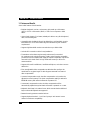 13
13
-
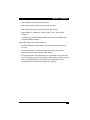 14
14
-
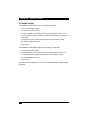 15
15
-
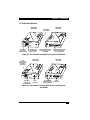 16
16
-
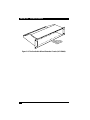 17
17
-
 18
18
-
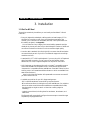 19
19
-
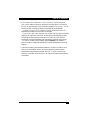 20
20
-
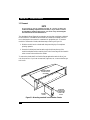 21
21
-
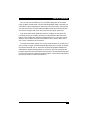 22
22
-
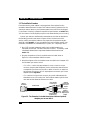 23
23
-
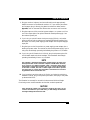 24
24
-
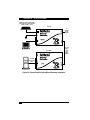 25
25
-
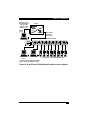 26
26
-
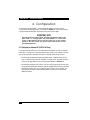 27
27
-
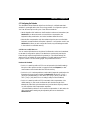 28
28
-
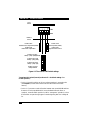 29
29
-
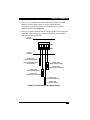 30
30
-
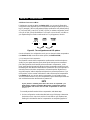 31
31
-
 32
32
-
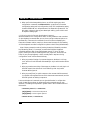 33
33
-
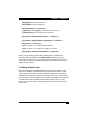 34
34
-
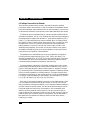 35
35
-
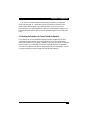 36
36
-
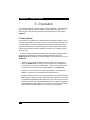 37
37
-
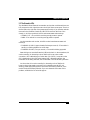 38
38
-
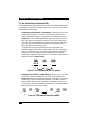 39
39
-
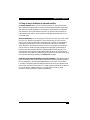 40
40
-
 41
41
-
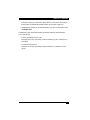 42
42
-
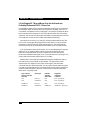 43
43
-
 44
44
-
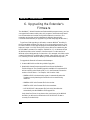 45
45
-
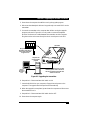 46
46
-
 47
47
-
 48
48
-
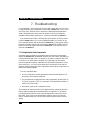 49
49
-
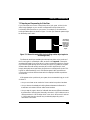 50
50
-
 51
51
-
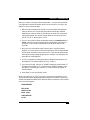 52
52
-
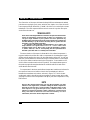 53
53
-
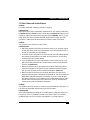 54
54
-
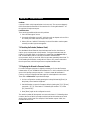 55
55
-
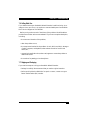 56
56
-
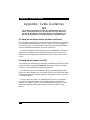 57
57
-
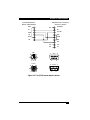 58
58
-
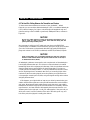 59
59
-
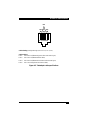 60
60
-
 61
61
-
 62
62
-
 63
63
-
 64
64
Black Box ACU5010A User manual
- Category
- Network extenders
- Type
- User manual
- This manual is also suitable for
Ask a question and I''ll find the answer in the document
Finding information in a document is now easier with AI
Related papers
-
Black Box ACU5011A Datasheet
-
Black Box CM-6104 User manual
-
Black Box SW628A-R2 User manual
-
Black Box SW980A User manual
-
Black Box ServSwitch II-SM ACS251A User manual
-
Black Box KV9622A User manual
-
Black Box KV9508A Owner's manual
-
Black Box KV407A User manual
-
Black Box KV822A User manual
-
Black Box KV170RA User manual
Other documents
-
 StarTech.com GC96MM Datasheet
StarTech.com GC96MM Datasheet
-
StarTech.com SV565DUTPU User manual
-
ADDER X2 Owner's manual
-
Newstar NS560UTP User manual
-
IC Intracom 524353 User manual
-
ADDER ADDERLink X2-Silver User manual
-
ADDER ADDERLink X2-Silver User manual
-
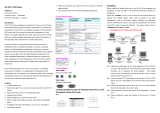 Eusso UKS8115-T5 Owner's manual
Eusso UKS8115-T5 Owner's manual
-
Kyosho MZW116�@Setting Weight User manual
-
Lindy PRO-300 User manual