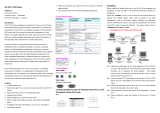724-746-5500 blackbox.com
3 of 6
02/11/2010
#26286
Like the other kits, the ServSwitch Wizard KVM Extender with
USB and Audio includes a transmitter and receiver unit. The local
transmitter features audio (speaker and microphone), video, and
USB inputs. The remote receiver has four USB, two audio (speaker
and microphone), and one video monitor outputs.
In a typical setup, the transmitter connects to the system. The
receiver attaches to the user and up to four USB peripherals including
printers, scanners, or workstations.
The receiver is powered by an included power supply (PS649-R2).
A power supply is required by the transmitter only when no
USB connection is made to the PC. The power supply unit attaches
to an AC power source at the local end.
Place the transmitter or receiver on a desk or in the optional
Rackmount Chassis (ACU5000A).
Use easy-to-handle twisted-pair cable.
For cabling the ServSwitch Wizard Extender modules, you may
already have the cable installed. All you need is four-pair (eight-wire)
twisted-pair cabling that’s rated to at least Category 5 and is long
enough to connect a transmitter to the receiver. The cable should be
pinned straight-through and paired according to the TIA-568A or,
even better, TIA-568B specification.
Depending on your extender kit, this cable can be up to
656.2 feet (200 m) long if it’s unshielded twisted-pair (UTP)
or up to 328 feet (100 m) long if it‘s shielded (STP).
Video compensation for clarity.
Supporting high-bandwidth monitors at resolutions up to 1600 x
1280, our Wizard Extenders have video-compensation equalizers that
maximize the picture quality for your system even though the video
signal is being sent across twisted-pair cable.
Video quality can be optimized for any given length of cable
using automatic and user-adjustable video compen sation. Automatic
compensation mode fine-tunes the video signal every time that
the extender is powered on or reset. If you choose the manual
compensation mode, the compen sation only needs to be adjusted
once during setup. The setting remains in the system’s EEPROM
memory even when the extender is turned off.
The ServSwitch Wizard Skew Compensator may
be needed for Category 5e or Category 6 cabling.
If you plan to use Category 5e or Category 6 cabling to connect
the transmitter and receiver modules, you may need to order an
optional ServSwitch Wizard Skew Compensator (ACU5100A).
This device cleans up signal skew. If one or more of the red, green,
and blue colors in the video seems separated or offset—for example,
if colored shadows trail bright white objects—then you have skew (or
color drift). It’s caused by the varying lengths of a cable’s wire pairs on
long runs of CAT5 or higher cable.
The Skew Compensator can be installed alongside the other
modules within the ACU5000A Rackmount Chassis. Placed between
your video source and destination, the compensator deliberately
delays one or two of the color signals in the video sent so all signals
arrive at their destination at the same time and minimize skew.
What else you’ll need.
Depending on your extender kit, you will also need an AT
®
, PS/2
style, or USB keyboard. If you plan to use an AT keyboard with a 5-pin
DIN connector, you’ll need a Keyboard Adapter (FA221-R2) to connect
the keyboard to the extender.
The system supports keyboard modes 1, 2, and 3 and “prompt”
and “stream” mouse modes for maximum compat ibility. Keyboard
data is kept in its native format, ensuring the additional keys on
enhanced keyboards are also supported.
You can use the ACU5010A and ACU5012A with or without
a mouse connected. But if you use one, you’ll need a PS/2 style
two- or three-button Microsoft
®
or Logitech
®
compatible mouse
or a Microsoft IntelliMouse
®
compatible mouse. The two extender
kits also support other “Internet mice” that are compatible with
the IntelliMouse, such as those fitted with a wheel or other scrolling
controls.
Configuration and security.
The ServSwitch Wizard Extender ships from the factory in a default
state that’s suitable for most applications. But it also has a number of
configuration options.
To select automatic or manual video compensation and other
hardware-related functions, you need only to adjust the 8-position
DIP switches on the Wizard Extender’s modules. Continuously read
by the extender system, these switches can be changed even while
it’s powered on.
You also get security functions with the Wizard Extender system.
In situations where you want to control access to corporate file
servers or sensitive information, you can keep the Wizard Extender’s
transmitter module and the attached CPU locked away in a secure
room or cabinet while keeping a primary control station attached
to the receiver in the open.
Password protection helps prevent unauthorized use of the
system. You can ”lock” the receiver so it’s incapable of outputting
video to the monitor or accepting input from the keyboard or mouse
if the incorrect password is typed in at the primary keyboard. Locking
the receiver has no effect on the operation of the transmitter.
During CPU switching, the Wizard Extender keeps a log of the
keyboard and mouse modes as well as the resolution settings that
are requested by each of the connected CPUs. The settings are
automatically restored to the primary keyboard and mouse when
you switch CPUs or when you return the extender to normal
operation after configuring the system or setting a password.