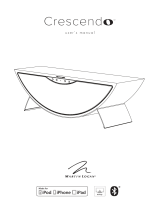Page is loading ...

MartinLogan Outdoor Living Crown CDi 1000 Preset Upload Instructions
These instructions are to be used to upload a device file for Outdoor Living speakers into a Crown CDi1000.
Requirements:
Crown amplifier – CDi1000 is assumed, but presets may work on other CDi models as well.
RCA to Euroblock mono input adapter (included with Crown amplifier purchased from MartinLogan)
PC\laptop with Audio Architect software installed
USB cable to connect computer to amplifier.
Most recent approved device file software. This will be available for download on MartinLogan.com. As of
March 03, 2017 this is: “Landscape CDi Presets REV_02 2017_Mar _03.CDi.device”
Procedure:
1. Download, install, and run HiQnet Audio Architect™ by Harman:
http://audioarchitect.harmanpro.com/en-US/audio-architect-HiQnet_software
2. Connect amplifier to computer via USB cable and turn on
3. Wait for software to discover amplifier (ignore\close other popup windows)

4. Double-click to open amplifier
5. Click ‘File’ then ‘open’ > ‘ device File’
6. Locate and Open device file.
7. Make sure Device is Online
8. Double click and Open amplifier again.
9. Be sure to Store file on amplifier
10. Disconnect USB cable.

11. Verifying and selecting preset. NOTE: 840ST100 is the default preset for amplifier from MartinLogan.
a. Press ‘Sel/Enter’ button on amp.
b. ‘preset’ flashes – press button again – ‘preset block flashes’
c. Press up/down buttons to get to ‘DSP OFF’ preset, then press ‘Prev/Up’ button once. Confirm
that “rev” number is the same as the device file.
d. Identify proper Preset Name to select (see following chart).
e. Scroll to correct Preset Name and press ‘Sel/Enter’ button.
12. Press power button to turn power off.
Rev 1
/