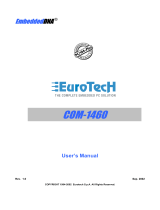Rev 2.0 – April 2011 – CPU-1452/62_UserMan_En_2.0
USER MANUAL
CPU-1452/62
Rugged Celeron/Pentium III PC/104-
Plus CPU module
with 4 USB 2.0 and 4 USB 1.1 ports
www.eurotech.com

CPU-1452/62 User Manual
© 2011 Eurotech
Trademarks
All trademarks both marked and unmarked appearing in this document are the property of their
respective owners.
Revision history
Revision
Description
Date
1.0
First release April 2007
1.1
Updated page 14 February 2007
2.0
Complete manual review April 2011

Table of contents
3
Table of contents
Trademarks .................................................................................................................................................... 1
Revision history .............................................................................................................................................. 2
Table of contents ............................................................................................................................................. 3
Important user information ............................................................................................................................. 5
Alerts that can be found throughout this manual ........................................................................................... 5
Safety notices and warnings .......................................................................................................................... 6
Life support policy .......................................................................................................................................... 8
Warranty ......................................................................................................................................................... 8
CE notice ........................................................................................................................................................ 8
WEEE ............................................................................................................................................................. 8
RoHS .............................................................................................................................................................. 8
Technical assistance ...................................................................................................................................... 9
Product overview ........................................................................................................................................... 10
Product definition ......................................................................................................................................... 11
Related products available: .......................................................................................................................... 11
Product Layout .............................................................................................................................................. 12
Processor module connectors and LED indicators ...................................................................................... 12
Carrier module connectors, jumpers and LED indicators ............................................................................ 12
Processor module connectors ..................................................................................................................... 13
J5’: LVDS video output for TFT-LCD displays ............................................................................................. 13
J6’: LVDS Clock/Data ................................................................................................................................... 13
Carrier module connectors ........................................................................................................................... 14
J1, J2 and J3: Buses for PC/104-Plus connectivity ..................................................................................... 14
J4: Multifunction and VGA............................................................................................................................ 16
J5: IDE .......................................................................................................................................................... 18
J7: USB 2.0 ports 2 and 3 ............................................................................................................................ 19
J9: Auxiliary power ....................................................................................................................................... 20
J14: USB 1.1 ports 6 and 7, and Audio-CODEC ......................................................................................... 21
J16: USB 2.0 ports 0 and 1, and USB 1.1 ports 4 and 5 ............................................................................. 22
J17: Serial ports 1 and 2 .............................................................................................................................. 23
J20: Fast Ethernet ........................................................................................................................................ 24
Install the CPU-1452/62 ................................................................................................................................. 25
Stacking the CPU-1452/62 with other PC/104 and PC/104-Plus devices ................................................... 25
Configure the CPU-1452/62: the Setup Utility ............................................................................................. 27
Navigation Keys ........................................................................................................................................... 28
General:........................................................................................................................................................ 29
Devices:........................................................................................................................................................ 30
Communications: ......................................................................................................................................... 31
Primary & Secondary ATAPI: ....................................................................................................................... 32
Advanced: .................................................................................................................................................... 33
PCI Advanced .............................................................................................................................................. 34
ISA Bus: ....................................................................................................................................................... 35

CPU-1452/62 User Manual
4
CPU-1452/62_UserMan_En_2.0
Flat Panel: .................................................................................................................................................... 36
Error Handling: ............................................................................................................................................. 37
Quit: .............................................................................................................................................................. 38
BTOOL Program and Solid State Disk ......................................................................................................... 39
The BTOOL program ................................................................................................................................... 39
EXAMPLE 1: Updating the BIOS ................................................................................................................. 41
The Integrated Solid State Disk ................................................................................................................... 42
EXAMPLE 2: Creating an image of a floppy disk into the Integrated SSD .................................................. 42
Virtual Peripheral ........................................................................................................................................... 43
How “Virtual Peripheral” works..................................................................................................................... 43
Choosing the Virtual Peripheral connection type ......................................................................................... 44
The VP2000.EXE program........................................................................................................................... 45
How to perform a Virtual Peripheral session ................................................................................................ 46
Configure the Watchdog timer ..................................................................................................................... 47
Watchdog programming modes ................................................................................................................... 47
Physical characteristics ................................................................................................................................ 49
Operating characteristics ............................................................................................................................. 49
Environmental specifications........................................................................................................................ 49
MTBF (Mean Time Between Failures) ......................................................................................................... 49
Mechanical characteristics ........................................................................................................................... 50
Appendix: Note about memory and I/O maps............................................................................................. 52
Eurotech worldwide presence ...................................................................................................................... 53

Important user information
5
Important user information
Please carefully read and understand the instructions in this manual before using the
CPU-1452/62.
Whenever you have any doubt regarding the operation of this device, consult this manual or contact
the Eurotech Technical Support Team.
Keep this manual for future reference.
In order to lower the risk of personal injury, electric shock, fire or damage to equipment, you
must observe the following precautions, as well as using good technical judgment, whenever
installing or using the device.
Eurotech Spa. (Eurotech) has made every effort to ensure the accuracy of this document; however,
Eurotech assumes no liability resulting from any error/omission in this document, or from the use of the
information contained herein.
Eurotech reserves the right to revise this document or to make changes to its content at any time
without any obligation to notify any person of such revision or changes.
Alerts that can be found throughout this manual
The following alerts indicate potentially dangerous situations:
SYMBOL MEANING
DANGER!
Information highlighting potential electrical shock hazards:
• Personal injury or death could occur.
• Damage to the system, connected peripheral devices, or software could occur.
Appropriate safety precautions should always be used; these should meet the requirements set out for the
environment that the equipment will be deployed in.
WARNING!
Information highlighting potential hazards:
• Personal injury or death could occur.
• Damage to the system, connected peripheral devices, or software could occur.
Appropriate safety precautions should always be used; these should meet the requirements set out for the
environment that the equipment will be deployed in.
NOTE
These will highlight important features or instructions.

CPU-1452/62 User Manual
6
CPU-1452/62_UserMan_En_2.0
Safety notices and warnings
Observe the following safety precautions during all phases of operation, service, and repair of the
device. Failure to comply with these precautions or with specific warnings elsewhere in this manual
violates safety standards of design, manufacture, and intended use of the device.
Eurotech assumes no liability for the customer’s failure to comply with these requirements.
The safety precautions listed below represent warnings of certain dangers of which Eurotech is aware.
You, as the user of the device, should follow these warnings and all other safety precautions
necessary for the safe operation of the device in your operating environment.
Do not operate in an explosive atmosphere
WARNING!
Do not operate the equipment in the presence of flammable gases or fumes. Operation of any
electrical equipment in such an environment constitutes a definite safety hazard.
Antistatic precautions
WARNING!
To avoid ESD (Electro Static Discharge) damage, always use appropriate antistatic precautions
when handing any electronic equipment.
Connection to power supply or other devices
DANGER!
Before applying power to the system, thoroughly review all installation, operation, and safety
instructions.
Failure to install the system power supply correctly or to follow all operating instructions correctly
may create an electrical shock hazard, which can result in personal injury or loss of life, and/or
damage to equipment or other property
• To avoid injuries, always disconnect power and discharge circuits before touching them.
• Only start the device with a power supply that meets the requirements stated on the voltage
label. In case of uncertainties about the required power supply, please contact the Eurotech
Technical Support Team or the electricity authority
• Before connecting other equipment carefully read any supplied instructions
• Always disconnect the power before connecting or disconnecting cables
• Do not perform connections with wet hands
• Check any power cords for damage before use
• Use certified power cables. The power cable must meet the requirements (voltage and
current) of the device.
• Position cables with care. Avoid positioning cables in places where they may be trampled on
or compressed by objects placed on them. Take particular care of the plug, power-point and
outlet of power cable
• Avoid overcharging any power outlets
• Only apply power to the device or connected equipment after checking that all the above
conditions have been met

Important user information
7
Installation
WARNING!
• Verify that the mounting location can withstand the added loads caused by the addition of the device, it
should be firmly secured so that it will not cause any potentially hazardous situations (e.g. falling down
due to vibration or shock)
• Do not operate the device near heat sources or flames.
NOTE:
If the device must be moved from one place to another with different ambient temperatures, ensure sufficient
time for the temperature of the device to stabilize before repowering.
Ventilation
WARNING!
Ensure adequate ventilation to avoid overheating, Eurotech suggests the following steps:
• When installing the device within a cabinet, rack or other enclosed space, be sure to leave sufficient
space to allow adequate air circulation
• Do not block any ventilation openings
Maintenance
DANGER!
• Never open, dismantle or repair the device!
• For your maintenance or repair requirement please contact a qualified Eurotech engineer.
If the device does not function correctly and you are unable to find a solution, feel free to contact
the Eurotech Technical Support Team.
If the equipment does not work properly, especially if smells unusual, unplug it immediately and
contact Technical Support Eurotech (see third and fourth cover of this manual for details).
Cleaning
WARNING!
When cleaning the device, remember to:
• Ensure sufficient ESD protection during the cleaning process.
• Remove any power from the device.
• When cleaning an enclosed system or peripheral use a dry cloth on the external casing.
• With single boards, use only a low power air brush or soft bristled paintbrush.
• Do not use detergents, aerosol sprays, solvents or abrasive sponges.

CPU-1452/62 User Manual
8
CPU-1452/62_UserMan_En_2.0
Life support policy
WARNING!
Do not use Eurotech products as critical components of life support devices or systems without the
express written approval of Eurotech Spa.
Warranty
Please contact your local Eurotech Sales Office for detailed warranty terms and conditions.
Refer to the back covers of this manual for full contact details.
CE notice
This product has the CE labelling in accordance with the 1999/5/EC regulations.
Eurotech shall not be liable for use of its products with equipment (i.e. power supplies,
personal computers, etc.) that are not CE marked.
WEEE
The information below complies with the regulations set out in the 2002/96/EC directive, subsequently
superseded by 2003/108/EC. It refers electrical and electronic equipment and the waste management
of such products.
When disposing of a device, including all of its components, subassemblies and materials that are an
integral part of the product, you should consider the WEEE directive.
The use of the following symbol, attached to the equipment, packaging, instruction
literature, or the guarantee sheet, states that the device has been marketed after August
13th 2005, and implies that you must separate all of its components when possible, and
dispose of them in accordance withal waste disposal legislations:
• Because of the substances present in the equipment, improper use or disposal of the refuse can
cause damage to human health and the environment.
• With reference to WEEE, it is compulsory not to dispose of the equipment with normal urban refuse;
an arrangement for separate collection and disposal is essential.
• To avoid any possible legal implications contact the local waste collection body for full recycling
information.
RoHS
This device, including all the components, subassemblies and the consumable materials that are an
integral part of the product, have been manufactured in compliance with the European directive
2002/95/EC known as the RoHS directive (Restrictions of the use of certain Hazardous Substances).
This directive targets the reduction of certain hazardous substances previously used in electrical and
electronic equipment (EEE).

Important user information
9
Technical assistance
For any technical questions, or if you cannot isolate a problem with your device, or for any enquiry
about repair and returns policies, feel free to contact your local Eurotech Technical Support Team.
See the back cover for full contact details.
Transportation
When transporting any module or system, for any reason, it should be packed using anti-static material
and placed in a sturdy box with enough packing material to adequately cushion it.
Warning:
Any product returned to Eurotech that is damaged due to inappropriate packaging will not be
covered by the warranty!
Product labelling
Product serial number
On the external side of the PCI Bus connector you
will find a label displaying the device serial number
(i.e.: 148400223; this example refers to the entire
CPU device: CPU-1484).
Carrier module serial number
On the inner side of the PCI Bus connector you will
find a label displaying the carrier module serial
number (i.e.: 370600878; this example refers to the
carrier section, Gigabit or USB).
Processor module serial number
On the top of the thermal interface you will find a
label displaying the processor module serial number
(i.e.: 890600037; this example refers to the
processor module section).
Figure 1. Labels location

CPU-1452/62 User Manual
10
CPU-1452/62_UserMan_En_2.0
Product overview
The CPU-1452 and CPU-1462 are two embedded RoHS compliant boards based on a processor
module combined with a PC/104-Plus form factor carrier module.
In the CPU-1452 the processor module features the Intel® Celeron® 400 MHz processor.
In the CPU-1462 the processor module features the Intel® Pentium III® 800 MHz processor.
Both the CPU-1452 and CPU-1462 feature an Intel® 815E chipset and come with 256MB SDRAM
soldered on-board.
The carrier module implements all the connections to the external world (including 4 USB 2.0 and 4
USB 1.1 ports), except for the LCD connection that is available on the processor module.
Processor Module
Carrier Module
Thermal interface

Product overview
11
Product definition
Feature Description
Processor
CPU-1452:
Intel® Celeron® 400 MHz, 256KB L2 cache, 100MHz FSB
CPU-1462:
Intel® Pentium III® 800 MHz, 512KB L2 cache, 133MHz FSB
Chipset
Intel® 815E
Memory
256MB SDRAM, soldered on-board
BIOS Flash
1MB Flash EPROM
Interfaces
• IDE Controller Ultra DMA
• Serial ports:
o 1x RS-232
o 1x RS-232/422/485 (Selectable in BIOS)
• USB ports:
o 4x USB 1.1
o 4x USB 2.0
• Ethernet (10/100 Mbps)
• Video Controllers:
o Analog VGA output
o Digital LVDS output
• Auxiliary Power Input
• AC97 audio
• Keyboard and Mouse
Architecture
PC/104-Plus compliant
Bus
• PC/104-Plus (PCI)
• PC/104 (ISA)
Supported flat panel modes
Several flat panel display modes are supported up to a resolution of:
1024x768 at 60 Hz, 24 bits per pixel
Watchdog
2 to 255 seconds / minutes
Power Supply
Nominal: 5.00 V (with tolerance +/-5%)
Power Consumption
CPU-1452:
• Typical: 8.0 W
CPU-1462:
• Typical: 13.0 W
Supported Operating
Systems:
• Windows CE®
• Windows XP Embedded®
• Linux®
Options
• Custom BIOS with embedded features
• Extended operating temperature range (- 40 to +85 °C)
• Custom carrier
• Conformal coating
• Custom connectors
RoHS
Fully RoHS (2002/95/CE) Compliant
Related products available:
Product
Reference document
ACS-9092-00: Two 2-Port USB Adaptors
Technical Datasheet Td0001
ACS-9092-02: Two 2-Port USB Adaptors
Technical Datasheet Td0002
ACS-9095-05: 10/100 Ethernet Adaptor
Technical Datasheet Td0004
CBL-1452-00: Cable-Set for the CPU-1452, CPU-1462, CPU-1472 & CPU-1482
Technical Datasheet Td0025
ACS-9093-01: AC97 Audio CODEC
Technical Datasheet Td0028
ACS-9031-00: Digital LCD/TFT LVDS Adapter Kit
Technical Datasheet Td0036

CPU-1452/62 User Manual
12
CPU-1452/62_UserMan_En_2.0
Product Layout
Processor module connectors and LED indicators
Conn #
Usage
Type
Pins
Format
Pitch (mm)
Manufacturer
Part Number
J5’
LVDS SIL 20 20x1 1.00 Hirose DF19G-20P-1H(56)
J6’
LVDS Clock / Data SIL 3 3x1 1.25 Molex 53261-0371
LED # Usage Type Type LED # Usage Type
D9’
Vdd +5.0 V present Green LED
D10’
Vcc +3.3 V present Green LED
Carrier module connectors, jumpers and LED indicators
Conn # Usage Type Pins Format Pitch (mm) Manufacturer Part Number
J1
ISA Bus (bottom side only) Strip 64 32x2 2.54 Ept 972-32011-21
J2
ISA Bus (bottom side only) Strip 40 20x2 2.54 Ept 972-20011-21
J3
PCI Bus (bottom side only) Strip 120 30x4 2.00 Ept 272-30000-31
J3
PCI Bus (bottom side only) Shroud - - - Ept 264-17302
J4
Multifunction and VGA Minitek 18 9x2 2.00 Fci 98464-F61-18ULF
J5
IDE Strip 44 22x2 2.00 Adimpex IR002644-R
J7
USB 2.0 ports 2 and 3 SIL 8 8x1 2.00 JST S8B-PH-K-S(LF)(SN)
J9
Auxiliary power Strip 12 6x2 2.54 Adimpex ISO08880-R
J14 USB 1.1 ports 6 and 7;
Audio-CODEC
Minitek 20 10x2 2.00 Fci 98464-F61-20ULF
J16
USB 2.0 ports 0 and 1
USB 1.1 ports 4 and 5
Minitek 16 8x2 2.00 Fci 98464-F61-16ULF
J17
Serial Ports 1 and 2 Minitek 18 9x2 2.00 Fci 98464-F61-18ULF
J20
Fast Ethernet SIL 8 8x1 2.00 JST S8B-PH-K-S(LF)(SN)
Jumper #
Usage
LED #
Usage
Type
JP2, JP3
Reserved. Default: open
D10
Vcc +3.3 V present Green LED

Processor module connectors
13
Processor module connectors
The processor module features the J5’ and J6’ connectors for interfacing TFT-LCD displays.
J5’ and J6’ are located on the bottom side of the processor module
J5’: LVDS video output for TFT-LCD displays
Pin #
Signal
Function
1
Vcc +3.3V
Power supply to LCD
2
Vcc +3.3V Power supply to LCD
3
GND
Ground
4
GND Ground
5
LVDS_A0M
Negative LVDS differential data output 0
6
LVDS_A0P
Positive LVDS differential data output 0
7
GND
Ground
8
LVDS_A1M
Negative LVDS differential data output 1
9
LVDS_A1P
Positive LVDS differential data output 1
10
GND
Ground
11
LVDS_A2M Negative LVDS differential data output 2
12
LVDS_A2P
Positive LVDS differential data output 2
13
GND Ground
14
LVDS_CLK1M
Negative LVDS differential clock output
15
LVDS_CLK1P Positive LVDS differential clock output
16
GND
Ground
17
LVDS_A3M
Negative LVDS differential data output 3
18
LVDS_A3P
Positive LVDS differential data output 3
19
GND
Ground
20
Not connected
-
J6’: LVDS Clock/Data
Pin #
Signal
Function
1
SCLK_CONN Clock
2
SDAT_CONN
Data
3
GND Ground
ISA BUS

CPU-1452/62 User Manual
14
CPU-1452/62_UserMan_En_2.0
Carrier module connectors
J1, J2 and J3: Buses for PC/104-Plus connectivity
The ISA Bus (J1 and J2) and the PCI Bus (J3) connectors are located on the bottom side of the carrier
module only, and are designed to allow the connection of the product on the top position of the stack.
ISA BUS
Figure 2. J1 and J2 connector layout (bottom side)
J1
Pin # Signal Pin # Signal
B1
GND
A1
IOCHK#
B2
RSTDRV
A2
SD7
B3
VDD
A3
SD6
B4
IRQ9
A4
SD5
B5
-5V
A5
SD4
B6
DRQ2
A6
SD3
B7
-12V
A7
SD2
J2
B8
ZEROWS#
A8
SD1
Pin # Signal Pin # Signal
B9
+12V
A9
SD0
C1
GND
D1
GND
B10
GND/KEY
A10
IOCHRDY
C2
SBHE#
D2
MEMCS16#
B11
SMEMW#
A11
AEN
C3
LA23
D3
IOCS16#
B12
SMEMR#
A12
SA19
C4
LA22
D4
IRQ10
B13
IOW#
A13
SA18
C5
LA21
D5
IRQ11
B14
IOR#
A14
SA17
C6
LA20
D6
IRQ12
B15
DACK3#
A15
SA16
C7
LA19
D7
IRQ15
B16
DRQ3
A16
SA15
C8
LA18
D8
IRQ14/ROMCS#
B17
DACK1#
A17
SA14
C9
LA17
D9
DACK0#
B18
DRQ1
A18
SA13
C10
MEMR#
D10
DRQ0
B19
REFRESH#
A19
SA12
C11
MEMW#
D11
DACK5#
B20
SYSCLK
A20
SA11
C12
SD8
D12
DRQ5
B21
IRQ7
A21
SA10
C13
SD9
D13
DACK6#
B22
IRQ6
A22
SA9
C14
SD10
D14
DRQ6
B23
IRQ5
A23
SA8
C15
SD11
D15
DACK7#
B24
IRQ4
A24
SA7
C16
SD12
D16
DRQ7
B25
IRQ3
A25
SA6
C17
SD13
D17
VDD
B26
DACK2#
A26
SA5
C18
SD14
D18
MASTER#
B27
TC
A27
SA4
C19
SD15
D19
GND
B28
BALE
A28
SA3
C20
GND/KEY
D20
GND
B29
VDD
A29
SA2
B30
OSC
A30
SA1
B31
GND
A31
SA0
B32
GND
A32
GND
Table 1. J1 and J2 connector pinout (bottom side)

Carrier module connectors
15
PCI BUS
Figure 3. J3 connector layout (bottom side)
Pin # Signal Pin # Signal Pin # Signal Pin # Signal
D1
AD0
C1
VDD
B1
NC
A1
GND
D2
VDD
C2
AD1
B2
AD2
A2
VDD (JPR1)
D3
AD3
C3
AD4
B3
GND
A3
AD5
D4
AD6
C4
GND
B4
AD7
A4
C/BEO#
D5
GND
C5
AD8
B5
AD9
A5
GND
D6
M66EN
C6
AD10
B6
VDD(JPR1)
A6
AD11
D7
AD12
C7
GND
B7
AD13
A7
AD14
D8
NC (JPR1)
C8
AD15
B8
C/BE1#
A8
NC (JPR1)
D9
PAR
C9
NC
B9
GND
A9
SERR#
D10
NC
C10
NC (JPR1)
B10
PERR#
A10
GND
D11
GND
C11
PLOCK#
B11
NC (JPR1)
A11
STOP#
D12
DEVSEL#
C12
GND
B12
TRDY#
A12
NC (JPR1)
D13
NC (JPR1)
C13
IRDY#
B13
GND
A13
FRAME#
D14
C/BE2#
C14
NC (JPR1)
B14
AD16
A14
GND
D15
GND
C15
AD17
B15
NC (JPR1)
A15
AD18
D16
AD19
C16
GND
B16
AD20
A16
AD21
D17
NC (JPR1)
C17
AD22
B17
AD23
A17
NC (JPR1)
D18
IDSEL2 (AD18)
C18
IDSEL1 (AD17)
B18
GND
A18
IDSEL0 (AD16)
D19
IDSEL3 (AD19)
C19
VDD (JPR1)
B19
C/BE3#
A19
AD24
D20
GND
C20
AD25
B20
AD26
A20
GND
D21
AD27
C21
AD28
B21
VDD
A21
AD29
D22
AD31
C22
GND
B22
AD30
A22
VDD
D23
VDD(JPR1)
C23
REQ1#
B23
GND
A23
REQ0#
D24
GNT0#
C24
VDD
B24
REQ2#
A24
GND
D25
GND
C25
GNT2#
B25
VDD(JPR1)
A25
GNT1#
D26
CLK1
C26
GND
B26
CLK0
A26
VDD
D27
GND
C27
CLK3
B27
VDD
A27
CLK2
D28
RST#
C28
VDD
B28
INTD#
A28
GND
D29
INTC#
C29
INTB#
B29
INTA#
A29
+12V
D30
GND
C30
GNT3#
B30
REQ3#
A30
-12V
Table 2. J3 connector pinout (bottom side)

CPU-1452/62 User Manual
16
CPU-1452/62_UserMan_En_2.0
J4: Multifunction and VGA
The VGA output can drive a progressive scan analog monitor with pixel resolution up to 1600x1200 at
85-Hz refresh and up to 2048x1536 at 75-Hz refresh.
Figure 4. J4 connector layout
Pin # Signal Function Pin # Signal Function
1
GND_SRV
Multifunction
2
VDD_SRV (+5V)
Multifunction
3
KBDAT
4
KBCLK
5
MSDAT
6
MSCLK
7
BAT_IN
8
SPKR
9
RES_PB_IN
10
GND_VGA
VGA
11
HSYNC
VGA
12
VSYNC
13
RED_VGA
14
GREEN_VGA
15
DDC1_SCL
16
DDC0_SDA
17
GNDA_VGA
18
BLUE_VGA
Table 3. J4 connector pinout
J4: Multifunction section
This section of the J4 connector implements the following functions:
Keyboard section: connection interface for an AT compatible keyboard
Pin #
Signal
Function
1
GND Ground signal
2
+5V Power supply
3
KBDAT Keyboard data
4
KBCLK Keyboard clock
Mouse section: connection interface for a Ps/2 compatible mouse
Pin #
Signal
Function
1
GND Ground signal
2
+5V Power supply
5
MSDAT Mouse data
6
MSCLK Mouse clock

Carrier module connectors
17
System reset
Connecting pin #9 to ground will perform a hardware reset of the CPU-1452/62.
You can use an external push-button (normally open) to manually reset the system.
The reset signal is “de-bounced” on-board.
External battery
An external (backup) battery is required to preserve Real Time Clock data when the CPU-1452/62 is
powered down.
Pin #7 allows the connection of an external battery.
The battery voltage must be between 3.0 V and 3.9 V.
Typical power consumption with the module off is 7 uA.
Speaker
A transistor that supplies 0.1W to an external speaker controls the signal output available on Pin #8.
A transistor amplifier buffers the speaker signal. Use a small general-purpose 2” or 3” permanent
magnet speaker with an 8-Ohm voice coil. The audio output is based on two signals: one come from
the output of Timer 2, and the other come from I/O port 61h compliant with the AT Standard.
The Eurotech multifunction adaptor
The Eurotech multifunction adaptor simplifies the connection of keyboard and mouse to the CPU-
1452/62
Furthermore it includes the following features:
• backup battery
• speaker
• reset button.
Please refer to the Technical Datasheet Td0026 (http://www.eurotech.com/DLA/AN/Td0026.pdf
) for
further information.

CPU-1452/62 User Manual
18
CPU-1452/62_UserMan_En_2.0
J5: IDE
J5 provides an interface for up to two Integrated Device Electronics (IDE) hard disk drives.
Figure 5. J5 connector layout
Pin #
Signal
Pin #
Signal
1
RESET #
2
GND
3
DD7
4
DD8
5
DD6
6
DD9
7
DD5
8
DD10
9
DD4
10
DD11
11
DD3
12
DD12
13
DD2
14
DD13
15
DD1
16
DD14
17
DD0
18
DD15
19
GND
20
[KEY]
21
DMARQ
22
GND
23
DIOW #
24
GND
25
DIOR #
26
GND
27
IORDY
28
CSEL
29
DMACK #
30
GND
31
INTRQ
32
IOCS16 #
33
DA1
34
PDIAG #
35
DA0
36
DA2
37
CS1#
38
CS3#
39
DASP #
40
GND
41
VDD (+5V)
42
VDD (+5V)
43
GND
44
NC
Table 4. J5 Connector pinout
To install the hard disk, perform the following operations:
1. Install the hardware
Connect the hard disk to the module using a data cable, and then connect the hard disk to the
power supply according to the device’s specifications. Make sure that pin 1 of connector J5 and
pin 1 of the drive or drives are correctly connected. Pin 1 of the interface cable is usually indicated
by a stripe along the edge of the cable. If two hard disks need to be connected, they must be
configured for common operation (i.e. master/slave or cable select connection)
2. Configure the IDE BIOS setup
Hard disk parameters can be configured using the Setup program. If the hard disk is connected to
the module without the correct setup configuration (BIOS or Hardware), a time-out of a few
minutes may occur
3. Perform a software initialization (for specific operating systems)
Refer to the OS documentation

Carrier module connectors
19
The Eurotech CBL-1452-00 cable set
The Eurotech CBL-1452-00 cable set contains the right IDE cable that allows you to connect up to 2
IDE devices to a Eurotech CPU module.
Please refer to the Technical Datasheet Td0025 (http://www.eurotech.com/DLA/AN/Td0025.pdf
) for
further information.
J7: USB 2.0 ports 2 and 3
Figure 6. J7 connector layout
Pin # Signal Function
1
VDD_USB2
USB 2
2
USB2-
3
USB2+
4
GND_USB_2
5
VDD_USB_3
USB 3
6
USB3-
7
USB3+
8
GND_USB_3
Table 5. J7 Connector pinout
WARNING!
USB Ports 0, 1, 2 and 3 have 2A current limiters. It should be noted that the maximum combined
power should be kept below 2A.
USB Ports 4, 5, 6 and 7 have no current limit, however the end user should manually limit the power
usage of these ports; also the available power is dependent on the Power Supply module that the
customer is using.
The Eurotech USB adaptor
To simplify connections between the USB ports of the CPU module and USB peripheral devices we
suggest using the Eurotech ACS-9092-00 Adaptor.
Please refer to the Technical Datasheet Td0001 (http://www.eurotech.com/DLA/AN/Td0001.pdf
) for
further information.

CPU-1452/62 User Manual
20
CPU-1452/62_UserMan_En_2.0
J9: Auxiliary power
J9 is an auxiliary power connector and can be used to power the module as an alternative to the
PC/104-Plus bus.
Figure 7. J9 connector layout
Pin #
Signal
Pin #
Signal
1
GND
2
VDD
3
N.C.
4
+12v
5
-5V
6
-12V
7
GND
8
VDD
9
N.C.
10
PWRBTN#
11
+5VSB
(1)
12
PSON#
(2)
(1)
+5VSB: +5 Volts-Always from the ATX Power supply
(2)
PSON#: Power-On command to ATX Power supply
Table 6. J9 Connector pinout
Power button (input)
If the soft power management is enabled, a low signal in this pin turns the system on or off.
NOTE:
The VSB (Volt Stand-By) voltage is useful for Power management applications only
NOTE:
The +12VDC and -5VDC voltages are neither used nor generated by the CPU-1451/61 module: they
are only conveyed on the PC/104-Plus bus (connector J1) and can be used by other devices or
modules that are stacked onto the CPU module
WARNING!
WARNING! IMPROPER CONNECTION OF THE POWER SUPPLY WILL RESULT IN SERIOUS DAMAGE
TO THE MODULE.
Page is loading ...
Page is loading ...
Page is loading ...
Page is loading ...
Page is loading ...
Page is loading ...
Page is loading ...
Page is loading ...
Page is loading ...
Page is loading ...
Page is loading ...
Page is loading ...
Page is loading ...
Page is loading ...
Page is loading ...
Page is loading ...
Page is loading ...
Page is loading ...
Page is loading ...
Page is loading ...
Page is loading ...
Page is loading ...
Page is loading ...
Page is loading ...
Page is loading ...
Page is loading ...
Page is loading ...
Page is loading ...
Page is loading ...
Page is loading ...
Page is loading ...
Page is loading ...
Page is loading ...
Page is loading ...
/