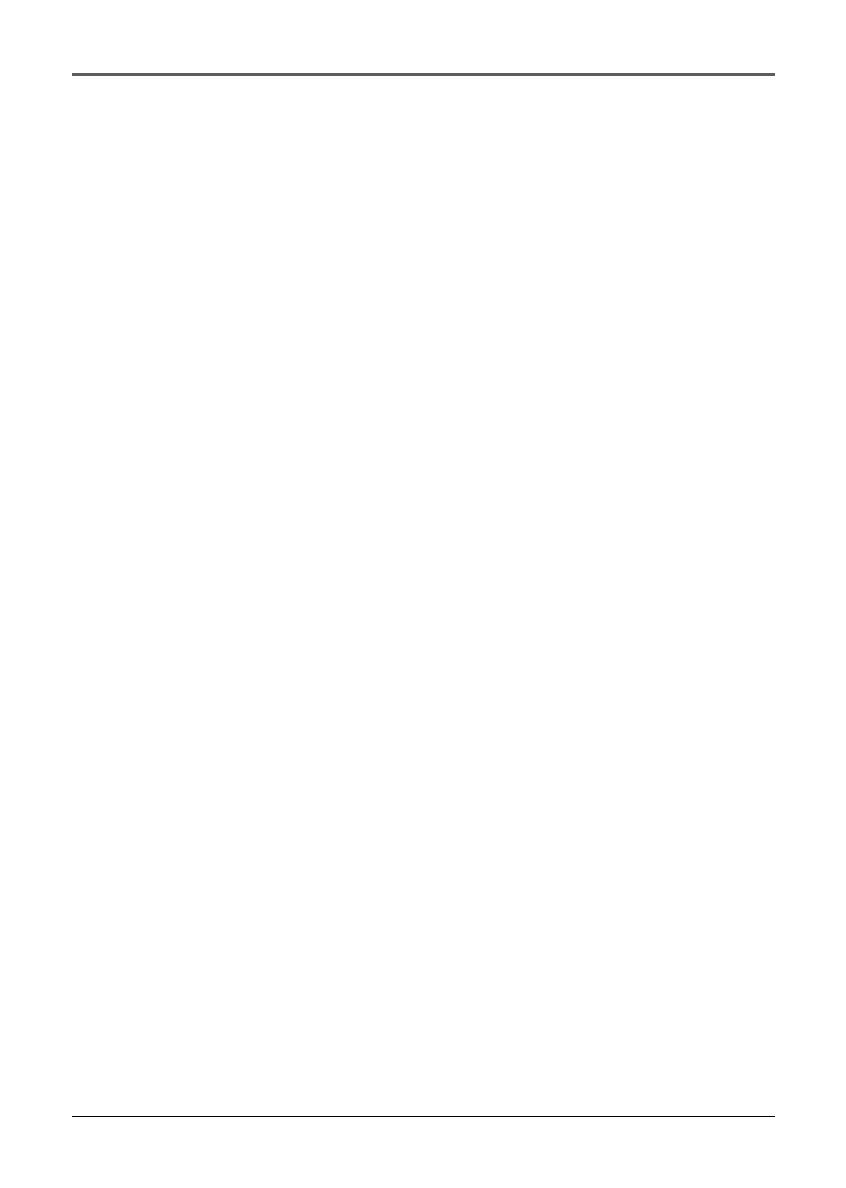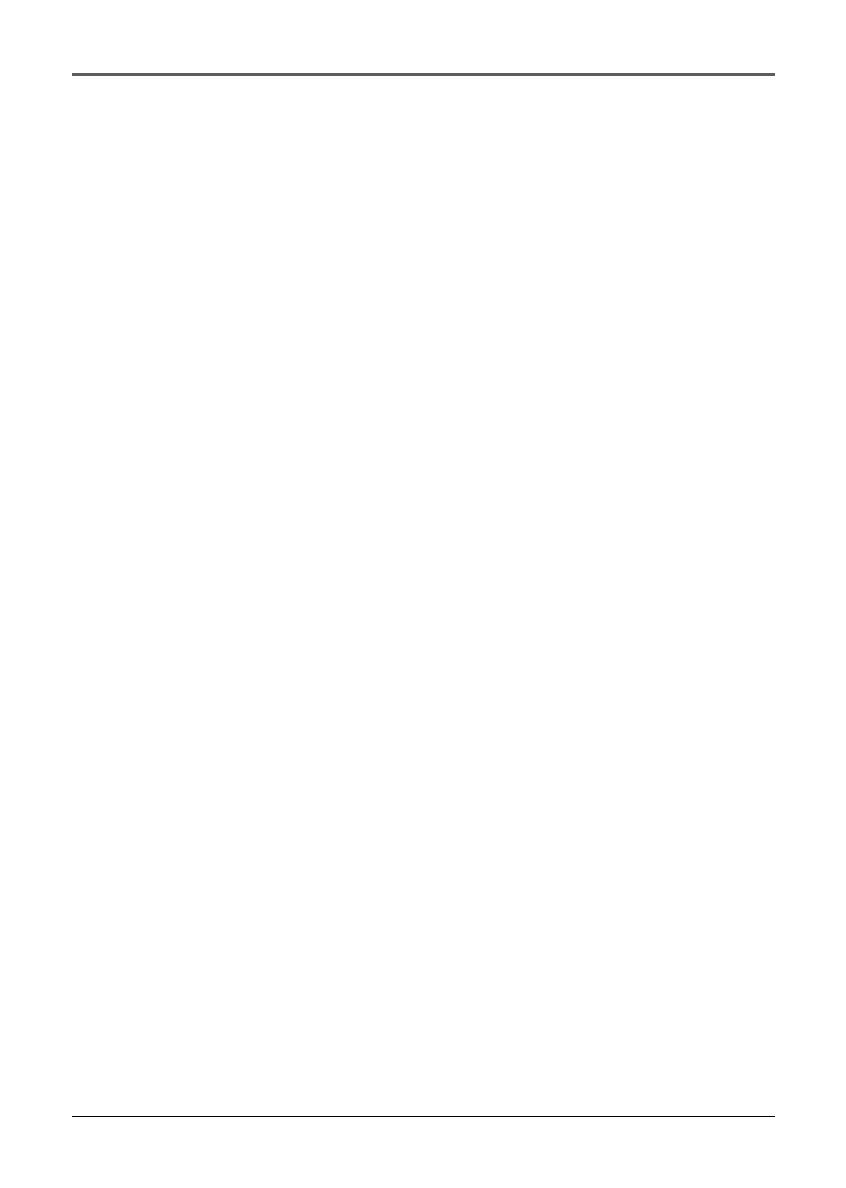
3
Table of Contents
Using the Advanced Features .............................................................. 61
Night Mode .................................................................................... 61
Fade/Wipe Effects ........................................................................... 62
Program AE With Special Effects ................................................... 65
Exposure Control ............................................................................ 68
Iris Lock ........................................................................................... 69
Focusing .......................................................................................... 70
White Balance Adjustment ............................................................ 72
Date/Time Insert ............................................................................. 73
Wide Mode ..................................................................................... 74
Wind Cut ......................................................................................... 76
Resetting the Camcorder Defaults ................................................ 76
Chapter 6: Downloading to a PC
Connecting to a Computer ............................................................ 78
Chapter 7: Other Information
Troubleshooting.................................................................................... 80
Final Notes ............................................................................................ 83
Power .............................................................................................. 83
Date/Time Settings ......................................................................... 83
Video Recording ............................................................................. 84
Tapes ............................................................................................... 85
Care and Cleaning ................................................................................ 86
After Using the Camcorder ............................................................ 86
Cleaning The Camcorder ............................................................... 86
Proper Care and Storage ............................................................... 87
Tape Care and Storage ................................................................... 87
Things to Avoid .............................................................................. 88
Traveling Tips ........................................................................................ 88
Specifications ........................................................................................ 89
Limited Warranty .................................................................................. 91
FCC and Industry Canada Information ................................................ 95
Optional Accessories ............................................................................ 96
Accessories Order Form .................................................................. 99
Index .................................................................................................... 103