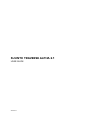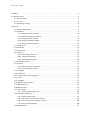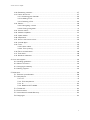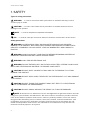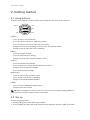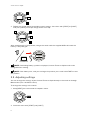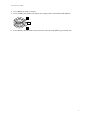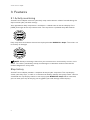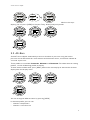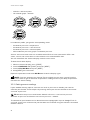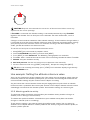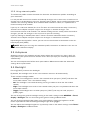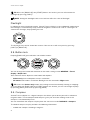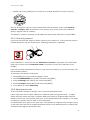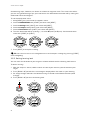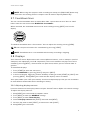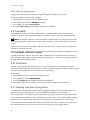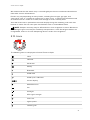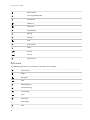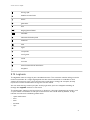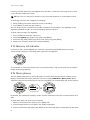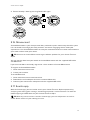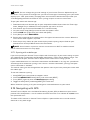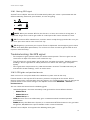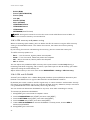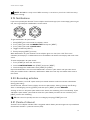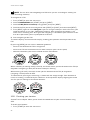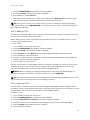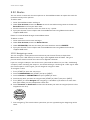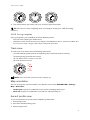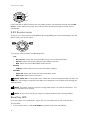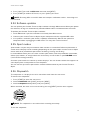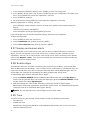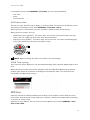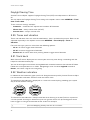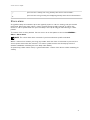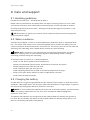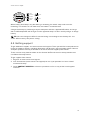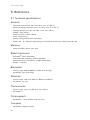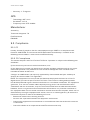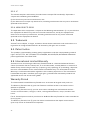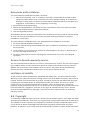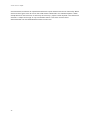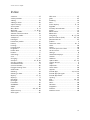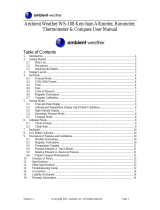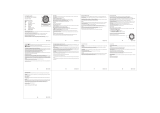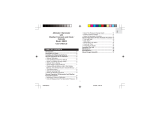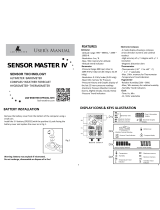Suunto Traverse Alpha User guide
- Category
- Navigators
- Type
- User guide

SUUNTO TRAVERSE ALPHA 2.1
USER GUIDE
2019-12-18

1. SAFETY............................................................................................................................................................ 4
2. Getting started.............................................................................................................................................. 5
2.1. Using buttons..................................................................................................................................... 5
2.2. Set up.................................................................................................................................................. 5
2.3. Adjusting settings.............................................................................................................................6
3. Features.......................................................................................................................................................... 8
3.1. Activity monitoring............................................................................................................................ 8
3.2. Alti-Baro.............................................................................................................................................. 9
3.2.1. Getting correct readings....................................................................................................10
3.2.2. Matching profile to activity................................................................................................11
3.2.3. Using altimeter profile....................................................................................................... 12
3.2.4. Using barometer profile....................................................................................................12
3.2.5. Using automatic profile..................................................................................................... 13
3.3. Autopause.........................................................................................................................................13
3.4. Backlight............................................................................................................................................13
3.5. Button lock........................................................................................................................................14
3.6. Compass........................................................................................................................................... 14
3.6.1. Calibrating compass........................................................................................................... 15
3.6.2. Setting declination............................................................................................................. 15
3.6.3. Setting bearing lock...........................................................................................................16
3.7. Countdown timer............................................................................................................................. 17
3.8. Displays............................................................................................................................................. 17
3.8.1. Adjusting display contrast................................................................................................. 17
3.8.2. Inverting display color....................................................................................................... 18
3.9. FusedAlti........................................................................................................................................... 18
3.10. Find back......................................................................................................................................... 18
3.11. Hunting with shot recognition.....................................................................................................18
3.12. Icons................................................................................................................................................. 19
3.13. Logbook...........................................................................................................................................21
3.14. Memory left indicator.................................................................................................................. 22
3.15. Moon phases.................................................................................................................................22
3.16. Movescount................................................................................................................................... 23
3.17. Suunto app..................................................................................................................................... 23
3.17.1. Syncing with mobile app..................................................................................................24
3.18. Navigating with GPS....................................................................................................................24
3.18.1. Getting GPS signal............................................................................................................25
3.18.2. GPS grids and position formats....................................................................................25
3.18.3. GPS accuracy and power saving................................................................................. 26
3.18.4. GPS and GLONASS......................................................................................................... 26
3.19.
Notifications................................................................................................................................... 27
Suunto Traverse Alpha
2

3.20. Recording activities.....................................................................................................................27
3.21. Points of interest...........................................................................................................................27
3.21.1. Checking your location....................................................................................................28
3.21.2. Adding a POI..................................................................................................................... 29
3.21.3. Deleting a POI...................................................................................................................29
3.22. Routes............................................................................................................................................ 30
3.22.1. Navigating a route........................................................................................................... 30
3.22.2. During navigation.............................................................................................................31
3.23. Service menu................................................................................................................................32
3.24. Software updates........................................................................................................................ 33
3.25. Sport modes................................................................................................................................. 33
3.26. Stopwatch......................................................................................................................................33
3.27. Sunrise and sunset alerts...........................................................................................................34
3.28. Suunto Apps................................................................................................................................. 34
3.29. Time................................................................................................................................................ 34
3.29.1. Alarm clock........................................................................................................................ 35
3.29.2. Time syncing.................................................................................................................... 35
3.30. Tones and vibration.................................................................................................................... 36
3.31. Track back...................................................................................................................................... 36
3.32. Weather indicators...................................................................................................................... 36
4. Care and support....................................................................................................................................... 38
4.1. Handling guidelines....................................................................................................................... 38
4.2. Water resistance............................................................................................................................ 38
4.3. Charging the battery..................................................................................................................... 38
4.4. Getting support...............................................................................................................................39
5. Reference.....................................................................................................................................................40
5.1. Technical
specifications................................................................................................................ 40
5.2. Compliance...................................................................................................................................... 41
5.2.1. CE............................................................................................................................................ 41
5.2.2. FCC compliance................................................................................................................. 41
5.2.3. IC............................................................................................................................................42
5.2.4. NOM-121-SCT1-2009.........................................................................................................42
5.3. Trademark........................................................................................................................................42
5.4. Patent notice...................................................................................................................................42
5.5. International Limited Warranty................................................................................................... 42
5.6. Copyright......................................................................................................................................... 43
Suunto Traverse Alpha
3

1. SAFETY
Types of safety precautions
WARNING: - is used in connection with a procedure or situation that may result in
serious injury or death.
CAUTION: - is used in connection with a procedure or situation that will result in
damage to the product.
NOTE: - is used to emphasize important information.
TIP: - is used for extra tips on how to utilize the features and functions of the device.
Safety precautions
WARNING: ALLERGIC REACTIONS OR SKIN IRRITATIONS MAY OCCUR WHEN
PRODUCT IS IN CONTACT WITH SKIN, EVEN THOUGH OUR PRODUCTS COMPLY WITH
INDUSTRY STANDARDS. IN SUCH EVENT, STOP USE IMMEDIATELY AND CONSULT A
DOCTOR.
WARNING: ALWAYS CONSULT YOUR DOCTOR BEFORE BEGINNING AN EXERCISE
PROGRAM. OVEREXERTION MAY CAUSE SERIOUS INJURY.
WARNING: ONLY FOR RECREATIONAL USE.
WARNING: DO NOT ENTIRELY RELY ON THE GPS OR BATTERY LIFETIME, ALWAYS USE
MAPS AND OTHER BACKUP MATERIAL TO ENSURE YOUR SAFETY.
CAUTION: DO NOT APPLY SOLVENT OF ANY KIND TO THE PRODUCT, AS IT MAY
DAMAGE THE SURFACE.
CAUTION: DO NOT APPLY INSECT REPELLENT ON THE PRODUCT, AS IT MAY DAMAGE
THE SURFACE.
CAUTION: DO NOT THROW THE PRODUCT AWAY, BUT TREAT IT AS ELECTRONIC
WASTE TO PRESERVE THE ENVIRONMENT.
CAUTION: DO NOT KNOCK OR DROP THE DEVICE, AS IT MAY BE DAMAGED.
NOTE: At Suunto we use advanced sensors and algorithms to generate metrics that can
help you in your activities and adventures. We strive to be as accurate as possible. However,
none of the data our products and services collect is perfectly reliable, nor are the metrics
they generate absolutely precise. Calories, heart rate, location, movement detection, shot
recognition, physical stress indicators and other measurements may not match the real
world. Suunto products and services are intended for recreational use only and are not
meant for medical purposes of any kind.
Suunto Traverse Alpha
4

2. Getting started
2.1. Using buttons
Suunto Traverse Alpha has
five buttons which allow you to access all the features.
START
NEXT
LIGHT
BACK LAP
VIEW
21:39
19:36
Tue
4.2.
[START] :
•
press to access the start menu
•
press to pause or resume a recording or timer
•
press to increase a value or move up in the menu
•
keep pressed to start recording or access a list of available modes
•
keep pressed to stop and save a recording
[NEXT] :
•
press to change displays
•
press to enter/accept a setting
•
keep pressed to access/exit the options menu
[LIGHT] :
•
press to activate the backlight
•
press to decrease a value or move down in the menu
•
keep pressed to activate
flashlight
•
press to deactivate flashlight
[BACK LAP] :
•
press to return to the previous menu
•
press to add a lap during a recording
•
keep pressed to lock/unlock buttons
[VIEW] :
•
press to access additional display views
•
keep pressed to save POI
TIP: When changing the values, you can increase the speed by keeping [START] or
[LIGHT] pressed until the values start to scroll faster.
2.2. Set up
To start using your watch:
1. Keep [START] pressed to wake up the device.
2. Press [START] or [LIGHT] to scroll to the desired language and press [NEXT] to select.
Suunto Traverse Alpha
5

Language
English
3. Follow the startup wizard to complete initial settings. Set values with [START] or [LIGHT]
and press [NEXT] to accept and go to the next step.
Unit system
Metric
After completing the setup wizard, charge the watch with the supplied USB cable until the
battery is fully charged.
21:39
19:36
Tue
4.2.
NOTE: If a blinking battery symbol is displayed, Suunto Traverse Alpha needs to be
charged before starting.
NOTE: If the battery dies, and you recharge the product, press and hold START to start
the product
2.3. Adjusting settings
You can change the settings of your Suunto Traverse Alpha directly in the watch or through
Movescount (see 3.16. Movescount).
To change the settings in the watch:
1. Keep [NEXT] pressed to enter the options menu.
Enter
options
~2 sec
2. Scroll the menu with [START] and [LIGHT] .
Suunto Traverse Alpha
6

3. Press [NEXT] to enter a setting.
4. Press [START] and [LIGHT] to adjust the setting values and confirm with [NEXT] .
NAVIGATION
GENERAL
ALTI-BARO
CONNECTIV...
5. Press [BACK LAP] to return to the previous menu or keep [NEXT] pressed to exit.
Suunto Traverse Alpha
7

3. Features
3.1. Activity monitoring
Suunto Traverse Alpha measures your daily steps and estimates calories burned during the
day based on your personal settings.
Your approximate daily step count is available as a default view in the time display. Press
[VIEW] to change to the step counter view. The step count is updated every 60 seconds.
19:36
Tue 4.2.
1539
steps
Daily step count and calories burned are displayed under DISPLAYS » Steps. The values are
reset daily at midnight.
915
kcal
Steps
11899
NOTE: Activity monitoring is based on your movement as measured by sensors in the
watch. The values provided by activity monitoring are estimations and not intended for
medical diagnostics of any kind.
Step history
Suunto Traverse Alpha provides a complete history of your step count. The step display
shows your daily steps, as well as an overview of weekly, monthly and yearly trends. You can
show/hide the step display from the start menu under DISPLAYS » Steps. When activated,
you can view your step history by pressing [NEXT] to scroll through active displays.
Suunto Traverse Alpha
8

26
°C
1018hPa
Barometer
950
kcal
1306
Steps
21:39
19:36
Tue 4.2.
While in the steps
display, you can press [VIEW] to see your 7-day, 30-day and yearly trends.
950
kcal
1306
Steps
avg
2018
30 days
avg
2018
7 days
avg
2018
Year
3.2. Alti-Baro
Suunto Traverse Alpha continuously measures absolute air pressure using the built-in
pressure sensor. Based on this measurement and reference values, it calculates altitude or
sea level air pressure.
Three
profiles are available: Automatic, Altimeter and Barometer. For information on setting
profiles, see 3.2.2. Matching profile to activity.
To view alti-baro information, press [NEXT] while in the time display or activate the alti-baro
display from the display menu.
26
°C
1472m
Altitude
1472m
Altitude
21:39
1472
m
Altitude
ref
1018
hPa
1472m
Altitude
You can change to dierent views by pressing [VIEW] .
In altimeter profile, you can see:
•
altitude + temperature
•
altitude + sunrise/sunset
Suunto Traverse Alpha
9

•
altitude + reference point
•
12h altitude graph + altitude
26
°C
1472m
Altitude
1472m
Altitude
21:39
1472
m
Altitude
ref
1018
hPa
1472m
Altitude
In barometer profile, you get the corresponding views:
•
barometric pressure + temperature
•
barometric pressure + sunrise/sunset
•
barometric pressure + reference point
•
24h barometric pressure graph + barometric pressure
Sunrise and sunset time views are available when GPS has been activated. If GPS is not
active, sunrise and sunset times are based on the last recorded GPS data.
You can show/hide the alti-baro display under the start menu.
To hide the alti-baro display:
1. While in the time display, press [START] .
2. Scroll to DISPLAYS with [LIGHT] and press [NEXT] .
3. Scroll to End Alti-Baro and press [NEXT] .
4. Keep [NEXT] pressed to exit.
Repeat the procedure and select Alti-Baro to show the display again.
NOTE: If you are wearing your Suunto Traverse Alpha on your wrist, you will need to
take it o in order to get an accurate temperature reading because your body temperature
will aect the initial reading.
3.2.1. Getting correct readings
If your outdoor activity requires accurate sea level air pressure or altitude, you need to
calibrate your Suunto Traverse Alpha by entering either your current altitude or the current
sea level air pressure.
TIP: Absolute air pressure and known altitude reference = sea level air pressure.
Absolute air pressure and known sea level air pressure = altitude.
The altitude of your location can be found from most topographic maps or Google Earth. A
sea level air pressure reference for your location can be found using the websites of national
weather services.
Suunto Traverse Alpha
10

CAUTION: Keep the area around the sensor free of dirt and sand. Never insert any
objects into the sensor openings.
If FusedAlti is activated, the altitude reading is corrected automatically using FusedAlti
together with altitude and sea level pressure calibration. For more information, see 3.9.
FusedAlti.
Changes in local weather conditions
aect altitude readings. If local weather changes often, it
is advisable to reset the current altitude reference value frequently, preferably before starting
your journey when the reference values are available. As long as the local weather stays
stable, you do not need to set reference values.
To set the sea level pressure and altitude reference values:
1. Keep [NEXT] pressed to enter the options menu.
2. Scroll to ALTI-BARO with [LIGHT] and enter with [NEXT] .
3. Press [NEXT] to enter Reference. The following setting options are available:
4. FusedAlti: GPS is switched on and the watch starts calculating altitude based on FusedAlti.
5. Altitude: Set your altitude manually.
6. Sea level pressure: Set the sea level pressure reference value manually.
7. Set the reference value using [START] and [LIGHT] . Accept the setting with [NEXT] .
TIP: When not recording an activity, press [START] in the alti-baro display to get directly
to the ALTI-BARO menu.
Use example: Setting the altitude reference value
You’re on the second day of your two-day hike. You realize that you forgot to switch from the
barometer profile to the altimeter profile when you started in the morning.You know that the
current altitude readings of your Suunto Traverse Alpha are wrong.
So, you hike to the nearest location shown on your topographic map for which an altitude
reference value is provided. You correct your Suunto Traverse Alpha altitude reference value
accordingly and switch to the altimeter
profile. Your altitude readings are correct again.
3.2.2. Matching profile to activity
The altimeter
profile should be selected when your outdoor activity involves changes in
altitude (such as hiking in the mountains).
The barometer profile should be selected when your outdoor activity does not involve
changes in altitude (such as canoeing).
To get correct readings, you need to match the profile to your activity. You can either let
Suunto Traverse Alpha decide a suitable profile for the activity using the automatic profile, or
choose a profile yourself.
Suunto Traverse Alpha
11

NOTE: You can also define a specific profile for each of your sport modes under the
sport mode advanced settings in Movescount.
To set the alti-baro
profile:
1. Keep [NEXT] pressed to enter the options menu.
2. Scroll to ALTI-BARO with [LIGHT] and enter with [NEXT] .
3. Scroll to
Profile with [START] and enter with [NEXT] .
4. Change the profile with [START] or [LIGHT] and confirm your selection with [NEXT] .
5. Keep [NEXT] pressed to exit.
Incorrect readings
If the altimeter
profile is on for an extended period of time with the device in a fixed location
while the local weather changes, the device will give incorrect altitude readings.
If you use the altimeter profile and the weather changes frequently while you climb in altitude
or go down in altitude, the device will give you incorrect readings.
If you use the barometer
profile for an extended period of time as you climb in altitude or go
down in altitude, the device assumes that you are standing still and interprets your changes in
altitude as changes in sea level air pressure. It will therefore give you incorrect sea level air
pressure readings.
3.2.3. Using altimeter
profile
The altimeter profile calculates altitude based on reference values. The reference value can
either be sea level air pressure or altitude. When the altimeter
profile is activated, the
altimeter icon is shown at the top of the alti-baro display.
26
°C
1472m
Altimeter
3.2.4. Using barometer profile
The barometer profile shows the current sea level air pressure. This is based on the reference
values and the constantly measured absolute air pressure.
When the barometer
profile is activated, the barometer icon is shown on the display.
26
°C
1018hPa
Barometer
Suunto Traverse Alpha
12

3.2.5. Using automatic profile
The automatic profile switches between the altimeter and barometer profiles according to
your movement.
It is not possible to measure weather and altitude changes at the same time, as both cause a
change in the surrounding air pressure. Suunto Traverse Alpha senses vertical movement and
switches to measuring altitude, when needed. When altitude is shown, it is updated with a
maximum delay of 10 seconds.
If you are at a constant altitude (less than 5 meters of vertical movement within 12 minutes),
Suunto Traverse Alpha interprets all pressure changes as weather changes. The
measurement interval is 10 seconds. The altitude reading remains steady and if the weather
changes, you will see changes in the sea level air pressure reading.
If you are moving in altitude (more than 5 meters of vertical movement within 3 minutes),
Suunto Traverse Alpha interprets all pressure changes as movements in altitude.
Depending on which profile is active, you can access the altimeter or barometer in the alti-
baro display with [VIEW] .
NOTE: When you are using the automatic profile, barometer or altimeter icons are not
shown on the alto-baro display.
3.3. Autopause
Autopause pauses the recording of your activity when your speed is less than 2 km/h (1.2
mph). When your speed increases to more than 3 km/h (1.9 mph), the recording continues
automatically.
You can turn autopause on/o for each sport mode in Movescount under the advanced
settings for the sport mode.
3.4. Backlight
Pressing [LIGHT] activates the backlight.
By default, the backlight turns on for a few seconds and turns o automatically.
There are four backlight modes:
•
Normal: The backlight turns on for a few seconds when you press [LIGHT] and when the
alarm clock sounds. This is the default setting.
•
O: The backlight is not switched on by pressing a button or when the alarm clock
sounds.
•
Night: The backlight turns on for a few seconds when you press any button and when the
alarm clock sounds.
•
Toggle: The backlight turns on when you press [LIGHT] and stays on until you press
[LIGHT] again.
You can change the general backlight setting in the watch settings under GENERAL » Tones/
display » Backlight. You can also change the general setting in Movescount.
You can change backlight color, when using red backlight, setting the brightness to 10%
makes it possible to view the backlight through night vision goggles.
You can adjust the backlight brightness (in percent), either in the watch settings under Tones/
display » Backlight or in Movescount.
Suunto Traverse Alpha
13

TIP: When the [BACK LAP] and [START] buttons are locked, you can still activate the
backlight by pressing [LIGHT] .
NOTE: Setting the backlight color to red will not aect the color of flashlight
Flashlight
In addition to normal backlight modes, Suunto Traverse Alpha has one additional mode where
the backlight is automatically set to maximum brightness and can be used as a flashlight. To
activate the flashlight, keep [LIGHT] pressed.
The flashlight stays on for about four minutes. You can turn it o at any time by pressing
[LIGHT] or [BACK LAP] .
3.5. Button lock
Keeping [BACK LAP] pressed locks and unlocks buttons.
Lock
2s
21:39
19:36
Tue
4.2.
Unlock
2s
You can change the button lock behavior in the watch settings under GENERAL » Tones/
display » Button lock.
Your Suunto Traverse Alpha has two button lock options:
•
Actions only: Start and options menus are locked.
•
All buttons: All buttons are locked. Backlight can be activated in Night mode.
TIP: Select the Actions only button lock setting to avoid accidentally starting or stopping
your log. When the [BACK LAP] and [START] buttons are locked, you can still change displays
by pressing [NEXT] and views by pressing [VIEW] .
3.6. Compass
Suunto Traverse Alpha has a digital compass that allows you to orient yourself in relation to
magnetic north. The tilt-compensated compass gives you accurate readings even if the
compass is not horizontally level.
You can show/hide the compass display from the start menu under DISPLAYS » Compass.
The default compass display includes the following information:
•
middle row: compass heading in degrees
Suunto Traverse Alpha
14

•
bottom row: press [VIEW] to see current time, cardinal direction or empty (no value)
273°
NW
You can change the compass display information from the options menu under General »
Formats » Compass unit. Select which is the primary value in the center of the compass
display: degrees, Mils or cardinals.
The compass switches to power saving mode after one minute. Reactivate it with [START] .
3.6.1. Calibrating compass
If you have not used the compass before, you must first calibrate it. Turn and tilt the watch in
multiple directions until the watch beeps, indicating calibration is complete.
If the calibration is successful, the text Calibration successful is displayed. If the calibration
does not succeed, the text Calibration failed is displayed. To retry the calibration, press
[START] .
If you have already calibrated the compass and want to re-calibrate it, you can manually start
the calibration process.
To manually start compass calibration:
1. Keep [NEXT] pressed to enter the options menu.
2. Scroll to NAVIGATION with [START] and enter with [NEXT] .
3. Scroll to Settings with [LIGHT] and select with [NEXT] .
4. Scroll to Compass with [LIGHT] and select with [NEXT] .
5. Press [NEXT] to select Calibration.
3.6.2. Setting declination
To ensure correct compass readings, set an accurate declination value.
Paper maps point to true north. Compasses, however, point to magnetic north – a region
above the Earth where the Earth’s magnetic
fields pull. Because magnetic North and true
North are not at the same location, you must set the declination on your compass. The angle
in between magnetic and true north is your declination.
The declination value appears on most maps. The location of magnetic north changes yearly,
so the most accurate and up-to-date declination value can be obtained from the internet (for
example www.magnetic-declination.com).
Suunto Traverse Alpha
15

Orienteering maps, however, are drawn in relation to magnetic north. This means that when
you are using orienteering maps you need to turn the declination correction o by setting the
declination value to 0 degrees.
To set the declination value:
1. Keep [NEXT] pressed to enter the options menu.
2. Scroll to NAVIGATION with [START] and enter with [NEXT] .
3. Scroll to Settings with [LIGHT] and select with [NEXT] .
4. Scroll to Compass with [LIGHT] and select with [NEXT] .
5. Scroll to Declination with [LIGHT] and select with [NEXT] .
6. Turn the declination
o by selecting --, or select W (west) or E (east). Set the declination
value with [START] or [LIGHT] .
Declination
--
0.0°
Declination
E
0.0°
Declination
E
0.0°
7. Press [NEXT] to accept the setting.
TIP: You can also access the navigation menu and compass settings by pressing [START]
while navigating.
3.6.3. Setting bearing lock
You can mark the direction to your target in relation to North with the bearing lock feature.
To lock a bearing:
1. With the compass active, hold the watch in front of you and turn yourself towards your
target.
2. Press [BACK LAP] to lock the current degree displayed on the watch as your bearing.
3. An empty triangle indicates the locked bearing in relation to the North indicator (solid
triangle).
4. Press [BACK LAP] to clear the bearing lock.
1. 2. 3.
(3.) 4.
273°
NW
273°
NW
273°
NW
214°
SW
273°
NW
Suunto Traverse Alpha
16

NOTE: When using the compass while recording an activity, the [BACK LAP] button only
locks and clears the bearing. Exit the compass view to make a lap with [BACK LAP] .
3.7. Countdown timer
You can set the countdown timer to count down from a preset time to zero. You can show/
hide it from the start menu under DISPLAYS » Countdown.
When activated, the countdown timer can be accessed by pressing [NEXT] until see the
display.
0:05'00
Countdown
Adjust
The default countdown time is five minutes. You can adjust this time by pressing [VIEW] .
TIP: You can pause/continue the countdown by pressing [START] .
NOTE: Countdown timer is not available while activity recording is ongoing.
3.8. Displays
Your Suunto Traverse Alpha comes with several dierent features, such as compass (see 3.6.
Compass) and stopwatch (see 3.26. Stopwatch). These are handled as displays that can be
viewed by pressing [NEXT] . Some of them are permanent, others you can show or hide as
you like.
To show/hide displays:
1. Press [START] to enter the start menu.
2. Scroll to DISPLAYS by pressing [LIGHT] and press [NEXT] .
3. In the list of display, toggle any feature
on/o by scrolling to it with [START] or [LIGHT] and
pressing [NEXT] . Keep [NEXT] pressed to exit the displays menu if needed.
Your sport modes (see 3.25. Sport modes) also have multiple displays that you can customize
to view dierent information while recording an activity.
3.8.1. Adjusting display contrast
Increase or decrease the display contrast of your Suunto Traverse Alpha in the watch settings.
To adjust the display contrast:
1. Keep [NEXT] pressed to enter the options menu.
2. Press [NEXT] to enter the GENERAL settings.
3. Press [NEXT] to enter Tones/display.
4. Scroll to Display contrast with [LIGHT] and enter with [NEXT] .
5. Increase the contrast with [START] , or decrease it with [LIGHT] .
6. Keep [NEXT] pressed to exit.
Suunto Traverse Alpha
17

3.8.2. Inverting display color
Change the display between dark and light through the settings in the watch.
To invert the display in the watch settings:
1. Keep [NEXT] pressed to enter the options menu.
2. Press [NEXT] to enter the GENERAL settings.
3. Press [NEXT] to enter Tones/display.
4. Scroll to Invert display with [START] and invert with [NEXT] .
3.9. FusedAlti
FusedAltiTM provides an altitude reading that is a combination of GPS and barometric
altitude. It minimizes the
eect of temporary and oset errors in the final altitude reading.
NOTE: By default, altitude is measured with FusedAlti during recordings that use GPS
and during navigation. When GPS is switched
o, altitude is measured with the barometric
sensor.
If you do not want to use FusedAlti in altitude measurement, set your reference value with
altitude or sea level pressure.
You can search for a new reference value with FusedAlti by activating it in the options menu
under ALTI-BARO » Reference » FusedAlti.
In good conditions it takes 4-12 minutes for FusedAlti to
find a reference value. During that
time, Suunto Traverse Alpha shows barometric altitude with '~' before the reading to indicate
that the altitude may not be correct.
3.10. Find back
Suunto Traverse Alpha automatically saves the starting point of your recording if you are
using GPS. With Find back, Suunto Traverse Alpha can guide you directly back to your starting
point (or to the location where the GPS fix was established).
To find back:
1. Keep [NEXT] pressed to access the options menu.
2. Press [NEXT] to select NAVIGATION.
3. Scroll to Find back with [START] and select with [NEXT] .
The navigation guidance is shown as one of the views in the breadcrumb display.
3.11. Hunting with shot recognition
The automatic shot detection feature was developed
specifically for hunting. It works best
with hunting
rifles and shotguns. It is not intended for handguns or other firearms.
Shot recognition is on by default when you record an activity using the hunting sport mode.
The shot detection algorithm uses a complex formula that takes into account motion patterns
from both wrist and gun recoil movement measured by the accelerometer in the watch.
The automatic shot detection works with the watch on either wrist. However, for some users,
the shot detection rate is more accurate when the watch is on the trigger hand.
Suunto Traverse Alpha
18

We recommend that the watch strap is secured tightly on the wrist to eliminate disturbance
from other sources of movement.
Results may vary depending on many factors, including firearm type, grip type, and
accessories such as a support or suppressor. In some cases, a shot may be detected based
on movement that is similar to a recoil, even though no shot is actually fired.
Your total shot count is updated on the watch display during the recording, and each shot
location is stored. You can view your shot locations later in Suunto Movescount.
NOTE: Compass accuracy may be aected when shot recognition is active. Movement
resembling the gun recoil may be mistakenly interpreted as a shot. Not all gun calibers are
recognizable, and use of recoil dampening devices hinder shot recognition.
3.12. Icons
The following icons are displayed in Suunto Traverse Alpha:
alarm
altimeter
barometer
battery
Bluetooth
button lock
button press indicators
current display
down/decrease
fish
flashlight
GPS signal strength
heart rate
highest point
incoming call
Suunto Traverse Alpha
19

lowest point
message/notification
missed call
moonrise
moonset
next/confirm
pairing
settings
shot
sport mode
storm
sunrise
sunset
up/increase
POI icons
The following POI icons are available in Suunto Traverse Alpha:
animal print
begin
big game
bird
building/home
camp/camping
car/parking
cave
crossroad
emergency
end
Suunto Traverse Alpha
20
Page is loading ...
Page is loading ...
Page is loading ...
Page is loading ...
Page is loading ...
Page is loading ...
Page is loading ...
Page is loading ...
Page is loading ...
Page is loading ...
Page is loading ...
Page is loading ...
Page is loading ...
Page is loading ...
Page is loading ...
Page is loading ...
Page is loading ...
Page is loading ...
Page is loading ...
Page is loading ...
Page is loading ...
Page is loading ...
Page is loading ...
Page is loading ...
Page is loading ...
Page is loading ...
-
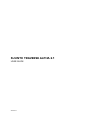 1
1
-
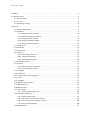 2
2
-
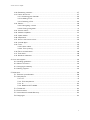 3
3
-
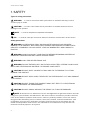 4
4
-
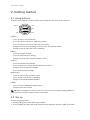 5
5
-
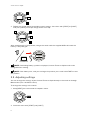 6
6
-
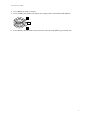 7
7
-
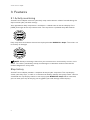 8
8
-
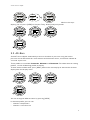 9
9
-
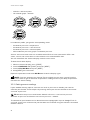 10
10
-
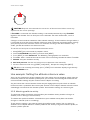 11
11
-
 12
12
-
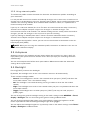 13
13
-
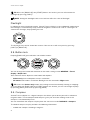 14
14
-
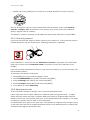 15
15
-
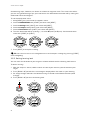 16
16
-
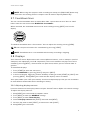 17
17
-
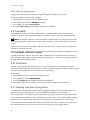 18
18
-
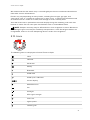 19
19
-
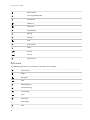 20
20
-
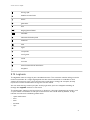 21
21
-
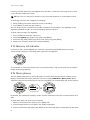 22
22
-
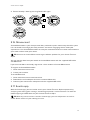 23
23
-
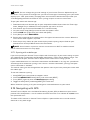 24
24
-
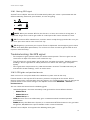 25
25
-
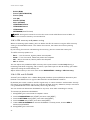 26
26
-
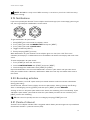 27
27
-
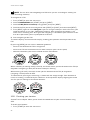 28
28
-
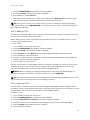 29
29
-
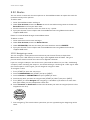 30
30
-
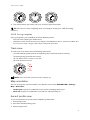 31
31
-
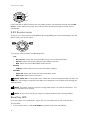 32
32
-
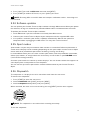 33
33
-
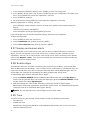 34
34
-
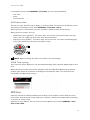 35
35
-
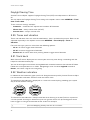 36
36
-
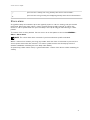 37
37
-
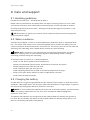 38
38
-
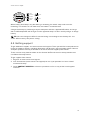 39
39
-
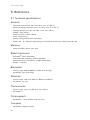 40
40
-
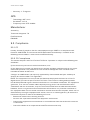 41
41
-
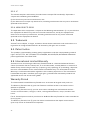 42
42
-
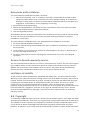 43
43
-
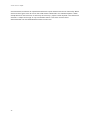 44
44
-
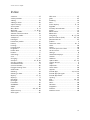 45
45
-
 46
46
Suunto Traverse Alpha User guide
- Category
- Navigators
- Type
- User guide
Ask a question and I''ll find the answer in the document
Finding information in a document is now easier with AI
Related papers
-
Suunto Traverse Alpha User guide
-
Suunto Traverse User guide
-
Suunto GPS Track POD Owner's manual
-
Suunto Smart Sensor User guide
-
Suunto Essential User guide
-
Suunto CORE User guide
-
Suunto Czujnik rowerowy Bike Sensor User guide
-
Suunto Kailash User manual
-
Suunto Ambit 2 2.0 Owner's manual
-
Suunto Ambit3 User manual
Other documents
-
Freestyle Nomad User manual
-
Freestyle Killer Shark ABC Owner's manual
-
 Tech4o Altimeter Watch User manual
Tech4o Altimeter Watch User manual
-
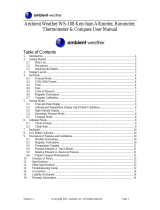 Ambient Weather WS-108 User manual
Ambient Weather WS-108 User manual
-
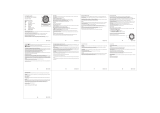 Inter-Quartz 1-LD2179 Owner's manual
Inter-Quartz 1-LD2179 Owner's manual
-
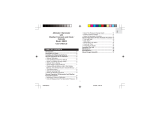 Oregon Scientific EB833 User manual
Oregon Scientific EB833 User manual
-
Pyle PILCR34BT Owner's manual
-
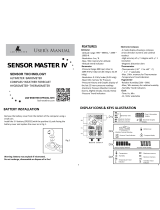 Lad Weather SENSOR MASTER IV User manual
Lad Weather SENSOR MASTER IV User manual
-
Pyle PILCR32BT User manual
-
Timex Expedition Adventure Tech Altimeter User guide