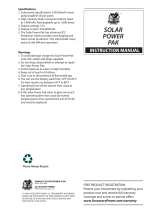Ki Pro Ultra File Based Recorder/Player v3.3r1 3 www.aja.com
Contents
Notices . . . . . . . . . . . . . . . . . . . . . . . . . . . . . . . . . . . . . .2
Trademarks . . . . . . . . . . . . . . . . . . . . . . . . . . . . . . . . . . . . . . . . . . . 2
Copyright . . . . . . . . . . . . . . . . . . . . . . . . . . . . . . . . . . . . . . . . . . . . 2
Contacting AJA Support . . . . . . . . . . . . . . . . . . . . . . . . . . . . . . . . . . . 2
Chapter 1 – Introduction . . . . . . . . . . . . . . . . . . . . . . . . . . .5
Overview. . . . . . . . . . . . . . . . . . . . . . . . . . . . . . . . . . . . . . . . . . . . . 5
Features . . . . . . . . . . . . . . . . . . . . . . . . . . . . . . . . . . . . . . . . . . . . . 5
Ki Protect . . . . . . . . . . . . . . . . . . . . . . . . . . . . . . . . . . . . . . . . . . . 6
Hardware . . . . . . . . . . . . . . . . . . . . . . . . . . . . . . . . . . . . . . . . . . . 6
Software . . . . . . . . . . . . . . . . . . . . . . . . . . . . . . . . . . . . . . . . . . . 6
Media Formatting Requirements . . . . . . . . . . . . . . . . . . . . . . . . . . . . . 7
Ki Pro Ultra Options . . . . . . . . . . . . . . . . . . . . . . . . . . . . . . . . . . . . . . 7
AJA Pak Media. . . . . . . . . . . . . . . . . . . . . . . . . . . . . . . . . . . . . . . .7
AJA Pak Dock . . . . . . . . . . . . . . . . . . . . . . . . . . . . . . . . . . . . . . . . 7
AJA Fiber Modules . . . . . . . . . . . . . . . . . . . . . . . . . . . . . . . . . . . . . 7
KPU-Shelf . . . . . . . . . . . . . . . . . . . . . . . . . . . . . . . . . . . . . . . . . . . 8
Apple ProRes 422 and Apple ProRes 444 Advantages . . . . . . . . . . . . . . . . 8
Avid DNxHD/HR Advantages . . . . . . . . . . . . . . . . . . . . . . . . . . . . . . . . 8
Workow. . . . . . . . . . . . . . . . . . . . . . . . . . . . . . . . . . . . . . . . . . . . .9
In This Manual . . . . . . . . . . . . . . . . . . . . . . . . . . . . . . . . . . . . . . . . 10
Chapter 2 – Ki Pro Ultra at a Glance. . . . . . . . . . . . . . . . . . . . 11
Front Panel Controls. . . . . . . . . . . . . . . . . . . . . . . . . . . . . . . . . . . . . 11
Front Panel . . . . . . . . . . . . . . . . . . . . . . . . . . . . . . . . . . . . . . . . . 11
Rear Panel Connectors . . . . . . . . . . . . . . . . . . . . . . . . . . . . . . . . . . . 14
Connections . . . . . . . . . . . . . . . . . . . . . . . . . . . . . . . . . . . . . . . . 15
Power Connector . . . . . . . . . . . . . . . . . . . . . . . . . . . . . . . . . . . . . . 17
Storage . . . . . . . . . . . . . . . . . . . . . . . . . . . . . . . . . . . . . . . . . . . . . 17
Formatting Media . . . . . . . . . . . . . . . . . . . . . . . . . . . . . . . . . . . . 17
Using Ki Pro Ultra Media with Final Cut Pro and Premier Pro . . . . . . . . . 18
Using Ki Pro Ultra Media with Avid Media Composer . . . . . . . . . . . . . . 18
Closed Captioning Support . . . . . . . . . . . . . . . . . . . . . . . . . . . . . . . . 18
Chapter 3 – Ki Pro Ultra Installation. . . . . . . . . . . . . . . . . . . .20
Overview. . . . . . . . . . . . . . . . . . . . . . . . . . . . . . . . . . . . . . . . . . . . 20
What’s In The Box?. . . . . . . . . . . . . . . . . . . . . . . . . . . . . . . . . . . . . . 20
Desktop Use . . . . . . . . . . . . . . . . . . . . . . . . . . . . . . . . . . . . . . . . 20
Applying Power . . . . . . . . . . . . . . . . . . . . . . . . . . . . . . . . . . . . . . 21
Remote Network Control . . . . . . . . . . . . . . . . . . . . . . . . . . . . . . . . . 22
Network Connections . . . . . . . . . . . . . . . . . . . . . . . . . . . . . . . . . . 23
TCP/IP Information You’ll Need . . . . . . . . . . . . . . . . . . . . . . . . . . . . 23
Networking via DHCP . . . . . . . . . . . . . . . . . . . . . . . . . . . . . . . . . . 23
Networking Ki Pro Ultra using a Static IP Address . . . . . . . . . . . . . . . . 24
Networking Ki Pro Ultra Using the Factory Default IP . . . . . . . . . . . . . . 25
Controlling Ki Pro Ultra From a Web Browser . . . . . . . . . . . . . . . . . . . 25
Installing Optional SFP I/O Modules. . . . . . . . . . . . . . . . . . . . . . . . . . . 25
Chapter 4 – Front Panel Operation . . . . . . . . . . . . . . . . . . . . 27
Overview. . . . . . . . . . . . . . . . . . . . . . . . . . . . . . . . . . . . . . . . . . . . 27
Control Panel Operation . . . . . . . . . . . . . . . . . . . . . . . . . . . . . . . . 27
User Control Knob Functions . . . . . . . . . . . . . . . . . . . . . . . . . . . . . 27
Overlay Display Content . . . . . . . . . . . . . . . . . . . . . . . . . . . . . . . . 28
Transport Mode (default) . . . . . . . . . . . . . . . . . . . . . . . . . . . . . . . . . 30
Recording a Clip. . . . . . . . . . . . . . . . . . . . . . . . . . . . . . . . . . . . . . 31
Playing Back a Clip . . . . . . . . . . . . . . . . . . . . . . . . . . . . . . . . . . . . 32
Deleting Clips . . . . . . . . . . . . . . . . . . . . . . . . . . . . . . . . . . . . . . . 33
Status Menus . . . . . . . . . . . . . . . . . . . . . . . . . . . . . . . . . . . . . . . . . 33
Media Menus . . . . . . . . . . . . . . . . . . . . . . . . . . . . . . . . . . . . . . . . . 35