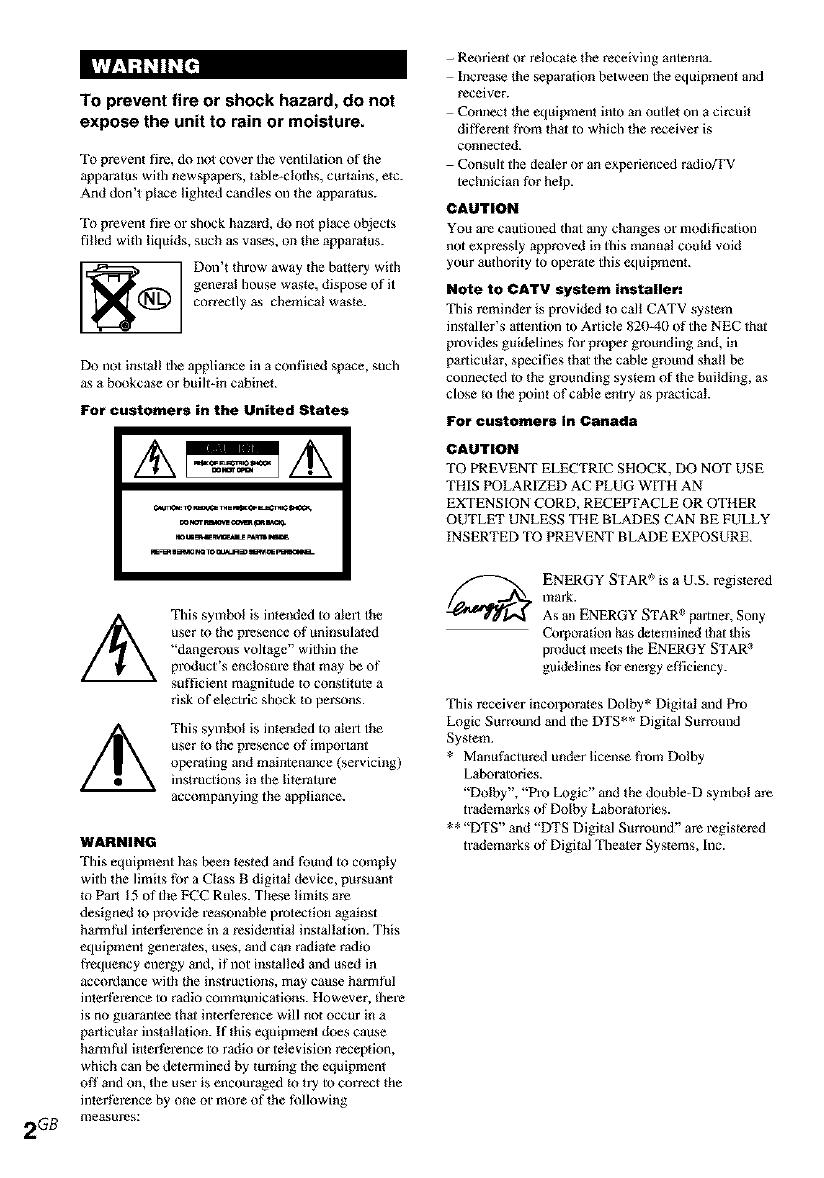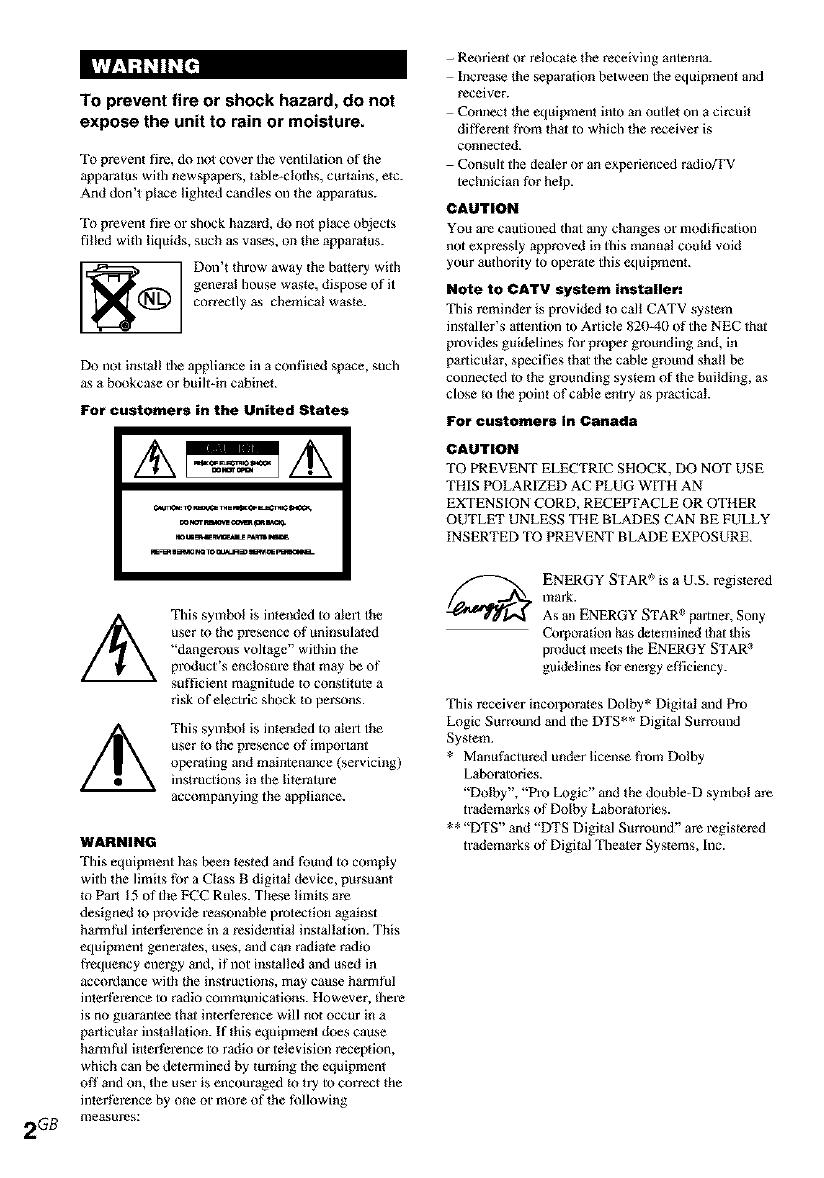
To prevent fire or shock hazard, do not
expose the unit to rain or moisture.
To prevent fire, do nol cover the ventilation of the
apparatus with newspepers, table-cloths, curtains, etc.
And don't place lighted candles on the apparatus.
To prevent fin or shock hazard, do not place objects
filled wi_h liquids, such as vases, on the apparatus.
Don't throw away the battery with
general house waste, dispose of it
correctly as chemical waste.
Do not install tile appliance in a confined space, such
as a bookcase or built-in cabinet.
For customers in the United States
This symbol is inteeded to alert the
user to the presence of uninsulated
"dangerous voltage" within the
product's enclosure that may be of
sufficient magnitude to constitute a
risk of electric shock Io persons.
This symbol is intended to alelt the
user _othe presence of important
operating and maintenance (servicfilg)
instructions in the lilerature
accompanying tile appliance.
WARNING
This equipment has been tested and found to comply
with the limits for a Class B digital device, pursuant
_oPart 15 of the FCC Rules. These limits are
designed to provide reasonable protection against
harmful interference in a residential installation. This
equipment generates, uses, and can radiate radio
frequency energy and, if not installed and used in
accordance with _he instructions, may cause harmful
interthrence to radio communications. However, lhere
is no guarantee that interference will not occur in a
particular installation. If this equipment does cause
harmful interference to radio or television reception,
which can be determined by turning the equipment
Off and on, the user is encouraged to try to correct _he
interthl_nce by one or more of the following
2GB measures:
- Reorient or relocate the receiving antenna.
Increase lhe separation between the equipment and
receiver.
Conner the equipment into an outlet on a circuit
different from that to which the receiver is
connected.
Consult the dealer or an experienced radioffV
technician for help.
CAUTION
You are cautioned that ally changes or modification
not expressly approved in this manual could void
your authority to operate this equipmenk
Note to CATV system installer:
This reminder is provided _o call CATV syslem
installer's attention to Article 820-40 of the NEC that
provides guidelines for proper grounding and, in
particular, specifies that tile cable ground shall be
connected to the grounding system of the building, as
close _o the point of cable entry as practical.
For customers in Canada
CAUTION
TO PREVENT ELECTRIC SHOCK, DO NOT USE
THIS POLARIZED AC PLUG WITH AN
EXTENSION CORD, RECEPTACLE OR OTHER
OUTLET UNLESS THE BLADES CAN BE FULLY
INSERTED TO PREVENT BLADE EXPOSURE.
ENERGY STAR _'°is a U.S. registered
mark.
As an ENERGY STAR e partner, Sony
Corporation has determined that lhis
product meets Ihe ENERGY STAR :'
guidelines for energy efficiency.
This receiver incorporales Dolby* Digital and Pro
Logic Surround and the DTS** Digital Surround
System.
* Manuthctured under license B'om Dolby
Laboratories.
"Dolby', "Pro Logic" and the double-D symbol are
tr',_lemarks of Dolby Laboratories.
** "DTS" and "DTS Digital Surround?' are registered
trademarks of Digital Theater Systems, Inc.