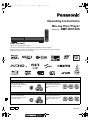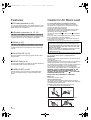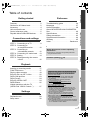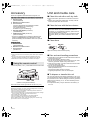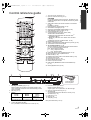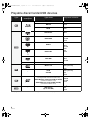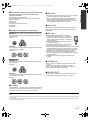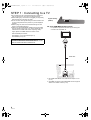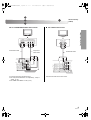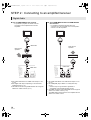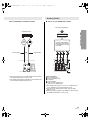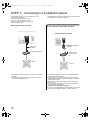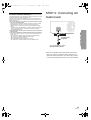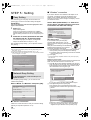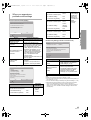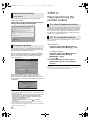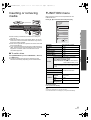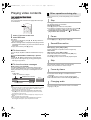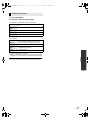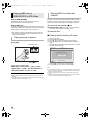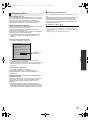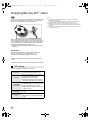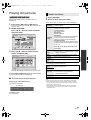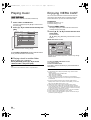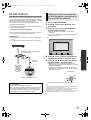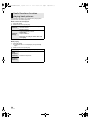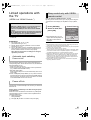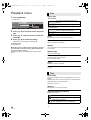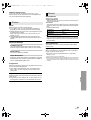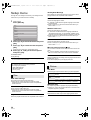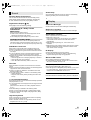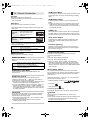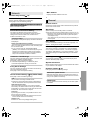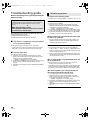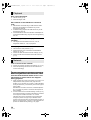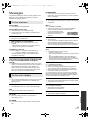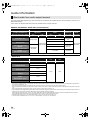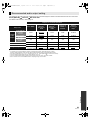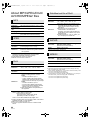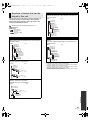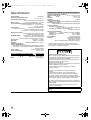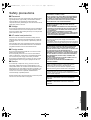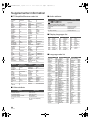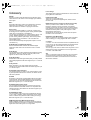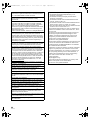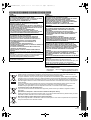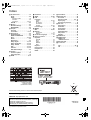Panasonic DMPBDT300 Operating instructions
- Category
- Blu-Ray players
- Type
- Operating instructions

VQT2T11
Operating Instructions
Blu-ray Disc Player
Model No. DMP-BDT300
Dear customer
Thank you for purchasing this product.
For optimum performance and safety, please read these instructions carefully.
Before connecting, operating or adjusting this product, please read the instructions completely.
Please keep this manual for future reference.
Model number suffix “EG” denotes UK, Continental Europe and Republic of Ireland model.
Region management information
For the United Kingdom, Continental Europe and Republic of Ireland (“EG” Model)
BD-Video
This unit plays BD-Video
marked with labels containing
the region code “B”.
Example: DVD-Video
This unit plays DVD-Video
marked with labels containing
the region number “2” or
“ALL”.
Example:
For CIS and India (“EE” Model)
BD-Video
This unit plays BD-Video
marked with labels containing
the region code “C”.
Example: DVD-Video
This unit plays DVD-Video
marked with labels containing
the region number “5” or
“ALL”.
Example:
2 ALL
3
5
2
5 ALL
3
5
2
EG
until
2010/3/8
EE
VQT2T11 ~Safety_mst.fm 1 ページ 2010年3月3日 水曜日 午後8時21分

2
VQT2T11
Features
∫ 3D video playback (> 22)
You can enjoy powerful videos with realistic sensations of the
3D compatible video software by connecting this unit with an
HDMI cable to a 3D compatible TV.
∫ Wireless connection (> 12, 14)
\For\the\United\Kingdom,\Continental\Europe\and\Republic\of\Ireland\
This unit supports Wi-Fi technology and it is possible to make
a wireless connection by using Wireless LAN Adaptor.
∫ DLNA (> 25)
\For\the\United\Kingdom,\Continental\Europe\and\Republic\of\Ireland\
You can enjoy viewing video and pictures saved on a DLNA
Certified media server connected to the home network with
this unit.
∫ DivX Plus HD (> 21)
Enjoy high definition picture and high quality sound of DivX
Plus HD video.
∫ SDXC Card (> 6)
This unit supports SDXC Card. SDXC is the latest standard of
SD Card and a higher storage capacity card.
∫ VIERA CAST (> 24)
Internet services (such as YouTube, Picasa Web Albums,
etc.) can be accessed easily by using the VIERA CAST
button.
Caution for AC Mains Lead
(For the United Kingdom and Republic of Ireland)
For your safety, please read the following text carefully.
This appliance is supplied with a moulded three pin mains
plug for your safety and convenience.
A 5-ampere fuse is fitted in this plug.
Should the fuse need to be replaced please ensure that the
replacement fuse has a rating of 5-ampere and that it is
approved by ASTA or BSI to BS1362.
Check for the ASTA mark Ï or the BSI mark Ì on the body
of the fuse.
If the plug contains a removable fuse cover you must ensure
that it is refitted when the fuse is replaced.
If you lose the fuse cover the plug must not be used until a
replacement cover is obtained.
A replacement fuse cover can be purchased from your local dealer.
If a new plug is to be fitted please observe the wiring code as
stated below.
If in any doubt please consult a qualified electrician.
IMPORTANT
The wires in this mains lead are coloured in accordance with the
following code:
Blue: Neutral, Brown: Live.
As these colours may not correspond with the coloured markings
identifying the terminals in your plug, proceed as follows:
The wire which is coloured Blue must be connected to the terminal
which is marked with the letter N or coloured Black or Blue.
The wire which is coloured Brown must be connected to the
terminal which is marked with the letter L or coloured Brown or Red.
WARNING: DO NOT CONNECT EITHER WIRE TO THE
EARTH TERMINAL WHICH IS MARKED WITH THE
LETTER E, BY THE EARTH SYMBOL Ó OR COLOURED
GREEN OR GREEN/YELLOW.
THIS PLUG IS NOT WATERPROOF—KEEP DRY.
Before use
Remove the connector cover.
How to replace the fuse
The location of the fuse differ according to the type of AC
mains plug (figures A and B). Confirm the AC mains plug fitted
and follow the instructions below.
Illustrations may differ from actual AC mains plug.
1. Open the fuse cover with a screwdriver.
2. Replace the fuse and close or attach the fuse cover.
CAUTION!
IF THE FITTED MOULDED PLUG IS UNSUITABLE FOR
THE SOCKET OUTLET IN YOUR HOME THEN THE FUSE
SHOULD BE REMOVED AND THE PLUG CUT OFF AND
DISPOSED OF SAFELY.
THERE IS A DANGER OF SEVERE ELECTRICAL SHOCK
IF THE CUT OFF PLUG IS INSERTED INTO ANY
13-AMPERE SOCKET.
Fuse cover
Figure A Figure B
Figure A Figure B
Fuse
(5 ampere)
Fuse
(5 ampere)
DMP-BDT300EG-VQT2T11 _eng.book 2 ページ 2010年3月3日 水曜日 午後6時33分

3
VQT2T11
Getting startedConnections and settingsPlaybackSettingsReference
Table of contents
Getting started
Features . . . . . . . . . . . . . . . . . . . . . . . . . .2
Caution for AC Mains Lead . . . . . . . . . . .2
Accessory. . . . . . . . . . . . . . . . . . . . . . . . .4
Unit and media care . . . . . . . . . . . . . . . . .4
Control reference guide . . . . . . . . . . . . . .5
Playable discs/Cards/USB devices . . . . .6
Connections and settings
STEP 1 : Connecting to a TV. . . . . . . . . .8
STEP 2 : Connecting to
an amplifier/receiver . . . . . . .10
STEP 3 : Connecting to
a broadband network. . . . . . .12
STEP 4 : Connecting AC mains lead . . .13
STEP 5 : Setting. . . . . . . . . . . . . . . . . . .14
STEP 6 : Reprogramming the remote
control . . . . . . . . . . . . . . . . . .16
Playback
Inserting or removing media. . . . . . . . . .17
FUNCTION menu. . . . . . . . . . . . . . . . . .17
Playing video contents . . . . . . . . . . . . . .18
Enjoying
Blu-ray 3D™ video . . . . . . . . .22
Playing still pictures . . . . . . . . . . . . . . . .23
Playing music . . . . . . . . . . . . . . . . . . . . .24
Enjoying VIERA CAST . . . . . . . . . . . . . .24
DLNA feature . . . . . . . . . . . . . . . . . . . . .25
Linked operations with the TV
(VIERA Link “HDAVI Control
™
”) . . . . . . .27
Settings
Playback menu. . . . . . . . . . . . . . . . . . . .28
Setup menu . . . . . . . . . . . . . . . . . . . . . .30
Reference
Troubleshooting guide. . . . . . . . . . . . . . 34
Messages . . . . . . . . . . . . . . . . . . . . . . . 37
Audio Information . . . . . . . . . . . . . . . . . 38
About MP3/JPEG/DivX/AVCHD/MPEG2
files . . . . . . . . . . . . . . . . . . . . . . . . . . . . 40
Specifications . . . . . . . . . . . . . . . . . . . . 42
Safety precautions. . . . . . . . . . . . . . . . . 43
Supplemental information . . . . . . . . . . . 44
Glossary . . . . . . . . . . . . . . . . . . . . . . . . 45
Index . . . . . . . . . . . . . . . . . . . . .Backcover
About descriptions in these operating
instructions
≥ Instructions for operations are generally described
using the remote control.
Firmware updating (> 16)
\For\the\United\Kingdom\and\Republic\of\Ireland\customers\
Sales and Support Information
Customer Care Centre
≥ For customers within the UK: 0844 844 3852
≥ For customers within the Republic of Ireland:
01 289 8333
≥ Visit our website for product information
www.
panasonic.co.uk
≥ E-mail: customer.c[email protected]
Direct Sales at Panasonic UK
≥ For customers: 0844 844 3856
≥ Order accessory and consumable items for your
product with ease and confidence by phoning our
Customer Care Centre Monday–Thursday 9:00
a.m.–5:30 p.m., Friday 9:30 a.m.–5:30 p.m.
(Excluding public holidays)
≥ Or go on line through our Internet Accessory
ordering application at www.pas-europe.com
.
≥ Most major credit and debit cards accepted.
≥ All enquiries transactions and distribution facilities
are provided directly by Panasonic UK Ltd.
≥ It couldn’t be simpler!
≥ Also available through our Internet is direct shopping
for a wide range of finished products, take a browse
on our website for further details.
DMP-BDT300EG-VQT2T11 _eng.book 3 ページ 2010年3月10日 水曜日 午前10時59分

4
VQT2T11
Getting started
Accessory
Check the supplied accessories before using this unit.
\For\the\United\Kingdom,\Continental\Europe\and\Republic\of\Ireland\
\For\CIS\and\India\
≥ Product numbers correct as of February 2010. These may be subject to
change.
≥ Do not use AC mains lead and Wireless LAN Adaptor with other
equipment. Wireless LAN Adaptor is not designed to use with PC.
≥ MAC address is stated on the bottom of Wireless LAN Adaptor.
Insert so the poles (
i
and
j
) match those in the remote control.
Point it at remote control signal sensor on this unit. (> 5)
Mishandling of batteries can cause electrolyte leakage which can damage
items the fluid contacts and may cause a fire.
≥ Do not mix old and new batteries or different types at the same time.
≥ Do not heat or expose to flame.
≥ Do not leave the battery(ies) in an automobile exposed to direct sunlight
for a long period of time with doors and windows closed.
≥ Do not take apart or short circuit.
≥ Do not attempt to recharge alkaline or manganese batteries.
≥ Do not use batteries if the covering has been peeled off.
Remove batteries if the remote control is not going to be used for a long
period of time. Store in a cool, dark place.
Unit and media care
∫ Clean this unit with a soft, dry cloth
≥ Never use alcohol, paint thinner or benzine to clean this
unit.
≥ Before using chemically treated cloth, carefully read the
instructions that came with the cloth.
∫ Clean the lens with the lens cleaner
∫ Clean discs
Wipe with a damp cloth and then wipe dry.
∫ Disc and card handling precautions
≥ Handle discs by the edges to avoid inadvertent scratches or
fingerprints on the disc.
≥ Do not attach labels or stickers to discs.
≥ Do not use record cleaning sprays, benzine, thinner, static
electricity prevention liquids or any other solvent.
≥ Clean any dust, water, or foreign matter from the terminals
on the rear side of the card.
≥ Do not use the following discs:
– Discs with exposed adhesive from removed stickers or
labels (rented discs etc).
– Discs that are badly warped or cracked.
– Irregularly shaped discs, such as heart shapes.
∫ To dispose or transfer this unit
The unit may keep the user settings information in the unit. If
you discard this unit either by disposal or transfer, then follow
the procedure to return all the settings to the factory presets to
delete the user settings. (> 34, “To return all settings to the
factory preset.”)
≥ The operation history may be recorded in the memory of
this unit.
1 Remote control
(N2QAYB000509)
2 Batteries for remote control
2 AC mains lead
For the United Kingdom and Republic of Ireland:
K2CZ3YY00005 (3-pin moulded plug)
For Continental Europe:
RJA0043-1C (2-pin moulded plug)
1 Wireless LAN Adaptor (DY-WL10*)
(C5ZZZ0000049)
1 USB extension cable (DY-WL10*)
(K2KYYYY00064)
* DY-WL10 is supplied as a kit containing Wireless LAN
Adaptor (C5ZZZ0000049) and USB extension cable
(K2KYYYY00064), also available for sale as an optional
accessory.
1 Remote control
(N2QAYB000509)
2 Batteries for remote control
1 AC mains lead
(RJA0043-1C)
Using the remote control
R6/LR6, AA
(Alkaline or manganese batteries)
Lens cleaner: RP-CL720E
≥ This lens cleaner may not be available for sale in all
countries, e.g. not available in Germany, please consult
your Panasonic dealer for advice.
≥ This lens cleaner is primarily for use on Panasonic DVD
recorders (DIGA), but it is also suitable for use on this
unit.
DO
DO NOT
DMP-BDT300EG-VQT2T11 _eng.book 4 ページ 2010年3月3日 水曜日 午後6時33分

5
VQT2T11
Getting started
Control reference guide
1 Turn the unit on and off (> 14)
2 Open or close the disc tray (> 17)
CAUTION
Do not place objects in front of the unit. The disc tray may
collide with objects when it is opened, and this may cause
malfunction.
3 Select title numbers, etc./Enter numbers or characters
(> 24)
[CANCEL] : Cancel
4 Basic playback control buttons (> 18)
5 Show status messages (> 18)
6 Show Top menu/DIRECT NAVIGATOR (> 18)
7 Selection/OK, Frame-by-frame (> 18)
8 Show OPTION menu (> 19)
9 Coloured buttons (red, green, yellow, blue)
These buttons are used when;
≥ Operating a BD-Video disc that includes Java
TM
applications (BD-J).
≥ Displaying “Title View” and “Album View” screens.
(> 23)
≥ Operating contents of VIERA CAST. (> 24)
10 Show Setup menu (> 30)
11 Switch on/off Secondary Video (Picture-in-picture) (> 20)
12 Transmit the remote control signal
13 TV operation buttons (> 16)
You can operate the TV through the unit’s remote control.
[Í TV] : Turn the television on and off
[AV] : Switch the input select
[ijVOL] : Adjust the volume
[WXCH] : Channel select
14 Adjust the volume of an amplifier/receiver.(> 16)
15 Mute the sound of an amplifier/receiver.
16 Select audio (> 18)
17 Displays the Home screen of the VIERA CAST (> 24)
18 Exit the menu screen
19 Show Pop-up menu (> 18)
20 Show FUNCTION menu (> 17)
21 Return to previous screen
22 Select drive (BD/DVD/CD, SD card or USB device)
(> 17)
23 Show playback menu (> 28)
':+6
/76'
1-
%*
2+2
&+52.#;
5'672 &4+8'
1
2
3
4
5
6
7
9
8
11
10
20
19
22
21
15
17
16
18
14
13
12
23
1 2 5
87 9 10
4 63
11
Pull to flip down
the front panel.
1 Standby/on switch (Í/I) (> 14)
Press to switch the unit from on to standby mode or vice
versa. In standby mode, the unit is still consuming a small
amount of power.
2 Disc tray (> 17)
3 Display
The indicator blinks when reading data from a disc, a card
or a USB device, or writing data to a card.
4 V.OFF LED (Video off LED)
≥ It is possible to set the LED to turn on/off. (> 31)
5 Remote control signal sensor
Distance: Within approx. 7 m
Angle: Approx. 20e up and down, 30e left and right
6 Open or close the disc tray (> 17)
7 SD Card LED
≥ It is possible to set the LED to turn on/off. (> 31)
8 SD card slot (> 17)
9 USB port (> 17)
10 Stop (> 18)
11 Start play (> 18)
Rear panel terminals (> 8–13)
Disc indicator SD card indicator
USB device
indicator
DMP-BDT300EG-VQT2T11 _eng.book 5 ページ 2010年3月3日 水曜日 午後6時33分

6
VQT2T11
Playable discs/Cards/USB devices
* See page 7, 40–41 for more information on the types of content that can be played.
Type
Logo
examples
Type detail Playable contents*
BD-Video Video
BD-RE
Video
JPEG
BD-R
Video
DivX
®
DVD-Video Video
DVD-RAM
Video
AVCHD
JPEG
DVD-R
Video
AVCHD
DivX
®
MP3
JPEG
DVD-R DL
DVD-RW
Video
AVCHD
—
+R/+RW/+R DL
Music CD Music [CD-DA]
—
CD-R
CD-RW
DivX
®
Music [CD-DA]
MP3
JPEG
SD Memory Card (from 8 MB to 2 GB)
(Including miniSD Card and microSD Card)
SDHC Memory Card (from 4 GB to 32 GB)
(Includes microSDHC Card)
SDXC Memory Card (48 GB, 64 GB)
(Includes microSDXC Card)
MPEG2
AVCHD
JPEG
—
USB device
(up to 128 GB)
DivX
®
MP3
JPEG
BD
DVD
CD
SD
USB
DMP-BDT300EG-VQT2T11 _eng.book 6 ページ 2010年3月3日 水曜日 午後6時33分

7
VQT2T11
Getting started
∫ Discs that cannot be played in this unit
Any other disc that is not specifically supported or
previously described.
≥ 2.6 GB and 5.2 GB DVD-RAM
≥ DVD-RAM that cannot be removed from their cartridges
≥ Super Audio CD
≥ Photo CD
≥ DVD-Audio
≥ Video CD and Super Video CD
≥ WMA discs
≥ HD DVD
∫ Region management information
\For\the\United\Kingdom,\Continental\Europe\and\Republic\of\Ireland\
BD-Video
This unit plays BD-Video marked with labels containing the
region code “B”.
Example:
DVD-Video
This unit plays DVD-Video marked with labels containing the
region number “2” or “ALL”.
Example:
\For\CIS\and\India\
BD-Video
This unit plays BD-Video marked with labels containing the
region code “C”.
Example:
DVD-Video
This unit plays DVD-Video marked with labels containing the
region number “5” or “ALL”.
Example:
∫ Finalize
DVD-R/RW/R DL, +R/+RW/+R DL and CD-R/RW recorded by
a recorder, etc. needs to be finalized by the recorder to play
on this unit. Please refer to the recorder’s instructions.
∫ BD-Video
≥ 3D videos can be played back when this unit is connected
to a 3D compatible TV using an HDMI cable.
≥ This unit supports high bit rate audio (Dolby Digital Plus,
Dolby TrueHD, DTS-HD High Resolution Audio and
DTS-HD Master Audio) adopted in BD-Video. In order to
enjoy these audio formats, refer to page 38.
∫ Music CD
Operation and sound quality of CDs that do not conform to
CD-DA specifications (copy control CDs, etc.) cannot be
guaranteed.
∫ SD card
≥ MiniSD Cards, microSD Cards, microSDHC
Cards and microSDXC Cards can be used, but
must be used with an adaptor card. These are
usually supplied with such cards, or otherwise
customer provided.
≥ Keep the Memory Card out of reach of children
to prevent swallowing.
≥ To protect the card’s contents, move the record
prevention tab (on the SD card) to “LOCK”.
≥ This unit is compatible with SD Memory Cards that meet SD
Card Specifications FAT12 and FAT16 formats, as well as
SDHC Memory Cards in FAT32 format (Does not support
long file name.) and SDXC Memory Cards in exFAT.
≥ If the SD card is used with incompatible computers or
devices, recorded contents may be erased due to the card
being formatted etc.
≥ Useable memory may be slightly less than the card
capacity.
∫ USB device
≥ This unit does not guarantee connection with all USB
devices.
≥ This unit does not support USB device charging.
≥ FAT12, FAT16 and FAT32 file systems are supported.
≥ This unit supports USB 2.0 High Speed.
∫ BD-RE, BD-R
Discs recorded in DR mode using Panasonic Blu-ray Disc
recorders may not playback the audio etc., correctly.
≥ It may not be possible to play the above media in some cases due to the type of media, the condition of the recording, the recording method and how the files
were created.
≥ The producers of the disc can control how discs are played. So you may not always be able to control play as described in these operating instructions. Read
the disc’s instructions carefully.
2 ALL
3
5
2
5 ALL
3
5
2
DMP-BDT300EG-VQT2T11 _eng.book 7 ページ 2010年3月3日 水曜日 午後6時33分

8
VQT2T11
STEP 1 : Connecting to a TV
≥ Do not place the unit on amplifiers/receiver or equipment
that may become hot. The heat can damage the unit.
≥ Before making any connections we suggest you temporarily
disconnect all the units from AC power.
≥ Do not connect video signals through a video recorder. Due
to copy guard protection the picture may not be displayed
properly.
≥ Refer to page 39, about recommended settings for each
piece of connected equipment.
≥ Please use High Speed HDMI Cables that have the HDMI
logo (as shown on the cover). It is recommended that you
use Panasonic’s HDMI cable. When outputting 1080p
signal, please use HDMI cables 5.0 meters or less.
Recommended part number:
RP-CDHS15 (1.5 m), RP-CDHS30 (3.0 m),
RP-CDHS50 (5.0 m), etc.
\For\the\United\Kingdom\and\Republic\of\Ireland\only\
BE SURE TO READ THE CAUTION FOR THE AC MAINS
LEAD ON PAGE 2 BEFORE CONNECTION.
∫ Via an HDMI MAIN AV OUT terminal
– It is possible to playback 3D videos by connecting this
unit with a 3D compatible TV.
≥ Set “HDMI Video Mode” and “HDMI Audio Output” to “On”
(> 32).
≥ The HDMI connection using HDMI MAIN AV OUT supports
VIERA Link “HDAVI Control” (> 27).
Highest Quality
(VIDEO)
HDMI IN
HDMI cable
DMP-BDT300EG-VQT2T11 _eng.book 8 ページ 2010年3月3日 水曜日 午後6時33分

9
VQT2T11
Connections and settings
∫ Via a COMPONENT VIDEO OUT terminal ∫ Via a VIDEO OUT terminal
≥ Connect terminals of the same colour.
≥ Set “Component Resolution” to “576p/480p”, “720p” or
“1080i”. (> 32)
≥ Set “HDMI Video Mode” to “Off” (> 32).
≥ Connect terminals of the same colour.
Standard Quality
(VIDEO)
COMPONENT VIDEO IN
AUDIO IN
R L
Component
Video cable
Audio/Video cable
AUDIO IN
R L
VIDEO IN
Audio/Video cable
DMP-BDT300EG-VQT2T11 _eng.book 9 ページ 2010年3月3日 水曜日 午後6時33分

10
VQT2T11
STEP 2 : Connecting to an amplifier/receiver
Digital Audio
∫ Via an HDMI MAIN AV OUT terminal
– It is possible to playback 3D videos when the
connected TV and amplifier/receiver are 3D
compatible.
∫ Via an HDMI MAIN AV OUT and HDMI SUB AV
OUT terminal
– It is possible to playback 3D videos when the
connected TV is 3D compatible, even if the amplifier/
receiver is not 3D compatible.
≥ Set “HDMI Video Mode” and “HDMI Audio Output” to “On”
(> 32).
≥ Set “Digital Audio Output” depending on the connected
amplifier/receiver (> 31).
≥ The HDMI connection using HDMI MAIN AV OUT supports
VIERA Link “HDAVI Control” (> 27).
≥ Set “HDMI Video Mode” and “HDMI Audio Output” to “On”
(> 32).
≥ Set “HDMI(SUB) Output Mode” to “V.OFF(Video Off)”.
(> 22)
– Audio is output in high resolution regardless of
compatibility of the amplifier/receiver with 3D.
≥ The HDMI connection using HDMI MAIN AV OUT supports
VIERA Link “HDAVI Control” (> 27).
The HDMI SUB AV OUT terminal is not compatible with the
VIERA Link “HDAVI Control”.
HDMI IN
HDMI IN
HDMI IN
Multi channel
speakers
Amplifier/receiver
HDMI cable
HDMI cable
HDMI IN
HDMI IN
Amplifier/receiver
HDMI cable
Multi channel
speakers
DMP-BDT300EG-VQT2T11 _eng.book 10 ページ 2010年3月10日 水曜日 午前10時59分

11
VQT2T11
Connections and settings
Analog Audio
∫ Via a COAXIAL or OPTICAL terminal ∫ Via a 5.1/7.1ch AUDIO OUT terminal
≥ When connecting a TV (> 8) with HDMI AV OUT terminal,
set “HDMI Audio Output” to “Off” (> 32).
≥ Set “Digital Audio Output” depending on the used terminal
and connected amplifier/receiver (> 31).
Cable connections
a Front speaker (L/R)
b Surround speaker (L/R)
c Subwoofer
d Centre speaker
e Surround back speaker (L/R)
(Only for 7.1ch AUDIO OUT)
≥ Set “Analog Audio Output” to “7.1ch” or “2ch (Downmix) +
5.1ch”, depending on the used terminal (> 32).
≥ You can set the “Analog Audio Output” from the “Easy
Setting” (> 14).
≥ When connecting equipment with HDMI AV OUT terminal,
set “HDMI Audio Output” to “Off” (> 32).
COAXIAL IN OPTICAL IN
Amplifier/receiver
Coaxial cable Optical cable
OR
Connect Audio cables to
terminals corresponding
to the speakers you have
connected.
Multi channel speakers
Amplifier/receiver
DMP-BDT300EG-VQT2T11 _eng.book 11 ページ 2010年3月3日 水曜日 午後6時33分

12
VQT2T11
STEP 3 :
Connecting to a broadband network
The following services can be used when this unit is
connected to broadband.
For details about connection method, refer to the instructions
supplied with the connected equipment.
≥ Firmware can be updated (> 16)
≥ You can enjoy the BD-Live (> 20)
≥ You can enjoy the VIERA CAST (> 24)
≥ DLNA feature (> 25)
∫ Using LAN (ethernet) cable
\For\the\United\Kingdom,\Continental\Europe\and\Republic\of\Ireland\
∫ Using Wireless LAN Adaptor DY-WL10
≥ Use shielded LAN cables when connecting to peripheral
devices.
≥ Inserting any cable other than a LAN cable in the LAN
terminal can damage the unit.
≥ Wireless LAN Adaptors other than the supplied Wireless
LAN Adaptor cannot be used.
≥ When connection conditions are poor, use the included
USB extension cable to connect the Wireless LAN Adaptor
provided with this unit.
≥ Do not use any other USB extension cables except the
supplied one.
≥ For up to date compatibility information on your Wireless
router (Access Point) refer to
http://panasonic.jp/support/global/cs/
≥ The unit is not compatible with public wireless LAN services
(Hotspot etc.) provided in airports, stations, cafes etc.
Broadband router, etc.
Internet
LAN Cable
(Straight)
Wireless router
(Access point),
etc.
Wireless LAN Adaptor
(supplied)
Internet
DMP-BDT300EG-VQT2T11 _eng.book 12 ページ 2010年3月3日 水曜日 午後6時33分

13
VQT2T11
Connections and settings
\For\the\United\Kingdom,\Continental\Europe\and\Republic\of\Ireland\
Precautions of Wireless LAN Adaptor
The following limits are in place regarding the usage of this device. You must
be aware of these limits before using this device.
Panasonic will in no way be responsible for any incidental damage which
may arise due to a failure to obey these limits, or to any condition of use or
disuse of this device.
≥ Do not use this device to connect to any wireless network for which
you do not have usage rights.
During automatic searches in a wireless network environment, wireless
networks (SSID*) for which you do not have usage rights may be
displayed; however, using these networks may be regarded as illegal
access.
* An SSID (Service Set IDentification) is a name used by wireless LAN to
identify a particular network. Transmission is possible if the SSID
matches for both devices.
≥ Data transmitted and received over radio waves may be intercepted
and monitored.
≥ This wireless LAN adaptor contains delicate electronic components.
Please use this adaptor in the manner in which it was intended and follow the
following points.
–Do not expose the adaptor to high temperatures or direct sunlight.
–Do not bend, or subject the adaptor to strong impacts.
–Keep the adaptor away from moisture.
–Do not disassemble or alter the adaptor in any way.
–Do not attempt to install the adaptor in any incompatible device.
STEP 4 : Connecting AC
mains lead
≥ This unit consumes a small amount of AC power (“Quick
Start”: “Off”, approx. 0.2 W) even when turned off. In the
interest of power conservation, if you will not be using this
unit for an extended period of time, it can be disconnected.
AC mains lead
(supplied)
To a household mains socket
(AC 220 to 240 V, 50 Hz)
VQT2T11 ~Body_mst.fm 13 ページ 2010年3月4日 木曜日 午前11時7分

14
VQT2T11
STEP 5 : Setting
After connecting your new player for the first time and
pressing [Í], a screen for the basic settings will appear.
Preparation
Turn on the television and select the appropriate video
input on the television.
1 Press [Í].
Setup screen appears.
If this unit is connected to a Panasonic TV (VIERA)
supporting HDAVI Control 2 or later via an HDMI cable,
then the setting information on the TV is acquired by this
TV.
2
Follow the on-screen instructions and make
the settings with [
3
,
4
] and press [OK].
“On-Screen Language”, “TV Aspect”, “Analog Audio
Output” and “Quick Start” are set.(> 31 – 33)
After completing “Easy Setting”, you can perform “Network
Easy Setting”.
≥You can perform this setup anytime by selecting “Easy Setting” in the
Setup menu. (> 33)
≥ You can also change these settings individually. (> 31 – 33)
≥ Initial setting is set to “2ch (Downmix) + 5.1ch”, so you will need to select
“7.1ch” if using the 7.1ch output.
After completing “Easy Setting”, you can continue with
“Network Easy Setting”.
Select “Wired” or “Wireless” and press [OK].
∫ “Wired” connection
Follow the on-screen instructions to make your connection settings.
≥ When you experience problems (> 15)
∫ “Wireless” connection
If you select “Wireless” and “Wireless LAN Adaptor is not
connected.” is displayed, check that the Wireless LAN
Adaptor is fully inserted. Alternatively, disconnect and
reconnect it. If there is still no change in the display, consult
your dealer for advice.
Select “WPS (PUSH button)” or “Search for
access point” and then follow the on-screen
instructions and make the settings.
WPS (PUSH button):
If your Wireless router (Access point)
supports WPS (PUSH button), you can
easily perform the settings by pressing WPS
button on it.
WPS (Wi-Fi Protected Setup) is a standard that
facilitates settings relating to the connection
and security of wireless LAN devices.
1 Press WPS button or corresponding button of Wireless
router (Access point) until the lamp starts flashing.
≥ For details, refer to the operating instruction of Wireless
router (Access point).
2 Press [OK].
* Wi-Fi Protected Setup-compatible Wireless router (Access point) may
have the mark.
Search for access point:
Available Wireless routers (Access points) are searched and
listed. You can select the one to use from the list.
1 Press [3, 4] to select SSID of Wireless router (Access
point) you want to connect with. Then press [OPTION] to
show information of the selected router, make a note of
the authentication and encryption type.
≥ If you can not find the SSID, select “Search again”.
2 Press [RETURN] and then press [OK].
Then select an item on the following screen which
corresponds to the authentication type noted down in step
1 above.
Follow the on-screen instructions to make the settings.
≥ Input your encryption key code in “Encryption Key”
supplied with your Wireless router (Access point).
Easy Setting
Network Easy Setting
For the United Kingdom, Continental Europe and
Republic of Ireland
OK
RETURN
Analog Audio Output
Set unit’s analog audio output.
Select "7.1ch" only when connected to an
audio receiver through 7.1ch analog
connections.
Otherwise, select "2ch (Downmix) + 5.1ch".
2ch (Downmix) + 5.1ch
7.1ch
OK
RETURN
Network Easy Setting (Connection Test)
Wired
Wireless
Select a connection mode.
Current setting : Wired
LAN cable connection:
Connect a LAN cable to the unit and select “Wired”.
Wireless LAN connection:
Connect the Wireless LAN Adaptor (DY-WL10) to the USB
port and select “Wireless”.
Access Point Connection Setting
Select a connection method for access to
Wireless LAN.
Please refer to the operating instructions of
the access point about connection methods.
WPS (PUSH button)
Search for access point
e.g.
OK
Access Point Connection Setting
Reception
Select an access point to connect with.
To search for access point again, please
select "Search again" below.
SSID
XXXXXXXXXX
XXXXXXXXXX
XXXXXXXXXX
XXXXXXXXXX
XXXXXXXXXX
XXXXXXXXXX
XXXXXXXXXX
XXXXXXXXXX
Search again
SSID
Wireless type
Authentication type
Encryption type
:XXXXXXXXXXXXXXX
:802.11n/g/b (2.4GHz)
:WPA-PSK
:AES
Access Point Connection Setting
WPA2-PSK (AES/TKIP)
WPA-PSK (AES/TKIP)
Open/Shared Key (WEP)
Open system
Select authentication type.
DMP-BDT300EG-VQT2T11 _eng.book 14 ページ 2010年3月3日 水曜日 午後6時33分

15
VQT2T11
Connections and settings
Access Point Connection Setting
Network Easy Setting (Connection Test)
Network Easy Setting (Internet Connection Test)
≥ Refer to the operating instructions of the hub or router.
≥ You can perform this setup anytime by selecting “Network Easy Setting” in
the Setup menu. (> 33)
≥ You can redo these settings individually using “Network Settings”. (> 33)
≥ After performing network settings on this unit, the settings (encryption
level, etc.) of the Wireless router (Access point) might change.
When you have trouble getting online on your PC, perform the network
settings on your PC in accordance with the settings of Wireless router
(Access point).
When you experience
problems with settings
Display Check the following
A conflict with other
devices occurred.
≥ Please wait a few moments, and
then try again.
A time out error
occurred.
≥
Setting of the Wireless router
(Access point) for MAC Address etc.
≥ The signal may be weak. Using
the supplied USB extension
cable, adjust the position of the
Wireless LAN Adaptor. Do not
use any other USB extension
cables except the supplied one.
≥ The SSID and the encryption
key of the Wireless router
(Access point).
≥ Please wait a few moments, and
then try again.
An authentication error
or a time out error
occurred.
A device error
occurred.
≥ Connection of Wireless LAN
Adaptor
If there is no improvement in
symptom, consult your dealer.
Display
Check the
following
1. LAN cable connection or
Connection to access point
:Fail
≥ Connection of
the LAN
cables
(> 12)
2. IP address setting :Fail
3. Connection to gateway :Fail
OK
Access Point Connection Setting
Yes
No
Failed to connect to the access point.
A conflict with other devices occurred.
Do you wish to setup Access Point
Connection Setting again ?
OK
Network Easy Setting (Connection Test)
Yes No
Complete.
1. LAN cable connection
2. IP address setting
3. Connection to gateway
LAN cable is not connected.
Please check the connection.
Select “Yes” and press [OK] to check network
connection again.
Select “No” and press [OK] to finish Network
Easy Setting.
: Fail
: Fail
: Fail
1. LAN cable connection or
Connection to access point
:Pass
≥ Connection
and settings
of the hub
and router
≥ Settings of
“IP Address /
DNS
Settings”
(> 33)
2. IP address setting :Fail
3. Connection to gateway :Fail
1. LAN cable connection or
Connection to access point
:Pass
2. IP address setting
:Home
network
available
3. Connection to gateway :Fail
1. LAN cable connection or
Connection to access point
:Pass
2. IP address setting :Pass
3. Connection to gateway :Fail
Display Check the following
Cannot find the server.
(B019)
≥ “Primary DNS” and “Secondary
DNS” settings of “IP Address /
DNS Settings” (> 33)
Failed to connect to
the server.
(B020)
≥ The server may be busy or the
service may have been
suspended. Please wait a few
moments, and then try again.
≥ Settings of “Proxy Server
Settings” (> 33) and the router
OK
Network Easy Setting (Internet Connection Test)
Complete.
- Connection to the Internet : Fail(B019)
Failed the connection test.
Cannot find the server.(B019)
Please refer to the operating instructions for the cause
of the error and the countermeasure for it.
Press [OK].
DMP-BDT300EG-VQT2T11 _eng.book 15 ページ 2010年3月3日 水曜日 午後6時33分

16
VQT2T11
After completing “Easy Setting”, you can continue with
“Network Easy Setting”.
Follow the on-screen instructions and make the
settings with [
2
,
1
] and press [OK].
≥ When you experience problems (> 15)
Occasionally, Panasonic may release updated firmware for
this unit that may add or improve the way a feature operates.
These updates are available free of charge.
This unit is capable of checking the firmware automatically
when connected to the Internet via a broadband connection.
When a new firmware version is available, the following
screen is displayed.
DO NOT DISCONNECT the unit from the AC power or
perform any operation while the update takes place.
After the firmware is installed, “FINISH” will be displayed on
the unit’s display. Unit will restart and the following screen will
be displayed.
STEP 6 :
Reprogramming the
remote control
If you have more than one Panasonic player/recorder and the
remote control operates both products at once, you will need
to change the remote control code on one product to prevent
this occurrence. After changing the remote control code on
this product, you will need to change the code of the remote
control. (> 33, “Remote Control”)
You can operate the TV or amplifier/receiver using the unit’s
remote control.
1 For televisions
Input the 2-digit code (> 44) with the
number buttons while pressing [Í TV].
For amplifiers/receivers
Input the 2-digit code (> 44) with the
number buttons while pressing
[RECEIVER j VOL].
e.g., 01: [0] B [1]
2 Test by turning on the television or
adjusting the volume of the amplifier/
receiver.
≥ If your television or amplifier/receiver brand has more than one code
listed, select the one that allows correct operation.
Network Easy Setting
For CIS and India
Firmware updating
≥ You can perform updates anytime by selecting “Firmware Update” in the
Setup menu. (> 33)
≥ If downloading on this unit fails or this unit is not connected to the
Internet, then you can download the latest firmware from the
following website and burn it to a CD-R to update the firmware.
http://panasonic.jp/support/global/cs/
(This site is in English only.)
To show the firmware version on this unit. (> 33, “System
Information”)
≥
Downloading will require several minutes. It may take longer or may not work
properly depending on the connection environment.
≥ If you do not want to check for the latest firmware version, set “Automatic
Update Check” to “Off”. (> 33)
OK
RETURN
Network Easy Setting (Connection Check)
LAN setup and testing of home network and Internet
connections are required for Internet functions
(BD-Live etc.).
Broadband Internet connection is necessary for
BD-Live.
Is a LAN cable already connected ?
Please refer to the operating instructions about network
connection.
Press [OK] to proceed.
Firmware Update
Latest Online Version: x.xx
Current Installed Version: x.xx
Do you want to start firmware update?
For the update information, please visit the
following website:
http://panasonic.net/support/
RETURN
OK
Yes No
The firmware has been updated.
Current Installed Version:
x.xx
RETURN
OK
For other Panasonic products
For TV or amplifier/receiver
DMP-BDT300EG-VQT2T11 _eng.book 16 ページ 2010年3月3日 水曜日 午後6時33分

17
VQT2T11
Connections and settingsPlayback
PlaybackPlayback
Inserting or removing
media
≥ When inserting a media item, ensure that it is facing the
right way up.
≥ When the indicator on this unit's display blinks, do not turn
off the unit or remove the media. Such action may result in
loss of the media's contents.
≥ When removing the SD card, press on the centre of the card
and pull it straight out.
≥ If you connect a Panasonic product with a USB connection
cable, the setup screen may be displayed on the connected
equipment. For details, refer to the instructions for the
connected equipment.
∫ To switch drives
Press [DRIVE SELECT] to select “BD/DVD/CD”, “SD card”
or “USB device”.
≥ If media is inserted while the unit is stopped, the drive
switches automatically depending on the inserted media.
FUNCTION menu
Major functions of this unit can be operated from the
FUNCTION menu.
Press [3, 4] to select the item and press [OK].
To exit the screen
Press [FUNCTION MENU].
≥ Items to be displayed may vary with the media.
≥ If FUNCTION screen is not displayed, press [FUNCTION MENU].
Playback Play back the contents.
Top Menu (> 18)
Menu (> 18)
Viewing Picture (> 23)
Viewing Video (> 18)
Listening Music (> 24)
Network
(Only for the United Kingdom, Continental
Europe and Republic of Ireland)
Home Network (DLNA)(> 25)
Internet Content: Displays the Home screen
of the VIERA CAST (> 24)
(For CIS and India)
Displays the Home screen of the VIERA CAST
(> 24)
BD/DVD/CD
Switches to each drive.SD card
USB device
To Others
Playlists
You can play playlists created
on DVD-VR.
Setup
(> 30)
Card
Management
(> 20)
OK
RETURN
Playback
Top Menu
USB device
SD card
Blu-ray Disc Player
FUNCTION MENU
BD-Video
To Others
Network
DMP-BDT300EG-VQT2T11 _eng.book 17 ページ 2010年3月3日 水曜日 午後6時33分

18
VQT2T11
Playing video contents
Preparation
Turn on the television and select the appropriate video input
on the television.
1 Press [Í] to turn on the unit.
2 Insert the media.
Play starts.
≥ If the menu is displayed, press [3, 4, 2, 1] to select the
item and press [OK].
≥ When a message screen is displayed while playing back 3D
compatible video software, play back in accordance with the
instructions.
≥ If play does not start, press [1](PLAY).
∫ To show menus
You can display Top Menu, DIRECT NAVIGATOR or Pop-up
Menu.
Press [TOP MENU/DIRECT NAVIGATOR] or [POP-UP
MENU].
≥ Press [3, 4, 2, 1] to select the item and press [OK].
≥ Pop-up menu also appears by pressing [OPTION] and
selecting “Pop-up Menu”.
∫ To show the status messages
While playing, press [STATUS].
The status messages give you information about what is
currently being played. Each time you press [STATUS], the
display information may change or will disappear from the
screen.
≥ Signal from PAL discs is output as PAL. Signal from NTSC discs is output
as “NTSC” or “PAL60”. You can select “NTSC” or “PAL60” in “NTSC
Contents Output” for NTSC discs. (> 30)
≥ DISCS CONTINUE TO ROTATE WHILE MENUS ARE DISPLAYED.
Press [∫] when you have finished playback to protect the unit’s motor,
your television screen and so on.
≥ Depending on media and contents, the display may change or may not
appear.
≥ DivX: Successive play is not possible.
≥ It is not possible to playback AVCHD and MPEG2 video which have
been dragged and dropped, copied and pasted to the media.
These functions may not work depending on the media and
contents.
Press [∫].
The stopped position is memorized.
Resume play function
Press [1] (PLAY) to restart from this position.
≥ The position is cleared if the tray is opened or you press [∫]
several times to display “STOP” on the unit’s display.
≥ On BD-Video discs including BD-J (> 45), the resume
play function does not work.
Press [;].
≥ Press [;] again or [1] (PLAY) to restart play.
Search
While playing, press [6] or [5].
≥ Music and MP3: The speed is fixed to a single step.
Slow-motion
While paused, press [6] or [5].
≥ BD-Video and AVCHD: Forward direction [5] only.
The speed increases up to 5 steps.
≥ Press [1] (PLAY) to revert to normal playback speed.
While playing or paused, press [:] or [9].
Skip to the title, chapter or track you want to play.
≥ Each press increases the number of skips.
While paused, press [2] (2;) or [1] (;1).
≥ Press and hold to change in succession forward or
backward.
≥ Press [1] (PLAY) to revert to normal playback speed.
≥ BD-Video and AVCHD: Forward direction [1] (;1) only.
Press [AUDIO].
You can change the audio channel number or soundtrack
language (> 28), etc.
BD
DVD
CD
SD
USB
/76'
%*
1
PLAY
BD-Video
T1 C1 0:05.14
0:20.52
e.g.BD-Video
Total time
Elapsed time in the title
Current position
T: Title, C: Chapter, PL: Playlist
Other operations during play
Stop
Pause
Search/Slow-motion
Skip
Frame-by-frame
Changing audio
DMP-BDT300EG-VQT2T11 _eng.book 18 ページ 2010年3月3日 水曜日 午後6時33分

19
VQT2T11
Playback
1 Press [OPTION].
2 Select an item, then press [OK].
≥ Depending on the played contents if you perform “Screen
Aspect”, there may be no effect.
≥ When “TV Aspect” (> 32) is set to “4:3 Pan & Scan” or “4:3
Letterbox”, the “Zoom” effect in “Screen Aspect” is disabled.
≥ Depending on the media and contents, displayed items are different.
Useful functions
While DIRECT NAVIGATOR screen is displayed
Properties
To display the title properties (recording date,
etc.).
Chapter
View
To select the chapter.
To Picture Playing still pictures (> 23).
Folder To switch to another folder.
View Titles To select the title.
While playing
Screen
Aspect
When black bars are shown at the top and
bottom or left and right sides of the screen,
you can enlarge the image to fill the screen.
Top Menu To display Top Menu.
Pop-up
Menu
To display Pop-up Menu.
Menu To display Menu.
DMP-BDT300EG-VQT2T11 _eng.book 19 ページ 2010年3月3日 水曜日 午後6時33分

20
VQT2T11
≥ The usable functions and the operating method may vary
with each disc, please refer to the instructions on the disc
and/or visit their website.
]
To turn on/off secondary video
Press [PIP].
To turn on/off secondary audio
[DISPLAY] > select “Disc” > [1] > select
“Signal Type” > [OK] > set “Soundtrack” in
“Secondary Video” to
“On” or “Off”
≥ During search/slow-motion or frame-by-frame, only the primary video is
displayed.
≥ When “BD-Video Secondary Audio” in “Digital Audio Output” is set to “Off”,
secondary audio will not be played (> 31).
∫ Deleting data/Formatting SD cards
1 Insert an SD card.
2 Press [FUNCTION MENU].
3 Press [3, 4] to select “To Others” and press [OK].
4 Press [3, 4] to select “Card Management” and press
[OK].
5 Press [3, 4] to select “BD-Video Data Erase” or “Format
SD Card” and press [OK].
6 Press [2, 1] to select “Yes” and press [OK].
7 Press [2, 1] to select “Start” and press [OK].
≥ To use the above functions, it is recommended that you format the card on
this unit. If the SD card you use is formatted, all data on the card will be
erased. It cannot be recovered.
≥ “BD-Live Internet Access” may need to be changed for certain discs
(> 30).
≥ When discs supporting BD-Live are played back, the player or disc IDs
may be sent to the content provider via the Internet.
Enjoying BD-Live or
BONUSVIEW in BD-Video
What is BONUSVIEW?
BONUSVIEW allows you to enjoy functions such as
picture-in-picture or secondary audio etc.
What is BD-Live?
In addition to the BONUSVIEW function, BD-Live allows you to
enjoy more functions such as subtitles, exclusive images and
online games by connecting this unit to the Internet.
Playing picture-in-picture
Secondary video
Primary video
Enjoying BD-Live discs with
Internet
Some BD-Live content available on the Blu-ray discs may
require an Internet account to be created in order to access
the BD-Live content. Follow the screen display or instruction
manual of the disc for information on acquiring an account.
1 Connect to the network. (> 12)
2 Insert an SD card (with 1 GB or more free space).
SD card is used as the local storage (> 45).
3 Insert the disc.
Card Management
No. of Files 6
Free space 300 MB
SD CARD
Format this SD Card.
OK
RETURN
BD-Video Data Erase
Format SD Card
DMP-BDT300EG-VQT2T11 _eng.book 20 ページ 2010年3月3日 水曜日 午後6時33分
Page is loading ...
Page is loading ...
Page is loading ...
Page is loading ...
Page is loading ...
Page is loading ...
Page is loading ...
Page is loading ...
Page is loading ...
Page is loading ...
Page is loading ...
Page is loading ...
Page is loading ...
Page is loading ...
Page is loading ...
Page is loading ...
Page is loading ...
Page is loading ...
Page is loading ...
Page is loading ...
Page is loading ...
Page is loading ...
Page is loading ...
Page is loading ...
Page is loading ...
Page is loading ...
Page is loading ...
Page is loading ...
-
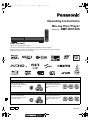 1
1
-
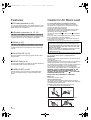 2
2
-
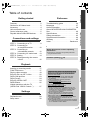 3
3
-
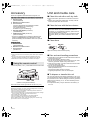 4
4
-
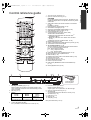 5
5
-
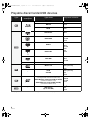 6
6
-
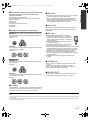 7
7
-
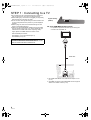 8
8
-
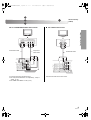 9
9
-
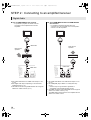 10
10
-
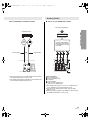 11
11
-
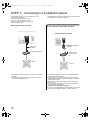 12
12
-
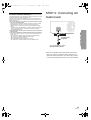 13
13
-
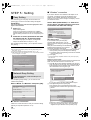 14
14
-
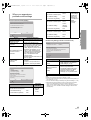 15
15
-
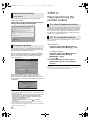 16
16
-
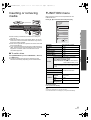 17
17
-
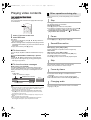 18
18
-
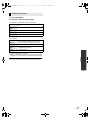 19
19
-
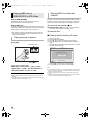 20
20
-
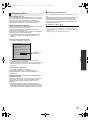 21
21
-
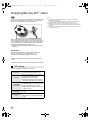 22
22
-
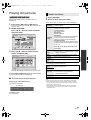 23
23
-
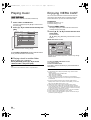 24
24
-
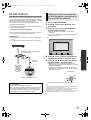 25
25
-
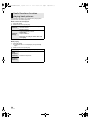 26
26
-
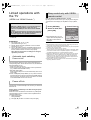 27
27
-
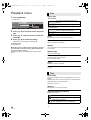 28
28
-
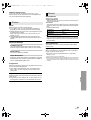 29
29
-
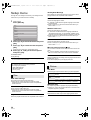 30
30
-
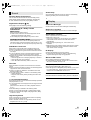 31
31
-
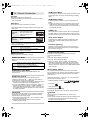 32
32
-
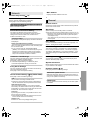 33
33
-
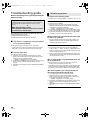 34
34
-
 35
35
-
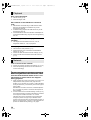 36
36
-
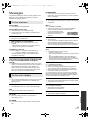 37
37
-
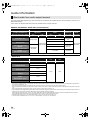 38
38
-
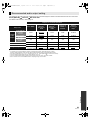 39
39
-
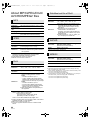 40
40
-
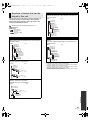 41
41
-
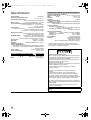 42
42
-
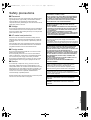 43
43
-
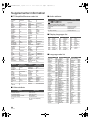 44
44
-
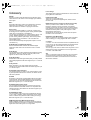 45
45
-
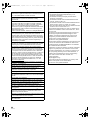 46
46
-
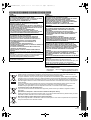 47
47
-
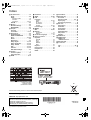 48
48
Panasonic DMPBDT300 Operating instructions
- Category
- Blu-Ray players
- Type
- Operating instructions
Ask a question and I''ll find the answer in the document
Finding information in a document is now easier with AI
Related papers
-
Panasonic DMPBD85 Owner's manual
-
Panasonic DMPBDT100 - 3D BLU-RAY DISC PLAYER Operating Instructions Manual
-
Panasonic DMP-BDT105 User manual
-
Panasonic DMP-B500 User manual
-
Panasonic DMPBDT105 - 3D BLU-RAY DISC PLAYER Operating Instructions Manual
-
Panasonic DMP-BD75 User manual
-
Panasonic DMP-BDT220CP Owner's manual
-
Panasonic DMPBD50 Operating instructions
-
Philips DMPBD30EG User manual
-
Panasonic Blu-ray Player DMP-BD70V User manual
Other documents
-
Yamaha BD-S1065 Owner's manual
-
Yamaha BD-S1900 Owner's manual
-
Yamaha BD-S2900 - Blu-Ray Disc Player User manual
-
Yamaha BD-S2900 - Blu-Ray Disc Player User manual
-
Yamaha BD-S2900 Owner's manual
-
Yamaha BD-S2900 Owner's manual
-
Samsung HT-TX72 - DVD Home Theater System Firmware Update Manual
-
Yamaha BD-S2900 Owner's manual
-
Yamaha BD-S1900 User manual
-
Yamaha BD-S1065 User manual