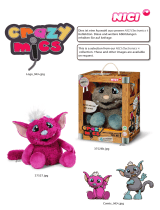Page is loading ...

VQT2U33
Operating Instructions
Blu-ray Disc Player
Model No. DMP-BDT100
DMP-BDT105
Dear customer
Thank you for purchasing this product.
For optimum performance and safety, please read these instructions carefully.
Before connecting, operating or adjusting this product, please read the instructions completely. Please keep this manual for
future reference.
For Canada only: The word “Participant” is used in place
of the word “Partner”.
As an ENERGY STAR Partner,
Panasonic has determined that
this product meets the ENERGY STAR
guidelines for energy efficiency.
®
®
If you have any questions contact
U.S.A. and Puerto Rico : 1-800-211-PANA(7262)
Canada : 1-800-561-5505
U.S.A. and Puerto Rico : The warranty can be found on
page 44.
Canada :The warranty can be found on page 45.
La referencia rápida en español se puede encontrar en la página 46.
until
2010/7/1
P PC
DMP-BDT100_VQT2U33_eng.book 1 ページ 2010年6月7日 月曜日 午後1時28分

2
VQT2U33
Getting started
IMPORTANT SAFETY INSTRUCTIONS
Read these operating instructions carefully before using the unit.
Follow the safety instructions on the unit and the applicable safety
instructions listed below. Keep these operating instructions handy for
future reference.
1 Read these instructions.
2 Keep these instructions.
3 Heed all warnings.
4 Follow all instructions.
5 Do not use this apparatus near water.
6 Clean only with dry cloth.
7 Do not block any ventilation openings. Install in accordance with
the manufacturer’s instructions.
8 Do not install near any heat sources such as radiators, heat
registers, stoves, or other apparatus (including amplifiers) that
produce heat.
9 Do not defeat the safety purpose of the polarized or
grounding-type plug. A polarized plug has two blades with one
wider than the other. A grounding-type plug has two blades and
a third grounding prong. The wide blade or the third prong are
provided for your safety. If the provided plug does not fit into your
outlet, consult an electrician for replacement of the obsolete
outlet.
10 Protect the power cord from being walked on or pinched
particularly at plugs, convenience receptacles, and the point
where they exit from the apparatus.
11 Only use attachments/accessories specified by the
manufacturer.
12 Use only with the cart, stand, tripod, bracket, or
table specified by the manufacturer, or sold with
the apparatus. When a cart is used, use caution
when moving the cart/apparatus combination to
avoid injury from tip-over.
13 Unplug this apparatus during lightning storms
or when unused for long periods of time.
14 Refer all servicing to qualified service personnel. Servicing is required
when the apparatus has been damaged in any way, such as
power-supply cord or plug is damaged, liquid has been spilled or
objects have fallen into the apparatus, the apparatus has been
exposed to rain or moisture, does not operate normally, or has been
dropped.
WARNING:
TO REDUCE THE RISK OF FIRE, ELECTRIC
SHOCK OR PRODUCT DAMAGE,
≥DO NOT EXPOSE THIS APPARATUS TO RAIN,
MOISTURE, DRIPPING OR SPLASHING AND
THAT NO OBJECTS FILLED WITH LIQUIDS,
SUCH AS VASES, SHALL BE PLACED ON THE
APPARATUS.
≥USE ONLY THE RECOMMENDED
ACCESSORIES.
≥DO NOT REMOVE THE COVER (OR BACK);
THERE ARE NO USER SERVICEABLE PARTS
INSIDE. REFER SERVICING TO QUALIFIED
SERVICE PERSONNEL.
CAUTION!
DO NOT INSTALL OR PLACE THIS UNIT IN A BOOKCASE,
BUILT-IN CABINET OR IN ANOTHER CONFINED SPACE.
ENSURE THE UNIT IS WELL VENTILATED. TO PREVENT RISK
OF ELECTRIC SHOCK OR FIRE HAZARD DUE TO
OVERHEATING, ENSURE THAT CURTAINS AND ANY OTHER
MATERIALS DO NOT OBSTRUCT THE VENTILATION VENTS.
CAUTION!
THIS PRODUCT UTILIZES A LASER.
USE OF CONTROLS OR ADJUSTMENTS OR PERFORMANCE
OF PROCEDURES OTHER THAN THOSE SPECIFIED HEREIN
MAY RESULT IN HAZARDOUS RADIATION EXPOSURE.
DO NOT OPEN COVERS AND DO NOT REPAIR YOURSELF.
REFER SERVICING TO QUALIFIED PERSONNEL.
THE FOLLOWING APPLIES ONLY IN THE U.S.A.
FCC Note:
This equipment has been tested and found to comply with the limits
for a Class B digital device, pursuant to Part 15 of the FCC Rules.
These limits are designed to provide reasonable protection against
harmful interference in a residential installation. This equipment
generates, uses, and can radiate radio frequency energy and, if not
installed and used in accordance with the instructions, may cause
harmful interference to radio communications. However, there is no
guarantee that interference will not occur in a particular installation.
If this equipment does cause harmful interference to radio or
television reception, which can be determined by turning the
equipment off and on, the user is encouraged to try to correct the
interference by one or more of the following measures:
≥ Reorient or relocate the receiving antenna.
≥ Increase the separation between the equipment and receiver.
≥ Connect the equipment into an outlet on a circuit different from
that to which the receiver is connected.
≥ Consult the dealer or an experienced radio/TV technician for
help.
FCC Caution: To assure continued compliance, follow the attached
installation instructions and use only shielded interface cables
when connecting to peripheral devices.
Any changes or modifications not expressly approved by the party
responsible for compliance could void the user’s authority to
operate this equipment.
This device complies with Part 15 of the FCC Rules. Operation is
subject to the following two conditions: (1) This device may not
cause harmful interference, and (2) this device must accept any
interference received, including interference that may cause
undesired operation.
Responsible Party:
Panasonic Corporation of North America
One Panasonic Way
Secaucus, NJ 07094
Support Contact:
Panasonic Consumer Electronics Company
Telephone No.: 1-800-211-PANA (7262)
The lightning flash with arrowhead symbol, within an
equilateral triangle, is intended to alert the user to the
presence of uninsulated “dangerous voltage” within
the product’s enclosure that may be of sufficient
magnitude to constitute a risk of electric shock to persons.
CAUTION
CAUTION: TO REDUCE THE RISK OF ELECTRIC
SHOCK, DO NOT REMOVE SCREWS.
NO USER-SERVICEABLE PARTS
INSIDE.
REFER SERVICING TO QUALIFIED
SERVICE PERSONNEL.
The exclamation point within an equilateral triangle is
intended to alert the user to the presence of important
operating and maintenance (servicing) instructions in
the literature accompanying the appliance.
RISK
OF
ELECTRIC
SHOCK
DO
NOT
OPEN
DMP-BDT100_VQT2U33_eng.book 2 ページ 2010年5月19日 水曜日 午後2時36分

Getting startedConnections & SettingsPlaybackSettingsReference
3
VQT2U33
Table of contents
Getting started
IMPORTANT SAFETY INSTRUCTIONS . . .2
Accessory . . . . . . . . . . . . . . . . . . . . . 4
Unit and media care . . . . . . . . . . . . . 4
Control reference guide . . . . . . . . . . 5
Playable discs/Cards/USB devices . . . 6
Connections & Settings
STEP 1 : Connecting to a TV . . . . . . 8
STEP 2 : Connecting to
an amplifier/receiver . . . . 10
STEP 3 : Connecting to
a broadband network. . . . 11
STEP 4 : Connecting to
an AC power . . . . . . . . . . 12
STEP 5 : Setting . . . . . . . . . . . . . . . 12
STEP 6 : Reprogramming
the remote control . . . . . . 15
Playback
Inserting or removing media . . . . . . 16
FUNCTIONS menu. . . . . . . . . . . . . 16
Playing video contents . . . . . . . . . . 17
Enjoying 3D video. . . . . . . . . . . . . . 21
Playing still pictures . . . . . . . . . . . . 22
Playing music . . . . . . . . . . . . . . . . . 23
Enjoying VIERA CAST
TM
. . . . . . . . . 24
Linked operations with the TV
(VIERA Link
TM
“HDAVI Control
TM
”). . . . . . . . . . . 25
Settings
Playback menu. . . . . . . . . . . . . . . . .26
Setup menu . . . . . . . . . . . . . . . . . . .28
Reference
Troubleshooting guide . . . . . . . . . . .32
Messages. . . . . . . . . . . . . . . . . . . . .35
Audio Information. . . . . . . . . . . . . . .36
About MP3/JPEG/DivX/
AVCHD/MPEG2 files . . . . . . . . . . . .38
Supplemental information . . . . . . . .40
Specifications. . . . . . . . . . . . . . . . . .41
Glossary. . . . . . . . . . . . . . . . . . . . . .43
Limited Warranty
(ONLY FOR U.S.A. AND PUERTO RICO)
. . . .44
Limited Warranty
(Only for CANADA) . . . . . . . . . . . . .45
Referencia rápida en español
(Spanish Quick Reference) . . . . . . . . . . .46
Index . . . . . . . . . . . . . . . . .Back cover
About descriptions in these operating
instructions
≥ Instructions for operations are generally described
using the remote control.
≥ These operating instructions are applicable to models
DMP-BDT100 and DMP-BDT105.
[BDT100] [BDT105] : indicates features applicable to
DMP-BDT100 and DMP-BDT105, respectively.
About Firmware updates (> 15)
DMP-BDT100_VQT2U33_eng.book 3 ページ 2010年5月19日 水曜日 午後2時36分

4
VQT2U33
Accessory
Check the supplied accessories before using this unit.
1 Remote control
(N2QAKB000076)
1 Audio/Video cable
(K2KYYYY00048)
2 Batteries for remote control
1 AC power supply cord
(K2CB2CB00022)
1 [BDT105] HDMI cable
(K1HA19DA0005)
(ONLY FOR CANADA)
The enclosed Canadian French label sheet corresponds
to the English display on the front and back side of the
unit.
≥ Product numbers correct as of June 2010. These may be subject to
change.
≥ Do not use AC power supply cord with other equipment.
≥ Only for U.S.A. and Puerto Rico: To order accessories, refer to
“Accessory Purchases (United States and Puerto Rico)” on page 44.
For Canada: To order accessories, call the dealer from whom you have
made your purchase.
Insert so the poles (i and j) match those in the remote
control.
Point it at remote control signal sensor on this unit. (> 5)
Mishandling of batteries can cause electrolyte leakage which can damage
items the fluid contacts and may cause a fire.
≥ Do not mix old and new batteries or different types at the same time.
≥ Do not heat or expose to flame.
≥ Do not leave the battery(ies) in an automobile exposed to direct sunlight
for a long period of time with doors and windows closed.
≥ Do not take apart or short circuit.
≥ Do not attempt to recharge alkaline or manganese batteries.
≥ Do not use batteries if the covering has been peeled off.
Remove batteries if the remote control is not going to be used for a long
period of time. Store in a cool, dark place
CAUTION
Danger of explosion if battery is incorrectly replaced. Replace only
with the same or equivalent type recommended by the manufacturer.
Dispose of used batteries according to the manufacturer’s
instructions.
Unit and media care
∫ Clean this unit with a soft, dry cloth
≥ Never use alcohol, paint thinner or benzine to clean this
unit.
≥ Before using chemically treated cloth, carefully read the
instructions that came with the cloth.
∫ Clean the lens with the lens cleaner
disc
∫ Clean discs
Wipe with a damp cloth and then wipe dry.
∫ Disc and card handling precautions
≥ Handle discs by the edges to avoid inadvertent scratches
or fingerprints on the disc.
≥ Do not attach labels or stickers to discs.
≥ Do not use record cleaning sprays, benzine, thinner, static
electricity prevention liquids or any other solvent.
≥ Clean any dust, water, or foreign matter from the terminals
on the rear side of the card.
≥ Do not use the following discs:
– Discs with exposed adhesive from removed stickers or
labels (rented discs etc).
– Discs that are badly warped or cracked.
– Irregularly shaped discs, such as heart shapes.
∫ To dispose or transfer this unit
The unit may keep the user settings information in the unit. If
you discard this unit either by disposal or transfer, then
follow the procedure to return all the settings to the factory
presets to delete the user settings. (>32, “To return all
settings to the factory preset.”)
≥ The operation history may be recorded in the memory of
this unit.
Using the remote control
R6/LR6, AA
(Alkaline or manganese
batteries)
Lens cleaner disc: RP-CL720PP (not supplied)
≥ This lens cleaner is sold as specific for DIGA, but can
be used on this unit as well.
DO
DO NOT
DMP-BDT100_VQT2U33_eng.book 4 ページ 2010年6月15日 火曜日 午前11時51分

Getting started
5
VQT2U33
Control reference guide
1 Turn the unit on and off (> 12)
2 TV operation buttons (> 15)
You can operate the TV through the unit’s remote
control.
[Í TV POWER] : Turn the television on and off
[INPUT] : Input select
[ijVOL] : Adjust the volume
[WXCH] : Channel select
3 Select title numbers, etc./Enter numbers or characters
(> 24)
[CANCEL] : Cancel
4 Show Playback menu (> 26)
5 Switch on/off Secondary Video (Picture-in-picture)
(> 19)
6 Basic playback control buttons (> 17)
7 Show status messages (> 17)
8 Show Pop-up menu (> 17)
9 Show Top menu/Direct Navigator (> 17)
10 Show sub menu (> 18)
11 These buttons are used when;
≥ Operating a BD-Video disc that includes Java
TM
applications (BD-J).
≥ Displaying “Title View” and “Album View” screens.
(> 22)
≥ Operating contents of VIERA CAST. (> 24)
12 Transmit the remote control signal
13 Open or close the disc tray (> 16)
CAUTION
Do not place objects in front of the unit. The disc tray
may collide with objects when it is opened, and this may
cause malfunction.
14 Adjust the volume of an amplifier/receiver.
15 Select audio (> 17)
16 Select drive (BD/DVD/CD, SD card or USB device)
(> 16)
17 Displays the Home screen of the VIERA CAST (> 24)
18 Exit the menu screen
19 Show FUNCTIONS menu (> 16)
20 Selection/OK, Frame-by-frame (> 17)
21 Return to previous screen
1 POWER button (POWER Í/I) (> 12)
Press to switch the unit from on to standby mode or vice
versa. In standby mode, the unit is still consuming a
small amount of power.
2 Disc tray (> 16)
3 Display
The indicator blinks when reading data from a disc, a
card or a USB device, or writing data to a card.
4 Remote control signal sensor
Distance: Within approx. 7 m (23 feet)
Angle: Approx. 20e up and down, 30e left and right
5 Open or close the disc tray (> 16)
6 SD card slot (> 16)
7 USB port (> 16)
8 Stop (> 17)
9 Start play (> 17)
Rear panel terminals (> 8–12)
1
2
3
4
5
6
7
9
8
11
10
19
18
21
20
15
16
17
14
13
12
1
2
5
8
7
9
4
6
3
Pull to flip down
the front panel.
Disc indicator SD card indicator USB device indicator
DMP-BDT100_VQT2U33_eng.book 5 ページ 2010年6月7日 月曜日 午後1時28分

6
VQT2U33
Playable discs/Cards/USB devices
Type Logo examples Type detail Playable contents
BD-Video Video
BD-RE
Video
JPEG
BD-R
Video
DivX
®
DVD-Video Video
DVD-RAM
Video
AVCHD
JPEG
DVD-R
Video
AVCHD
DivX
®
MP3
JPEG
DVD-R DL
DVD-RW
Video
AVCHD
—
+R/+RW/+R DL
Music CD Music [CD-DA]
—
CD-R
CD-RW
DivX
®
Music [CD-DA]
MP3
JPEG
SD Memory Card (8 MB to 2 GB)
SDHC Memory Card (4 GB to 32 GB)
SDXC Memory Card (48 GB, 64 GB)
(Compatible with both mini and micro types)
MPEG2
AVCHD
JPEG
—
USB devices
(up to 128 GB)
DivX
®
MP3
JPEG
BD
DVD
CD
SD
USB
DMP-BDT100_VQT2U33_eng.book 6 ページ 2010年5月19日 水曜日 午後2時36分

Getting started
7
VQT2U33
∫ Discs that cannot be played in this
unit
Any other disc that is not specifically supported or
previously described.
≥ 2.6 GB and 5.2 GB DVD-RAM
≥ DVD-RAM that cannot be removed from cartridge
≥ Super Audio CD
≥ Photo CD
≥ DVD-Audio
≥ Video CD and Super Video CD
≥ WMA discs
≥ PAL discs
≥ HD DVD
≥ BD-Video discs recorded at a rate of 50 fields/sec
∫ Region management information
BD-Video
This unit plays BD-Video marked with labels containing the
region code A.
Example:
DVD-Video
This unit plays DVD-Video marked with labels containing the
region number “1” or “ALL”.
Example:
∫ Finalize
DVD-R/RW/R DL, +R/+RW/+R DL and CD-R/RW recorded
by a recorder, etc. needs to be finalized by the recorder to
play on this unit. Please refer to the recorder’s instructions.
∫ BD-Video
≥ 3D videos can be played back when this unit is connected
to a 3D compatible TV using a High Speed HDMI Cable.
≥ This unit supports high bit rate audio (Dolby Digital Plus,
Dolby TrueHD, DTS-HD High Resolution Audio and
DTS-HD Master Audio) adopted in BD-Video. In order to
enjoy these audio formats, refer to page 36.
∫ Music CD
≥ Operation and sound quality of CDs that do not conform to
CD-DA specifications (copy control CDs, etc.) cannot be
guaranteed.
≥ The digital audio content side of a DualDisc does not meet
the technical specifications of the Compact Disc Digital
Audio (CD-DA) format so playback may not be possible.
∫ SD card
≥ MiniSD Cards, microSD Cards, microSDHC
Cards and microSDXC Cards can be used,
but must be used with an adaptor card.
These are usually supplied with such cards,
or otherwise customer provided.
≥ Keep the Memory Card out of reach of
children to prevent swallowing.
≥ To protect the card’s contents, move the record prevention
tab (on the SD card) to “LOCK”.
≥ This unit is compatible with SD Memory Cards that meet
SD Card Specifications FAT12 and FAT16 formats, as well
as SDHC Memory Cards in FAT32 format (Does not
support long file name.) and SDXC Memory Cards in
exFAT.
≥ If the SD card is used with incompatible computers or
devices, recorded contents may be erased due to the card
being formatted etc.
≥ Useable memory may be slightly less than the card
capacity.
∫ USB device
≥ This unit does not guarantee connection with all USB
devices.
≥ This unit does not support USB device charging.
≥ FAT12, FAT16 and FAT32 file systems are supported.
≥ This unit supports USB 2.0 High Speed.
≥ It may not be possible to play the above media in some cases due to the
type of media, the condition of the recording, the recording method and
how the files were created.
≥ The producers of the disc can control how discs are played, so you may
not always be able to control play as described in these operating
instructions. Read the disc’s instructions carefully.
2
4
1
ALL
1
DMP-BDT100_VQT2U33_eng.book 7 ページ 2010年5月21日 金曜日 午後3時1分

8
VQT2U33
STEP 1 : Connecting to a TV
≥ Do not place the unit on amplifiers/receivers or equipment
that may become hot. The heat can damage the unit.
≥ Before making any connections we suggest you
temporarily disconnect all the units from AC power.
≥ Do not connect video signals through a video recorder.
Due to copy guard protection the picture may not be
displayed properly.
≥ Refer to page 37, about recommended settings for each
piece of connected equipment.
≥ Please use High Speed HDMI Cables that have the HDMI
logo (as shown on the cover). It is recommended that you
use Panasonic’s HDMI cable. When outputting 1080p
signal, please use HDMI cables 5.0 meters (16.4 ft) or
less.
Recommended part number (High Speed HDMI Cable):
RP-CDHS15 (1.5 m/4.9 ft.), RP-CDHS30 (3.0 m/9.8 ft.),
RP-CDHS50 (5.0 m/16.4 ft.), etc.
∫ Via an HDMI AV OUT terminal
– It is possible to playback 3D videos by connecting this
unit with a 3D compatible TV.
≥ Set “HDMI Video Mode” and “HDMI Audio Output” to “On”
(> 30).
≥ The HDMI connection supports VIERA Link “HDAVI
Control” (> 25).
Highest Quality
(VIDEO)
HDMI IN
HDMI cable
(Only supplied in
DMP-BDT105)
DMP-BDT100_VQT2U33_eng.book 8 ページ 2010年6月3日 木曜日 午後2時42分

Connections & Settings
9
VQT2U33
∫ Via a COMPONENT VIDEO OUT terminal ∫ Via a VIDEO OUT terminal
≥ Connect terminals of the same color.
≥ Set “Component Video Resolution” to “480p”, “720p” or
“1080i” (> 30).
≥ Set “HDMI Video Mode” to “Off” (> 30).
≥ Connect terminals of the same color.
Standard Quality
(VIDEO)
COMPONENT VIDEO IN
AUDIO IN
R L
Component
Video cable
Audio/Video
cable
(supplied)
AUDIO IN
R L
VIDEO IN
Audio/Video
cable (supplied)
DMP-BDT100_VQT2U33_eng.book 9 ページ 2010年6月7日 月曜日 午後1時28分

10
VQT2U33
STEP 2 : Connecting to an amplifier/receiver
Digital Audio
∫ Via an HDMI AV OUT terminal
– It is possible to playback 3D videos when the
connected TV and amplifier/receiver are 3D
compatible.
∫ Via an OPTICAL terminal
≥ Set “HDMI Video Mode” and “HDMI Audio Output” to “On”
(> 30).
≥ Set “Digital Audio Output” depending on the connected
amplifier/receiver (> 29).
≥ The HDMI connection supports VIERA Link “HDAVI
Control” (> 25).
≥ When connecting to an amplifier/receiver that is not 3D
compatible, you can enjoy 3D videos by connecting this
unit to the TV via an HDMI terminal (> 8), and to the
amplifier/receiver via the OPTICAL terminal.
≥ When connecting a TV (> 8) with HDMI AV OUT terminal,
set “HDMI Audio Output” to “Off” (> 30).
≥ Set “Digital Audio Output” depending on the used terminal
and connected amplifier/receiver (> 29).
HDMI IN
HDMI IN
HDMI IN
Multi channel
speakers
Amplifier/receiver
HDMI cable
HDMI cable
(Only supplied in
DMP-BDT105)
OPTICAL IN
Amplifier/receiver
Optical cable
DMP-BDT100_VQT2U33_eng.book 10 ページ 2010年6月15日 火曜日 午前11時51分

Connections & Settings
11
VQT2U33
STEP 3 : Connecting to a broadband network
The following services can be used when this unit is
connected to broadband.
≥ Firmware can be updated (> 15)
≥ You can enjoy BD-Live (> 19)
≥ You can enjoy VIERA CAST (> 24)
For details about connection method, refer to the
instructions supplied with the connected equipment.
≥ The unit is not compatible with public wireless LAN
services provided in airports, stations, cafes etc.
∫ Using LAN (ethernet) cable ∫ Using Wireless LAN Adaptor DY-WL10
(optional)
≥ Use shielded LAN cables when connecting to peripheral
devices.
≥ Inserting any cable other than a LAN cable in the LAN
terminal can damage the unit.
≥ Only the Wireless LAN Adaptor DY-WL10 (optional) can
be used.
≥ Read the operating instructions for the Wireless LAN
Adaptor DY-WL10 (optional) thoroughly when using it.
≥ For up to date compatibility information on your Wireless
router (Access Point) refer to
http://panasonic.jp/support/global/cs/
(This site is in English only.)
For additional information about this unit refer to
http://www.panasonic.com/consumer/support (For
U.S.A.)
Broadband router, etc.
LAN Cable
LAN Cable
Modem
(Broadband)
*Provided by ISP
Wireless router
(Access point), etc.
Wireless LAN Adaptor
LAN Cable
Modem (Broadband)
*Provided by ISP
Front of the unit
Pull to flip down
the front panel.
DMP-BDT100_VQT2U33_eng.book 11 ページ 2010年6月9日 水曜日 午後4時59分

12
VQT2U33
STEP 4 : Connecting to
an AC power
≥ This unit consumes a small amount of AC power (“Quick
Start”: “Off”, approx. 0.1 W) even when turned off. In the
interest of power conservation, if you will not be using this
unit for an extended period of time, it can be disconnected.
STEP 5 : Setting
After connecting your new player for the 1st time and
pressing the power button, a screen for the basic settings
will appear.
Preparation
Turn on the television and select the appropriate video
input on the television.
1 Press [Í POWER].
Setup screen appears.
If this unit is connected to a Panasonic TV (VIERA)
supporting HDAVI Control 2 or later via an HDMI cable,
then the setting information on the TV is acquired by this
TV.
2 Follow the on-screen instructions and
make the settings with [3, 4] and press
[OK].
After completing “Easy Setting”, you can perform “Network
Easy Setting”.
≥ You can perform this setup anytime by selecting “Easy Setting” in the
Setup menu. (
> 31)
The unit should be installed near an accessible AC
power outlet, with the power cord connected directly to it.
To completely disconnect power from the unit, unplug
the power cord from the AC power outlet.
AC power supply cord
(supplied)
To a household AC outlet
Easy Setting
DMP-BDT100_VQT2U33_eng.book 12 ページ 2010年6月7日 月曜日 午後1時28分

Connections & Settings
13
VQT2U33
After completing “Easy Setting”, you can continuously
perform “Network Easy Setting”.
1 Select “Wired” or “Wireless” and press
[OK].
If “Wireless LAN Adaptor is not connected.” is displayed,
check that the Wireless LAN Adaptor is fully inserted.
Alternatively, disconnect and reconnect it. If there is still no
change in the display, consult your dealer.
2 Follow the on-screen instructions and
make the settings with [3, 4, 2, 1] and
press [OK].
For wireless LAN connection:
If you are using a Wireless router (Access point) that
supports WPS, you can easily perform the settings by
selecting “WPS (PUSH button method)”.
Otherwise, perform the settings by selecting “Search for
access point” or “Manual setting” in “Other methods”.
≥ WPS (Wi-Fi Protected Setup) is a function that facilitates
settings relating to the connection and security of wireless
LAN devices. To see whether your Wireless router
(Access point) supports WPS, check the Wireless router
operating instructions.
Access Point Connection Setting
Network Easy Setting
OK
RETURN
Network Easy Setting (Connection Check)
Wired
Wireless
Select a connection mode.
Current setting : Wired
LAN cable connection:
Connect a LAN cable to the unit and select "Wired."
Wireless LAN connection:
Connect the Wireless LAN Adaptor (DY-WL10) to the USB
port and select "Wireless."
OK
RETURN
Access Point Connection Setting
Select a connection method to use with an access point
of Wireless LAN.
Please refer to the operating instructions of the access
point about connection methods.
WPS (PUSH button method)
Other methods
p
WPS (PIN code method)
Search for access point
Manual setting
When you experience
problems with settings
Display Check the following
A conflict with another
device occurred.
≥ Please wait a few moments,
and then try again.
A time out error
occurred.
≥ Setting of the Wireless router
(Access point) for MAC
Address etc.
≥ The signal may be weak.
Using the USB extension
cable supplied with the
Wireless LAN Adaptor, adjust
the position of the Wireless
LAN Adaptor.
≥ The SSID (> 14) and the
encryption key of the Wireless
router (Access point).
≥ Please wait a few moments,
and then try again.
An authentication error
or a time out error
occurred.
A device error occurred.
≥ Connection of Wireless LAN
Adaptor
If there is no improvement in
symptom, contact our
Customer Service Center.
OK
Access Point Connection Setting
Failed to connect to the access point.
A conflict with another device occurred.
Do you want to configure Access Point Connection
Setting again ?
Yes No
DMP-BDT100_VQT2U33_eng.book 13 ページ 2010年6月7日 月曜日 午後1時28分

14
VQT2U33
Network Easy Setting (Connection Check)
Network Easy Setting (Internet Connection Check)
≥ Refer to the operating instructions of the hub or router.
≥ You can perform this setup anytime by selecting “Network Easy Setting”
in the Setup menu. (
> 31)
≥ You can redo these settings individually using “Network Settings”.
(
> 31)
≥ Do not use this device to connect to any wireless network for which you
do not have usage rights.
During automatic searches in a wireless network environment,
wireless networks (SSID*) for which you do not have usage rights
may be displayed; however, using these networks may be regarded
as illegal access.
≥ After performing network settings on this unit, the settings (encryption
level, etc.) of the Wireless router (Access point) might change. When
you have trouble getting online on your PC, perform the network
settings on your PC in accordance with the settings of Wireless router
(Access point).
≥ Please be aware that connecting to a network without encryption may
result in the content of the communication being illegitimately viewed by
a third party, or the leaking of data such as personal or secret
information.
* An SSID (Service Set IDentification) is a name used by wireless LAN
to identify a particular network. Transmission is possible if the SSID
matches for both devices.
Display
Check the
following
1. LAN cable connection or
Connection to access point
:Fail
≥ Connection of
the LAN
cables (> 11)
2. IP address setting : Fail
3. Connection to gateway : Fail
1. LAN cable connection or
Connection to access point
:Pass
≥ Connection
and settings
of the hub and
router
≥ Settings of “IP
Address/DNS
Settings”
(> 31)
2. IP address setting : Fail
3. Connection to gateway : Fail
1. LAN cable connection or
Connection to access point
:Pass
2. IP address setting : Pass
3. Connection to gateway : Fail
Display Check the following
Cannot find the server.
(Error code: B019)
≥ “Primary DNS” and “Secondary
DNS” settings of “IP Address/
DNS Settings” (> 31)
Failed to connect to
the server.
(Error code: B020)
≥ The server may be busy or the
service may have been
suspended. Please wait a few
moments, and then try again.
≥ Settings of “Proxy Server
Settings” (> 31) and the router
OK
Network Easy Setting (Connection Check)
Yes No
Complete.
1. LAN cable connection
2. IP address setting
3. Connection to gateway
LAN cable is not connected.
Please check the connection.
Select “Yes” and press [OK] to check network
connection again. Select “No” and press [OK]
to finish Network Easy Setting.
: Fail
: Fail
: Fail
OK
Network Easy Setting (Internet Connection Check)
Complete.
- Connection to the Internet : Fail(Error code: B019)
Failed the connection test.
Cannot find the server.(Error code: B019)
Please refer to the operating instructions for the cause
of the error and the solution for it.
Press [OK].
DMP-BDT100_VQT2U33_eng.book 14 ページ 2010年5月19日 水曜日 午後2時36分

Connections & Settings
15
VQT2U33
Occasionally, Panasonic may release updated firmware for
this unit that may add or improve the way a feature
operates. These updates are available free of charge.
This unit is capable of checking the firmware automatically
when connected to the Internet via a broadband connection.
When a new firmware version is available, the following
screen is displayed.
To update the firmware
Press [FUNCTION MENU] > select “Other Functions” >
[OK] > select “Setup” > [OK] > select “Others” > [OK]
> select “Firmware Update” > [OK] > select “Update
Now”
DO NOT DISCONNECT the unit from the AC power or
perform any operation while the update takes place.
After the firmware is installed, “FINISH” will be displayed on
the unit’s display. Unit will restart and the following screen
will be displayed.
≥ If downloading on this unit fails or this unit is not connected to the
Internet, then you can download the latest firmware from the
following website and burn it to a CD-R to update the firmware.
http://panasonic.jp/support/global/cs/
(This site is in English only.)
To show the firmware version on this unit. (
>31, “System
Information”)
≥ Downloading will require several minutes. It may take longer or the
Internet may not be connected depending on the connection
environment.
≥ If you do not want to check for the latest firmware version, set
“Automatic Update Check” to “Off”. (
> 31)
STEP 6 :
Reprogramming the
remote control
Change “Remote Control Code” (> 31) on the main unit and
the remote control (the two must match) if you place other
Panasonic products close together and it responds to this
remote control.
You can operate the TV or amplifier/receiver using the unit’s
remote control.
1 For televisions
Input the code (> 40) with the number
buttons while pressing [Í TV POWER].
For amplifiers/receivers
Input the code (> 40) with the number
buttons while pressing
[RECEIVER j VOL].
e.g., 0001: [0] B [0] B [0] B [1]
2 Test by turning on the television or
adjusting the volume of the amplifier/
receiver.
≥ If your television or amplifier/receiver brand has more than one code
listed, select the one that allows correct operation.
Firmware updates
The latest firmware is available.
Please update firmware in Setup.
The firmware was updated.
Current Installed Version:
x.xx
RETURN
OK
For other Panasonic products
For TV or amplifier/receiver
DMP-BDT100_VQT2U33_eng.book 15 ページ 2010年6月15日 火曜日 午前11時51分

16
VQT2U33
Playback
Inserting or removing
media
≥ When inserting a media item, ensure that it is facing the
right way up.
≥ When the indicator on this unit’s display blinks, do not turn
off the unit or remove the media. Such action may result in
loss of the media’s contents.
≥ When removing the SD card, press on the center of the
card and pull it straight out.
≥ If you connect a Panasonic product with a USB
connection cable, the setup screen may be displayed on
the connected equipment. For details, refer to the
instructions for the connected equipment.
∫ To switch drives
Press [DRIVE SELECT] to select “BD/DVD/CD”, “SD
card” or “USB device”.
≥ If media is inserted while the unit is stopped, the drive
switches automatically depending on the inserted media.
FUNCTIONS menu
Major functions of this unit can be operated from the
FUNCTIONS menu.
Press [3, 4] to select the item and press [OK].
To exit the screen
Press [FUNCTION MENU].
≥ Items to be displayed may vary with the media.
≥ If FUNCTIONS screen is not displayed, press [FUNCTION MENU].
Playback Play back the contents.
Top Menu (> 17)
Menu (> 17)
Viewing Picture (> 22)
Viewing Video (> 17)
Listening Music (> 23)
Network
Displays the Home screen of
the VIERA CAST (> 24)
BD/DVD/CD
Switches to each drive.SD Card
USB device
Other
Functions
Playlists
You can play playlists created
on DVD-VR.
Setup
(> 28)
Card
Management
(> 19)
Playback
Top Menu
USB device
SD Card
Blu-ray Disc Player
FUNCTIONS
BD-Video
Other Functions
Network
OK
RETURN
DMP-BDT100_VQT2U33_eng.book 16 ページ 2010年5月27日 木曜日 午前11時2分

Playback
17
VQT2U33
Playing video contents
Preparation
Turn on the television and select the appropriate video input
on the television.
1 Press [Í POWER] to turn on the unit.
2 Insert the media.
Play starts.
≥ If the menu is displayed, press [3, 4, 2, 1] to select
the item and press [OK].
≥ When a message screen is displayed while playing
back 3D compatible video software, play back in
accordance with the instructions.
≥ If play does not start, press [1](PLAY).
∫ To show menus
You can show Top Menu, Direct Navigator or Pop-up Menu.
Press [TOP MENU/DIRECT NAVIGATOR] or [POP-UP
MENU].
≥ Press [3, 4, 2, 1] to select the item and press [OK].
≥ Pop-up menu also appears by pressing [SUB MENU] and
selecting “Pop-up Menu”.
∫ To show the status messages
While playing, press [STATUS].
The status messages give you information about what is
currently being played. Each time you press [STATUS], the
information displayed will change.
≥ DISCS CONTINUE TO ROTATE WHILE MENUS ARE DISPLAYED.
Press [∫] when you finish to preserve the unit’s motor and your
television screen.
≥ Depending on media and contents, the display may change or may not
appear.
≥ DivX: Successive play is not possible.
≥ When a menu is displayed at the time a 1080/60p (1920k1080/60
progressive) video recorded by a Panasonic digital high-definition video
camera is played back, select “Play Video (AVCHD)”.
≥ It is not possible to playback AVCHD and MPEG2 video which have
been dragged and dropped, copied and pasted to the media.
These functions may not work depending on the media and
contents.
Press [∫].
The stopped position is memorized.
Resume play function
Press [1] (PLAY) to restart from this position.
≥ The position is cleared if the tray is opened or you press
[∫] several times to display “STOP” on the unit’s display.
≥ On BD-Video discs including BD-J (> 43), the resume
play function does not work.
Press [;].
≥ Press [;] again or [1] (PLAY) to restart play.
Search
While playing, press [6] or [5].
≥ Music and MP3: The speed is fixed to a single step.
Slow-motion
While paused, press [6] or [5].
≥ BD-Video and AVCHD: Forward direction [5] only.
The speed increases up to 5 steps.
≥ Press [1] (PLAY) to revert to normal playback speed.
While playing or paused, press [:] or [9].
Skip to the title, chapter or track you want to play.
≥ Each press increases the number of skips.
While paused, press [2] (2;) or [1] (;1).
≥ Press and hold to change in succession forward or
backward.
≥ Press [1] (PLAY) to revert to normal playback speed.
≥ BD-Video and AVCHD: Forward direction [1] (;1) only.
Press [AUDIO].
You can change the audio channel number or soundtrack
language (> 26), etc.
BD
DVD
CD
SD
USB
1
Play
BD-Video
T1 C1 0:05.14
0:20.52
e.g.BD-Video
Total time
Elapsed time in the title
Current position
T: Title, C: Chapter, PL: Playlist
Other operations during play
Stop
Pause
Search/Slow-motion
Skip
Frame-by-frame
Changing audio
DMP-BDT100_VQT2U33_eng.book 17 ページ 2010年6月4日 金曜日 午前11時44分

18
VQT2U33
1 Press [SUB MENU].
2 Select an item, then press [OK].
≥ Depending on the played contents if you perform “Screen
Aspect”, there may be no effect.
≥ When “TV Aspect” (> 30) is set to “4:3 Pan & Scan” or
“4:3 Letterbox”, the “Zoom” effect in “Screen Aspect” is
disabled.
≥ Depending on the media and contents, displayed items are different.
Useful functions
While Direct Navigator screen is displayed
Properties
To display the titles properties (recording
date, etc.).
View
Chapters
To select the chapter.
To picture Playing still pictures (> 22).
Select
Folder
To switch to another folder.
While playing
Screen
Aspect
When black bars are shown at the top,
bottom, left, and right sides of the screen,
you can enlarge the image to fill the screen.
Top Menu To display Top Menu.
Pop-up
Menu
To display Pop-up Menu.
Menu To display Menu.
DMP-BDT100_VQT2U33_eng.book 18 ページ 2010年5月19日 水曜日 午後2時36分

Playback
19
VQT2U33
What is BONUSVIEW?
BONUSVIEW allows you to enjoy functions such as
picture-in-picture or secondary audio etc.
What is BD-Live?
In addition to the BONUSVIEW function, BD-Live allows you
to enjoy more functions such as subtitles, exclusive images
and online games by connecting this unit to the Internet.
≥ The usable functions and the operating method may vary
with each disc, please refer to the instructions on the disc
and/or visit their website.
To turn on/off secondary video
Press [PIP].
To turn on/off secondary audio
[DISPLAY] > select “Disc” > [1] > select
“Signal Type” > [OK] > set “Soundtrack” in
“Secondary Video” to
“On” or “Off”
≥ During search/slow-motion or frame-by-frame, only the primary video is
displayed.
≥ When “BD-Video Secondary Audio” in “Digital Audio Output” is set to
“Off”, secondary audio will not be played (
> 29).
Some BD-Live content available on the Blu-ray discs may
require an Internet account to be created in order to access
the BD-Live content. Follow the screen display or instruction
manual of the disc for information on acquiring an account.
1 Connect to the network. (> 11)
2 Insert an SD card (with 1 GB or more free space).
SD card is used as the local storage (> 43).
3 Insert the disc.
∫ Deleting data/Formatting SD cards
There are various functions in BD-Video that you can enjoy
by copying data to the SD card. (Local Storage) If you no
longer need data recorded on the SD card, you can delete
data with the following operation.
1 Insert an SD card.
2 Press [FUNCTION MENU].
3 Press [3, 4] to select “Other Functions” and press
[OK].
4 Press [3, 4] to select “Card Management” and press
[OK].
5 Press [3, 4] to select “BD-Video Data Erase” or
“Format SD Card” and press [OK].
6 Press [2, 1] to select “Yes” and press [OK].
7 Press [2, 1] to select “Start” and press [OK].
≥ To use the above functions, it is recommended that you format the card
on this unit. If the SD card you use is formatted, all data on the card will
be erased. It cannot be recovered.
≥ “BD-Live Internet Access” may need to be changed for certain discs
(
> 28).
≥ When discs supporting BD-Live are played back, the player or disc IDs
may be sent to the content provider via the Internet.
Enjoying BD-Live or
BONUSVIEW in BD-Video
Playing picture-in-picture
Secondary video
Primary video
Enjoying
BD-Live
discs with
Internet
Card Management
No. of Files 6
Free space 300 MB
SD card
Format this SD Card.
BD-Video Data Erase
Format SD Card
OK
RETURN
DMP-BDT100_VQT2U33_eng.book 19 ページ 2010年5月27日 木曜日 午前11時2分

20
VQT2U33
ABOUT DIVX VIDEO:
DivX
®
is a digital video format created by DivX, Inc. This is
an official DivX Certified device that plays DivX video. Visit
www.divx.com for more information and software tools to
convert your files into DivX video.
ABOUT DIVX VIDEO-ON-DEMAND:
This DivX Certified
®
device must be registered in order to
play DivX Video-on-Demand (VOD) content.
To generate the registration code, locate the DivX VOD
section in the device setup menu.
Go to vod.divx.com with this code to complete the
registration process and learn more about DivX VOD.
≥ Video images of the copyright-protected DivX contents
stored on USB device can be output only through the
HDMI output terminal.
Display the unit’s registration code.
(> 31, “DivX Registration” in “Others”)
≥ After playing DivX VOD content for the first time, the
registration code is not displayed.
≥ If you purchase DivX VOD content using a registration
code different from this unit’s code, you will not be able to
play this content. (“Authorization Error” is displayed.)
Cancel the unit’s registration.
(> 31, “DivX Registration” in “Others”)
Press [2, 1] to select “Yes” in “DivX Registration”.
Use the deregistration code to cancel the registration in
www.divx.com.
Regarding DivX VOD content that can only be played a
set number of times
Some DivX VOD contents can only be played a set number
of times. When you play this content, the number of times
already played and initially playable number of times is
displayed.
≥ The remaining number of plays decreases each time a
program is played. However, when playing from the point
where play was previously stopped, the remaining number
of plays does not decrease due to the resume play
function.
∫ Displaying subtitle text
You can display subtitle text on the DivX video disc with this
unit. This function has no relation to the subtitles specified in
DivX standard specifications and has no clear standard.
The operation might be different or it may not operate
properly depending on the way the file was made or the
state of this unit (playing, stopped, etc.).
Set “Subtitle” in “Disc” (> 26)
≥ DivX video files that do not display “Text” do not contain subtitle text.
≥ If the subtitle text is not displayed correctly, try changing the language
settings. (
> 28)
Regarding DivX
DivX Registration
The registration code is necessary to
register this unit to play protected
DivX videos.
Registration Code: XXXXXXXXXX
Please register at www.divx.com/vod/
10 alphanumeric
characters
DMP-BDT100_VQT2U33_eng.book 20 ページ 2010年5月26日 水曜日 午前10時5分
/