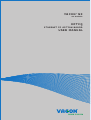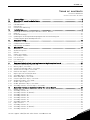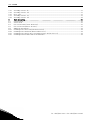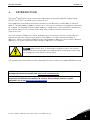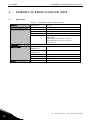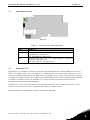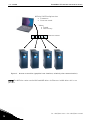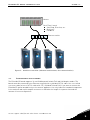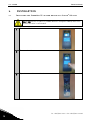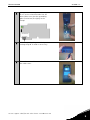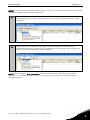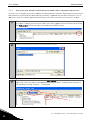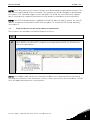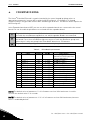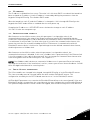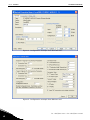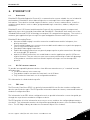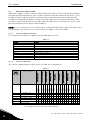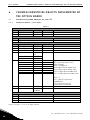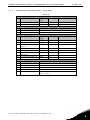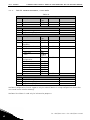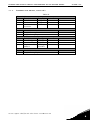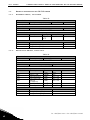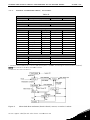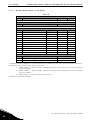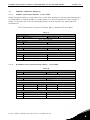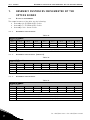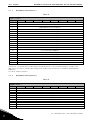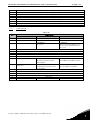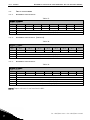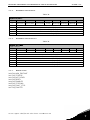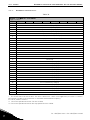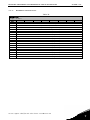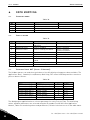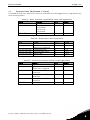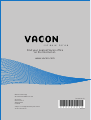vacon nx
ac drives
optcq
ethernet ip option board
user manual
®


vacon • 1
24-hour support +358 (0)40 837 1150 • Email: vacon@vacon.com
Table of contents
Document: DPD00893B
Version release date: 18.2.2013
1.
Introduction ...................................................................................................................... 3
2.
EtherNet/IP board technical data ..................................................................................... 4
2.1 Overview ..........................................................................................................................................................4
2.2 LED indications................................................................................................................................................5
2.3 EtherNet/IP ......................................................................................................................................................5
2.4 Connections and wiring ..................................................................................................................................7
3.
Installation ....................................................................................................................... 8
3.1 Installing the EtherNet/IP option board in a Vacon
®
NX unit ........................................................................8
3.2 NCDrive .......................................................................................................................................................... 10
3.3 IP tool NCIPConfig......................................................................................................................................... 10
3.3.1 Updating the OPTCQ option board program with the NCIPConfig tool ...................................................... 12
3.4 Configuring the option board parameters ................................................................................................... 13
4.
Commissioning ............................................................................................................... 14
4.1 IP address ...................................................................................................................................................... 15
4.2 Communication timeout ............................................................................................................................... 15
4.3 Input/Output assemblies .............................................................................................................................. 15
5.
EtherNet/IP .................................................................................................................... 17
5.1 Overview ........................................................................................................................................................ 17
5.2 AC/DC drive profile ....................................................................................................................................... 17
5.3 EDS file .......................................................................................................................................................... 17
5.4 Explicit messaging ........................................................................................................................................ 18
5.4.1 List of object classes ..................................................................................................................................... 18
5.4.2 List of services .............................................................................................................................................. 18
5.4.3 List of data types ........................................................................................................................................... 19
5.4.4 Reset service ................................................................................................................................................. 19
6.
Common industrial objects implemented by the option board ....................................... 20
6.1 Common required objects of the CIP ........................................................................................................... 20
6.1.1 Identity object, class 0x01 ............................................................................................................................. 20
6.1.2 Connection manager object, class 0x06 ...................................................................................................... 21
6.1.3 TCP/IP interface object, class 0xF5 ............................................................................................................. 22
6.1.4 Ethernet link object, class 0xF6 ................................................................................................................... 23
6.2 Objects present in an AC/DC drive ............................................................................................................... 24
6.2.1 Assembly object, class 0x04 ......................................................................................................................... 24
6.2.2 Motor data object, class 0x28 ....................................................................................................................... 24
6.2.3 Control supervisor object, class 0x29 .......................................................................................................... 25
6.2.4 AC/DC drive object, class 0x2A ..................................................................................................................... 26
6.3 Vendor-specific objects ................................................................................................................................ 27
6.3.1 Vendor parameter object, class 0xA0 .......................................................................................................... 27
6.3.2 Assembly instance selector object, class 0xBE .......................................................................................... 27
7.
Assembly instances implemented by the option board .................................................. 28
7.1 Output instances ........................................................................................................................................... 28
7.1.1 Assembly instance 20 ................................................................................................................................... 28
7.1.2 Assembly instance 21 (default) .................................................................................................................... 28
7.1.3 Assembly instance 23 ................................................................................................................................... 28
7.1.4 Assembly instance 25 ................................................................................................................................... 29
7.1.5 Assembly instance 101 ................................................................................................................................. 29
7.1.6 Assembly instance 111 ................................................................................................................................. 30
7.1.7 Assembly instance 128 ................................................................................................................................. 30
7.2 Input instances .............................................................................................................................................. 32
7.2.1 Assembly instance 70 ................................................................................................................................... 32
7.2.2 Assembly instance 71 (default) .................................................................................................................... 32
7.2.3 Assembly instance 73 ................................................................................................................................... 32

2 • vacon
Tel. +358 (0)201 2121 • Fax +358 (0)201 212 205
7.2.4 Assembly instance 75 ................................................................................................................................... 33
7.2.5 Assembly instance 107 ................................................................................................................................. 33
7.2.6 Drive state...................................................................................................................................................... 33
7.2.7 Assembly instance 117 ................................................................................................................................. 34
7.2.8 Assembly instance 127 ................................................................................................................................. 35
8.
Data mapping ................................................................................................................. 36
8.1 Control word .................................................................................................................................................. 36
8.2 Status word .................................................................................................................................................... 36
8.3 Process Data OUT (Slave Master) ............................................................................................................ 36
8.4 Process Data IN (Master Slave) ............................................................................................................... 37
8.5 Additional information .................................................................................................................................. 38
8.5.1 Handling of the NetCtrl bit (Network Control) ............................................................................................ 38
8.5.2 Handling of the NetRef bit (Network Reference) ........................................................................................ 38
8.5.3 Handling of the NetProc bit in assembly instance 25 (Net Process) ......................................................... 38
8.5.4 Handling of RefFromNet and CtrlFromNet bits .......................................................................................... 38

Introduction vacon • 3
24-hour support +358 (0)40 837 1150 • Email: vacon@vacon.com
1
1. INTRODUCTION
The Vacon
®
NX AC drive can be connected to Ethernet by using an EtherNet/IP fieldbus board
OPTCQ. The OPTCQ is installed in the card slot D or E.
Every appliance connected to an Ethernet network has two identifiers; a MAC address and an IP
address. The MAC address (Address format: 00:21:99:xx:yy:zz) is unique to the appliance and cannot
be changed. The EtherNet/IP board's MAC address is found on the sticker attached to the board or
by using the Vacon IP tool software NCIPConfig. Please find the software installation at
www.vacon.com.
In a local network, IP addresses can be defined by the user as long as all units connected to the
network are given the same network portion of the address. For more information about IP
addresses, contact your Network Administrator. Overlapping IP addresses cause conflicts between
appliances. For more information about setting IP addresses, see Chapter 3.
9000.emf
DANGER!
When the AC drive is connected to the power source, the internal
components and circuit boards are at high potential. Coming into contact with
this voltage can cause death or severe injury.
If you need further information related to EtherNet/IP, please contact tech.supportVDF@vacon.com.
NOTE! You can download the English and French product manuals with applicable safety,
warning and caution information from www.vacon.com/downloads
.
REMARQUE Vous pouvez télécharger les versions anglaise et française des manuels produit
contenant l’ensemble des informations de sécurité, avertissements et mises en garde
applicables sur le site www.vacon.com/downloads
.

4 • vacon EtherNet/IP board technical data
Tel. +358 (0)201 2121 • Fax +358 (0)201 212 205
2
2. ETHERNET/IP BOARD TECHNICAL DATA
2.1
Overview
Table 1. EtherNet/IP board technical data
General
Card Name OPTCQ
Ethernet connections
Interface RJ-45 connector
Communications
Transfer cable Shielded Twisted Pair
Speed 10 / 100 Mb
Duplex half / full
IP address Static IP or DHCP (firmware version
dependent)
V004 and newer: Default is DHCP
V003 and older: Default is static IP
192.168.0.10
Protocols
EtherNet/IP
Environment
Ambient operating
temperature
–10°C…50°C
Storing
temperature
–40°C…70°C
Humidity <95%, no condensation allowed
Altitude Max. 1000 m
Vibration 0.5 G at 9…200 Hz
Safety
Fulfils EN50178 standard

EtherNet/IP board technical data vacon • 5
24-hour support +358 (0)40 837 1150 • Email: [email protected]m
2
2.2 LED indications
Figure 1.
Table 2. Meaning of the LED indications
LED
Meaning
H4
LED is ON when board is powered.
H1 Blinking 0,25s ON / 0,25s OFF when board firmware is
corrupted (see Chapter 3.2).
OFF when board is operational.
H2 Blinking 2,5s ON / 2,5s OFF when board is ready for
external communication.
OFF when board is not operational.
2.3
EtherNet/IP
EtherNet/IP is a member of a family of networks that implements the Common Industrial Protocol
(CIP™) at its upper layers. CIP encompasses a comprehensive suite of messages and services for a
variety of manufacturing automation applications, including control, safety, synchronization, motion,
configuration and information. As a truly media-independent protocol that is supported by hundreds
of vendors around the world, CIP provides users with a unified communication architecture
throughout the manufacturing enterprise.
Common use-cases of Ethernet devices are ‘human to machine’ and ‘machine to machine’. Basic
features of these two use-cases are presented in Figures 2 and 3 below.
More information on EtherNet/IP can be found at www.odva.org.

6 • vacon EtherNet/IP board technical data
Tel. +358 (0)201 2121 • Fax +358 (0)201 212 205
2
Figure 2. Human to machine (graphical user interface, relatively slow communication)
NOTE!
The NCDrive can be used in NXS and NXP drives via Ethernet. In NXL drives this is not
possible.
Ethernet switch
Values
• Trends
• Fault history
NCDrive / NCIPConfig interface
• Parameter
• Slow rate actual

EtherNet/IP board technical data vacon • 7
24-hour support +358 (0)40 837 1150 • Email: [email protected]m
2
Figure 3. Machine to machine (industrial environment, fast communication)
2.4
Connections and wiring
The EtherNet/IP board supports 10 and 100Mb speeds in both Full and Half-duplex modes. The
boards must be connected to the Ethernet network with a shielded CAT-5e cable. Use a so-called
crossover cable (at least CAT-5e cable with STP, Shielded Twisted Pair) if you want to connect the
EtherNet/IP option board directly to the master appliance. Use only industrial standard components
in the network and avoid complex structures to minimize the length of response time and the
amount of incorrect dispatches.
PLC or Programmable Controller
PLC or Programmable Controller
PLC or Programmable Controller
Master
Ethernet switch
Real-Time Control
•
Start/Stop, Direction, etc.
•
Reference
•
Feedback

8 • vacon Installation
Tel. +358 (0)201 2121 • Fax +358 (0)201 212 205
3
3. INSTALLATION
3.1 Installing the EtherNet/IP option board in a Vacon
®
NX unit
13006.emf
CAUTION!
Before an option or fieldbus board is changed or added, make sure
that the AC drive is switched off.
1
The Vacon NX AC drive.
2
Remove the cable cover.
3
Open the cover of the control unit.

Installation vacon • 9
24-hour support +358 (0)40 837 1150 • Email: [email protected]m
3
4
Install EtherNet/IP option board in slot
D or E on the control board of the AC
drive. Make sure that the grounding
plate (see below) fits tightly in the
clamp.
5
Make an opening for your cable by
cutting the grid as wide as necessary.
6
Close the cover of the control unit and
the cable cover.

10 • vacon Installation
Tel. +358 (0)201 2121 • Fax +358 (0)201 212 205
3
3.2 NCDrive
The NCDrive software can be used with the EtherNet/IP board in NXS and NXP drives. However, it
does not work with with NXL drives.
It is recommended that you use the NCDrive software only in LAN (Local Area Network).
NOTE!
If an OPTCQ Ethernet option board is used for an NC Tools connection, like NCDrive, the OPT-
D3 board cannot be used.
NCLoad does not work via Ethernet. See NCDrive Help for further information.
3.3
IP tool NCIPConfig
To start using the Vacon EtherNet/IP board, the IP address must be correctly configured. The OPTCQ
board has static IP as default (firmware V003 and older) or DHCP as default (firmware V004 or
newer).
If static IP is used, the correct IP address must be set before connecting the board to the network. If
DHCP is used, the board can be connected to the network, and when there is a DHCP server in the
network, the OPTCQ board will obtain its IP address from the DHCP server.
You need a PC with an Ethernet connection and the NCIPConfig tool installed to set the EtherNet/IP
board's IP addresses. To install the NCIPConfig tool, start the installation program from CD or
download it from the www.vacon.com website. After starting the installation program, follow the on-
screen instructions.
When the program is installed successfully, launch it by selecting it in the Windows Start menu.
Follow these instructions to set the IP addresses. Select
Help
-->
Manual
if you want more
information about the software features.
1
Connect your PC to the Ethernet network with an Ethernet cable.
You
can
also connect the PC directly to the device using a crossover cable. This option
may be needed if your PC does not support the Automatic crossover function.
2
Scan the network nodes.
Select
Configuration
-->
Scan
and wait until the devices
connected to the bus in the tree structure are displayed to the left of the screen.

Installation vacon • 11
24-hour support +358 (0)40 837 1150 • Email: [email protected]m
3
NOTE!
Some switches block broadcast messages. In this case, each network node must be scanned
separately. Read the manual under Help menu.
3
Set the IP addresses. Change the node’s IP settings according to the network IP settings.
The program reports conflicts with a red colour in a table cell. Read the manual under
Help
menu.
4
Send configuration to boards.
In the table view, tick the boxes for boards whose
configuration you want to send. Select
Configuration
, then
Configure
. Your changes are
sent to the network and will be valid immediately.
NOTE!
Only the symbols
A-Z, a-z and 0-9
can be used in the drive name. Do not use special
characters or Scandinavian letters (ä, ö, etc.). The drive name can be freely formed using the
allowed characters.

12 • vacon Installation
Tel. +358 (0)201 2121 • Fax +358 (0)201 212 205
3
3.3.1 Updating the OPTCQ option board program with the NCIPConfig tool
In some cases it may be necessary to update the option board's firmware. Differing from other Vacon
option boards, the EtherNet/IP option board's firmware is updated with the NCIPConfig tool. The IP
addresses of the PC and the option board must be in the same area when the software is loaded.
1
To start the firmware update, scan the nodes in the network according to the instructions
in Chapter 7. When
you can see all nodes in the view, update the new firmware by clicking
the
VCN packet
field on the right in the table view of NCIPConfig.
2
Choose a new firmware packet in the window that opens.
3
Tick the new firmware packet’s box in the
VCN Packet
field at the right corner of the
table view. Select all nodes to be updated by ticking the boxes. Send the new firmware to
the board by selecting
Software
-->
Download
.
1.
2.

Installation vacon • 13
24-hour support +358 (0)40 837 1150 • Email: [email protected]m
3
NOTE!
Do not do a power up cycle within 1 minute after downloading the option board software. This
can cause the option board to go to Safe Mode. This situation can only be solved by re-downloading
the software. The Safe Mode triggers a fault code (F54). The Board slot error F54 can also appear
due to a faulty board, a temporary malfunction of the board or a disturbance in the environment.
NOTE!
If the OPTCQ board firmware is updated from V003 (or older) to V004 (or newer), the static IP
address assigned to the board will remain after the update. To activate the DHCP mode manually,
see Chapter
4.
3.4
Configuring the option board parameters
These features are available in the NCIPConfig tool version 1.6.
1
In the tree-view, expand the folders until you reach the board parameters.
2
Slowly double-click the parameter (
Comm. Time-out
in the figure below) and enter a new
value. When the modification is complete, the new parameter values are automatically
sent to the option board.
NOTE!
If the fieldbus cable is broken or removed, a fieldbus error is generated. Reset the fault by
checking the installation. If the installation is correct, contact your nearest Vacon distributor. See NX
All in One Application Manual for resetting faults.

14 • vacon Commissioning
Tel. +358 (0)201 2121 • Fax +358 (0)201 212 205
4
4. COMMISSIONING
The Vacon
®
EtherNet/IP board is commissioned with the control keypad by giving values to
appropriate parameters in menu M7 (or with the NCIPConfig tool, see Chapter 3.3). Keypad
commissioning is only possible with the NXP and NXS type AC drives. The NXL AC drives require the
NCIPConfig tool.
In the Expander board menu (M7) you can see which expander boards are connected to the control
board. You can also edit the parameters associated with the expander board.
1
Enter the following menu level (G#) with the arrow button right. Browse through slots A
to E with the arrow buttons up/down to see which expander boards are connected.
2
On the last line of the display, you see the number of parameter groups associated with
the board. Press the arrow button right once more to reach the parameter group level
where there is only one group in the EtherNet/IP board case: Parameters.
3
To go to Parameter group, press the arrow button right again.
Table 3. EtherNet/IP parameters
No
Name
Default
Range
Description
1 Comm. Timeout 0 0…255 s 0 = RPI (Requested Packet
Interval) x CTM (Connection
Timeout Multiplier)
2 IP Part 1 192 1…223 IP Address Part 1
3 IP Part 2 168 0…255 IP Address Part 2
4 IP Part 3 0 0…255 IP Address Part 3
5 IP Part 4 10 0…255 IP Address Part 4
6 SubNet Part 1 255 0…255 Subnet Mask Part 1
7 SubNet Part 2 255 0…255 Subnet Mask Part 2
8 SubNet Part 3 0 0…255 Subnet Mask Part 3
9 SubNet Part 4 0 0…255 Subnet Mask Part 4
10 DefGW Part 1 192 0…255 Default Gateway Part 1
11 DefGW Part 2 168 0…255 Default Gateway Part 2
12 DefGW Part 3 0 0…255 Default Gateway Part 3
13 DefGW Part 4 1 0…255 Default Gateway Part 4
14 InputAssembly 71 0…255 See Chapter 7
15 OutputAssembly 21 0…255 See Chapter 7
NOTE!
The default value of parameter 1 is 0 in firmware versions V004 and newer. In earlier
versions the default value is 10 seconds.
NOTE!
The default value of parameters 2-13 is 0 in firmware versions V004 and newer, because
DHCP is enabled by default.

Commissioning vacon • 15
24-hour support +358 (0)40 837 1150 • Email: [email protected]m
4
4.1 IP address
The IP address is divided into four octets. The value is 0.0.0.0 when DHCP is used until the board has
been assigned an IP address. A static IP address is entered by editing the parameters from the
keypad or using NCIPConfig. This disables DHCP mode.
When the board has static IP, and the IP address is changed to *.0.0.0 through NCIPConfig or the
keypad, then DHCP mode will be re-enabled after the next power-up.
Changing the IP address to *.255.255.255 causes the board to change to static IP address
192.168.0.10 after the next power-up.
4.2
Communication timeout
With firmware version V004 or newer, when this parameter is assigned the value 0, the
communication timeout is the value of the Requested Packet Interval (RPI) multiplied with the
Connection Timeout Multiplier (CTM) as defined in the EtherNet/IP master. RPI for the OPTCQ board
is at minimum 16 milliseconds. If a value other than 0 is used as the communication timeout, this
means the total time (in seconds) including the RPI x CTM timeout. If communication with the
EtherNet/IP master device is inactive for a period longer than the defined communication timeout,
the drive generates a fieldbus fault.
With firmware version V003 or older, when this parameter is assigned the value 0, the
communication timeout is disabled. In this case a fieldbus fault is generated only if the Ethernet link
is lost (for example, if the cable is disconnected). You can change the Communication timeout value
from the keypad or with the NCIPConfig tool. See Chapter 3.3.
NOTE!
If the fieldbus cable is broken or removed, a fieldbus error is generated. Reset the fault by
checking the installation. If the installation is correct, contact your nearest Vacon distributor. See NX
All in One Application Manual for resetting faults.
4.3
Input/Output assemblies
The I/O assemblies are changed in the keypad, through NCIPConfig, or in the EtherNet/IP master.
The same assembly must be selected in both the drive and the EtherNet/IP master. The
configuration assembly for the OPTCQ board must be set to 1 in the EtherNet/IP master.
All EtherNet/IP parameters are saved to the EtherNet/IP board (not to the control board). If the new
EtherNet/IP board is changed into the control board, you must configure the new EtherNet/IP board.
The option board parameters can be saved to the keypad, with the NCIPConfig tool or with NCDrive.

16 • vacon Commissioning
Tel. +358 (0)201 2121 • Fax +358 (0)201 212 205
4
Figure 4. Configuration example from Rockwell PLC.
Figure 5. Configuration example from EIPScan tool.

EtherNet/IP vacon • 17
24-hour support +358 (0)40 837 1150 • Email: [email protected]m
5
5. ETHERNET/IP
5.1 Overview
EtherNet/IP (EtherNet/Industrial Protocol) is a communication system suitable for use in industrial
environments. EtherNet/IP allows industrial devices to exchange time-critical application
information. These devices include simple I/O devices such as sensors and actuators, as well as
complex control devices such as robots, programmable logic controllers, welders, and process
controllers.
EtherNet/IP uses CIP (Control and Information Protocol), the common network, transport and
application layers also shared by ControlNet and EtherNet/IP. EtherNet/IP then makes use of the
standard Ethernet and TCP/IP technology to transport CIP communications packets. The result is a
common, open application layer on top of the open and popular Ethernet and TCP/IP protocols.
EtherNet/IP Messaging Forms:
• Unconnected Messaging
is used for connection establishment and for infrequent, low-
priority messages.
• Connected Messaging
uses resources that are dedicated in advance to a particular purpose,
such as real-time I/O data transfer.
• EtherNet/IP Messaging Connections:
• Explicit Messaging Connections are general-purpose point-to-point connections. Messages
are sent through TCP protocol.
• Implicit (I/O Data) Connections
are established to transfer application-specific I/O Data at
regular intervals. They are often set up as one-to-many relationships to take full advantage
of the producer-consumer multicast model. Implicit messages are sent through UDP
protocol.
5.2
AC/DC drive profile
To provide interoperability between devices from different manufacturers, a "standard" must be
defined so that:
• The devices behave in the same way.
• They produce and/or consume the same basic set of I/O data.
• They contain the same basic set of configurable attributes.
This information is called the device profile.
5.3
EDS file
The Electronic Data Sheet (EDS) is a specially formatted ASCII text file that contains configuration
data for specific device types. The EDS provides information about the context, content and format of
the device configuration data.
The information in the EDS allows configuration tools to provide informative screens that guide you
through the steps that are needed to configure a device.
The EDS provides all of the information necessary to access and alter the configurable parameters
of a device. This information matches the information provided by instances of the Parameter Object
Class. The CIP Object Library describes the Parameter Object Class in detail.

18 • vacon EtherNet/IP
Tel. +358 (0)201 2121 • Fax +358 (0)201 212 205
5
5.4 Explicit messaging
Explicit Messaging is used in commissioning and parametrising of the EtherNet/IP board. Explicit
messages provide multipurpose, point-to-point communication paths between two devices. They
provide the typical request/response-oriented network communication used to perform node
configuration and problem diagnosis. Explicit messages typically use low priority identifiers and
contain the specific meaning of the message right in the data field. This includes the service to be
performed and the specific object attribute address.
NOTE!
If Class 1 connection (cyclic data) has been established, Explicit Messages cannot be used to
control Output Data. However, this restriction does not apply for I/O Data reading.
5.4.1 List of object classes
The Communication Interface supports the following object classes:
Table 4.
Class
Object
0x01 Identity Objects
0x04 Assembly Object
0x06 Connection Manager Object
0x28 Motor Data Object
0x29 Control Supervisor Object
0x2A AC/DC Drive Object
0xA0 Vendor Parameters Object
0xBE Assembly Instance Selector Object
0xF5 TCP/IP Interface Object
0xF6 Ethernet Link Object
5.4.2 List of services
The services supported by the object classes in Table 4 are shown below.
Table 5.
Service
Code
(in hex)
Service Name
Identity object
Connection manager
TCP/IP interface
Ethernet link
Assembly
Motor Data
Control Supervisor
AC/DC Drive
Vendor parameter
Assemly instance
selector
Class
Inst
Class
Inst
Class
Inst
Class
Inst
Class
Inst
Class
Inst
Class
Inst
Class
Inst
Class
Inst
Class
Inst
01 Get_Attributes_All Y Y Y Y Y Y
05 Reset (Type 0) Y Y
0E Get_Attribute_Single Y Y Y Y Y Y Y Y Y Y Y Y Y Y
10
Set_Attribute_Single
Y
Y
Y
Y
Y
Y
Y
4E Forward Close Y
52 Unconnected_Send Y
54
Forward_Open
Y
See Chapter 6 for the Interface Object profiles.
Page is loading ...
Page is loading ...
Page is loading ...
Page is loading ...
Page is loading ...
Page is loading ...
Page is loading ...
Page is loading ...
Page is loading ...
Page is loading ...
Page is loading ...
Page is loading ...
Page is loading ...
Page is loading ...
Page is loading ...
Page is loading ...
Page is loading ...
Page is loading ...
Page is loading ...
Page is loading ...
Page is loading ...
Page is loading ...
-
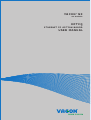 1
1
-
 2
2
-
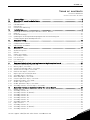 3
3
-
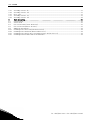 4
4
-
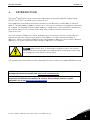 5
5
-
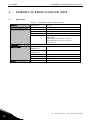 6
6
-
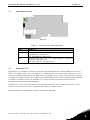 7
7
-
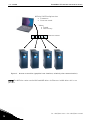 8
8
-
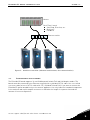 9
9
-
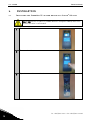 10
10
-
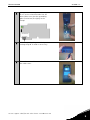 11
11
-
 12
12
-
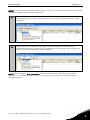 13
13
-
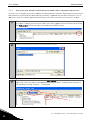 14
14
-
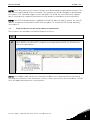 15
15
-
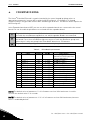 16
16
-
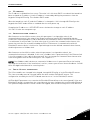 17
17
-
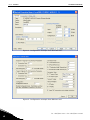 18
18
-
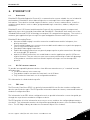 19
19
-
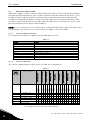 20
20
-
 21
21
-
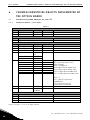 22
22
-
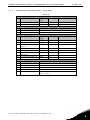 23
23
-
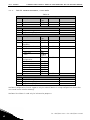 24
24
-
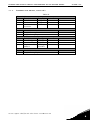 25
25
-
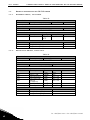 26
26
-
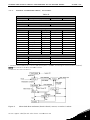 27
27
-
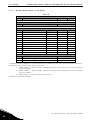 28
28
-
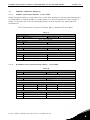 29
29
-
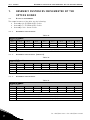 30
30
-
 31
31
-
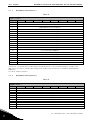 32
32
-
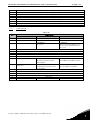 33
33
-
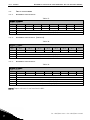 34
34
-
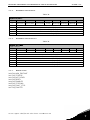 35
35
-
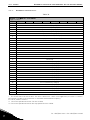 36
36
-
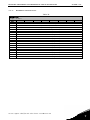 37
37
-
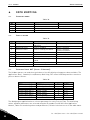 38
38
-
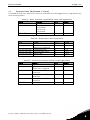 39
39
-
 40
40
-
 41
41
-
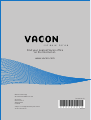 42
42
Vacon NXL (Legacy Product) User guide
- Type
- User guide
- This manual is also suitable for
Ask a question and I''ll find the answer in the document
Finding information in a document is now easier with AI
Related papers
Other documents
-
Danfoss VACON NXP Air cooled User guide
-
ESAB DeviceNet I/O Profile, Small Memory Model User manual
-
ESAB 7 byte Memory Model User manual
-
ESAB Large Memory Model User manual
-
Danfoss VACON 20 X User guide
-
Danfoss VACON NXL (Legacy Product) User guide
-
Vents Modbus table for connecting A21 automation to BMS User manual
-
Datalogic EtherNet/IP DS6 00 Series Installation and User Manual
-
red lion 7000 Series Installation and User Manual
-
Danfoss VACON 100 FLOW User manual