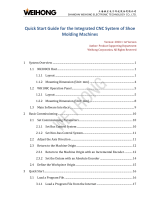Page is loading ...

WCS-CG310
WCS CANopen Interface Module
FACTORY AUTOMATION
MANUAL

With regard to the supply of products, the current issue of the following document is ap-
plicable: The General Terms of Delivery for Products and Services of the Electrical Indus-
try, published by the Central Association of the Electrical Industry (Zentralverband
Elektrotechnik und Elektroindustrie (ZVEI) e.V.) in its most recent version as well as the
supplementary clause: "Expanded reservation of proprietorship"
WCS-CG310

WCS-CG310
3
1 Introduction................................................................................. 4
1.1 Content of this Document ................................................................... 4
1.2 Target Group, Personnel...................................................................... 4
1.3 Symbols Used ...................................................................................... 4
2 Product Description ................................................................... 6
2.1 Use and Application............................................................................. 6
2.2 Dimensions........................................................................................... 6
2.3 Design of the Device............................................................................ 7
3 Installation................................................................................. 13
3.1 Mounting ............................................................................................. 13
3.2 Electrical Connection ........................................................................ 14
3.3 Dismounting ....................................................................................... 16
4 Operation................................................................................... 18
4.1 Data Exchange in the CANopen® Bus ............................................. 18
5 Appendix ................................................................................... 21
5.1 Cable Routing in the RS-485 Bus ..................................................... 21
5.2 Data Cables and Accessories ........................................................... 24

2018-09
4
WCS-CG310
Introduction
1 Introduction
1.1 Content of this Document
This document contains information required to use the product in the relevant phases of the
product life cycle. This may include information on the following:
■
Product identification
■
Delivery, transport, and storage
■
Mounting and installation
■
Commissioning and operation
■
Maintenance and repair
■
Troubleshooting
■
Dismounting
■
Disposal
The documentation comprises the following parts:
■
This document
■
Datasheet
In addition, the documentation may comprise the following parts, if applicable:
■
EU-type examination certificate
■
EU declaration of conformity
■
Attestation of conformity
■
Certificates
■
Control drawings
■
Instruction manual
■
Other documents
1.2 Target Group, Personnel
Responsibility for planning, assembly, commissioning, operation, maintenance, and
dismounting lies with the plant operator.
Only appropriately trained and qualified personnel may carry out mounting, installation,
commissioning, operation, maintenance, and dismounting of the product. The personnel must
have read and understood the instruction manual and the further documentation.
Prior to using the product make yourself familiar with it. Read the document carefully.
Note!
For full information on the product, refer to the further documentation on the Internet at
www.pepperl-fuchs.com.

WCS-CG310
Introduction
2018-09
5
1.3 Symbols Used
This document contains symbols for the identification of warning messages and of informative
messages.
Warning Messages
You will find warning messages, whenever dangers may arise from your actions. It is mandatory
that you observe these warning messages for your personal safety and in order to avoid
property damage.
Depending on the risk level, the warning messages are displayed in descending order as
follows:
Informative Symbols
Action
This symbol indicates a paragraph with instructions. You are prompted to perform an action or
a sequence of actions.
Danger!
This symbol indicates an imminent danger.
Non-observance will result in personal injury or death.
Warning!
This symbol indicates a possible fault or danger.
Non-observance may cause personal injury or serious property damage.
Caution!
This symbol indicates a possible fault.
Non-observance could interrupt the device and any connected systems and plants, or result in
their complete failure.
Note!
This symbol brings important information to your attention.

2018-09
6
WCS-CG310
Product Description
2 Product Description
2.1 Use and Application
The WCS-CG310 is used as an interface between the WCS reader and the CAN bus. The data
is transferred between the WCS reader(s) and the WCS-CG310 via the RS-485 interface, and
from the WCS-CG310 to the control panel via the CANopen protocol.
You can connect up to 4 WCS readers of type LS221 or LS121. If you connect several readers,
they must have different addresses. The interface module WCS-CG310 acts as a CANopen
slave in the "Predefined Connection Set" and allows data transfer rates of up to 1 MBaud.
2.2 Dimensions
The interface module housing has the following dimensions.
Figure 2.1 Dimensions
115
100 23

WCS-CG310
Product Description
2018-09
7
2.3 Design of the Device
Device Components
Figure 2.2 Interface module overview
1RS-485 terminator sliding switch (behind the terminal block)
2X1: RS-485 interface
3Mounting bracket
4X2: Connection for power supply
5DIP switch
6CANopen communication interface
7CANopen terminator sliding switch
8Front panel with rotary coding switches and indicator lights
3
4
8
1
6
2
7
5

2018-09
8
WCS-CG310
Product Description
Front Panel
Figure 2.3 Front panel overview
Power:
The "Power" LED lights up green:
The WCS-CG310 interface module is correctly connected to the power supply.
State:
The "State" LED lights up green:
Data is being exchanged with the WCS reader. The four "Error No/Select ID" LEDs are used to
display the number of the currently polled WCS reader.
The "State" LED lights up red:
The interface module has detected a fault or a warning. The interface module displays the
binary coded error and/or warning number via the "Error No/Select ID" LEDs.
Error No/Select ID Reader address
8421
00010
00101
01002
10003
Error (No. 1...5): Switch the interface module off and back on. If the error occurs
again, the module must be replaced.
Warning (No. 6...15): These warnings are for information only, are displayed for 1
minute, and are then automatically reset. If these warnings occur
more frequently, notify customer service.
CANopen
Termination
Power/State
Bus
Power
1
2
4
8
S4
S5
State
Bus
State
Baud
o
n
o
f
f
WCS-CG310 Modul
00 = 1 MBaud
01 = 500 KBaud
10 = 250 KBaud
11 = 125 KBaud
0
1
5 4 3 2 1 0
Node-ID
A
B
C
D
0
1
2
3
4
5
6
7
8
9
A
B
C
D
0
1
2
3
4
5
6
7
8
9

WCS-CG310
Product Description
2018-09
9
Rotary Coding Switch S4—Transmitting Mode
Set the number of connected readers with the rotary switch S4 in accordance with the table
"Rotary Switch S4." When you set this switch, the baud rate range is simultaneously set to the
default value.
LED Error No/Select ID Error number Error description
LED8 LED4 LED2 LED1
0 0 0 0 0 Reserved
0 0 0 1 1 Hardware error
0 0 1 0 2 EEPROM error
0 0 1 1 3 Internal memory error
0 1 0 0 4 Fieldbus hardware error or incorrect
fieldbus ID
0 1 0 1 5 Script error
0 1 1 0 6 Reserved
0 1 1 1 7 Send buffer overflow
1 0 0 0 8 Receive buffer overflow
1 0 0 1 9 Timeout when receiving reader data
Cause: faulty cabling, baud rate on
the reader, reader address
1 0 1 0 10 General fieldbus error
1 0 1 1 11 Parity error or frame check error
1 1 0 0 12 Reserved
1 1 0 1 13 Fieldbus configuration error
1 1 1 0 14 Fieldbus data buffer overflow
1 1 1 1 15 Reserved
Table 2.1 Meaning of the error codes (display via the four "Error No/Select ID" LEDs when the "State"
LED lights up red and thus indicates an error or a warning)
Switch position S4 Number of readers Addresses Baud rate range
1 1 reader Address 0 BD set A
2 2 readers Address 0, 1 BD set A
3 3 readers Address 0, 1, 2 BD set A
4 4 readers Address 0, 1, 2, 3 BD set A
5 1 reader Address 0 BD set B
6 2 readers Address 0, 1 BD set B
7 3 readers Address 0, 1, 2 BD set B
8 4 readers Address 0, 1, 2, 3 BD set B

2018-09
10
WCS-CG310
Product Description
DIP Switch—Baud Rate Range
If you have set the baud rate range to the default value via the rotary switch S4, you can use DIP
switches 6 and 7 to set the baud rate. See the following table:
Rotary Coding Switch S5
You can configure the "Transmission Type" in the WCS-CG310 in accordance with the
CANopen® specification. When the power is switched on, the following "Transmission Type" is
pre-configured in the WCS-CG310:
S5 = 0...B, E, and F: asynchronous
In asynchronous transmission, the WCS-CG310 sends automatically if there is a change in the
reader data, but not more than every 3...250 ms (configurable via rotary switch S5, see the
following table). This prevents an overload of the CANopen bus if there are continuous
changes in the WCS data. If the position value does not change (vehicle is stationary), with
asynchronous transfer no further data is sent. When the switch is set to position E/F, the
position value is sent at most every 5 ms/3 ms, but at least every 50 ms/20 ms. Thus the control
panel receives data even if the vehicle is stationary.
S5 = D: cyclically synchronous
The WCS-CG310 transmits data after the SYNC command. If one or two WCS readers are
connected, PD01 is sent. If more than two WCS readers are connected, PDO1 and PDO2 are
sent. The typical delay time after SYNC is 2 ms; the maximum delay time is 5 ms.
DIP switch
BD set A BD set B7 6
0 0 1 MBaud 100 kBaud
0 1 500 kBaud 50 kBaud
1 0 250 kBaud 20 kBaud
1 1 125 kBaud 10 kBaud
S5 Min. pause time
0 3 ms
1 5 ms
2 10 ms
3 15 ms
4 20 ms
5 30 ms
6 40 ms
7 50 ms
8 100 ms
9 150 ms
A 200 ms
B 250 ms
C res.
D Sync mode
E 5 ms/50 ms
F 3 ms/20 ms
Table 2.2 Switch position of rotary switch S5

WCS-CG310
Product Description
2018-09
11
Bus Power:
The "Power" LED lights up green: The LED is connected directly to the electrically isolated
supply voltage of the CANopen side.
CANopen Terminator
If the interface module is operated as the first or last physical device in CANopen®, there must
be a bus termination on this interface module. To do this, activate either a bus terminator in the
plug or the resistor integrated into the interface module (220 Ω). To do this, set the
"Termination" sliding switch to "On." This activates the CANopen terminator integrated into the
interface module. In all other cases, the sliding switch remains in the "Off" position.
More information about bus termination can be found in the general fieldbus literature.
Bus State:
The following indicator states and flashing frequencies may occur:
Indicator States and Flashing Frequencies
Instead of two single color LEDs, a two-color status LED is used, which displays both the
physical BUS status and the CANopen machine status. This two-color LED is red and green.
The CANopen fault LED indicates the state of the physical CAN layer and faults on the basis
of missing CAN messages (SYNC, GUARD or HEARTBEAT):
Note!
To activate or deactivate the bus terminator, please remove the bus plug and carefully move the
switch to the desired position.
LED on On constantly
LED off Off constantly
LED flickering ISO phase on and off at a frequency of approx. 10 Hz: on for
approx. 50 ms and off for approx. 50 ms.
LED flashing ISO phase on and off at a frequency of approx. 2.5 Hz: on for
approx. 200 ms, then off for approx. 200 ms.
LED single flash Short flash (about 200 ms), followed by a long off phase (about
1000 ms).
LED double flash A sequence of two short flashes (approx. 200 ms), separated by
an off phase (approx. 200 ms). The sequence ends with a long
off phase (approx. 1000 ms).
LED triple flash A sequence of three short flashes (approx. 200 ms), separated
by an off phase (approx. 200 ms). The sequence ends with a long
off phase (approx. 1000 ms).

2018-09
12
WCS-CG310
Product Description
CANopen Fault LED (Red):
If several errors have occurred at a given time, the error with the highest number is indicated.
For example, if an NMT and a SYNC error occur, the SYNC error is indicated.
The CANopen RUN LED indicates the CANopen network machine status:
CANopen RUN LED (Green):
While the device restarts, the CANopen RUN LED should be off.
If an event occurs that triggers the red and green states simultaneously, the LED will change to
red. In all other cases, the two-color Status LED should combine the behavior of the CAN fault
LED and the CAN RUN LED.
Fault indicator State Description
Off No error The device is in operational
state.
Single flash Warning limit has been
reached
At least one of the CAN
controller error counters has
reached or exceeded the
warning limit (too many error
frames).
Flickering AutoBaud/LSS Auto baud rate detection in
process or LSS service in
process (flickering alternately
to the RUN LED)
Double flash Error check event A "guard" event (NMT slave or
NMT master) or a heartbeat
event (heartbeat "consumer")
has occurred.
Triple flash Sync error The SYNC-communication
was not received within the
configured communication
cycle off time (see object
dictionary entry 0x1006).
On Bus off The CAN controller is "Bus
off."
CAN RUN LED State Description
Flickering AutoBaud/LSS Auto baud rate detection in
process or LSS service in
process (flickering alternately
to the fault indicator)
Single flash Stopped The device is in the stop state.
Flashing PREOPERATIONAL The device is in the
"PREOPERATIONAL" state.
On OPERATIONAL The device is in the
"OPERATIONAL" state.

WCS-CG310
Product Description
2018-09
13
RS-485 Terminator
If the interface module is operated as the first or last physical device in an RS-485 bus, there
must be a bus termination on this module. To do this, set the "Rx 422 Termination" slide switch
to "Off" and the "Tx 422 Termination" slide switch to "On." This activates the RS-485 terminator
(150 Ω) built into the interface module.
If you only connect one WCS reader to the interface module, you must always activate the RS-
485 terminator; see also Cable routing in the RS-485 bus.
*) RS485-Termination:
Rx422 = o
Tx422 = on
1
2
3
4
5
6
7
Rx232
Tx232
AP-GND
Rx422+
Rx422-
Tx422+
Tx422-
RS485+
RS485-
Rx422* Termination Tx422*
On O On O
X1

WCS-CG310
Installation
2018-09
13
3 Installation
3.1 Mounting
Mounting the Modules
The module is fastened to a DIN mounting rail with a width of 35 mm using a snap-on fixing
method.
Figure 3.1 Mounting
1. Hook the module (1) onto the DIN mounting rail (2) from above and press it down until it
snaps into place.
The module is mounted.
2. You must connect the DIN mounting rail to the switch cabinet's equipotential busbar. The
connection wire must have a cross section of at least 10 mm
2
.
2
1
Note!
Heat Dissipation
You may place other modules to the left and right of the module.
Above and below the modules, there must be at least 5 cm of free space for heat dissipation.
Note!
Vertical Installation
You can also install the DIN mounting rail vertically, so that the modules can be rotated by 90°
for mounting.

2018-09
14
WCS-CG310
Installation
3.2 Electrical Connection
Figure 3.2 Electrical connection
Plug X1 is located on the top side of the interface module, and plug X2 is located on the
underside.
Connection Technology
You must/may use the following connection technology when wiring the module:
■
Standard screw/plug connection (supply + RS)
■
9-pin D-SUB connector (CANopen connection)
When using standard screw terminals, one cable per connection point can be clamped. To
tighten the screws, use a screwdriver with a blade width of 3.5 mm.
Permissible cable cross section:
■
Flexible cable with wire end ferrule: 1 x 0.25 ... 1.5 mm
2
■
Solid cable: 1 x 0.25 ... 1.5 mm
2
The plug-in terminal strip combines a standard screw connection and a plug connector. The
plug connector is coded and therefore cannot be plugged in incorrectly.
The 9-pin D-SUB connector is secured with two screws with a "4-40 UNC" thread. To tighten
the screws, use a screwdriver with a blade width of 3.5 mm. Observe the maximum tightening
torque of 0.4 Nm.
Danger!
Device damage due to incorrect installation
Incorrect installation of cables and connection lines can endanger the function and the
electrical safety of the device.
■
Note the permissible core cross section of the conductor.
■
If you are using stranded conductors, crimp the stranded conductors with wire end
ferrules.
■
Make sure that the insulation on the conductors extends all the way to the terminal.
■
Observe the tightening torque for the screws on the terminal. The tightening torque is
0.5 Nm.
■
Using an inappropriate tool may damage the screw heads. Use a slot-head screwdriver of
size 3.5 x 0.5.
■
Connecting an alternating current can damage the device or cause the device to
malfunction. Connect the device to direct current (DC).
WCS.-LS221
WCS-CG310
UB+
RS 485 -
RS 485 +
RS 485 -
RS 485 +
GND
SUB
SDB
SDA
GND
24 V (Pwr)
0 V (Pwr)
X2-1 1
2
3
4
5
6
7
8
9
X2-2
X1-4
X1-5
X1-6
X1-7
GND UB+
CAN-L
CAN-GND
CAN-H
CAN Bus
PE
PE

WCS-CG310
Installation
2018-09
15
Connecting the Power Supply
Connect the operating voltage (10 VDC...30 VDC) to terminals 1 and 2 of the 4 pin plug X2 on
the interface module. In addition, note the label on the module.
The "Power" LED lights up green.
Equipotential Bonding Connection
The connection to equipotential bonding occurs automatically when attaching to the DIN
mounting rail.
CANopen® Communication Interface
This interface can be found on the front of the housing in the form of a 9-pin D-SUB socket.
1. Connect the CANopen® connector to the D-SUB socket labeled "CANopen."
2. Tighten the lock screws on the connector using a screwdriver.
3. If the module is at the beginning or at the end of the CANopen® cable, you must connect
the bus terminator that is integrated into the interface module. To do this, slide the sliding
switch to the "on" position or to the upper end position.
4. If the module is not at the beginning or at the end, you must slide the sliding switch to the
"off" position or to the lower end position.
Preparing for Operation on the RS-485 Interface
For operation on an RS-485 interface, the terminals on connector X1 must be connected as
follows:
1. Connect terminal 4 "Rx 422+" to terminal 6 "Tx 422+."
2. Connect terminal 5 "Rx 422-" to terminal 7 "Tx 422-."
Terminal Description
1 UB (Pwr) Operating voltage for interface module/
operating voltage for WCS reader
2 0 V (Pwr) Ground for interface module/ground for WCS reader
3 not used Is not used
4 not used Is not used
Table 3.1 Terminal X2
Terminal Description
4 Rx 422+ RS-485+ data line to WCS reader
5 Rx 422- RS-485- data line to WCS reader
6 Tx 422+ Connect terminal 6 "Tx 422+" to terminal 4 "Rx 422+"
7 Tx 422- Connect terminal 7 "Tx 422-" to terminal 5 "Rx 422-"
Table 3.2 Terminal X1

2018-09
16
WCS-CG310
Installation
Connecting the WCS Reader
If you connect several WCS readers to one interface module, the WCS readers must have
different addresses. This will allow the programmable logic controller to allocate the data to the
correct WCS readers. If you only connect one WCS reader to an interface module, this WCS
reader always receives the address 0. You can connect up to four WCS readers to an interface
module via an RS-485 cable. Each WCS reader is supplied with the default address of 0.
Details of how to change the address of the WCS reader can be found in the configuration
instructions for the WCS reader.
Connection to the Control Panel
Connect the WCS-CG310 interface module to the CANopen® bus via the 9-pin connector.
This requires a 9-pin D-Sub socket that is plugged into the 9-pin D-Sub plug on the device. This
socket is not within the scope of delivery for the interface module.
Set the module ID of the CANopen® address via the 6-pin "Node ID" DIP switch. Node ID "0" is
not allowed. The highest value bit for the seven-digit module ID is "0."
You can switch the terminator in the CANopen® bus on and off via the "Termination" sliding
switch.
Interface Module Connection—CAN Bus
WCS reader connection pin Interface module
terminalWCS2A WCS3A WCS3B
2 1 1 X2-1
4 2 2 X1-4
1 3 4 X1-5
3 5 3 X2-2
Pin Description
1 -
2 CAN-L
3 CAN-GND
4 -
5 -
6 -
7 CAN-H
8 -
9 -
Table 3.3 WCS-CG310 terminal, bus side

WCS-CG310
Installation
2018-09
17
3.3 Dismounting
Dismounting the modules
Use a suitable slot-head screwdriver for dismounting the module.
1. Disconnect all the supply and signal lines.
Figure 3.3 Dismounting
2. Insert the screwdriver (2) into the groove of the mounting bracket (3).
3. Press the screwdriver (2) in the specified direction until the lock on the DIN mounting rail (4)
opens, see figure.
4. Then press the module (1) upwards and lift it out of the DIN mounting rail.
4
3
2
1

2018-09
18
WCS-CG310
Operation
4 Operation
4.1 Data Exchange in the CANopen® Bus
The WCS-CG310 works as a CANopen® slave in the "Predefined Connection Set." Five
objects are defined for the data of the WCS readers:
The data format of the objects 0x2001...0x2004 is identical. The PDO (process data object)
can be used to access the objects. The following applies:
Object 0x2000—Polling
In polling, a function byte is sent from the master to the WCS-CG310. The WCS-CG310 returns
16 data bytes. The 16 bytes contain the data of the four WCS readers (4 x 4 bytes). If fewer
than 4 WCS readers are configured (via rotary switch S4), the 4 data bytes for the WCS
readers that are not configured contain the value 0x00.
Meaning of F0
Function Number for WCS Reader F0=0 (Send Position Value)
Object 0x2000: 1 byte—function byte for addressing the WCS readers
Object 0x2001: 4 bytes of data from WCS reader address 0
Object 0x2002: 4 bytes of data from WCS reader address 1
Object 0x2003: 4 bytes of data from WCS reader address 2
Object 0x2004: 4 bytes of data from WCS reader address 3
PDO1(tx): Objects 0x2001 and 0x2002 are sent.
PDO2(tx): Objects 0x2003 and 0x2004 are sent.
PDO1(rx): Object 0x2000 is received.
PD02(rx): Not used
WCS reader
address 3
WCS reader
address 2
WCS reader
address 1
WCS reader
address 0
Bit76543210
0 F0 0 F0 0 F0 0 F0
Table 4.1 Function byte for addressing the WCS reader(s) during polling
F0 Function number for WCS reader
0 Send position value
1 Send diagnosis result
DB ERR OUT Description
Optical state of
WCS reader
0 0 0 Current position value binary coded in P00...P18 Good
0 0 1 WCS reader outside of the code rail, no position value Good
P0...P18=0: WCS reader partly outside the code rail
P0=1, P2...P18=0: WCS reader completely outside of
the code rail
1 0 0 Current position value binary coded in P00...P18 Poor
1 0 1 No position value, WCS reader outside of the code rail Poor
X 1 X No position value, error message from WCS reader, error
number binary coded in P00...P18
-

WCS-CG310
Operation
2018-09
19
Function Number for WCS Reader F0=1 (Send Diagnosis Result)
The WCS reader can be requested to perform a diagnosis of the photoelectrics by means of
the request byte. For this purpose, the WCS reader must be located outside of the code rail.
On the WCS2B and WCS3B readers, the pollution degree of the optical unit is monitored
automatically during operation and the diagnostic bit (DB) is set if pollution is too high. Thus the
specific request for diagnosis to the WCS reader via F0 in the request byte is no longer
necessary. For reasons of backward compatibility, this function is also supported by the new
WCS readers.
Diagnostic bit (DB)
The diagnostic bit (DB) indicates the result of the integrated diagnostics of the WCS reader.
DB ERR OUT Description
Optical state of
WCS reader
1 0 0 Diagnosis invalid, WCS reader not outside of the
code rail
-
1 0 1 Diagnosis result in P16...P18
P16...P18=0 Good
P16...P18>0 Poor
X 1 X Error message from WCS reader, error message
binary coded in P00P04
-
/