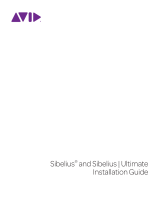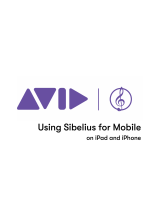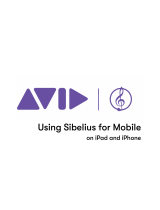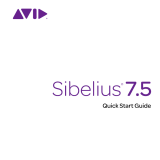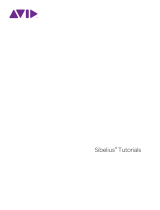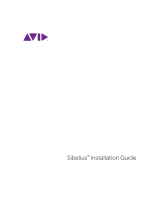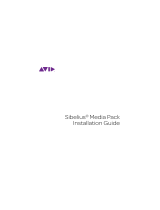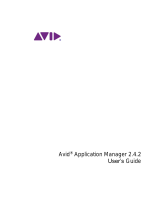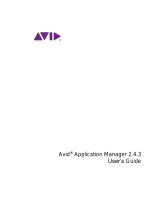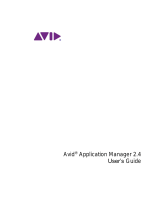Page is loading ...

Sibelius® Installation Guide

Legal Notices
© 2018 Avid Technology, Inc., (“Avid”), all rights reserved. This guide may not be duplicated in whole or in part without the written consent of Avid.
For a current and complete list of Avid trademarks visit: www.avid.com/legal/trademarks-and-other-notices
Bonjour, the Bonjour logo, and the Bonjour symbol are trademarks of Apple Computer, Inc.
Thunderbolt and the Thunderbolt logo are trademarks of Intel Corporation in the U.S. and/or other countries.
This product may be protected by one or more U.S. and non-U.S. patents. Details are available at www.avid.com/patents.
Product features, specifications, system requirements, and availability are subject to change without notice.
Guide Part Number 9329-70089-00 REV A 06/18

Sibelius Installation Guide iii
Installing and Authorizing Sibelius Software. . . . . . . . . . . . . . . . . . . . . . . . . . . . . . . . . . . . . . . . . . . . . . . . . . . . . . . . 1
Sibelius | First, Sibelius, and Sibelius | Ultimate . . . . . . . . . . . . . . . . . . . . . . . . . . . . . . . . . . . . . . . . . . . . . . . . . . . 1
System Requirements and Compatibility . . . . . . . . . . . . . . . . . . . . . . . . . . . . . . . . . . . . . . . . . . . . . . . . . . . . . . . . . 1
Installing Hardware Drivers . . . . . . . . . . . . . . . . . . . . . . . . . . . . . . . . . . . . . . . . . . . . . . . . . . . . . . . . . . . . . . . . . . . . 1
Creating Your Avid Master Account . . . . . . . . . . . . . . . . . . . . . . . . . . . . . . . . . . . . . . . . . . . . . . . . . . . . . . . . . . . . . 2
Subscription and Perpetual Licenses for Sibelius and Sibelius | Ultimate. . . . . . . . . . . . . . . . . . . . . . . . . . . . . . . 2
System ID and Activation ID for Sibelius and Sibelius | Ultimate . . . . . . . . . . . . . . . . . . . . . . . . . . . . . . . . . . . . . . 2
Registering Sibelius | First. . . . . . . . . . . . . . . . . . . . . . . . . . . . . . . . . . . . . . . . . . . . . . . . . . . . . . . . . . . . . . . . . . . . . 2
Avid Application Manager . . . . . . . . . . . . . . . . . . . . . . . . . . . . . . . . . . . . . . . . . . . . . . . . . . . . . . . . . . . . . . . . . . . . . 2
Installing Sibelius. . . . . . . . . . . . . . . . . . . . . . . . . . . . . . . . . . . . . . . . . . . . . . . . . . . . . . . . . . . . . . . . . . . . . . . . . . . . 3
Installing Sibelius Sounds. . . . . . . . . . . . . . . . . . . . . . . . . . . . . . . . . . . . . . . . . . . . . . . . . . . . . . . . . . . . . . . . . . . . . 4
Activating Sibelius or Sibelius | Ultimate . . . . . . . . . . . . . . . . . . . . . . . . . . . . . . . . . . . . . . . . . . . . . . . . . . . . . . . . . 4
Uninstalling Sibelius . . . . . . . . . . . . . . . . . . . . . . . . . . . . . . . . . . . . . . . . . . . . . . . . . . . . . . . . . . . . . . . . . . . . . . . . . 5
Deactivating Sibelius . . . . . . . . . . . . . . . . . . . . . . . . . . . . . . . . . . . . . . . . . . . . . . . . . . . . . . . . . . . . . . . . . . . . . . . . . 5
Configuring Sibelius . . . . . . . . . . . . . . . . . . . . . . . . . . . . . . . . . . . . . . . . . . . . . . . . . . . . . . . . . . . . . . . . . . . . . . . . . 5
Contents

Installing and Authorizing Sibelius Software 1
Installing and Authorizing Sibelius Software
Welcome to Sibelius® music notation software from Avid®. This guide provides instructions for installing and authorizing (or
“activating”) Sibelius software on Mac and Windows systems. For detailed information on configuring your Sibelius and for com-
plete information about system capabilities and functionality, see the Reference Guide (available from the Help menu in Sibelius).
Sibelius | First, Sibelius, and Sibelius | Ultimate
The Sibelius software product line consists of three tiers of feature functionality ranging from beginner to professional:
Sibelius | First (perfect for beginners), Sibelius (great for students and skilled amateurs), and Sibelius | Ultimate (a must for pro-
fessionals). Throughout this guide, “Sibelius” generally refers to all three—Sibelius | First, Sibelius, and Sibelius | Ultimate—for
the sake of readability.
Sibelius software is installed using a single installer and runs the same application regardless of which tier is authorized. Your soft-
ware license determines which tier of Sibelius software functionality is authorized to run on your computer.
Sibelius | First
Runs when no license for either Sibelius or Sibelius | Ultimate is activated on your computer.
Sibelius
Only runs when a Sibelius license is activated on your computer.
Sibelius | Ultimate
Only runs when a Sibelius | Ultimate license is activated on your computer.
If you require a more advanced version of Sibelius for your music notation needs, you can easily upgrade at any time.
System Requirements and Compatibility
An Internet connection is required to download the installer and sound sample libraries for Sibelius. You must also have an online
connection (though it need not be on the computer on which you are installing Sibelius) to create your online Avid Master Account
and retrieve the System ID and Activation ID needed to authorize your version of Sibelius.
The following are required to run Sibelius software:
• A qualified Windows or Mac computer
• A qualified audio interface (or built-in audio capability) is required for audio playback
• A qualified MIDI interface is required for MIDI input and output
Avid can only assure compatibility and provide support for hardware and software it has tested and approved. For complete system
requirements and a list of qualified computers, operating systems, hard drives, and third-party devices, visit:
www.avid.com/compatibility
Installing Hardware Drivers
Before installing Sibelius software, install the latest drivers for your audio and MIDI hardware. Refer to the documentation that
came with your hardware for more information. For Avid audio and MIDI interfaces, download and install the drivers for your Avid
hardware from www.avid.com/drivers.
Sibelius will not recognize your audio or MIDI interface if its drivers are not installed.

Installing and Authorizing Sibelius Software
2
Creating Your Avid Master Account
An Avid Master Account is required to download and activate Sibelius software. If you don’t have an Avid Master Account, visit
my.avid.com to create your account.
Subscription and Perpetual Licenses for Sibelius and Sibelius | Ultimate
Sibelius and Sibelius | Ultimate are available with a perpetual license, or with a monthly or annual subscription. A perpetual license lets
you use that version of Sibelius or Sibelius | Ultimate indefinitely, but you will not be eligible for updates and support after the date spec-
ified in your license contract (though there are options for renewing your support contract). Subscription plans provide continual updates
and support as long as you maintain your subscription.
System ID and Activation ID for Sibelius and Sibelius | Ultimate
Sibelius and Sibelius | Ultimate are each authorized with a unique System ID and a unique Activation ID. These are not required for
Sibelius | First (see Registering Sibelius | First).
If you purchased a boxed version of the Sibelius | Ultimate Media Pack, you receive a Registration code on a physical download card
included in the box. Use this code after you create your online Avid Master Account to register and authorize your copy
Sibelius | Ultimate. You will receive your System ID and Activation ID codes through your online Avid Master Account.
When you purchase Sibelius or Sibelius | Ultimate through the Avid Store, you receive your Registration code, and your System ID and
Activation ID codes online through your Avid Master Account.
To access your software downloads, and System ID and Activation ID codes:
1Visit www.avid.com/register.
2Follow the on-screen instructions and enter your Registration code when prompted.
3Follow the on-screen instructions to complete the process and access your software downloads, and System ID and Activation ID codes.
Registering Sibelius | First
To register Sibelius | First:
1Visit https://my.avid.com/sibfirst.
2Follow the on-screen instruction to register. Once you are registered, you will receive an email with download links. These links are
also available through your Avid Master Account.
Avid Application Manager
When you install Sibelius, the Avid Application Manager is also installed. Use the Avid Application Manger to activate your copy of
Sibelius. The Avid Application Manager is used to manage your software and entitlements related to your Avid Master Account. The Avid
Application Manager helps you maintain the most current software and plug-in updates that you are entitled to when new versions be-
come available.
For more information about Sibelius purchase, licensing, and subscription plans, visit the Avid website at www.avid.com.
Sibelius | First is available for free from Avid. You just need to create an Avid Account, and then register and download the
installer to get started.
For more information about the Avid Application Manager, refer to the Avid Application Manager Guide (available online through
the Avid Knowledgebase).

Installing and Authorizing Sibelius Software
3
Installing Sibelius
After you have installed the drivers for your audio and MIDI interface, you are ready to install Sibelius.
Installing Sibelius on Mac
To install Sibelius on Mac:
1Download the Sibelius Installer from your online Avid Master Account.
2Double-click the downloaded disk image file.
3Double-click the Sibelius installer.
4Follow the on-screen instructions to continue installation.
5You are given the option to uninstall Sibelius 7 (this is disabled by default) and to Copy supporting files from Sibelius 7 (this is enabled
by default). The Scores options let you install or update example scores in various languages. The Avid Application Manager is also
installed.
6Click Continue.
7Once the installation is complete, click Close.
The Sibelius application is installed in /Applications/Sibelius.app.
Installing Sibelius also installs the Avid Application Manager. The Avid Application Manager launches automatically following the in-
stallation. Use the Avid Application Manager to activate your copy of Sibelius (see Avid Application Manager).
Installing Sibelius on Windows
To install Sibelius on Windows:
1Make sure you are logged in as an Administrator for the account where you want to install Sibelius.
2Download the Sibelius Installer from your Avid Master Account.
3Do one of the following:
• If Windows AutoRun is enabled, a mini-browser appears. Select Install Sibelius to begin installation.
•
If Windows AutoRun is disabled, locate and double
-click the Sibelius Installer (.exe), and then select
Install Sibelius to begin installation.
4Follow the on-screen instructions to continue installation.
5When the Install Wizard is done, click Finish.
The Sibelius application is installed in C:\Program Files\Avid\Sibelius\Sibelius.exe.
Before installing Sibelius, refer to the Known Issues on the Avid Knowledgebase linked from your Avid Master Account.
If the User Account Control dialog appears, click Yes.
The Avid Application Manager is installed along with Sibelius. If a Windows Security Alert appears,
click Allow Access.

Installing and Authorizing Sibelius Software
4
Installing Sibelius Sounds
Sibelius provides an extensive sound library for playing back your scores.
To install Sibelius Sounds:
1Download the Sibelius Sounds Installer from your online Avid master account (if you have physical DVDs included with the
Sibelius Media Pack you can use those installers, see the Sibelius Media Pack Guide for more information).
2Launch the Sibelius Sounds installer.
3Follow the on-screen instructions to continue installation.
4Once the installation is complete, click Close (Mac) or Finish (Windows).
Activating Sibelius or Sibelius | Ultimate
Activate Sibelius or Sibelius | Ultimate using the Avid Application Manager or when you launch Sibelius.
To activate Sibelius:
1Do one of the following:
• Launch Sibelius.
• Activate Sibelius using the Avid Application Manager (see Avid Application Manager and skip the following steps).
2When launching Sibelius for the first time, the Welcome to Sibelius from Avid dialog prompts you to choose one of the following op-
tions:
Continue Sibelius Trial
Choose this option if you have not yet purchased your copy of Sibelius and want to try it out first.
Continue Sibelius | Ultimate Trial
Choose this option if you have not yet purchased your copy of Sibelius | Ultimate and want to try it
out first.
Activate
Choose this option to launch the Avid Application Manager and activate Sibelius or Sibelius | Ultimate with the System ID and
Activation ID provided with your purchase of Sibelius through your online Avid Master Account.
Sibelius | First
Choose this option to launch Sibelius | First.
Specify License Server (Sibelius | Ultimate only)
Choose this option if you are authorizing Sibelius | Ultimate using a network shared
license. Enter the server name or IP address of the server you are using as the license server and click OK.
Exit
Choose this option to close the dialog without launching Sibelius.
After launching
Sibelius
, you can activate or deactivate
Sibelius by choosing the corresponding option from the Help menu or by using the
Avid Application Manager.
Sibelius | First does not provide a sound library. Upgrade to Sibelius or Sibelius | Ultimate for a comprehensive sound library
for score playback.
Welcome to Sibelius from Avid dialog

Installing and Authorizing Sibelius Software
5
Uninstalling Sibelius
If you no longer need to use Sibelius on your computer, you can uninstall the current version of Sibelius. Note that before you uninstall any
version of Sibelius, you may want to deactivate your Sibelius license on that computer first (see Deactivating Sibelius).
You are also given the option to uninstall the currently installed version of
Sibelius
when installing a newer version of
Sibelius
.
Uninstalling Sibelius on Mac
To uninstall Sibelius on Mac:
1Drag the
Sibelius
application icon from the Applications folder to the Trash.
2Empty the Trash.
Uninstalling Sibelius on Windows
To uninstall Sibelius on Windows:
1Launch the Windows System Control Panel.
2Select Programs.
3Right-click Sibelius in the list of Programs and choose Uninstall.
Deactivating Sibelius
If you plan to no longer use a computer with your
copy of
Sibelius
activated on it, you should deactivate
your copy of Sibelius on that com-
puter to free up the license for use on another computer. Similarly, if you want to move your copy of Sibelius from one computer to an-
other, deactivate Sibelius on the computer in order to be able to activate it on the other computer.
To deactivate Sibelius on any computer:
1Do one of the following:
• Launch Sibelius and choose Help > Deactivate Sibelius. The Avid Application Manager launches.
• Launch the Avid Application Manager.
2In the Avid Application Manager, click the Licensing tab.
3Click Deactivate for Sibelius.
4Quit (Mac) or Exit (Windows) the Avid Application Manager.
Your license for Sibelius can now be activated on any other computer.
Configuring Sibelius
After you have installed, activated, and launched Sibelius, you can configure your Sibelius system to meet the specific needs of your
studio.
For detailed information on configuring Sibelius, refer to the Sibelius Reference Guide (available from the Help menu in Sibelius).
To quickly learn how to use Sibelius, refer to the Sibelius Tutorials Guide (available from the Help menu in Sibelius).
/