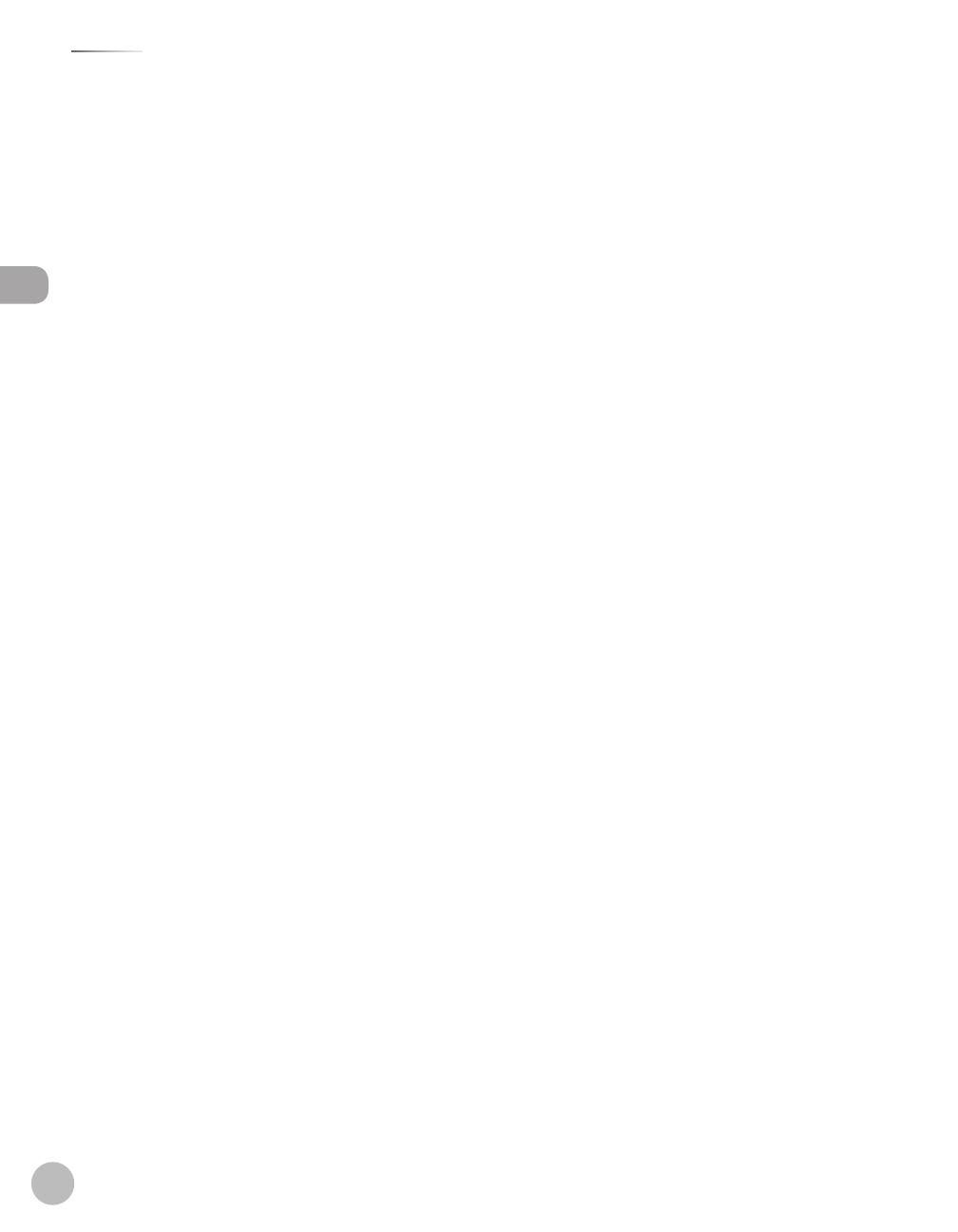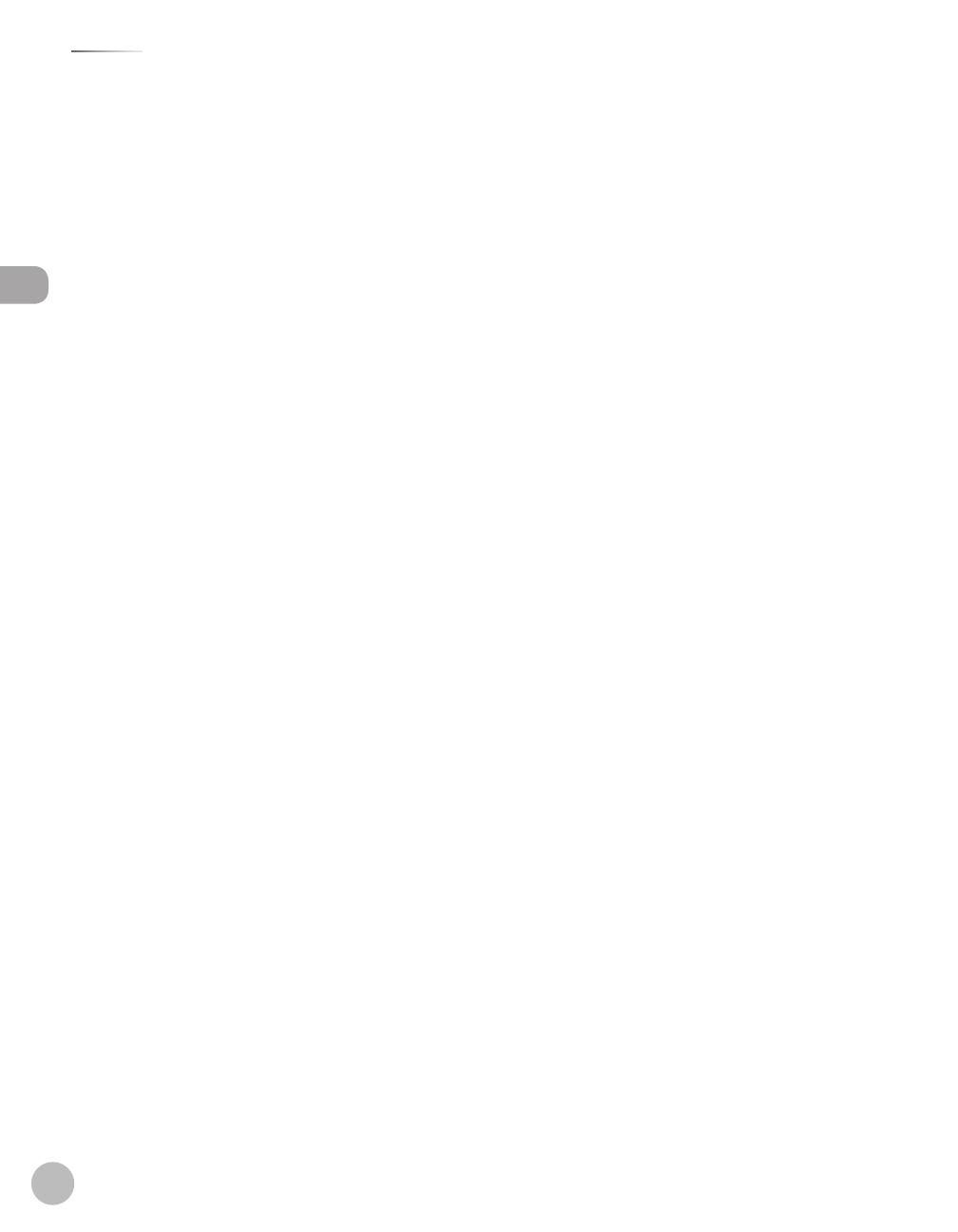
vi
Contents
Contents
Editing Coded Dial Codes (Group
Addresses) .........................................................5-18
Erasing Coded Dial Codes ...........................5-19
Erasing Coded Dial Codes (Group
Addresses) .........................................................5-20
6 Fax (D1180/D1170/D1150) ...6-1
Overview of Fax Functions ..........................6-2
Introduction to Using Fax Functions .........6-4
Methods for Receiving Faxes........................ 6-4
Selecting the Receive Mode .......................6-10
Setting the Current Date and Time ..........6-10
Setting the Type of Telephone Line .........6-11
Registering the Machine’s Name ..............6-11
Registering Your Machine’s Fax
Number ..............................................................6-12
Sending Fax Documents ........................... 6-13
Basic Methods for Sending Faxes .............6-13
Calling the Recipient before Sending
Fax Documents (Manual Sending) ...........6-13
Switching Temporarily to Tone Dialing ...6-14
Dialing an Overseas Number (With
Pauses)................................................................6-15
Basic Methods for Sending PC Faxes .......6-16
Canceling Sending Fax Documents ........ 6-18
Specifying Destinations ............................ 6-19
Using Numeric Keys .......................................6-19
Using the One-Touch Keys ..........................6-20
Using Coded Dial Codes .............................6-20
Using the Group Addresses ........................6-21
Using the Address Book Key ......................6-22
Sending Documents to More Than One
Location (Broadcasting) ...............................6-24
Redialing When the Line Is Busy .............. 6-25
Redialing Manually ........................................6-25
Redialing Automatically ...............................6-26
Using the Send History to Resend Faxes
(Job Recall) ................................................... 6-28
Adjusting Density ....................................... 6-29
Selecting Image Quality ............................ 6-30
2-Sided Documents .................................... 6-31
S
ending Documents at a Preset Time
(Delayed Sending) ...................................... 6-32
Changing Density Level ............................ 6-34
Standard Send Settings ............................. 6-35
Storing the Standard Send Settings ........6-35
Restoring the Standard Send Settings
to Their Default................................................6-35
Printing the TX Terminal ID ....................... 6-37
ECM Transmission ....................................... 6-39
Adjusting the Pause Time ......................... 6-40
Time Out Mode ........................................... 6-41
Checking the Dial Tone before
Sending ........................................................ 6-42
Send Start Speed ........................................ 6-43
Receiving Fax Documents ......................... 6-44
Basic Methods for Receiving Faxes ..........6-44
Printing Received Documents on Both
Sides of Paper .............................................. 6-45
Reducing a Received Document .............. 6-46
Printing Footer Information on a
Received Document ................................... 6-48
Specifying the Way of Printing When
Toner Runs Out ........................................... 6-49
ECM Reception ............................................ 6-50
Optional Settings for FaxTel Mode .......... 6-51
Optional Settings for DRPD Mode........... 6-53
Setting the Incoming Ring ........................ 6-54
Receiving Documents Manually with an
External Telephone (Remote RX) ............. 6-55
Activating the Remote Reception ............6-55
Receiving Documents with the Remote
Reception ..........................................................6-56
Adjusting the Auto Switch Time .............. 6-57
Receive Start Speed ................................... 6-58
Receiving Documents in Memory
without Printing Out (Memory Lock
Reception) .................................................... 6-59