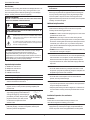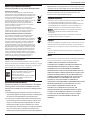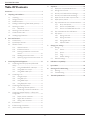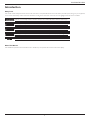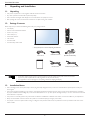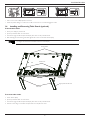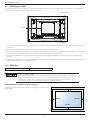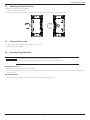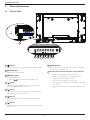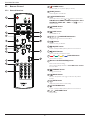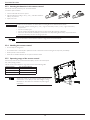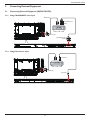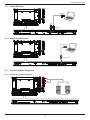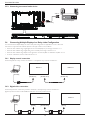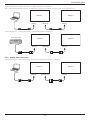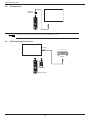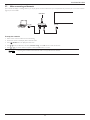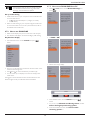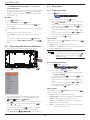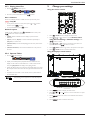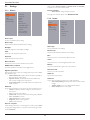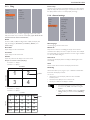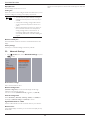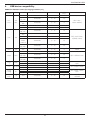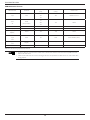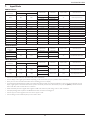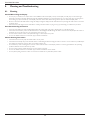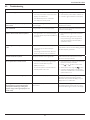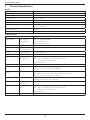Toshiba TD-X552M User manual
- Category
- Public displays
- Type
- User manual
This manual is also suitable for

LCD Display Monitor
User’s Guide
TD-X552M
TD-X552X
04/15

TD-X552M/TD-X552X
ii
Dear Customer,
Thank you for purchasing this Toshiba LCD Display Monitor. This
document will help you use the many exciting features of your
new LCD Display Monitor. Before operating your LCD Display
Monitor, carefully read this manual completely.
Safety Precautions
CAUTION: TO REDUCE THE RISK OF FIRE OR ELECTRIC SHOCK, DO NOT
EXPOSE THIS APPLIANCE TO RAIN OR MOISTURE.
CAUTION:
RISK OF ELECTRIC SHOCK DO
NOT OPEN.
CAUTION: TO PREVENT ELECTRIC SHOCK. DO NOT REMOVE THE ENCLOSURE. NO
USER-SERVICEABLE PARTS INSIDE.
The lightning flash with arrowhead symbol, within an equilateral triangle, is
intended to alert the user to the presence of uninsulated “dangerous voltage”
within the product’s enclosure that may be of sufficient magnitude to constitute a
risk of electric shock to persons.
The exclamation point within an equilateral triangle is intended to alert the user to
the presence of important operating and maintenance (servicing) instructions in
the literature accompanying the appliance.
WARNING: If you decide to wall mount this monitor, always
use a mounting bracket that has been Listed by an
independent laboratory (such as UL, CSA, ETL) and is
appropriate for the size and weight of this monitor. The use of
inappropriate or non-Listed mounting brackets could result in
serious bodily injury and/or property damage.
Important Safety Instructions
1) Read these instructions.
2) Keep these instructions.
3) Heed all warnings.
4) Follow all instructions.
5)
Do not use this apparatus near water.
6)
Clean only with dry cloth.
7)
Do not block any ventilation openings. Install in accordance
with the manufacturer’s instructions.
8)
Do not install near any heat sources such as radiators, heat
registers, stoves, or other products (including ampliers) that
produce heat.
9)
Do not defeat the safety purpose of the grounding type plug.
A grounding type plug has two blades and
a third grounding prong. The third prong is
provided for your safety. If the provided
plug does not t into your outlet, consult
an electrician for replacement of the
obsolete outlet.
10)
Protect the power cord from being walked on or pinched,
particularly at plugs, convenience receptacles, and the point
where they exit from the apparatus.
Grounding prong
11)
Only use attachments/accessories specied by the
manufacturer.
12)
Refer all servicing to qualied service personnel.
Servicing is required when the apparatus has been damaged in
any way, such as power-supply cord or plug is damaged, liquid
has been spilled or objects have fallen into the apparatus, the
apparatus has been exposed to rain or moisture, does not operate
normally, or has been dropped.
.
Additional Safety Precautions
13) CAUTION:
If the monitor is dropped and the cabinet or enclosure
surface has been damaged or the monitor does not operate
normally, take the following precautions:
• ALWAYS turn off the monitor and unplug the power cord to avoid
possible electric shock or re.
• NEVER allow your body to come in contact with any broken
glass or liquid from the damaged monitor. The LCD panel inside
the monitor contains glass and a toxic liquid. If the liquid comes in
contact with your mouth or eyes, or your skin is cut by broken
glass, rinse the affected area thoroughly with water and contact
your doctor immediately.
• ALWAYS contact a service technician to inspect the monitor any
time it has been damaged or dropped.
14)
CAUTION:
• To reduce the risk of electric shock, do not use the polarized plug
with an extension cord, receptacle, or other outlet unless the
blades can be inserted completely to prevent blade exposure.
• To prevent electric shock, match wide blade of plug to wide slot;
fully insert.
15)
CAUTION:
• Do not let children swallow any small parts included on or with
the product or play with the plastic bag. Keep the small parts and
the plastic bag out of the reach of children.
16)
CAUTION:
• Do not let water or other liquids come into contact with the
product, as it may result in damage.
17)
WARNING:
• To prevent the spread of re, keep candles or other open ames
away from this product at all times.
• Keep the product away from direct sunlight, re or a heat source
such as a heater. This may reduce the product life time or result
in re.
Installation, Ergonomics, Care, and Service
Installation
Follow these recommendations and precautions and
heed all warnings when installing your monitor:
18)
When operating the LCD display with its AC 220 - 240 V power
supply in Europe, use the power supply cord provided with the
monitor. If a power cord is not supplied with this monitor, please

TD-X552M/TD-X552X
iii
contact your supplier. This equipment requires an Earthed mains
supply connection.
19)
In UK, use a BS-approved power cord with molded plug having a
black (10 A) fuse installed for use with this monitor.
20)
When operating the LCD display with a 120V, 60Hz AC power
supply in the United States or Canada, use the power cord
provided with the monitor. If a power cord is not supplied with the
monitor, please contact your supplier.
21)
For all other cases, use a power cord that matches the AC voltage
of the power outlet and has been approved by and complies with
the safety standard of your particular country.
22)
Avoid displaying xed patterns on the monitor for long periods of
time to avoid image persistence (after image effects).
23)
WARNING: Never expose the batteries to excessive
heat such as sunshine, re, or the like.
24)
ALWAYS plug the product into an outlet that is located in such a
manner that it can be easily unplugged in case the product
requires service.
25)
NEVER route the product’s power cord inside a wall or similar
enclosed area.
26)
Never modify this equipment. Changes or modications may
void: a) the warranty, and b) the user’s authority to operate
this equipment under the rules of the Federal
Communications Commission.
27)
DANGER: RISK OF SERIOUS PERSONAL
INJURY, DEATH, OR EQUIPMENT DAMAGE!
Never place the monitor on an unstable
cart, stand, or table. The monitor may fall, causing
serious personal injury, death, or serious damage
to the monitor.
28)
When selecting a location for the monitor,
• NEVER allow any part of the monitor to hang over the edge of
the supporting furniture,
• NEVER place the monitor on tall furniture (for example,
entertainment centers or bookcases) without anchoring both the
furniture and the monitor to a suitable support,
• Never place cloth or other material between the monitor and the
supporting furniture.
• NEVER allow children to climb on the monitor.
29)
To avoid damage to this product, never place or store the monitor
in direct sunlight; hot, humid areas; or areas subject to excessive
dust or vibration.
30)
The product shall not be exposed to dripping or splashing, and
that no objects lled with liquids, such as vases, shall be placed on
the apparatus.
31)
Never block or cover the slots or openings in the monitor cabinet
back, bottom, and sides. Never place the monitor:
• on a bed, sofa, rug, or similar surface;
• too close to drapes, curtains, or walls; or
• in a conned space such as a bookcase, built-in cabinet, or any
other place with poor ventilation.
32)
Always leave a space of at least 10cm - 4 (four) inches around the
monitor. The slots and openings are provided to protect the
monitor from overheating and to help maintain reliable operation
of the monitor.
33)
Never allow anything to rest on or roll over the power cord, and
never place the monitor where the power cord is subject to wear or
abuse.
34)
Never overload wall outlets and extension cords.
Ergonomics
To realize the maximum ergonomic benets, we recommend the
following:
35)
For optimum performance, allow 20 minutes for warm-up.
36)
Rest your eyes periodically by focusing on an object at least 5 feet
away. Blink often.
37)
Use the preset Size and Position controls with standard signals.
38)
Use the preset Color Setting.
39)
Use non-interlaced signals.
40)
Do not use primary color blue on a dark background, as it is
difcult to see and may produce eye fatigue due to insufcient
contrast.
41)
Adjust the monitor’s brightness, contrast, and sharpness controls
to enhance readability.
42)
Position the monitor at a 90° angle to windows and other light
sources to minimize glare and reections.
Care
For better performance and safer operation of your TOSHIBA
monitor, follow these recommendations and precautions:
43)
Always unplug the monitor before cleaning. Gently wipe the
display panel surface (the monitor screen) using a dry, soft cloth
(cotton, annel, etc.). A hard cloth may damage the surface of the
panel. Avoid contact with alcohol, thinner, benzene, acidic or
alkaline solvent cleaners, abrasive cleaners, or chemical cloths,
which may damage the surface. Never spray volatile compounds
such as insecticide on the cabinet. Such products may damage or
discolor the cabinet.
44)
Never hit, press, or place anything on the back cover. These
actions will damage internal parts.
45)
WARNING:
RISK OF ELECTRIC SHOCK!
Never spill liquids or push objects of any kind into the
monitor cabinet slots.
46)
During a lightning storm, do not touch the connecting cables or
product.
47)
Always unplug the monitor to completely disconnect from main
power. When the monitor is turned off using the on/off switch, it is
not completely disconnected from power and a minute amount of
current is still consumed.

TD-X552M/TD-X552X
iv
48)
During normal use, the monitor may make occasional snapping or
popping sounds. This is normal, especially when the unit is being
turned on or off. If these sounds become frequent or continuous,
unplug the power cord and contact a Toshiba Authorized Service
Provider.
49)
Handle with care when transporting. Save packaging for
transporting. Please clean the ventilation slots on the back of the
cabinet to remove dirt and dust at least once a year to maintain
reliable operation of the monitor.
50)
If using the cooling fan continuously, it’s recommended to clean
the ventilation slots at least once a month.
51)
When installing the remote control batteries;
• Align the batteries according to the (+) and (-) indications inside
the case.
• Align the (-) indication of the batteries rst inside the case.
Service
52)
WARNING:
RISK OF ELECTRIC SHOCK!
Never attempt to service the monitor yourself. Opening and
removing the covers may expose you to dangerous voltage or
other hazards. Failure to follow this WARNING may result in
death or serious injury. Refer all servicing not specied in this
manual to a Toshiba Authorized Service Provider.
53)
If you have the monitor serviced:
• Ask the service technician to use only replacement parts
specied by the manufacturer.
• Upon completion of service, ask the service technician to
perform routine safety checks to determine that the monitor is in
safe operating condition.
Important Information
Canadian Department of Communications Compliance
Statement.
This product complies with any mandatory product specication in any
country/region where the product is sold. In addition, the product
complies with the following:
DOC: This Class B digital apparatus meets all requirements of the Canadian
Interference-Causing Equipment Regulations.
C-UL: Bears the C-UL Mark and is in compliance with Canadian Safety
Regulations according to CAN/CSA C22.2 No. 60950-1.
FCC Declaration of Conformity Compliance Statement (Part
15):
This equipment has been tested and found to comply with the
limits for a Class B digital device, pursuant to part 15 of the FCC
Rules.
These limits are designed to provide reasonable protection
against harmful interference in a residential installation. This
equipment generates, uses and can radiate radio frequency
energy and, if not installed and used in accordance with the
instructions, may cause harmful interference to radio
communications.
However, there is no guarantee that interference will not occur in
a particular installation.
If this equipment does cause harmful interference to radio or
television reception, which can be determined by turning the
equipment off and on, the user is encouraged to try to correct the
interference by one or more of the following measures:
• Reorient or relocate the receiving antenna.
• Increase the separation between the equipment and
receiver.
• Connect the equipment into an outlet on a circuit different
from that to which the receiver is connected.
• Consult the dealer or an experienced radio/TV technician for
help.
This device complies with part 15 of the FCC Rules. Operation is
subject to the following two conditions: (1) This device may not
cause harmful interference, and (2) this device must accept any
interference received, including interference that may cause
undesired operation.
You are cautioned that changes or modications not expressly
approved by the party responsible for compliance could void your
authority to operate the equipment.
•
Use the attached specied cables with the TD-X552 Series
LCD displays so as not to interfere with radio and television
reception.
1) Please use the supplied power cord to ensure FCC
compliance. If a power cord is not provided, please contact
your supplier.
2) Please use the supplied shielded video signal cable, 15-pin
mini D-SUB to 15-pin mini D-SUB.
EU conformity Statement
This product is labeled with the CE Mark in accordance
with the related European Directives, notably Low
Voltage Directive 2006/95/EC, Electromagnetic
Compatibility Directive 2004/108/EC and RoHS
Directive 2011/65/EU.
Responsible for CE-marking is TOSHIBA EUROPE
GMBH,
Hammfelddamm 8, 41460 Neuss, Germany
Warning
This is a Class A product. In a domestic environment this product may
cause radio interference, in which case the user may be required to take
adequate measures.
REACH Information
The European Union (EU) chemical regulation, REACH (Registration,
Evaluation, Authorization and Restriction of Chemicals), entered into
force on 1 June 2007, with phased deadlines to 2018. Toshiba will meet
all REACH requirements and is committed to provide our customers
with information about the presence in our articles of substances
included on the candidate list according to REACH regulation. Please
consult the following website www.toshiba.eu/reach for information
about the presence in our articles of substances included on the
candidate list according to REACH in a concentration above 0.1%
weight by weight.

TD-X552M/TD-X552X
v
Disposal of your old product and batteries
Following information is only valid for EU meber states:
Disposal of products
The crossed out wheeled dust bin symbol indicates that
products must be collected and disposed of separately from
household waste. Integrated batteries and accumulators can
be disposed of with the product. They will be separated at
the recycling centres. The black bar indicates that the
product was placed on the market after August 13, 2005. By
participating in separate collection of products and
batteries, you will help to assure the proper disposal of
products and batteries and thus help to prevent potential
negative consequences for the
environment and human health. For more detailed
information about the collection and recycling programmes
available in your country, please contact your local city
ofce or the shop where you purchased the product.
Disposal of batteries and/or accumulators
The crossed out wheeled dust bin symbol indicates that
batteries and/or accumulators must be collected and
disposed of separately from household waste. If the battery
or accumulator contains more than the specied values of
lead (Pb), mercury (Hg), and/or cadmium (Cd) dened in
the Battery Directive (2006/66/EC), then the chemical
symbols for lead (Pb), mercury (Hg) and/or cadmium (Cd)
will appear below the crossed out wheeled dust bin symbol.
By participating in separate collection of batteries, you will
help to assure the proper disposal of products and batteries
and thus help to prevent potential negative consequences
for the environment and human health. For more detailed
information about the collection and recycling programmes
available in your country, please contact your local city
ofce or the shop where you purchased the product.
Pb, Hg, Cd
ENERGY STAR
®
User Information
ENERGY STAR User Information Statement: the factory default
settings of this display meet ENERGY STAR
®
requirements. Changing
Picture Settings may increase energy consumption, possibly beyond
the limits required for ENERGY STAR qualication.
ENERGY STAR
®
qualied display. Products
that earn the ENERGY STAR prevent green
house gas emissions by meeting strict
guidelines set by the U.S.
Environmental Protection Agency. ENERGY
STAR and the ENERGY STAR mark are
registered U.S. marks.
Important notes about your monitor
The following symptoms are technical limitations of LCD Display
technology and are not an indication of malfunction; therefore,
Toshiba is not responsible for perceived issues resulting from these
symptoms.
1)
An afterimage (ghost) may appear on the screen if a xed, non-
moving image appears for a long period of time. The afterimage is
not permanent and will disappear in a short period of time.
2)
The LCD panel contained in this monitor is manufactured using
an extremely high level of precision technology; however, there
may be an occasional pixel (dot of light) that does not operate
properly (does not light, remains constantly lit, etc.). This is a
structural property of LCD technology, is not a sign of malfunction,
and is not covered under your warranty. Such pixels are not
visible when the picture is viewed from a normal viewing distance.
Note: Interactive video games that involve shooting a “gun” type
of joystick at an on-screen target may not work with this monitor.
WARNING: This product contains chemicals, including lead, known to
the State of California to cause cancer and birth defects or other
reproductive harm. Wash hands after handling.
Trademark Information
•
Windows is either a registered trademark or trademark of Microsoft
Corporation in the United States and/or other countries.
•
The terms HDMI and HDMI High-Denition Multimedia Interface,
and the HDMI Logo are trademarks or registered trademarks of
HDMI Licensing LLC in the United States and other countries.
•
Manufactured under license from Dolby Laboratories.
Dolby and the double-D symbol are trademarks of Dolby
Laboratories.
•
All other brand and product names are trademarks or registered
trademarks of their respective companies.
Copyright
Under the copyright laws, this guide cannot be reproduced in any form
without the prior written permission of Toshiba. No patent liability is
assumed, however, with respect to the use of the information contained
herein.
© 2015 by Toshiba Lifestyle Products & Services Corporation. All
rights reserved.
Notice
The information contained in this manual, including but not limited to
any product specications, is subject to change without notice.
TOSHIBA LIFESTYLE PRODUCTS & SERVICES
CORPORATION (TOSHIBA) PROVIDES NO WARRANTY
WITH REGARD TO THIS MANUAL OR ANY OTHER
INFORMATION CONTAINED HEREIN AND HEREBY
EXPRESSLY DISCLAIMS ANY IMPLIED WARRANTIES OF
MERCHANTABILITY OR FITNESS FOR ANY PARTICULAR
PURPOSE WITH REGARD TO ANY OF THE FOREGOING.
TOSHIBA ASSUMES NO LIABILITY FOR ANY DAMAGES
INCURRED DIRECTLY OR INDIRECTLY FROM ANY
TECHNICAL OR TYPOGRAPHICAL ERRORS OR
OMISSIONS CONTAINED HEREIN OR FOR DISCREPANCIES
BETWEEN THE PRODUCT AND THE MANUAL. IN NO
EVENT SHALL TOSHIBA BE LIABLE FOR ANY
INCIDENTAL, CONSEQUENTIAL, SPECIAL, OR
EXEMPLARY DAMAGES, WHETHER BASED ON TORT,
CONTRACT OR OTHERWISE, ARISING OUT OF OR IN
CONNECTION WITH THIS MANUAL OR ANY OTHER
INFORMATION CONTAINED HEREIN OR THE USE
THEREOF.

TD-X552M/TD-X552X
vi
Table Of Contents
Introduction ..........................................................................................1
1. Unpacking and Installation .......................................................2
1.1. Unpacking .........................................................................................2
1.2. Package Contents ........................................................................ 2
1.3. Installation Notes .........................................................................2
1.4. Installing and Removing Table Stands (optional) ........3
1.5. Mounting on a Wall ....................................................................4
1.5.1. VESA Grid ....................................................................4
1.6. Mounting in Portrait Position ................................................5
1.7. Connect Power code ................................................................5
1.8. Avoiding Image Retention.......................................................5
2. Parts and Functions ...................................................................6
2.1. Control Panel ................................................................................. 6
2.2. Input/Output Terminals .............................................................7
2.3. Remote Control ........................................................................... 8
2.3.1. General functions .....................................................8
2.3.2. ID Remote Control .................................................9
2.3.3. Inserting the batteries in the remote
control..........................................................................10
2.3.4. Handling the remote control ..........................10
2.3.5. Operating range of the remote control ... 10
3. Connecting External Equipment.......................................... 11
3.1. Connecting External Equipment (DVD/VCR/
VCD) ...............................................................................................11
3.1.1. Using COMPONENT video input .............. 11
3.1.2. Using Video Source input ..................................11
3.1.3. Using HDMI video input ...................................12
3.2. Connecting a PC ....................................................................... 12
3.2.1. Using VGA input .....................................................12
3.2.2. Using DVI input ......................................................12
3.2.3. Using HDMI input ................................................. 13
3.2.4. Using DisplayPort input .....................................13
3.3. Connecting Audio Equipment ...........................................13
3.3.1. Connecting external speakers........................13
3.3.2. Connecting an external audio device ........ 14
3.4. Connecting Multiple Displays in a Daisy-chain
Conguration .............................................................................. 14
3.4.1. Display control connection ..............................14
3.4.2. Digital video connection ....................................14
3.4.3. Analog video connection .................................. 15
3.5. IR connection .............................................................................. 16
3.6. IR Pass-through Connection ...............................................16
3.7. Wire-connecting to Network ........................................... 17
4. Operation ................................................................................. 18
4.1. Display the Connected Video Source ...........................18
4.2. Change Picture Format ......................................................... 18
4.3. Choose your Preferred Picture Settings ......................18
4.4. Choose your Preferred Sound Settings .......................18
4.5. Adjust volume for Audio output terminal ..................18
4.6. Adjust picture position ..........................................................18
4.7. PlaymultimedialesviaLocalAreaNetwork ..........18
4.7.1. Set up the network .............................................. 18
4.7.2. HowtouseDLNA-DMP .................................19
4.7.3. HowtouseDLNA-DMRfromPC ............19
4.8. PlaymultimedialesfromUSBdevice .........................20
4.9. Play options .................................................................................. 20
4.9.1. Playingmusicles ..................................................20
4.9.2. Playingmovieles .................................................20
4.9.3. Playingphotoles .................................................21
4.9.4. Operate Folder .......................................................21
5. Change your settings ............................................................. 21
5.1. Settings ............................................................................................22
5.1.1. Picture .......................................................................... 22
5.1.2. Sound ...........................................................................22
5.1.3. Tiling ..............................................................................23
5.1.4. General settings ......................................................23
5.2. Network Settings ......................................................................26
6. USB device compatibility ....................................................... 27
7. Input Mode ............................................................................... 29
8. Cleaning and Troubleshooting .............................................. 30
8.1. Cleaning ..........................................................................................30
8.2. Troubleshooting .........................................................................31
9. TechnicalSpecications ......................................................... 32

TD-X552M/TD-X552X
1
Introduction
Safety Icons
This manual contains safety instructions that must be observed to avoid potential hazards that could result in personal injuries, damage to your equipment,
orlossofdata.Thesesafetycautionshavebeenclassiedaccordingtotheseriousnessoftherisk,andiconshighlighttheseinstructionsasfollows:
Indicates an imminently hazardous situation which, if not avoided, will result in death or serious injury.
Indicates a potentially hazardous situation which, if not avoided, could result in death or serious injury.
Indicates a potentially hazardous situation which, if not avoided, may result in minor or moderate injury.
Indicates a potentially hazardous situation which, if not avoided, may result in property damage.
Provides important information.
About This Manual
This Installation/Operations Manual describes how to install, set up and operate the TD-X552 multi screen display..

TD-X552M/TD-X552X
2
1. Unpacking and Installation
1.1. Unpacking
• This product is packed in a carton, together with the standard accessories.
• Any other optional accessories will be packed separately.
• Due to the size and weight of this display it is recommended for two people to move it.
• After opening the carton, ensure that the contents are complete and in good condition.
1.2. Package Contents
Pleaseverifythatyoureceivedthefollowingitemswithyourpackagecontent:
• LCDdisplay
• Remote control with AAA batteries
• Power cord (1.8 m)
• VGA cable (1.8 m)
• IR Extender Receiver
• User manual
• RS-232C Cable
• RS-232C Daisy Chain Cable
* The supplied power cord varies depending on destination.
Power Cord
Video Signal Cable
(D-SUB to D-SUB Cable)
User manual
Remote Control
and AAA Batteries
IR Extender Receiver
RS-232C Cable
RS-232C Daisy Chain Cable
• For all other regions, apply a power cord that conforms to the AC voltage of the power socket and has been
approved by and complies with the safety regulations of the particular country.
• You might like to save the package box and packing material for shipping the display.
1.3. Installation Notes
• Due to the high power consumption, always use the plug exclusively designed for this product. If an extended line is required, please consult your
service agent.
• Theproductshouldbeinstalledonaatsurfacetoavoidtipping.Thedistancebetweenthebackoftheproductandthewallshouldbemaintained
for proper ventilation. Avoid installing the product in the kitchen, bathroom or any other places with high humidity so as not to shorten the service life
of the electronic components.
• The product can normally operate only under 3000m in altitude. In installations at altitudes above 3000m, some abnormalities may be experienced.
• AlwaysusethehandlesonthebackoftheLCDpanel.Donotholdthedisplaybyitsedges(outerbezel).
• TwopeopleormorearerequiredwhenmovingorraisingtheLCDpanel.Usebothhands,onepositionedonthetophandleandtheotheronthe
bottom handle

TD-X552M/TD-X552X
3
• Use a cart to move multiple panels at one time.
• When the panel is sitting on a surface, do not tilt it more than 10° to avoid damaging the screen
1.4. Installing and Removing Table Stands (optional)
To install table stands:
1. Ensure your display is powered off.
2. Spreadaprotectivesheetonaatsurface.
3. Grab the carrying handles and place the display face-down on the protective sheet.
4. After inserting the stand in the guide block, tighten the screws on both sides of the display.
The longer side of the stand should face the front of the display.
Carrying handle
Thumbscrews
Longer portions face the front
Table stand
Guide block
To remove table stands:
1. Power off the display.
2. Spreadaprotectivesheetonaatsurface.
3. Grab the carrying handles and place the display face-down on the protective sheet.
4. Remove screws using a screwdriver and place them in a safe place for reuse.

TD-X552M/TD-X552X
4
1.5. Mounting on a Wall
To mount this display to a wall, you will have to obtain a standard wall-mounting kit (commercially available). We recommend using a mounting interface
thatcomplieswithTUV-GSand/orUL1678standardinNorthAmerica.
Protective Sheet
VESA Grid
Tabletop standTable
1. Layaprotectivesheetonatable,whichwaswrappedaroundthedisplaywhenitwaspackaged,beneaththescreensurfacesoasnottoscratchthe
screen face.
2. Ensure you have all accessories for mounting this display (wall mount, ceiling mount, table stand, etc).
3. Follow the instructions that come with the base mounting kit. Failure to follow correct mounting procedures could result in damage to the equipment
or injury to the user or installer. Product warranty does not cover damage caused by improper installation.
4. For the wall-mounting kit, use M6 mounting screws (having a length 10 mm longer than the thickness of the mounting bracket) and tighten them
securely.
5. Unitwithoutbaseweight=29.2kg.Theequipmentanditsassociatedmountingmeansstillremainsecureduringthetest.ForuseonlywithULListed
WallMountBracketwithminimumweight/load:87.6kg.
1.5.1. VESA Grid
TD-X552M/TD-X552X
400(H) x 400(V) mm
Topreventthedisplayfromfalling:
• For wall or ceiling installation, we recommend installing the display with metal brackets which are commercially
available. For detailed installation instructions, refer to the guide received with the respective bracket.
• To lessen the probability of injury and damage resulting from fall of the display in case of earthquake or other
natural disaster, be sure to consult the bracket manufacturer for installation location.
Ventilation Requirements for enclosure locating
To allow heat to disperse, leave space between surrounding objects as shown in the
diagram below.
100 mm 100 mm
100 mm
100 mm

TD-X552M/TD-X552X
5
1.6. Mounting in Portrait Position
This display can be installed in portrait position.
1. Remove the table stand, if attached.
2. Rotate 90 degrees anticlockwise. Key board comes in the lower right position when facing the display at the back.
90
90
1.7. Connect Power code
1. ConrmMainSwitchisswitchedoffbeforeMakinganyconnections..
2. Use AC socket near the display.
1.8. Avoiding Image Retention
Do not display static (non-moving) content on the display for long periods of time.
This may cause image “burn-in” or image retention, which is not covered under warranty.
Avoid Static Content
• Display dynamic (moving) images whenever possible.
• Turn off the display when not in use, or use the scheduling feature (refer to General Setting on page 23) to automatically turn off the display at preset
times of the day.
Set pixel shift ON
• To help prevent image retention, set Pixel Shift (refer to General Settings on page 25) to On.

TD-X552M/TD-X552X
6
2. Parts and Functions
2.1. Control Panel
1 2 3 4 5 6 7 8
MUTE INPUT
MENU
9
1
[ ] button
Use this button to turn the display on or put the display to standby.
2
[MUTE] button
Switch the audio mute ON/OFF.
3
[INPUT] button
Choose the input source.
• Used as [ ] button in the On-Screen-Display menu.
4
[ ] button
Increase the adjustment while OSD menu is on, or increase the
audio output level while OSD menu is off.
5
[ ] button
Decrease the adjustment while OSD menu is on, or decrease the
audio output level while OSD menu is off.
6
[ ] button
Move the highlight bar up to adjust the selected item while OSD
menu is on.
7
[ ] button
Move the highlight bar down to adjust the selected item while OSD
menu is on.
8
[MENU] button
Return to previous menu while OSD menu is on, or to activate the
OSD menu when OSD menu is off.
9
Remote control sensor and power status indicator
• Receives command signals from the remote control.
• IndicatestheoperatingstatusofthedisplaywithoutOPS:
- Lightsgreenwhenthedisplayisturnedon
- Lightsredwhenthedisplayisinstandbymode
- If the light blinks red and green, it indicates that a failure has
been detected
- Indicator is off when the main power of the display is turned
off

TD-X552M/TD-X552X
7
2.2. Input/Output Terminals
23
1
2 18
13
9
10 11
14
15
17
12
7
8
3 4
5
6
19
20
21
22
16
24
1
AC IN
AC power input from the wall outlet.
2
MAIN POWER SWITCH
Switch the main power on/off.
3
IR IN /
4
IR OUT
IR signal input / output for the loop-through function.
• This display’s remote
control sensor will stop
working if the jack [IR IN] is connected.
• To remotely control your A/V device via
this display, refer to page 16 for IR Pass
Through connection.
5
RS-232C IN /
6
RS-232C OUT
RS232C network input / output for the loop-through function.
7
RJ-45
LANcontrolfunctionfortheuseofremotecontrolsignalfrom
control center.
8
HDMI1 IN /
9
HDMI2 IN
HDMI video/audio input.
10
DVI IN
DVI-D video input.
11
DVI OUT / VGA OUT
DVI or VGA video output.
12
DisplayPort IN /
13
DisplayPort OUT
DisplayPort video input / output.
14
VGA IN (D-Sub)
VGA video input.
15
COMPONENT IN (BNC)
Component YPbPr video source input.
16
Composite Y/CVBS
Video source input.
17
PC LINE IN
Audio input for VGA source (3.5mm stereo phone).
18
SPEAKER SWITCH
Internal speaker on/off switch.
19
AUDIO IN
Audio input from external AV device (RCA).
20
AUDIO OUT
Audio output to external AV device.
21
USB PORT
ConnectyourUSBstoragedevice.
22
SPEAKERS OUT
Audio output to external speakers.
23
OPS SLOT
Slot for installing the optional OPS module.
24
ANTI-THEFT LOCK
Used for security and theft prevention.

TD-X552M/TD-X552X
8
2.3. Remote Control
2.3.1. General functions
1
2
3
4
5
6
7
8
10
9
12
14
15
11
13
16
1
[ ] POWER button
Turn the display on or put the display to standby.
2
[PLAY] buttons
Controlplaybackofmediales.
3
[ ] SOURCE button
Choose input source. Press [ ] or [ ] button to choose from
USB
,
Network
,
HDMI 1
,
HDMI 2
,
DisplayPort
,
Card
OPS
,
DVI-D
,
YPbPr
,
AV
, or
VGA
. Press [ ] button to
conrmandexit.
4
[ ] HOME button
Access the OSD menu.
5
[ ] LIST button
Not available for use.
6
[ ] [ ] [ ] [ ] NAVIGATION buttons
Navigate through menus and choose items.
7
[ ] button
Conrmanentryorselection.
8
[ ] ADJUST button
Access currently available options, picture and sound menus.
9
[ ] MUTE button
Press to turn the mute function on/off.
10
[ ] [ ] [ ] [ ] COLOR buttons
Choose tasks or options.
11
[Number/ ID SET/ ENTER] button
Enter text for network setting.
Press to set the display ID. Refer to 2.3.2. ID Remote Control
for more detail.
12
[ ] FORMAT button
Change picture format.
13
[ ] BACK button
Return to the previous menu page or exit from the previous
function.
14
[ ] INFO button
Display information about current activity.
15
[ ] OPTIONS button
Access currently available options, picture and sound menus.
16
[ ] [ ] VOLUME button
Adjust volume.

TD-X552M/TD-X552X
9
2.3.2. ID Remote Control
You can set the remote control ID when you want to use this remote
control on one of several different displays.
Press [ID]button.TheredLEDblinkstwice.
1. Press [ID SET] button for more than 1 second to enter the ID
Mode.TheredLEDlightsup.
Pressthe[IDSET]buttonagainwillexittheIDMode.TheredLED
turns off.
Press the digit numbers [0] ~ [9] to select the display you want to
contro.
Forexample:press[0] and [1] for display No.1, press [1] and [1] for
display No.11.
The numbers available are from [01] ~ [255].
2. Not pressing any button within 10 seconds will exit the ID Mode.
3. Ifyoumistakalypressabutton,wait1secondaftertheredLED
lights off and then lights up again, then press the correct digits again.
4. Press [ENTER]buttontoconrm.TheredLEDblinkstwiceand
then lights off.
• Press [NORMAL]button.ThegreenLED
blinks twice, indicating the display is in normal
operation.
• It is necessary to set up the ID number for
each display before selecting its ID number.

TD-X552M/TD-X552X
10
2.3.3. Inserting the batteries in the remote control
The remote control is powered by two 1.5V AAA batteries.
Toinstallorreplacebatteries:
1. Press and then slide the cover to open it.
2. Align the batteries according to the (+) and (–) indications inside the
battery compartment.
3. Replace the cover.
Theincorrectuseofbatteriescanresultinleaksorbursting.Besuretofollowtheseinstructions:
• Place “AAA” batteries matching the (+) and (–) signs on each battery to the (+) and (–) signs of the battery
compartment.
• Do not mix battery types.
• Do not combine new batteries with used ones. It causes shorter life or leakage of batteries.
• Remove the dead batteries immediately to prevent them from liquid leaking in the battery compartment. Don’t
touch exposed battery acid, as it can damage your skin.
If you do not intend to use the remote control for a long period, remove the batteries.
2.3.4. Handling the remote control
• Do not subject to strong shock.
• Do not allow water or other liquid to splash the remote control. If the remote control gets wet, wipe it dry immediately.
• Avoid exposure to heat and steam.
• Other than to install the batteries, do not open the remote control.
2.3.5. Operating range of the remote control
Point the top of the remote control toward the display’s remote control sensor(back
side) when pressing a button.
Use the remote control within the range which is shown in the following table.
Operation Angle RC operational distance
θ=0º(forH&V) ≥8m
θ=20º(forH&V) ≥5m
θ=45º(forHonly) ≥2m
The remote control may not function properly when the remote
control sensor on the display is under direct sunlight or strong
illumination, or when there is an obstacle in the path of signal
transmission.
H
V
θ

TD-X552M/TD-X552X
11
3. Connecting External Equipment
3.1. Connecting External Equipment (DVD/VCR/VCD)
3.1.1. Using COMPONENT video input
DVD / VCR / VCD
[AUDIO IN]
[COMPONENT IN]
(YPbPr)
COMPONENT Out
(YPbPr)
Audio Out
[R]
[L]
3.1.2. Using Video Source input
DVD / VCR / VCD
[AUDIO IN]
[Y/CVBS IN]
Y/CVBS Out
[R]
[L]

TD-X552M/TD-X552X
12
3.1.3. Using HDMI video input
DVD / VCR / VCD
HDMI Out
[HDMI IN]
3.2. Connecting a PC
3.2.1. Using VGA input
PC
[VGA IN]
[VGA AUDIO IN]
VGA Out
D-Sub 15 pin
Audio Out
3.2.2. Using DVI input
PC
[VGA AUDIO IN]
DVI Out
Audio Out
[DVI IN]

TD-X552M/TD-X552X
13
3.2.3. Using HDMI input
PC
HDMI Out
[HDMI IN]
3.2.4. Using DisplayPort input
PC
DisplayPort Out
[DisplayPort IN]
3.3. Connecting Audio Equipment
3.3.1. Connecting external speakers
External speakers

TD-X552M/TD-X552X
14
3.3.2. Connecting an external audio device
Stereo Amplifier
[AUDIO OUT]
Audio In
3.4. Connecting Multiple Displays in a Daisy-chain Configuration
Youcaninterconnectmultipledisplaystocreateadaisy-chaincongurationforapplicationssuchasavideowall.
Themaximumsupportedvideowallsizedependsonthetypeofvideosource,asfollows:
• MaximumvideowallsizeusingasingledigitalsourceandDVI/DisplayPortpassthroughconnectors:3x3
• MaximumvideowallsizeusingasingleanalogsourceandVGApassthroughconnectors:2x2
• Maximumvideowallsizeusingmultiplesourcesignalsfromanexternalsplitterordistributionamplier:10x10
• For DP1.2 multi stream, maximum video wall size is 2 x 2.
3.4.1. Display control connection
Connectthe[RS232COUT]connectorofDISPLAY1tothe[RS232CIN]connectorofDISPLAY2.
DISPLAY 1
PC
DISPLAY 2
[RS-232C IN]
[RS-232C]
[RS-232C OUT] [RS-232C IN]
3.4.2. Digital video connection
Connectthe[DVIOUT/VGAOUT]connectorofDISPLAY1tothe[DVIIN]connectorofDISPLAY2.
SignaloutputfromtheOPSmoduleinstalledinDISPLAY1canbedaisy-chainedviaDVI.
PC
[DVI IN]
[DVI]
[DVI/VGA OUT] [DVI IN]
DISPLAY 1 DISPLAY 2
Page is loading ...
Page is loading ...
Page is loading ...
Page is loading ...
Page is loading ...
Page is loading ...
Page is loading ...
Page is loading ...
Page is loading ...
Page is loading ...
Page is loading ...
Page is loading ...
Page is loading ...
Page is loading ...
Page is loading ...
Page is loading ...
Page is loading ...
Page is loading ...
Page is loading ...
Page is loading ...
-
 1
1
-
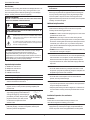 2
2
-
 3
3
-
 4
4
-
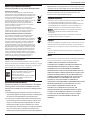 5
5
-
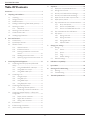 6
6
-
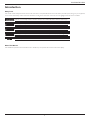 7
7
-
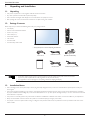 8
8
-
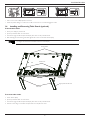 9
9
-
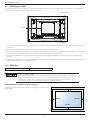 10
10
-
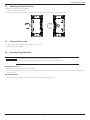 11
11
-
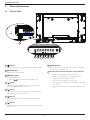 12
12
-
 13
13
-
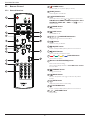 14
14
-
 15
15
-
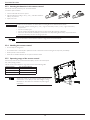 16
16
-
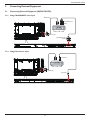 17
17
-
 18
18
-
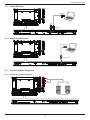 19
19
-
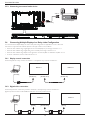 20
20
-
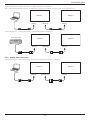 21
21
-
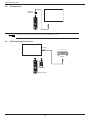 22
22
-
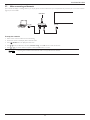 23
23
-
 24
24
-
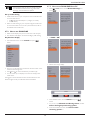 25
25
-
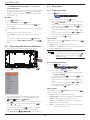 26
26
-
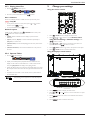 27
27
-
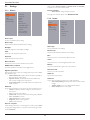 28
28
-
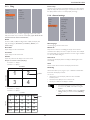 29
29
-
 30
30
-
 31
31
-
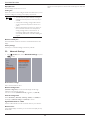 32
32
-
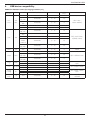 33
33
-
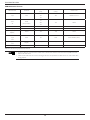 34
34
-
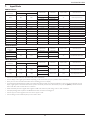 35
35
-
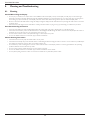 36
36
-
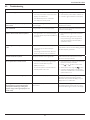 37
37
-
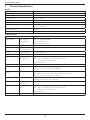 38
38
-
 39
39
-
 40
40
Toshiba TD-X552M User manual
- Category
- Public displays
- Type
- User manual
- This manual is also suitable for
Ask a question and I''ll find the answer in the document
Finding information in a document is now easier with AI