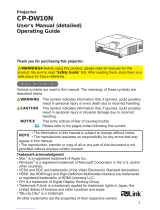Contents
Introduction . . . . . . . . . . . . . . . 3
Features . . . . . . . . . . . . . . . . . . . . . . 3
Checking the contents of package
...3
Part names . . . . . . . . . . . . . . . . . . . . 4
Setting up . . . . . . . . . . . . . . . . . 7
Arrangement ...................7
Connecting with your devices
......9
Connecting to a power supply
.....14
Using the security bar and slot . . . . 14
Using the cable cover ...........15
Remote control ............16
Installing the batteries ...........16
About the remote control signal . . . 16
Changing the frequency of remote control signal
. . 17
Using as a simple PC mouse & keyboard
. . 17
Power on/off . . . . . . . . . . . . . . 18
Operating . . . . . . . . . . . . . . . . 20
Adjusting the volume ............20
Temporarily muting the sound .....20
Selecting an input signal .........20
Searching an input signal . . . . . . . . 22
Selecting an aspect ratio .........22
Adjusting the projector's elevator . . 23
Adjusting the zoom and focus .....23
Using the automatic adjustment feature
...24
Adjusting the position . . . . . . . . . . . 25
Correcting the keystone distortions
. . 25
Using the magnify feature ........26
Temporarily freezing the screen . . . 27
Temporarily blanking the screen . . 27
Using the menu function . . . . . . . . 28
EASY MENU. . . . . . . . . . . . . . . 30
As p e c t ,
D-z o o m ,
Ke y s t o n e , Ke y s t o n e ,
pe r f e c t f i t
,
pi c t u r e m o D e ,
ec o m o D e ,
m
i r r o r , re s e t , fi l t e r t i m e , lA n g u A g e ,
A
D v A n c e D m e n u , ex i t
PICTURE menu . . . . . . . . . . . . 32
Br i g h t n e s s , co n t r A s t , gA m m A , co l o r t e m p ,
co l o r , ti n t , sh A r p n e s s , Ac t i v e i r is , my m e m o r y
IMAGE menu . . . . . . . . . . . . . . 35
As p e c t , ov e r s c A n , v p o s i t i o n , h p o s i t i o n ,
h
p h A s e , h s i z e , Au t o A D j u s t e x e c u t e
INPUT menu . . . . . . . . . . . . . . 38
pr o g r e s s i v e , vi D e o n r , co l o r s p A c e ,
v
i D e o f o r m A t , hD m i f o r m A t , hD m i r A n g e ,
c
o m p u t e r i n, fr A m e l o c K , re s o l u t i o n
SETUP menu ..............42
D-z o o m , D-s h i f t , pi c t u r e p o s i t i o n (cp-A221n/
A301n) / p
i c t .po s i t .h (cp-AW251n),
Ke y s t o n e , Ke y s t o n e , pe r f e c t f i t
,
A
u t o e c o m o D e , ec o m o D e ,
mi r r o r ,
s
t A n D B y m o D e , mo n i t o r o u t
AUDIO menu . . . . . . . . . . . . . . 46
vo l u m e , sp e A K e r , Au D i o s o u r c e ,
h
D m i A u D i o , mic l e v e l , mi c v o l u m e
SCREEN menu .............48
lA n g u A g e , me n u p o s i t i o n , Bl A n K ,
s
t A r t u p ,
M
yScreen
, M
yScreen Lock
,
m
e s s A g e , so u r c e n A m e , te m p l A t e , c.c.
OPTION menu . . . . . . . . . . . . . 54
Au t o s e A r c h , Di r e c t p o W e r o n ,
A
u t o p o W e r o f f , us B t y p e B, lA m p t i m e ,
f
i l t e r t i m e , my B u t t o n , my s o u r c e ,
s
e r v i c e
NETWORK menu ...........65
se t u p , pr o j e c t o r n A m e , my i m A g e ,
A
m x D.D., pr e s e n t A t i o n , in f o r m A t i o n ,
s
e r v i c e
SECURITY menu ...........72
se c u r i t y p A s s W o r D c h A n g e ,
M
yScreen
p A s s W o r D , pi n l o c K ,
t
r A n s i t i o n D e t e c t o r , my t e x t p A s s W o r D ,
m
y t e x t D i s p l A y , my t e x t W r i t i n g
Presentation tools . . . . . . . . . 78
PC-LESS Presentation
. . . . . . . 78
Thumbnail Mode, Full Screen Mode,
Slideshow mode, Playlist
USB Display
..............
87
Right-Click menu, Floating menu,
Options window
Maintenance ..............92
Replacing the lamp .............92
Cleaning and replacing the air lter . . 94
Replacing the internal clock battery
. . 96
Caring for the mirror and lens
.......97
Other care ....................98
Troubleshooting . . . . . . . . . . . 99
Related messages . . . . . . . . . . . . . 99
Regarding the indicator lamps . . . 101
Resetting all settings ...........103
Phenomena that may be easy
to be mistaken for machine defects
. 103
Specications ............107