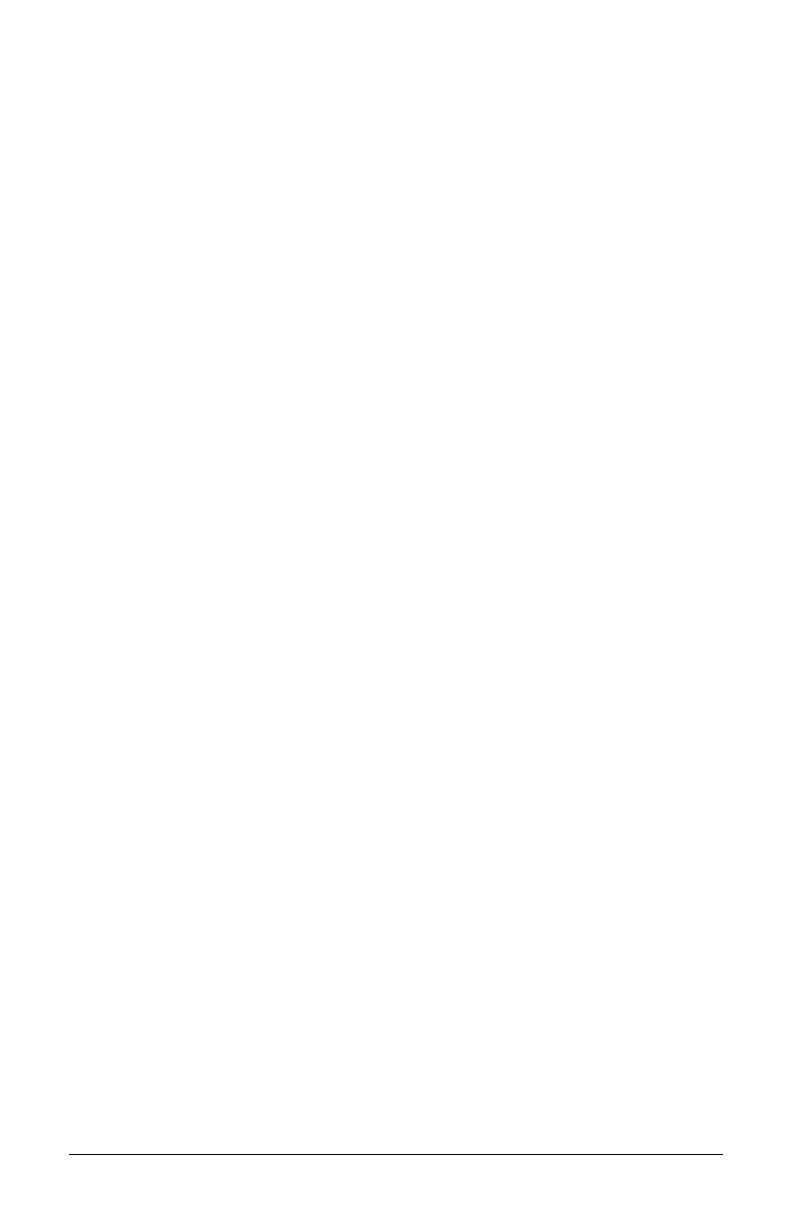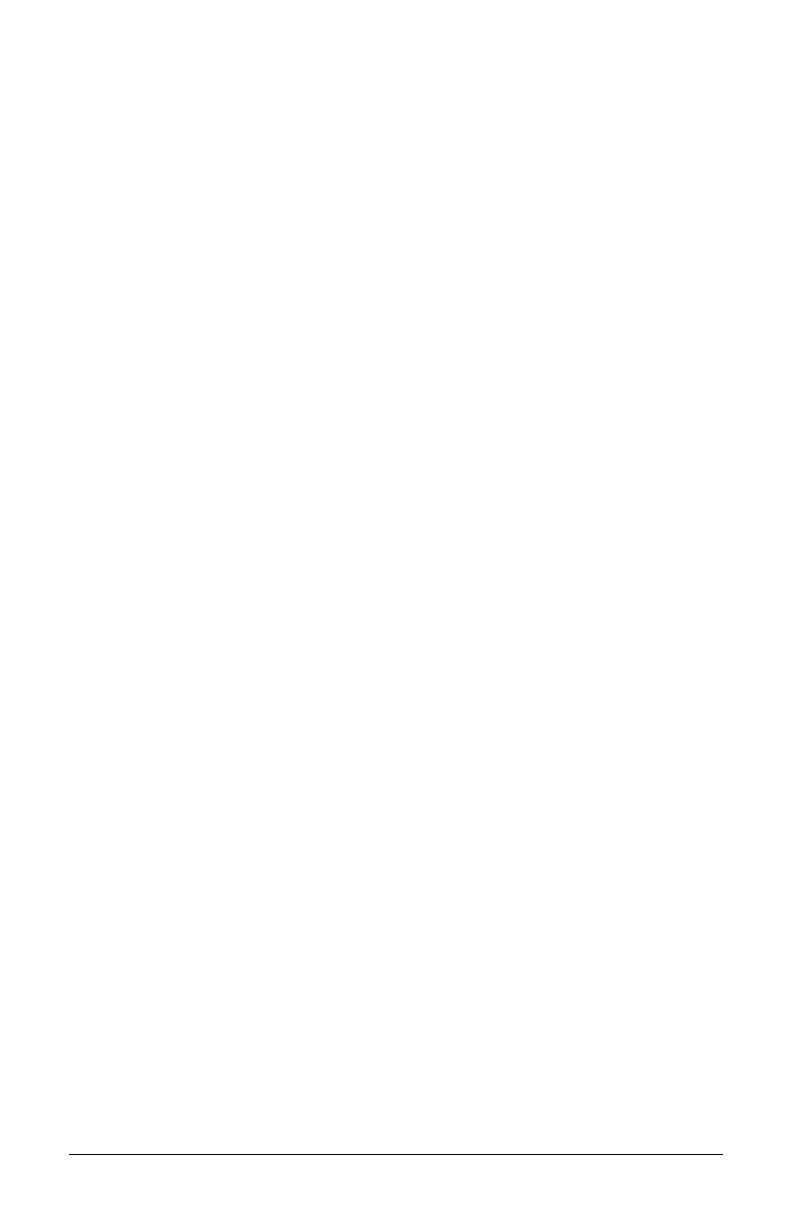
ii
Using the Front Panel
4.0 Operation................................................................................. 29
4.0.1 Ready Mode: Normal Operation ............................ 29
4.0.2 Menu Mode: Configuration ..................................... 30
4.0.3 Quick Test Mode: Print Test Labels ...................... 31
4.0.4 Indicator Lights ........................................................ 32
4.0.5 LCD .......................................................................... 32
4.0.6 Resetting the Printer ............................................... 33
4.0.6.1 Soft Reset ................................................ 33
4.0.6.2 Level One Reset...................................... 33
4.0.6.3 Level Two Reset...................................... 33
4.1 The Menu System................................................................... 34
4.1.1 Entrance and Exit Prompts..................................... 35
4.1.2 Media Settings ......................................................... 36
4.1.3 Print Control............................................................. 37
4.1.4 Printer Options......................................................... 39
4.1.5 System Settings....................................................... 43
4.1.6 Communications...................................................... 53
4.1.7 Diagnostics .............................................................. 58
4.2 Display Messages................................................................... 60
4.2.1 User Prompts and Condition Messages................ 60
4.3 Quick Test Mode ..................................................................... 62
4.3.1 Print Quality Label................................................... 62
4.3.2 Configuration Label................................................. 63
4.3.3 Quick Ribbon Test Label ........................................ 64
4.3.4 Dot Test Pattern Label............................................ 65
4.3.5 Validation Label....................................................... 66
4.3.6 User Defined Label.................................................. 66
Adjusting and Maintaining the Printer
5.0 Media Sensor Calibration....................................................... 67
5.0.1 Standard Calibration ............................................... 67
5.0.2 Advanced Entry Calibration.................................... 71
5.1 Printhead Adjustments ........................................................... 77
5.1.1 Leveling Cam Adjustment....................................... 77
5.1.2 Burn Line Adjustment.............................................. 78