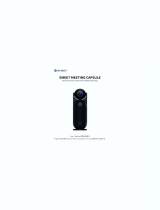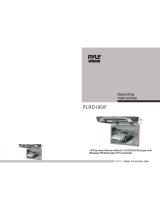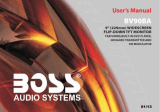Page is loading ...

•
•
PYLE
®
view
v
1
"'
.-
,
,
•
~
~
,
~
-
,
/-'
"'
.,
,
~
Instruction Manual
PLRD125
12.
1"
TFT LCD FliiC-Down
Roof
Mount
Built-in
DVD
Player
with
FM
Modulator/lR
Transmitter
HTTP
://
WWW
. P Y
lE
A U 0 I O . C

WARNING!
HAZARD!
DO
NO
T
OPERATE
THIS
UNIT
UNLE
SS
VEH
ICLE
IS
PARKED
IN
SAFE
A
ND
LEGAL
AREA
.
TABLE OF CONTENTS
GENERAL INFORMATION
....
......
...
.......
...
.
...
.
..
2-4
REMOTE CONTROL . . .
....
.
..•...•.
.•
•..••..•...
. . . . 5 & 6
OPERAT!ON
BUnONS
..
.
..•.
. . •
...•..
•
•.
.••
•..
.
....
.....
7
WIRING INSTALLATION
........
...
.•
...
•..
.•..
..
.
.•
..
...
8
OVO
/
SO
CARD/USB LOCATIONS .
..
..
.
...
•...•..
.
...
......
9
MULTIOISC PLAYER OPERATION
...
....
•.
.
.•..
•
•.....
. 10-14
OSO
MENU SETUP
.....
.
.....
.
.. ..
.
..
•
..
. • .
..•.
. .
.....
14
MULTIOISC PLAYER SETUP . .
...•
• . • • •
.••
...•..••
•
•.....
15
MP3 PLAYER
OPERATION .
.. ..
.•
• . •
••
. •. . . .
...
•
..
•
.....
18
SO
CARfl
/USB OPERATION
..
.
..
•.
.•
...•
, . . •
..
.
•..•.....
19
GAME
O;'ERATION
...
. . .
.............
•
...
. •
..
•
..
•
•...
. 19
GAME
J(.lYSTICK EXPLANATION . .
...•
. . •• . . . •
..•..•
•..
. . 19
TROUBL
~
SHOOTING
...
.
....
......
.
..
• . . . • .
..
• .
.•
•..
. . 20
TECHNIf'AL
SPECIFICATIONS
..
...•...•...
_
..
. _
..••..
. .
21

Please read
the
manual
carefully
before us
ing
and ke
ep
it
in a safe
place
fo
r
future
reference.
Important
Safety Ins
truction
s:
For your safely, do not turn on, watch
or
operate the unit while driving.
In
some cou
ntr
ies and regions.
it
may be against the laws. The preduct is
comprised
of
many precision electronic components. Self·renovation or
disassembling may cause malfunction
10
the device.
Not
e:
To
reduce the risk
of
fire or elec
tr
ic shock, do not expose this product to
rain
or
moistur
e.
High voltage inside!
Do
not open or dismantle the unit.
00
not repair
yoursp.lf. Refer servicing to qualified personne
l.
The product is a laser product. Make su
re
to
read instruction manual
before operating.
Do
nol
try to open the covers to avoid direct laser radiation.
When
the cover
of
the unit is opened
or
the interlocking system gets
unlocked,
th
e laser light can be visible. Direct vision
of
laser beam is
hazardous
10
your eyes.
In order to prolong the life
of
the unit which has a large scale
of
integrate
circuits and precision pick-up device, Frequent lurn
ON/OFF
might
damage
the unit. More than 5 seconds interval is required.
Note
:
LCD
may have a few color dots. which is common for the matrix display
technology, and doesn't indicate defects
or
faults.
2
aunt/nil
monllor
wilh
mUIli-media
player
Featur
es:
1.
T
he
display unit
has
built
in
DVD
player.
2.
Built
in
USB
2.0 host
and
SO
card reader.
3. Buill
in
wireless
FM
Audio transmitter.
4.
Built
in
IR
Audio transmitter.
5. AV input channel
Di
scs
for
playback
Content
~
Type T
DVD
Video
&
Aud
io
(dynam
ic
image
)
I
VCD
CD
MP3
MP4
Video
&
Audio
(dynamic
image)
Audio
Audio
Video
&
Audio
(dynamiC-image)
Dis
c-
rel
a
ted
terms
• Title (DVD
only)
Size
12cm
/Bcm
12cm
/
Bcm
12cm
IBc
m
12cm
/Bc
m
12
cm
1Bcm
The
main film content or accompanying feature content or additional feature
content, or music album.
Each
title
is
assigned a title reference number enabling
you
to
locate it
easily.
• C
ha
pter
(OVO
only)
Sections of a picture or a
mu
sical
piece that are smaller
than
titles.
A title
is
composed of
one
or several chapters.
Each
chapter
is
assigned a
chapter number,
enabling
you
to
locate ine chapter
you
want.
Depending
on
th
e
disc,
no
chapters
may
be
recorded.
• Track (Vid
eo
CO and audio
CO
onl
y)
Sections of a picture or a musi
cal
piece
~
n
a video
CD
or
an
audio
CD
.
Each
track
is
aSSigned
a track
numb
e
~
,
enabling
you
to
locale
the
track
you
want.
Diagram
of
DV[. disc
Disc
Ti
tle
.
-.
--
CllapI
Her
Safet
y
Precaution
Diagram
of
VCD
/
CD
O,SC
---
Bef
ore
installation,
ple
ase
check
the
voll5
ge
in
the
car
th
at
the
machine requires.
Please hold
the
plug tightly
and
avoid
cl
.::Igging
th
e power cords when inserting
the
pl
ug
in or pulli
ng
it
oul
fr
om
Ihe
jack.
Th
is
machine
ha
s a laser system thaI
is
~
larmful
to
the
eyes. Please refrain
fr
om
opening
the
ca
sing
. If repair
is
needed,
r.::rer
to
speCialized
personnel.
3

Placement
~he
storage temperature ranges
from
-30
·C
to
-7S
·C, operating
tempe:rature
ranges fr
om
-10·C
to
55
·C,
Please
keep
the
pick-up clean
and
away
the
dust. If
so,
the
cleaning disc
can
help
deal with this problem. For
detailed operation instructions
for
cleaning
the
pick-up,
you
can
consult
the
user
's
manual of pick-up cleaning disc.
Do
not
expose
this
unit
to
rain
or
moisture.
Avoid
dropping or direct impact
to
the
unit.
Vapor
on
convex
mirror
and
troubleshooting
There's liquid
on
Ihe
<;onvex
mirror
which
is
a normal occurrence.
Due
to
sudden
changes
in
temperature or if
the
air conditioner
is
ON
, a vapor
will
form
on
the
convex mirror.
To
de-vaporize
it,
please
take
out
the
disc
and
power
the
unit
ON
for about
an
hour.
Please w
ipe
the
machine with soft
and
dry cloth dipped optional
wash
ing
liquor
in
case of
scra
tching
the
screen.
Note
Handling discs:
Do
not
touch
the
playback side
01
the
disc. Hold
th
e disc
by
the
edges
so
that
fingerprints will not gel
on
the
surface.
Do
not
stick
paper or
tape
on
the
disc.
Storing
discs:
After playing, store
the
disc
in
its
case
.
Do
nol expose
the
disc to direct sunlight or
so
urces of heat, or leave it
in
a parked
ca
r exposed
to
direct sunlight,
a$
there
may
be
a considerable temperature
increases inside
the
ca
r.
Cl
ean
ing
discs:
Fingerprints
and
dust
on
the
disc
can
cause
poor picture quality
and
sound
distortion. Before playing, clean
the
-lise
with a clean cloth. Wipe
the
disc
from
the
center oul.
Do
not
use strong solver :,;
such
as
alcoho
l.
benzine, thinner.
Brief
Instructions
Checking the accessories
remote
controllli!r
user's manual
rubber pillow
game
joyst
ick
y X
,
,
6
2
4
I
nstructions
for
remote
contro
l (s
hown
as
pi
c
tures)
, Pu
sh
Simultaneous press the catch and
purr
out the battery tray. Insert the
battery. type
CR2025
battery with the
stamped
(+)
mark
facing
upward
.
Insert the battery tray into the remote control.
•
Direct the remote
co
ntr
oller to infrared receiver wi
ndow
of
the
ma
ch
ine
within
60
and 3
meie
rs, with
ou
t any barriers between them.
• The typical life-span of the batteries is about
one
year. Always repla
ce
your old batteries with
new
ones.
• Please take oul the battery when not using the remote contr
oller
for a
long lime.
Please
pull
ou
t the separation film
befo
re
when
usi
ng
t
he
remote
controller.
Warning
:
S.tore the battery
where
children cannot reach.
Do
not
recharge, short,
disassemble
or
heat the battery.
Do
not expose the battery to fire.
30 29
28
2
27
3
26
,
25
5
"
6
23
7
22
,
"
9
20
10
19
"
"
"
17
"
"
"
"
5

REMOTE CONTROL FUNCTION
1. POWER button: Press the POWER key to turn the
power
ON/
OFF.
2.
NUMBER button: In the DVD/SD/
U8B
mode
by
pressing
these
butten
you can
direclly
select the program. In
TV
mode,
you
can directly select the TV channel.
3. SUBTITLE
button
:
mul
l·subtitle select.
4.
DISPLAY
button
:
show
information about DVD/SD/USB!TV.
5. AUDIO
bu
ll
on:
muli
-Ia
nguage
selecl.
6.
P,NGLE button: muti-angle selec
t.
7.
UPWARD button: In DVD/SD/
U8B
mode, press it to selecl the menu
or
program.
In TV
mode
, press to search u
pwa
rds the TV
chann
el.
8. SETUP
bullon
9. ENTER
bulton
10. LEFTWARD
bulton
: Press it to leftward select
the
menu
or
program.
11
. CONSOLE
button
: Press CONSOLE that will
display
the selecl
subt
itle:
PICTURE--OPTION--
ClOCK--8YSTEM
--
PRESET
12. DOWNWARD
bullon:
In DVD/SDIUSB mode. press it
to
select
down
the menu
or
program
. In TV
mode
, press
ilia
select
down
the channel.
13.14.
VO
LUME
button
: Press the
butt
on
10
increase
or
decrease the volume.
15.16.
PREVIOUS/NEXT
button
.
17.18.
FAST BACKWARD/FAST FORWARD
button
.
19
3TOP
bullon
: Press STOP
10
slop
playing.
20
. RIGHTWARD
button
: Press it to rightward selecl
Ihe
men
u
or
program
.
21.
PLAY
button
: Press once. it
pl
ay
s
or
pause.
22. AUTO/ZOOM
button
:
in
the DVD/
SO
/USB mode, press
it
the piclure can be
z
OGiTled.
In
Ihe
TV
mode,
press il 3 seconds to auto search
TV
chan
n
:>:'
23
.
~EPEAT
bullon:
In
Ihe
play
ing
mode
. press it
10
perlorm
Ihe
repe«
led
playing.
24
:..-1UTE
button: Press the key to
lurn
on
and o
ff
the volume
outpul.
25
. PROGRAM
butt
on.
26
SLOW bult
on
.
27 3EARCH
button
.
28
AVrrv
/
OVD
button
: Selecl a
mong
these six
modes
.
29. TITLE
bullon
.
30
. MENU PBC
bull
on.
6
MONITOR DESCRIPTION:
I.
RETURN
2.
UP
M
ENU
OR
PROGRM
I
SElECT
I
ON
(I
N
DVO
/
SO
/
USB
MOD
E.
PRESS
IT
TO
SELFCT
PREVIOUS
ITEM
OR
CHAPTER)
3.
DOWN
M
ENU
OR
PROGRA
M
SELECTION
(I
N
OVO
/
SO/USB
M
ODE,
PRESS
IT
TO
SELECT
NEXT
ITEM
OR
CHAPTER)
4.
LEFT
DIRECTION
CURSOR
OR
ADJUSTMENT
THE
DESIRED
ITEM.
(IN
[)V[I
/
SO
/
USB
MO
:·-.
PRESS
IT
TO
FA
ST
BA
CKWJl
.
RO
.)
5.
RIGHT
DIRECT
I
ON
CURSOR
OR
ADJUStlv'
..
T
THE
DESIRED
ITEM
. (Ill
DVIJ
/
SDlUSB
MOI
:
~
.
P
RE
SS
IT
TO
F
AST
FOR
W
ARD
.)
6.
PLAY
/
PAUSE
(Itl
TV
r~ODE
.
PRESS
TO
SELLeT
DOWN
TV
CHANNEL)
7
7
STO
P
(I
N
TV
MODE
,
PRESS
TO
SELECT
UP
TV
CH
ANNEL)
8.
MODE
(PRESS
iT
TO
S
WIT
CH
MEOlA
SOURCE)
9
VOLUME
DOWN
10
.
MENU
11
VOLU
ME
UP
12
.
POWER
BUTTON
13
.
LAMP
14
.
LIGHT
SW
ITCH
Arm
TII~E
AOJUSTMEIJT
15
.
OPEN
(PR
ESS
TO
FLIP
DOWN
YOUR
SCREE
N) •
16
.
GAMES
JOYSTICK
SOCK
ET
17
.
SO
CARD
SLOT
18.
USB
PORT

Roo/mounting
monitor
with
multi-media
pia
Wiring
Diagram
AV
INPUT
:
WHITE
RCA
IL
AUDIO
IN
)
RED RCA ( R AUDIO IN)
YELL
OW
RCA (VI
DEO
1 IN)
YEll
OW RCA I VIDEO 2 IN),'
POWER:
REO WIRE (o12V SWITCHED)
-::::::~
~~~
BLACK WIRE (·12V GROUND) _
DOME LAMP
S:
BLUE
:
GR"UND
/
YEllOW
WIRE
: • DOOR SWITCH
RED WIRE:
CO
NSTANT
'12
V
YELLOW
RCA
N
DUn
WHITE RCA (AUDIO
oun
-
REO
RCA (AUDIO OU
T)
• FOR BETTER UNDERSTANDING. ALL WIRES ARE PROPERLY TAGGED.
'¢-
key: LIGHT SWITCH I TIME ,
....
~JUSTMENT
A.
light
switch
During inilializalion mode; Press
'¢'
..
hartly to switch onloff light.
B. TIme adjustment
(Op
lional)
Dur
ing
any
mode
, Press ¢-3
secor
':s to enter time adjustment mode.
The
HOUR is twinkling, Press ¢-
s,",
" rtly
to
adjust the correct number
Press
-¢-
3 seconds to linish hour
a<...
. .Jstment and adjust MINUTE.
The MINU
TE
is twinkling. Press
¢-
~'\onIV
to adjust the correct number.
Press
·O-
3 seconds again to finish t
i'lle
adjustment.
Note
: This
mac
hine is
not
comp<..::ible
with aU types
of
cars.
8
Product
installed
2JJS
~
,
~
Left-right 320' Rotating
Up-down
lOS
" F',pping
9

Basic
Oper
a
tion
Make
sure
that
you
have
correctly
connected
your
unit
as
described
earlier
in
this
book.
Turn the player on and insert the d
isc.
1 Pr
ess
po
w
er
button
to
turn
ON (P
ower
I
ndicator
is
OFF),
display
is
ON
and
pl
ayer
1'1111
star
t
loading
the
disc.
2
While
play
i
ng
DVD
discs,
please
select
one
item
in
DVD
menu
or
title
men
u. Whi
le
playi
ng
VCD2.0
or
CD,this
pl
ayer
plays
or.e
by
one.
3 Pr
ess
Direction
Buttons
or
the
Number
Buttons
to
select
the
desi
r
ed
item,
t
hen
press
Enter
or
Play
to
start.
4
The
pl
ayer
wi
ll
pl
ay
automa
tical
ly
.
Press
Pause
to
st
op
temporari
ly, pr
ess
again
Pause
or
P
lay
to
cancel
pa
use.
Wh
il
e
pl
a
ying
DVD
disc,
pr
ess
stop
for
memo
ry
stop,
press
Play
for
memory
pl
ay,
press
Stop
tw
ice
to
stop
playing
.
Not
e :
To
stop playing DVD. press
the
STOP button twice.
Fast
Forward
/ Fas t Back w ard
Whi
le OVD
disc
is
playing,
Press Fast
Forward
to
play
at
2X,
4X,
ax,
16X,
32x
speed
circularly,
screen
shows
as
following:
I
II
2 x 1
+1
1.
4)(
I
·
~
.1
ax
I
·
~
II
16
x H
I.
32)(
r8
Pr
ess
Fast
Backward
to
play
at
2X,
4X,
ax,
16X,
32X
speed
circularly,
screen
shows
as
fOllow
i
ng
;-,,----o---.
,_--,-
-,
!
44
2)( 1
+1
44
4 x H
44
8 x
I
·
~
44
16
x H
44
32
~
I
~
Press
Play
to
shi
ft
to
norma
l
playing
mode
.
Slow
While
DVD
di
sc
is pl
aying,
press
Sl
ow
button,
pi
cture
s:-O,)ws
at
1/ 2,
1/4,
1/8
, 1
/16
speed
ci
rcularly,
the
screen
shows
as
follow
i
ng
:
~
~~
~
~Gr~
G~8
While
VeD
disc
Is pl
aying,
press
Sl
ow
button,
picture
s~.ows
at
1/2,
1/
4,
1
/8
, 1/ 16
speed
Ci
rcula
rly,
the
screen
shows
as
follow
ing :
~
..
a
..
~
..
~
~
Not
e :
Pr
ess
Play
to
shift
to
normal
pl
aying
mcde.
Pr
ev
iou
s/
N
ex
t
To
select
previous
item
or
chapter
by
pressing
Prev
i
ous
"1u
tton,
to
se
lect
next
item
or
chapter,
press Next
button.
10
1
I
Not e :
When
a
title
on
a
disc
has
more
tha
n
one
chapter
or
a
disc
has
more
than
one
track
,
using
c
hapter
funct
ion
can
move
to
another
d,sir~d
chapter
/
track
to
play.
If
there
is
no
Chapter/track
on
the
disc,
the
above
l
unctions
will
be
disabled
automatically.
Fun
c
tion
s
[xpJall
l
lti
o
ll
Menu
/
PBC
( 1) P
ress
Me
nu/PBC
to
re
t
:.Jrn
to
the
ma
in
menu
or
the
Title
menu
wh
ile
pl
aying
DVD
disc
.
(2)
While
pl
a
ying
VCD
disc,
Press
r-Ienu/PBC
to
turn
PBe
on
o r
off.
(Un
l
unc
t
ional
in
DVD
disC
playing)
(3)
Only
re
turn
to
the
main
menu
to
sel
e
ct
one
song
in
PBC
'o
n
mode.
( 4 )
Pressing
Number
buttcns
to
sel
ect
one
song
in
PBC-off
mode.
Titl
e/
Re
turn
0 )
Whi
le
playi
ng
DVD
disc,
press
Tit
le
to
enter
into
title
menu
di
r
ectly,
select
th
e
des
i
red
item
.
by
pr
essing
the
D
irection
bu
ttons
or
Num
be
r
buttons.
(
2)
While!
playing
VeD2.0,
press
T
itle
to
return
to
previous
menu;
however
this
function
is
disabled
in
PBC-off
mode
(On
ly
for
funct
i
onal
disc
).
MODE
Press MODE key
to
switch media source.
I
yo
H
CARD
~
:
~
__
AV_' _
1-
_>I_
-,
AV2
This
is t
he
in
terchange menu
t,
·;tween DVD,
AN
in
and MEDIA mode. Load a di
sc
and
select DVD
to
enter DVD mode Select
AN
in
to
enter
AN
in
mode. When USB or SD/MS
is present, you can select
ME[.>
I4.
and
then
select USB or SD/MS
to
play.
Not
e:
AV2
on
ly video,
withol.
; ;
wdi
o suppo
rt
.
Di
s
pl
ay
User
can
che!ck
the
elapsed
time
or
remaining
time
01
current
title
and
chap
t
er
by
pr~ssing
DISP!
AY.
Continuously pressing DISPLAY w
ill
show the lollowing:
( I )
Playing
DVD ::lise
Press
Display
forth£!
lin
t t
ime,
screen
shows
the elapsed
tim
e
of
curren
t
title
.
[ T
ill.
0]
/ 1" Ch
ft
p t. , OJ I
04
0 :0
6:
3 '
Press Di
splay
fo
r
the
second
time
,
screen
showslhe
remaining
time
of
cu
rrent
title
,.
--::::--:c:-:-:c.::---,-::--:-:-:----:-:c:-::,--
,
1 Th le
03/
1J
Ch
ap
'
e,
0 1 / 0 4 0
:J
7
:]4
11

Roo/mounting
monitor
with
multi-media
p/s
Press
Disp
l
ay
for
the
th
ird
time,
screen
shows
the
ela
pse
d
time
of
cur
rent
chapter.
I
Tltl"Ol/10ChUle
.
01
/0
4
O:0
7
:U
Press
Disp
l
ay
for
the
f
ourth
time,
sc
reen
s
how
s
the
remaining
ti
me
of
cur
rent
chapler.
rl
- ,:,C
"C
.C.C,-/C,C.
C,C.
C.-,C,
.-
,-
.:,
CC
/:
.:,
----
:
.C,.
C,C,,
:,:-
1
Press
Disp
l
ay
for
the
fifth
time
to
exit
.
(2)
Play
i
ng
VCD
dlscln
PB':: ON
mode
Pr
ess
Display
for
the
f
irs
t
time,
screen
shows
the
elapsed
time.
I
'I
lle
" ,
II
Chip'"
H ,
••
)
Press
Display
for
the
second
time,
screen
shows
the
rema
ini
ng
tim
e.
I '
lite
1.'"1
Chlp
.e
...
,
..
I
Press
Display
fo
r
the
third
time
to
exit.
(3)
Pl
aying
VCD
discln
PBC
Off
mode
Pre
ss
Display
fo
r
the
first
ti
me,
screen
shows
the
elapsed
t
ime
of
th
e
current
item.
I
h.
<~
.11"
..
,10 I
Press
Display
fo
r
the
second
time,
the
screen
shows
the
remaining
lime
of
the
curre
nt
item
.
Tr"~
.
11"
IS
r"
Pr
ess
Display
fo
r
the
third
time,
the
screen
shows
the
elapsed
time
of
the
entire
disc.
Press
Display
f
or
the
fourth
time,
t
he
screen
shows
the
rema
i
ning
time
of
t
he
entire
di
sC.
Press
Display
for
the
rift:- t i
me
to
ex
i
t.
Search
Press
Search,
input
a
ti
t
'~
,
a c
hapter
or
a
time,
the
playe
r
starts
playing
f
ro
m
the
desired
point
t··
the
end
po
i
nt.
Pl
aying
DVO
dis
c:
(l)Search
a
title
or
a c
ha
;:-
'er
Press
Search,
screen
sh
.
~
ws
as
below:
!
Titl
e
"
"~
Chap
le •
•••
1
Pr
ess
left
or
I;
ig
ht
to
sehc
t
one
tiU
e
For
example:
:>ress
Num
er
button
3
to
select
title
3,
select
Chapter
I
by
press
i
ng
D
ir
edion
Butt
o'.s,
the
screen
shows:
1
Tin.
UIII
Ch
op
'.'
..
I .
12
fmounting
monitor
with
multi
-
media
player
(2)
Sea
r
ch
by
time
Press
Search,
screen
shows:
I
Title
0
)/
0 1
lime
I I
Til
le
0 4' 0 1
II
....
:
~
:
f
or
example:
Press
Number
button
lo
input
0,1,0,6,
1
,8,
the
player
will
p I a y f
(0
m
the
poi n
tat
0
1"'"O
C6C'c
l
,,
S'---
________
-.
I T;
tle
011
10
.
Ime
0 1
,0
6:
18
I
(3)
Playing
VCD
disc
Press Search
to
c
heck
the
elapsed ti
me
for
the
entire
disc,
the
item
and
the
current
item
during
VCD
disc
playing.
Press
Number
button
to
input
a
time,
the
player
wi
ll
play
from
the
point
you've
selected.
Subtit
le
While
playing
DVD
disc
with
multi-subtitles,
choose
the
ues
i
red
subti
tl
e,
it
sho
ws
on
t
he
screen
.
EiI
Will
show
on
the
screen
when
this
feature
Is
not
available
on
the
disc.
Note:
This
feature
setting
Is
....
alid
only
for
the
current
disc.
T
he
subtitle
language
can
be
changed
f
rom
DVD
setling
menu.
Audio
There
is
multi-
l
anguage
feature
while
DVO
disc
is
play
in
g.
When
playing
d
is
cs
with
this
functio
n,
you
can
select
the
desired
voice
by
pressi
ng
Audio.
The
left
audio,
right
audio
and
the
st
ereo
shows
on
the
screen
wh
ile
play
ing
VeD
disc.
You
can
select
the
deSired
one
wh
en
playing
story
di
sc
with
dual
languages.
N
ote:
Thi
s
feature
setting
is
valid
only
for
the
current
dis
..
which
has
multi-language
settings.
ANGLE
If
the
disc
contains
sce
n
es
recorded
nt
different
camera
ang
l
es,
you
cnn
change
to
a
different
came
ra
angle
during
playback.
Pres
..
ANGLE
re
peatedly
during
playback
to
select
a
desired
angle.(Only
for
the
,unctio
nal
di
sc)
Qwi
ll
show
on
the
screen
when
this
funct
i
on
is
not
aval:able
on
the
disc.
Zoom
In
this
mode,
the
d
ynamic
or
still
picture
can
be
zoomed
in
at
most
by
4
folds
.
Press
Zoom
lor
three
times,
the
picture
is
zocmed
in
b~
2X,
)X,
4X
foldS
per
order.
And
press
Zoom
again
to
return
to
the
normc
'
playing
mode.
Repeat
(I)
While
pl
aying
DVD
disc,
pr
ess
Repeat
for
the
firs
t
lim
~
to
repeat
playing
one
chapte
r,
press
Repeat
for
the
second
tim
e
to
repeat
playing
one
t
itle,
press
Repeat
fOr
the
third
time
t o
repeat
playing
the
enl
~e
disc,
and
press
Repeat
to
cancel.
13

Roolmounting
monitor
with
multi-media
plaY'(
(2)ln
PBC o
ff
mode:
.
While
pla y
ing
veo
disc,
press
R
epeat
for
first
t
ime
to
repeat
one
song.
Press
Repeat
for
the
second
time
to
repeal
the
entire
d
isc.
Press
Repeat
for
the
third
t
ime
to
cancel.
Dir
ec
tion
Butt
ons
Press
Dir
ect
ion
Buttons
to
make
free
selec
tion
in titl
e,
content
and
setup
menu
easily
.
No
te
: D
irection
b
uttons
on
the
player
can
perform
Fast
Forward/Fast
Back
ward,
Previous/Next
funcUOr)s.
P
ro
gram
Press
P
rogram
to
e
nter
into
program
menu,
input
the
n:Jmber
of
t
he
ti
tle
,
the
chap
t
er
or
a
so
ng.
Press
di
rection
bulton
to
se
l
ect
the
track
you
want
to
start
playing.
To
cancel
program
fu
nc
tion,
press
Pro
gram
to
en
t
er
into
pr
o
gram
menu
and
select
St
op.
Mu
t e
Press
Mute
one
or
more
to
select
mute
on
or
mute
o
ff
,
OS
D Menu Se
tup
Press
ME
NU or CONSOLE button to enter into setup page;
Move
UPIDOWN
to
se
lect the desired item:
Move LEFT/RIGHT to adjust the desired ilem.
Press MENU or CONSOLE bullon and you will be able
10
change
th
e laCIDly setting
I
Of
PtCTURE·
..
OPTlON
···C
LOCK···SYSTEM·
··P
RESET levels.
14
~
'"
..
:
--
.. :
..
.. :
..
--
:
..
OVO Setup
Press Setup to enter into Setup page,
Move Up/Down to
select the desired item,
M
ov
e Left/Right to
ad
justment the desired item,
Pre
ss
Enter to confirm, to exit setup by pressing setup button again.
Menu
'
---..::
i.
~
-Sho"'
ttl
eC
urr
en
t
me
n u
Menu
Tit
le
__
;;.
#¥¥
..
,
,
Selection
lone
- -
St
atus
--
Go
ToGeneralSelupP
aQI
Ge
ner
al
Setup
pag
e
(1)
TV
Di
s
play
-SeleCll
he
Clewe
Cl
item
10
UluP
-S
how
the
curren
t
S1atus
If
the
a
spec
t
ratio
is '1
:3,
it
is
abl
e
to
sho
w in
16:9.
The
image
will
be
comp
re. s
ed
horizontally,
if
the
DVD
d
isc
system
is
in
16:9
.
Low quality or pirated discs wi'i reSult in poor picture quality. Please play high quality discs
lor more a more
pleasant
expe"e
nce .
( 2 )
TVT
y p e
P,el.'e~
.
TV
T
NTSC
IIIB.·>
Go
To
G
..
neral
Selup
Page
15

Roolmounting
monitor
with
multi-media
pIa
(
J)
Angl
e Mark
When Angle Mark is on,
user
can select a special angle for watching
.
(only for discs with this function)
General Sci"" P e -
. , ,
(
4)
Ca
ption
s
Turn
ON I
OFF
the
captions
(
5)
Screen Saver
The screen saver is to protect the screen
fr
om
aging and helps extend its lifespan.
The screen saver
will appear when playing slops
or
the player
is
idle for a few minut
es.
(6)
Last
Mem
o
ry
Disc
wi
ll
be
played
fr
om
the
lalest
stop
position
in
''''emory-play-on
mode.
Preference
setup
( 1 ) A
udio
P
lease
operate
by
setup
menu.
Audio
w
ill
be
in
Eng:is
h, F
rench,
Spanish,
Chinese,
Japa
n
ese
,
Korean,
RUSSian and
so
on
c!epending
on
the
discs.
( 2 ) S
ubt
i
tl
e
Subtitle
will
be
in
t-nglish,
FrenCh,
Spanish,
Chinese,
Japanese,
Korean,
R
'u
ssian
and
so
on
t:..:pending
on
t
he
discs
. U
ser
can
either
hide
t
he
slJblilie
or
ch
oose
any
subl.ile
language
while
pla
.
ying
DVD
di
scs.
p'OretM«> P
AOOIO
· Eng
Preferred
"'
~d
io
l'rlg
u ,
g
~
16
(3) Disc
Menu
Oisc
has
diffe
r
ent
languages
such
as
Fren
ch,
Spanish
,
Chin
e
se,
Japanese,
K
orean,
Ru
ssian,
and
so
on,
these
languages
can
be p.lay
ed
by
this
unit,
A
nd
user
can
select
an
y
language
from
disc
menu.
Not
e
This
func
t
ion
is
valid
to
the
discs
which
has
mul
tiple
languages
.
(4) Pare
ntal
Control
s
M
ovies
on
DVDs
may
contain
scenes
not
suit
able
fer
ch
ild
ren
. T
he
re
fore,
discs
may
conta
in
Parental
Control
i
nfo
r
mation
that
~pplies
to
the
comple
te
disc or
to
certain
scenes on the disc. These scenes are
rated
d
ifferen
t
leve
ls,
mo
re
suitable
scenes are
availab
le
for
selection
on
some
discs.
Rati
ngs
are
count
r
y-
d
ependent.
The
Parental
Control
fe
at
ure
a
ll
ows
you
to
prevent
discs
from
being
played
by
you
r
ch
il
dren
or
to
have
certain
disc
s pl
ayed
with
alternative
scenes
,
••
Preference
Po
0
-m"
I tJ
II).
(5)
Def
a
ult
Set
Parenl~l
ContrO
l
Select
default
to
r
estore
o
riginal
factory
selt
i
ng,
--r---;--,--
"
,,/ttl
P
asswar
d
The
orig
i
nal
pas
s
word
IS
88
88;
please
s
ele
ct
Passw
ord
to
input
yours.
I I I !
W.+,
!
..
-is
..
I
Pl
ease
operate
by
Se
tup
m en
u,
Not
e ;
Th
is function c
an
only be performed when lIle player IS Slopped
17

Roofmounting
monitor
with
mull/-media
pIa
Video and Audio Setup Page
, I
VIdeO $(Itu!>
Pa
Go
To
Video
Se
tup Page
Sel
Do·
....
nml.
M
ode
Mp3
Basic
Operation
t-1P3
can be
pl
ayed
by
List
mode
,
Program
mode
and
normal
mode.
Select
one
mode
during
stop.
Press
Repeat
to
play,
repeat
playing
one
song
or
play
by
l
ist.
Oisc/MP4
Playing
(l)Place
the
disc
to
the
loader
correctly,
pl
ayer
begin
to
search
the
disc
massages
and
enter
in
to
Nor
mal
Playing
r"'ode.
(2)t"'ove
Dire
ction
Button
or
use
th
e
Number
button
to
sel
ect
the
desired
item
in
submenu,
Press
P
lay
to
star!.
(3)Press
Stop
first,
press
D
irection
Button
to
select
other
submenu
Other
Functions
f>
l
ute,
Vol
control,
previous/neKt
lunctlons
can
~e
controlled
directly
from
unit
wh
ile
I'1P3/
MP4disc/Audio
CD
is
playing.
JPEG
This
unit
can
play
the
Picture
in
JPEG
format.
)PEG
is
the
most
popular
pic
ture
compressing
format
currently
.
Press
Number
Buttons
to
Select
Pictures
( 1)
Place
the
disc
in
the
loader
correctly,
and
t
he
.;
Iayer
starts
search
i
ng
messages,
signal
sho
ws
on
the
screen.
(2)
Press
NumbC!r
buttons
to
seiecllhe
pIcture
al'
urn.
Mak
e
se
lection
by
the
disc
menu
(1
)Place
the
dis
c to
the
loader
correctl\';
player
s
:.
arts
searching
messages,
"'lain
menu
shows
on
the
screen,
select
from
N~j.l
by
Direction
Button,
press
Play
to
confirm.
(2)Pr
ess
Direction
Butlons
to
select
pictu
re
in
cut(ent
pic
t
ure
album,
press
Play
to
start
18
unting
monitor
with
mulli
-
media
player
(3)Prcss
Direction
Buttons
to
select
other
pictures
dUring
stop.
(4)Relurn
to
previous
menu
by
selecting
File
during
stop.
Then
Press
Play.
SO
/USB
INSERT MMCISDIMS or Connect
USB.
press MODE button ,
when
MMCJSD
/MS
or
USB found.
You
can select media then choose MMClSD/MS
or
USB
to
play.
No
tc:plt'cse
do
not
use the
removable
hard
disk
. ThiS will
lead
to
ab
normal
working.
Game Operation
1 Press MODE key switch
[0
OVD.
2. Play game disc, screen will show game's menu.
3. Mount your game joysticks. then you can play your game by joystick.
Note; Joysticks onty support accessones unIt.
Game
joystick
explanation
1
2 3
4
1.
Arrow
b
ull
on
2.Selecl
bulton
3.P
l
ayf
pause bulton
4.
Game
funct
ion button
(ABe
D)
19

Roo/mounting
monitor
with
mull/-media
playar
Troubleshooting
No
Sou
nd
or
bad
s
ound
effect
- Please check if cables are connected properly.
- Please check audio shi
ft
setup.
- Please adjust
th
e receiving frequency to ha
rmo
nized sync wilh the transmitting frequency.
No
Picture
- Check
if
cables
afC
prpperty connect
ed
.
- Video Input is nol set up correctly_
-
The
mon
itor is off.
Poor
picture
-
Th
e coror is not properly adjusted: use the remote controller to adjust it.
-
The
disc is
scr
atched
or
spoiled.
The
player
doe
s
not
wo
rk
,
or
no
disc
- Please check if
OVD
has not been placed backwards
- Check
if
disc is diny or scratched
-
Make sure if there is no moisture inside
th
e
unil
(disconnect the unit for one hour)
-
Oisconnect lh.-
power
COfd
and reconneCI to reset the
un
it.
20
The
remote
control
does
not
work
properly
There
is
an
obs
ta
cle
in
the
path
of
the
remote
cont
(ol
and
this
u
nit
.
Remove
the
obstacle.
Make su
re
Ule
remote contrOl is pointed at lhe receiver.
The
batteries
in t
he
remo
te
(antral
ar
e
exhausted
.
Replace
the
bat
teries
with
new
ones.
Note:
Please
contac
t
with
t
he
dealer
or
approved
service
center
he
lp
if
the
troubles
can'
t
be
solved
by
lhe
methods
offe
red
.
Technical
Specifications
" .
"
"
, ,
p
II
You r a
tt
e
nti
on 1, le
use:
Th
e
de
~i9 n
.1nd s
peCifications
ar
e su
b:ecl
l o ch<:lIgt! w
ithoul
no
li
ce
.
21
/