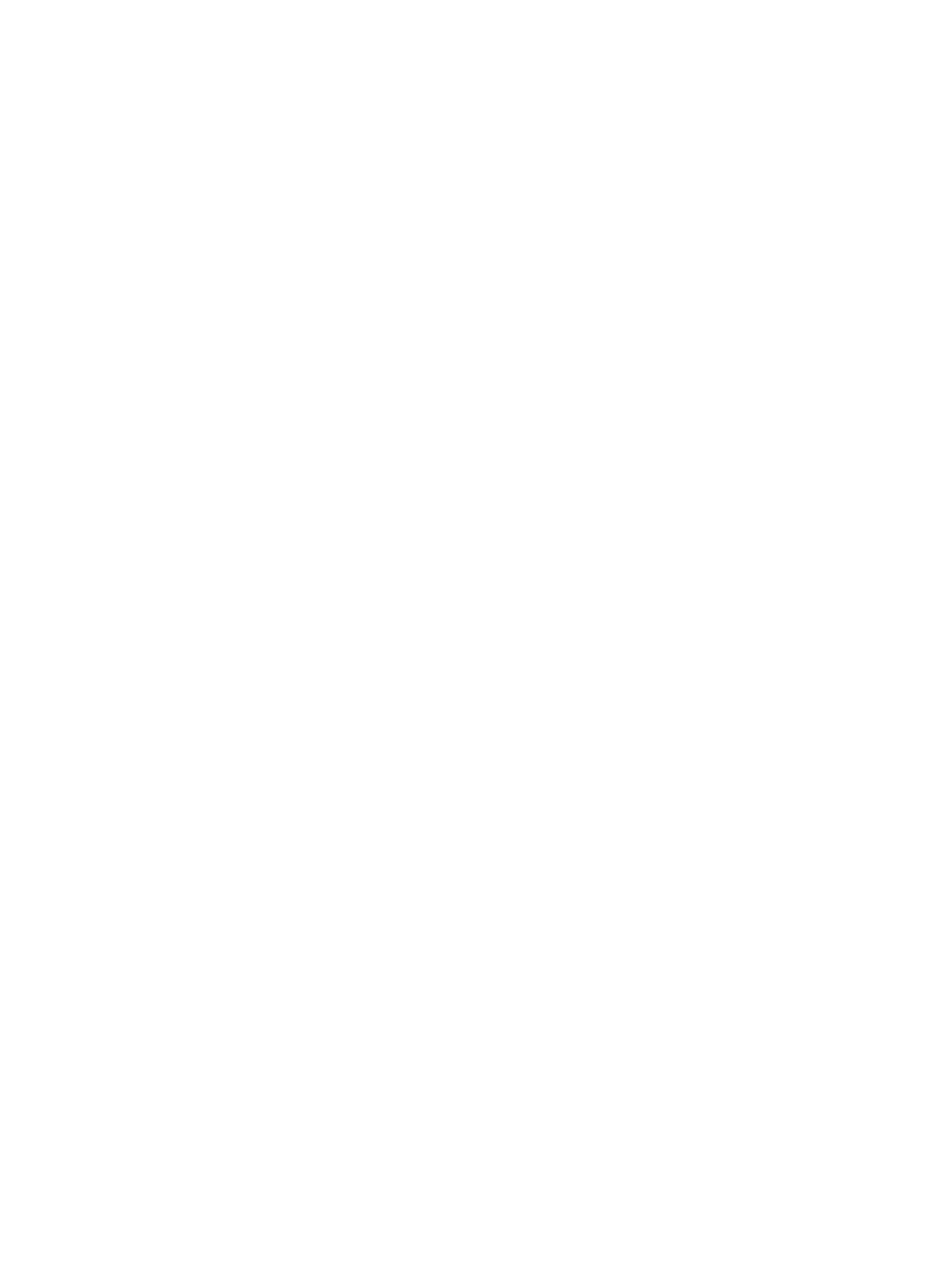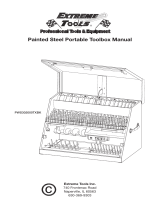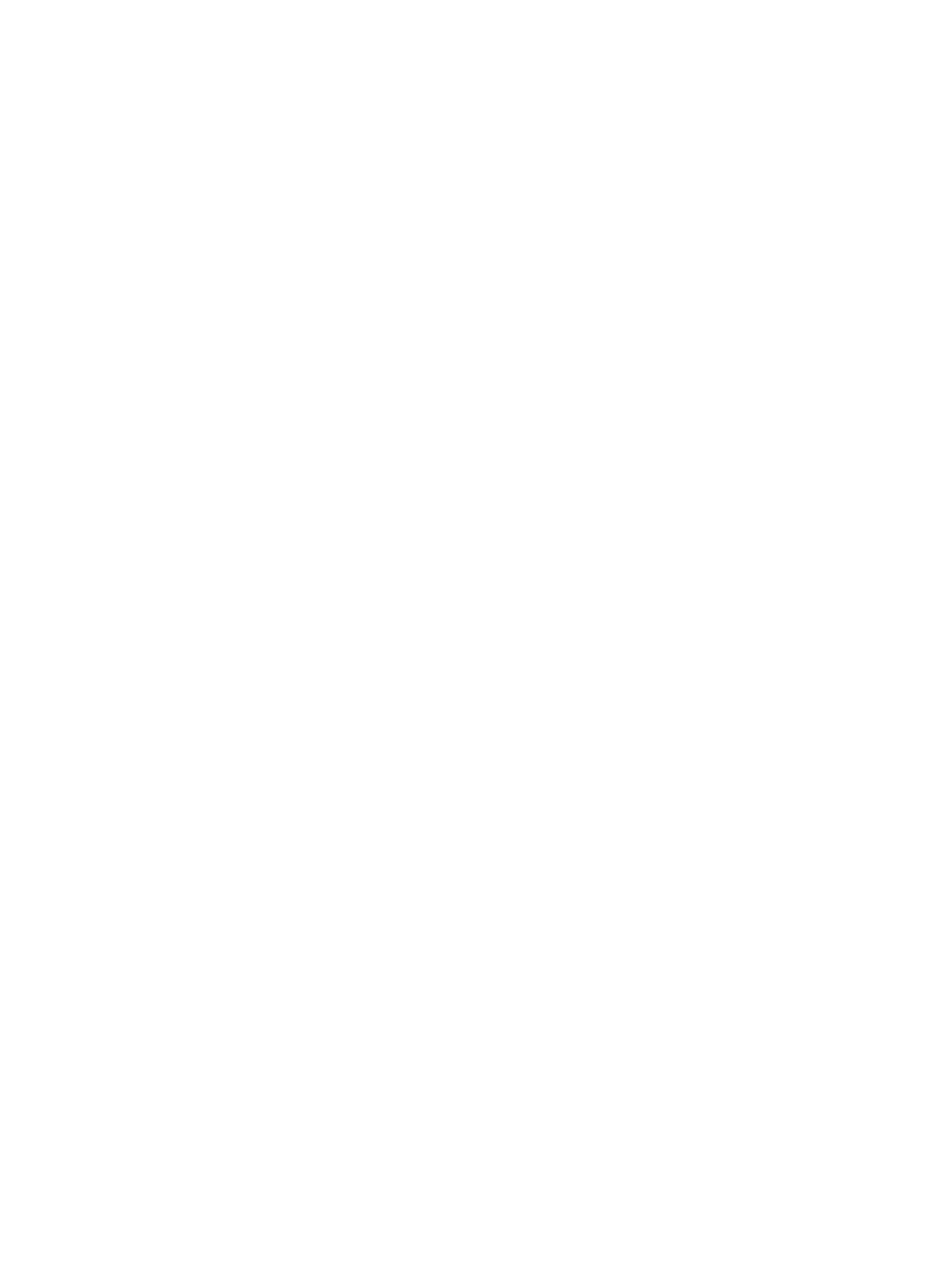
Are media jams present? ..................................................................................................93
Is the parallel or USB Device Cable (A/B) working, and is it connected correctly? .........93
Are other devices running on your computer? .................................................................93
Pages printed, but a problem exists ........................................................................................94
Is the print quality poor? ...................................................................................................94
Is the printed page different from what appears onscreen? .............................................94
Are the device settings appropriate for the print media? .................................................94
Onscreen error messages appear ..........................................................................................95
Printer not responding/error writing to LPT1 ....................................................................95
Cannot access port (in use by another application) .........................................................95
Paper-handling problems exist ...............................................................................................96
Print is skewed (crooked) .................................................................................................96
More than one sheet feeds at one time ............................................................................96
Device does not pull media from the media input tray .....................................................96
Media curls when fed through device ...............................................................................96
Printed page is different from what appears onscreen ...........................................................97
Is the text garbled, incorrect, or incomplete? ...................................................................97
Are graphics or text missing? Are there blank pages? ....................................................97
Is the page format different from the format on another printer? .....................................98
Is the quality of graphics poor? ........................................................................................98
Media jams occur in the printer ...............................................................................................99
To clear a media jam ........................................................................................................99
To clear other media jams ..............................................................................................101
Tips to avoid media jams ................................................................................................101
Print quality is unacceptable .................................................................................................102
Light print or fade ............................................................................................................102
Toner specks ..................................................................................................................102
Dropouts .........................................................................................................................103
Vertical lines ...................................................................................................................103
Gray background ............................................................................................................104
Toner smear ...................................................................................................................104
Loose toner .....................................................................................................................105
Vertical repetitive defects ...............................................................................................105
Misformed characters .....................................................................................................106
Page skew ......................................................................................................................106
Curl or wave ....................................................................................................................107
Wrinkles or creases ........................................................................................................107
Toner scatter outline .......................................................................................................108
Device control panel error messages appear .......................................................................109
Resolving common error messages ...............................................................................109
Critical error messages ...................................................................................................109
Alert messages ...............................................................................................................110
Warning messages .........................................................................................................110
No copy came out .................................................................................................................112
Is media loaded in the input tray? ..................................................................................112
Is the original loaded correctly? ......................................................................................112
Copies are blank, or images are missing or faded ...............................................................113
Has the sealing tape been removed from the print cartridge? .......................................113
Is the print cartridge low on toner? .................................................................................113
Is the original of poor quality? ........................................................................................113
Does the original have a colored background? ..............................................................113
Copy quality is unacceptable ................................................................................................114
Preventing problems .......................................................................................................114
Media jams occur in the automatic document feeder (ADF) ................................................115
Typical automatic document feeder (ADF) jam locations ..............................................115
To clear a media jam from the automatic document feeder (ADF) ................................115
vi ENWW