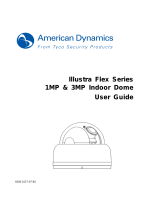Page is loading ...

Written by: Guy Arazi
6/25/2019
Vicon Valerus Performance Guide (version 18.2 and higher)
General
With the release of the Valerus VMS, Vicon has introduced and offers a flexible and powerful display
performance algorithm. Valerus allows using multiple monitors and maximizing the number of display
layouts, but this requires proper design and configuration so that the system’s capabilities are not
exceeded. This document describes the factors that need to be considered and the design criteria that
should be focused on when determining the quantity and configuration of Valerus Client PCs needed to
support a required camera’s layout.
This document will use the term Client PC for all PC configurations and monitor outputs.
Various Factors to Consider
When trying to determine how many cameras can be displayed on a certain monitor and how many Client
PCs will be required to achieve such a display, a few parameters need to be considered:
Frame Rate
The expected frame rate displayed for each camera depends on the video source frame rate as well
as the size of the frames, based on compression as explained below.
Resolution
The higher the picture resolution, the harder the display task becomes (requires more CPU).
Compression
The image compression is also important and the higher the compression of the video is, the more
resources it will require from the PC to decompress them.
Codec
With the introduction of H.265, an additional factor has been introduced. The decompression and
display of H.265 based video is much more CPU intensive than with H.264.
A combination of all these factors will result in the number of cameras that can be displayed across an array
of monitors and Client PCs. Adding additional cameras will cause a reduction in FPS and, at a certain point,
will bring the Client PC to its maximum resources. The numbers that are shown in this document are test
results and not a theoretical calculation.

Written by: Guy Arazi
6/25/2019
The Different System Layouts
There are a few ways in which Client PCs systems are being deployed (2 and 4 monitors from Vicon). The
main system layouts have been tested to provide as much information as possible.
In each test, a different video source type was used in order to measure the maximum FPS that can be
displayed before the system reached its resource limit.
System Resources and Performance Monitoring
The Client PCs are built using the optimal hardware and software for their task. The different PC components
such as the CPU, memory, display card and motherboard speed are working together to display as many
frames per second as possible. When these combined resources reach a certain level, they cannot process
any more data and might even reach a critical point at which the whole PC will stop working.
To prevent the systems from crashing as a result of a resource overload, Valerus products have built-in
limitations, as well as a dynamic performance monitoring mechanism, that protect it and notifies the user
that the system is being pushed over its capabilities.
This mechanism can be looked at as a virtual traffic light. (There is no actual traffic light
indication on the application; the picture below is for clarification only!)
Resource overload
High resources
Normal operating range

Written by: Guy Arazi
6/25/2019
Normal Operating Level – “Green Light”
As long as the Client PC has the combined resources to keep displaying video, it is working in the virtual
“green light zone”. The recommended camera numbers provided in this document are meant to keep it in
that zone, and additional cameras may be added until the next level is reached.
High Resources Level – “Yellow Light”
The Client PC built-in monitoring system senses that the combined resources utilization is getting to a level
that might cause display issues. The system will automatically switch the display to show only the reference
frames (also known as I or Intra frames) or a one frame per second, in order to reduce the load. This will
result in a slow and jerky display for some or all camera, due to the low FPS, but will not harm recording.
Once resources are made available, the display will return to the normal operating level.
Resource Overload Level – “Red Light”
The Client PC built-in monitoring system no longer can cope with the video display load by reducing the fps
to the I frame and will get very slow to respond, up to even a browser crash. This is a critical resource
overuse and needs to be corrected by lowering the display mode. This will not harm the recording on the
NVR.
Important Notes:
The monitoring mechanism is dynamic and depends on several factors, some
dynamic themselves (for example, some cameras will have more motion during
the day than at night). Designing the system according to the rules listed in this
document will help avoid this mechanism from kicking in and will keep the system
functioning in the normal operating level.
As explained, there is no actual traffic light indicator (this is a virtual concept) on
the user interface; it is an internal monitoring mechanism.
As long as the Client PC used is not also the NVR, the slowdown in display does not
impact the recording. If the Client is running on the NVR itself, reaching a resource
overload might impact recording also (gaps).
Guidelines for Maximum Performance
As explained above, the Client PC performance varies significantly between different
sources and the different parameters each offers. There are a few ways that can help to
maximize the performance when using specific features offered by some cameras:

Written by: Guy Arazi
6/25/2019
Take advantage of camera dual-streaming
In cameras that offers multiple video stream configurations (most new open standard
cameras offer dual streaming), the camera setting will typically have a stream for the
highest resolution (for example 2MP) and a second one with a lower resolution (like D1).
This means that display of multiple cameras (4, 9, 16, etc.) can use the second, lower
resolution stream and save on display resources instead of pulling the first HD stream,
which will require much more. Additionally, in a screen layout that is showing multiple
cameras, the picture size in pixels is fairly small, so there is no value in using an HD image.
When setting up the camera streams in Valerus, ensure a second stream (640x480 or even
320 x 240) is defined, so when Client PC displays this camera in a split screen, it will
automatically identify that the size of the display tile in pixels can be fully used by the
lower resolution stream and save resources. If a camera is called up in single mode, VMDC
will use the first, high resolution stream to maximize the quality. This way the system will
be able to support many more cameras.
The display behavior described above is automatic (no set up needed except having the
two streams) and does not affect the recording resolution (as the camera can still send the
first high-resolution stream for recording). This behavior is based on selecting the closest
resolution stream higher than the tile resolution.
Consider actual resolution in your calculations
In cameras that do offer the lower resolution option as described above, you should
consider this in the screen layout accordingly. When using cameras that offer dual-
streaming, understand the behavior and consider which layout is going to be used so the
calculation can be made accordingly.
For example, a 2MP camera in single view will provide the whole 2MP picture, but if put in
a quad or higher split screen, it can provide the lower resolution picture, such as D1. This
means that when calculating how many cameras the system can display, you might be
able to use the D1 camera count rather than the 2MP if you know it is always going to be
displayed in a split screen.
This dynamic capability of the Client PC to select the most optimal stream by the display
tile size is dynamic and is fully compatible with various monitor resolutions, including 4K. It
is important to remember that when using 4K resolution, each video tile is now of a higher
resolution, so the 2
nd
stream needs to be adjusted accordingly.
Important note!
When using the 360° (hemispheric) cameras and performing dewarp in the VMS, the
stream displayed when in single camera view is the highest and in split screen typically the
lower one (if it exists), including when dewarp is performed or preset is called.

Written by: Guy Arazi
6/25/2019
Control the FPS
As mentioned earlier, frame rate is a critical factor in the display process; the lower the
FPS is for the cameras, the more of them the Client PC will be able to display. This is true in
any camera that allows controlling FPS and provides an option to lower the FPS per stream
and, by that, increase the number of cameras that can be displayed.
Adding Hardware
Remember that the limitation is mainly based on the performance of the Client PC that
handles display; you can always add a Client PC if you notice limitations in displaying what
is needed and move some of the display to it. This of course will add monitors but will
ensure that the system as a whole can process and display the required number and
quality of cameras.
Performance Specification
All the performance guidelines below are based on the current hardware specifications for Client PCs
hardware and on 64 bit Windows 7 or Windows 10 operating system. If older hardware or 32 bit operating
system is being used, it is expected to perform slightly below this spec.
The Client PC Bandwidth Use
Bandwidth to and from the management Client PC: The Client PC has a 1Gbps
network card and is expected to connect to a compatible port on a switch. Using
100Mpbs network will cause slowing down and display issues.
If the performance guide is followed, it is very unlikely the recommended
700Mbps (70% of the maximum 1Gbps) bandwidth will be exceeded.
Notes:
1. The Valerus Mini PC is not part of this guide. See VLR-MINI datasheet for further information.
2. Current 12MP camera tested supports up to 20fps.
3. Same numbers seen when using 4K monitors.
4. When using 360° cameras with Valerus in VMS dewarp, it uses more CPU than non-dewarped ones.
Consider a 20% reduction from the number in the table.

Written by: Guy Arazi
6/25/2019
Valerus Client PCs with i5 based processor
Resolution
Maximum Cameras Across All Video Monitors
H.264-30fps H.265-30fps H.264-15fps H.265-15fps H.264-7fps H.265-7fps
1 CIF
40
20
50
30
60
40
D1
24
12
37
22
60
40
800x600
14
8
20
13
38
22
1280x720 (1MP)
15
7
25
15
33
25
1280x1024 (1.3MP)
13
6
22
12
28
21
1920x1080 (2MP)
10
4
16
9
20
15
1600x1200 (2MP)
10
4
16
9
20
15
2048x1536 (3MP)
6
3
13
6
18
10
2592x1520 (4MP)
4
2
10
5
14
8
2600x1950 (5MP)
4
2
7
4
10
8
3072x2048 (6MP)
4
1
6
3
8
5
3840x2160 (8MP/4K)
3
1
6
2
7
3
4000x3000 (12MP)
N.A.
N.A.
4
1
5
2
Valerus Client PCs with i7 based processor
Resolution
Maximum Cameras Across All Video Monitors
H.264-30fps H.265-30fps H.264-15fps H.265-15fps H.264-7fps H.265-7fps
1 CIF
50
26
60
50
60
60
D1
40
16
50
26
60
50
800x600
20
12
33
22
55
45
1280x720 (1MP)
23
9
38
19
50
38
1280x1024 (1.3MP)
20
8
33
16
50
32
1920x1080 (2MP)
13
5
22
12
40
20
1600x1200 (2MP)
13
5
22
12
40
20
2048x1536 (3MP)
11
3
19
8
36
15
2592x1520 (4MP)
5
3
10
6
17
12
2600x1950 (5MP)
6
2
9
4
14
7
3072x2048 (6MP)
4
2
6
3
12
6
3840x2160 (8MP/4K)
4
1
6
2
10
4
4000x3000 (12MP)
N.A.
N.A.
4
1
7
3

Written by: Guy Arazi
6/25/2019
Summary
With the release of the Valerus VMS, Vicon has introduced and offers a flexible and powerful display
performance algorithm. Valerus allows using multiple monitors and maximizing the number of display
layouts, but this requires proper design and configuration so that the system’s capabilities are not
exceeded. This document describes the factors that need to be considered and the design criteria that
should be focused on when determining the quantity and configuration of Valerus Client PCs needed to
support a required cameras layout.
When trying to determine how many cameras can be displayed on a certain monitor and how many Client
PCs will be required to achieve such a display, a few parameters need to be considered:
Frame Rate
The expected frame rate displayed for each camera depends on the video source frame rate as well
as the size of the frames, based on compression as explained below.
Resolution
The higher the picture resolution, the harder the display task becomes (requires more CPU).
Compression
The image compression is also important and the higher the compression of the video is, the more
resources it will require from the PC to decompress them
Codec
With the introduction of H.265, an additional factor has been introduced. The decompression and
display of H.265 based video is much more CPU intensive than with H.264.
A combination of all these factors will result in the number of cameras that can be displayed across an array
of monitors and Client PCs. Adding additional cameras will cause a reduction in FPS and, at a certain point,
will bring the Client PC to its maximum resources. The numbers that are shown in this document are test
results and not a theoretical calculation.
Following the guidelines in this document will help to ensure the system will always run in its optimal state
and not switch into a high or critical resource state, which will slow down the video.
/