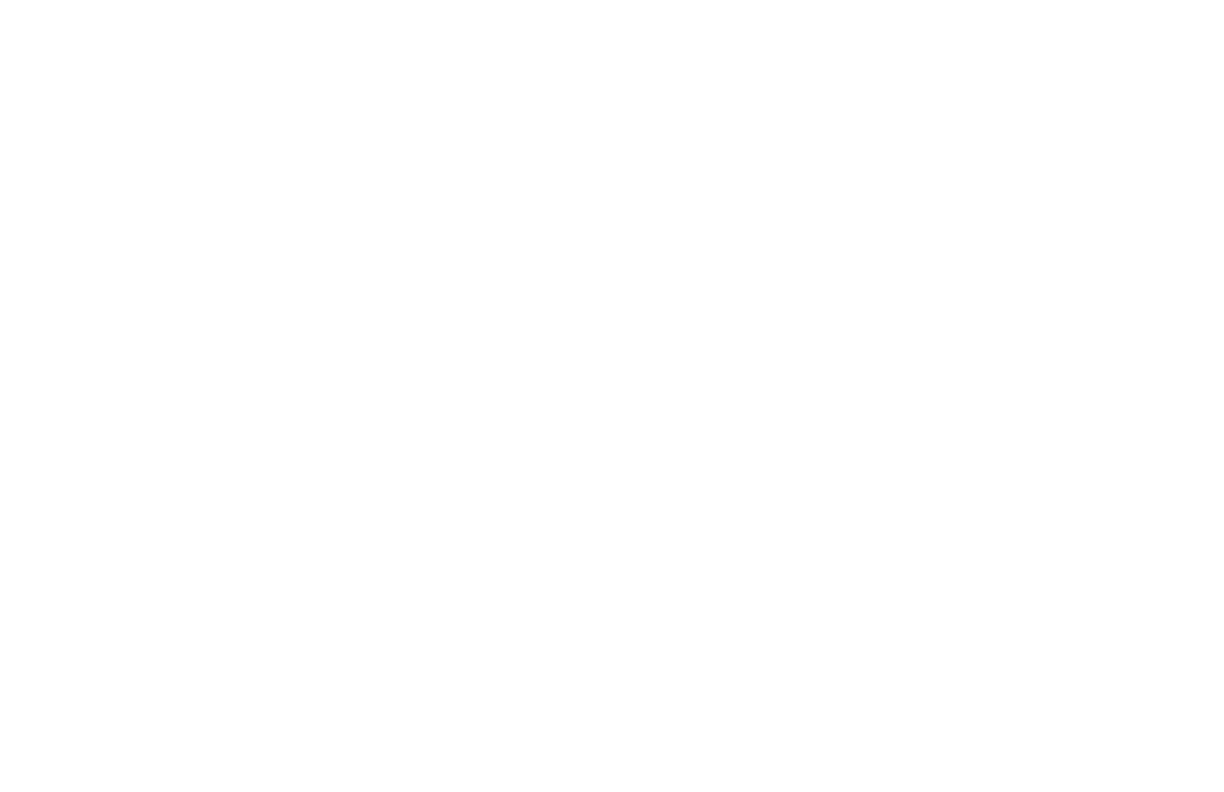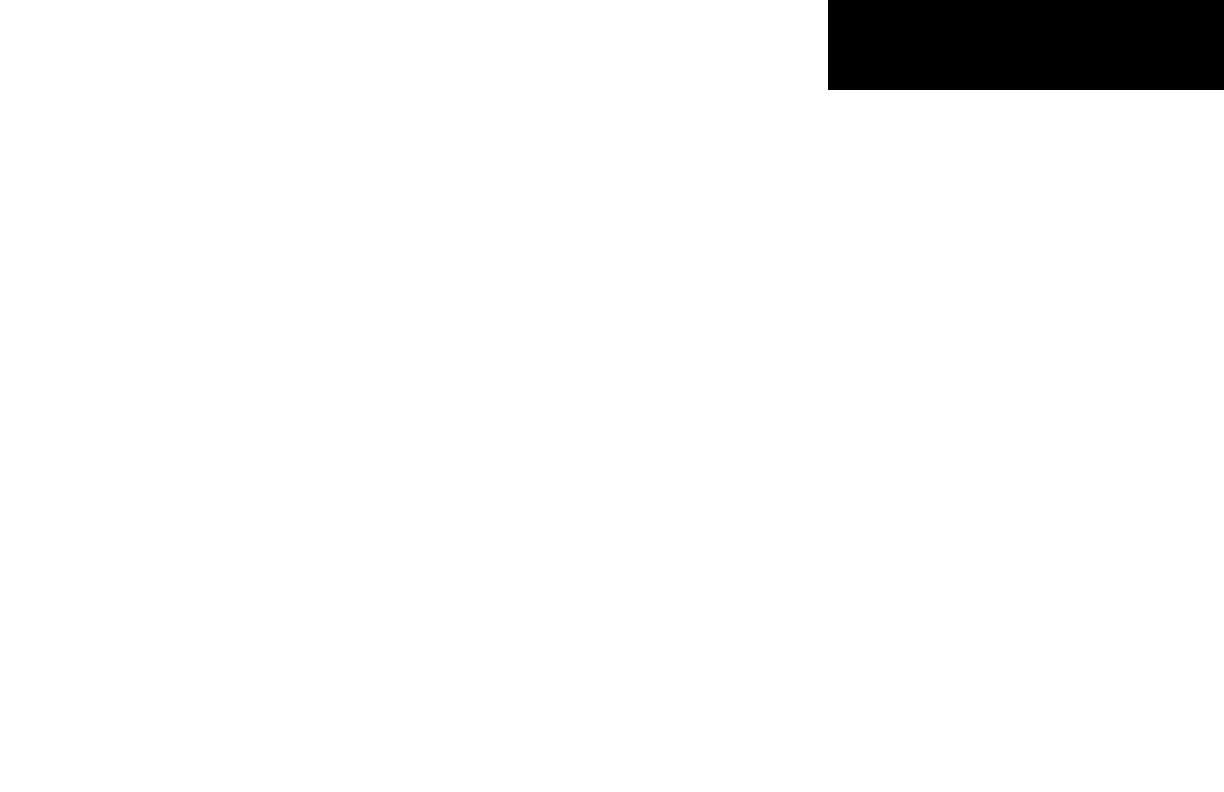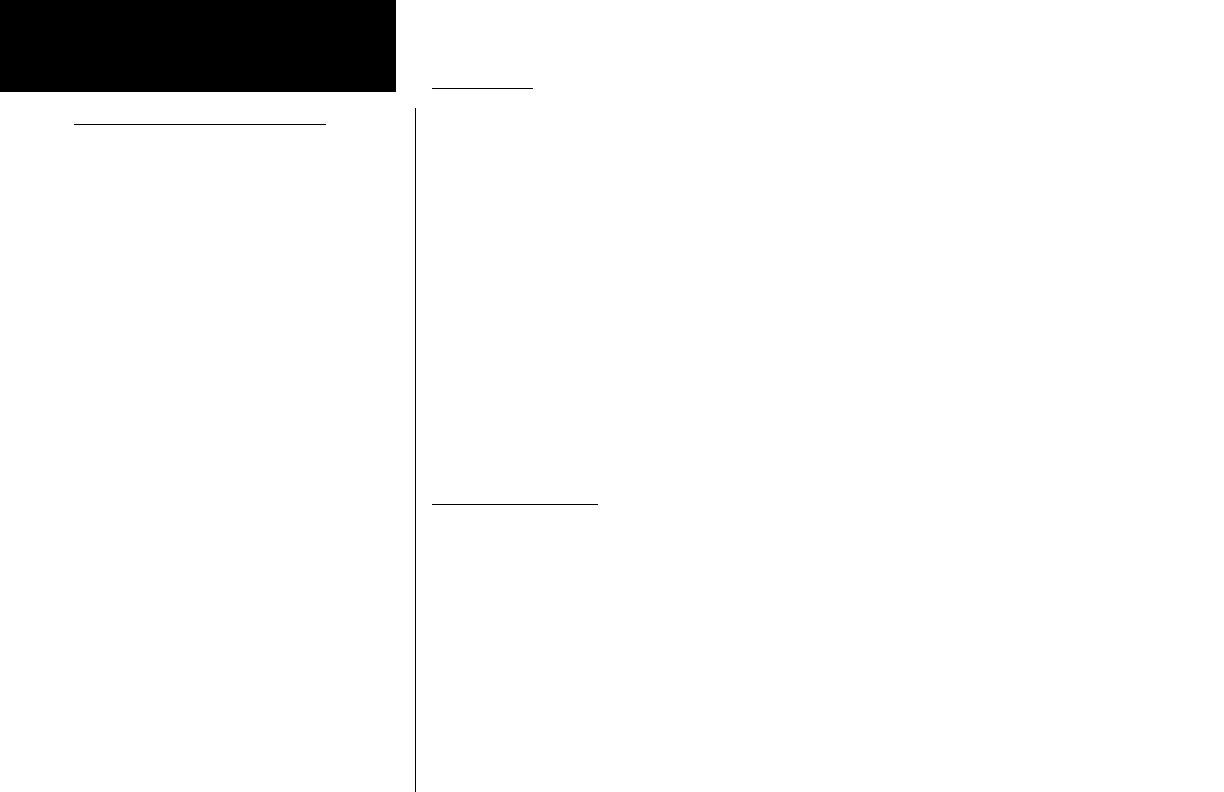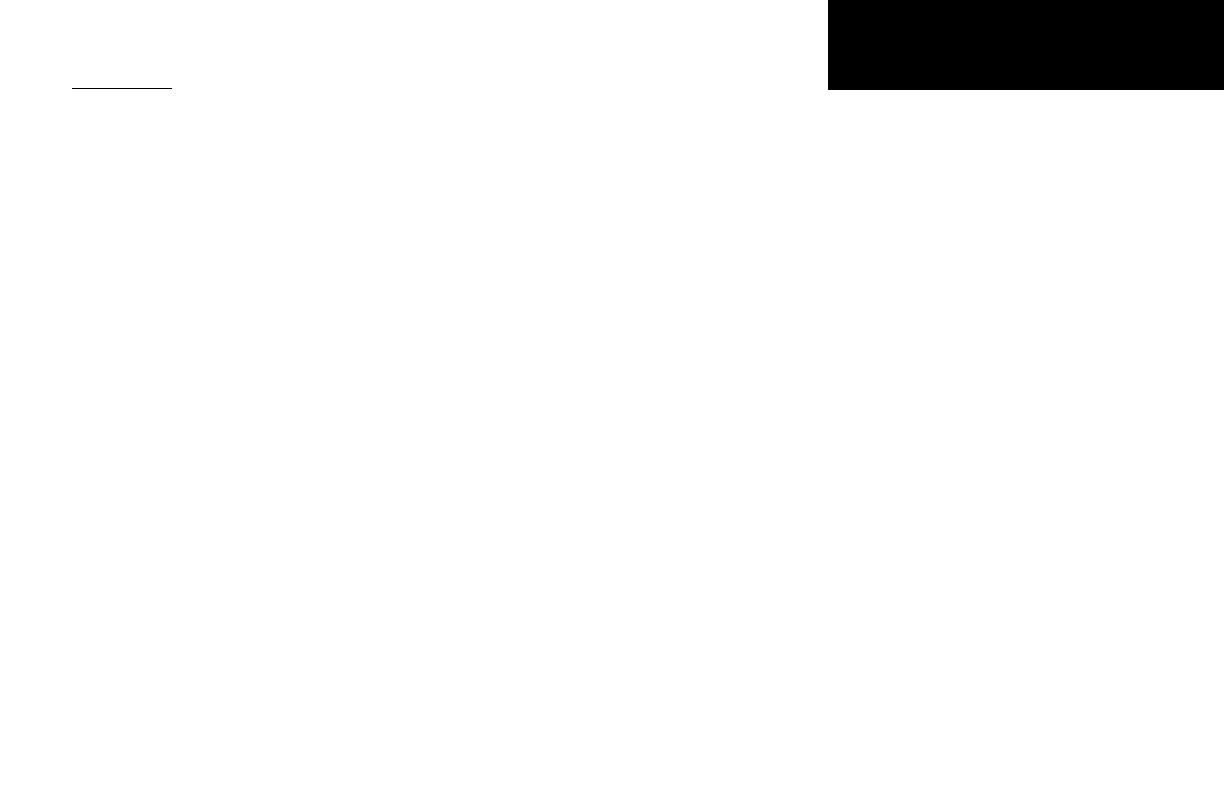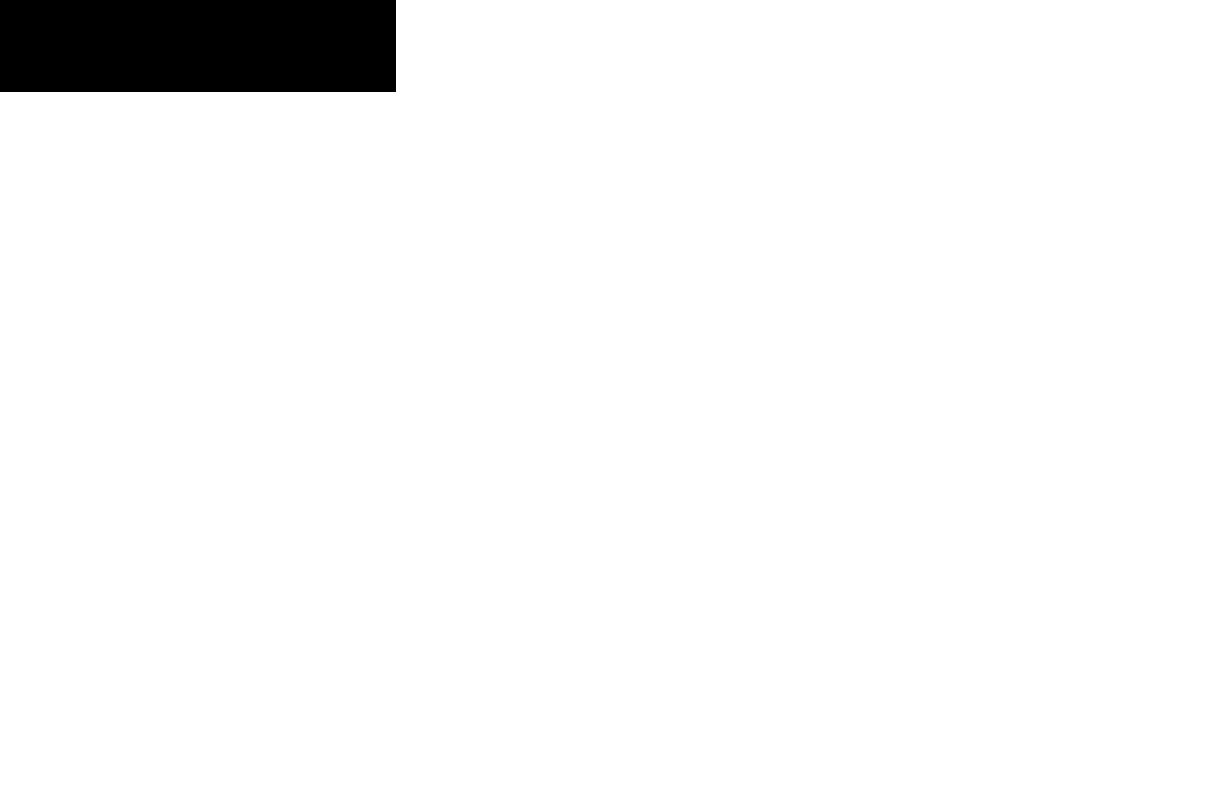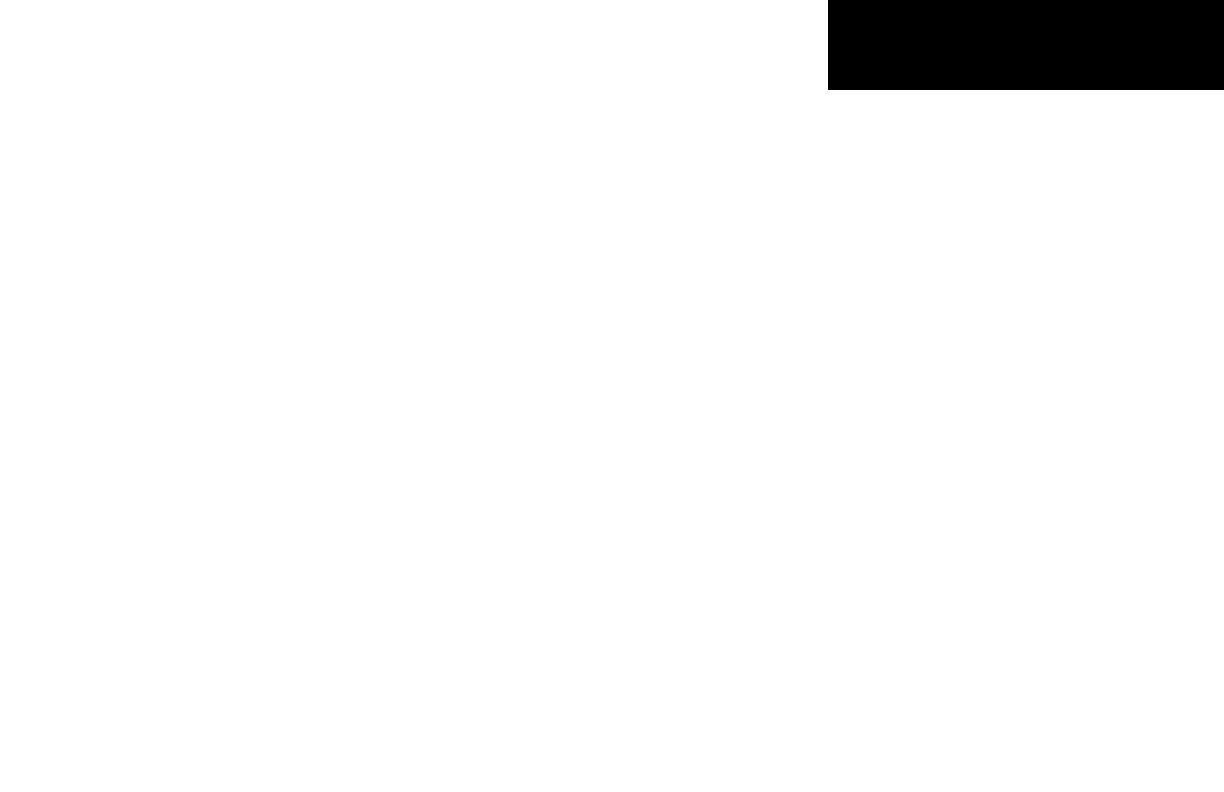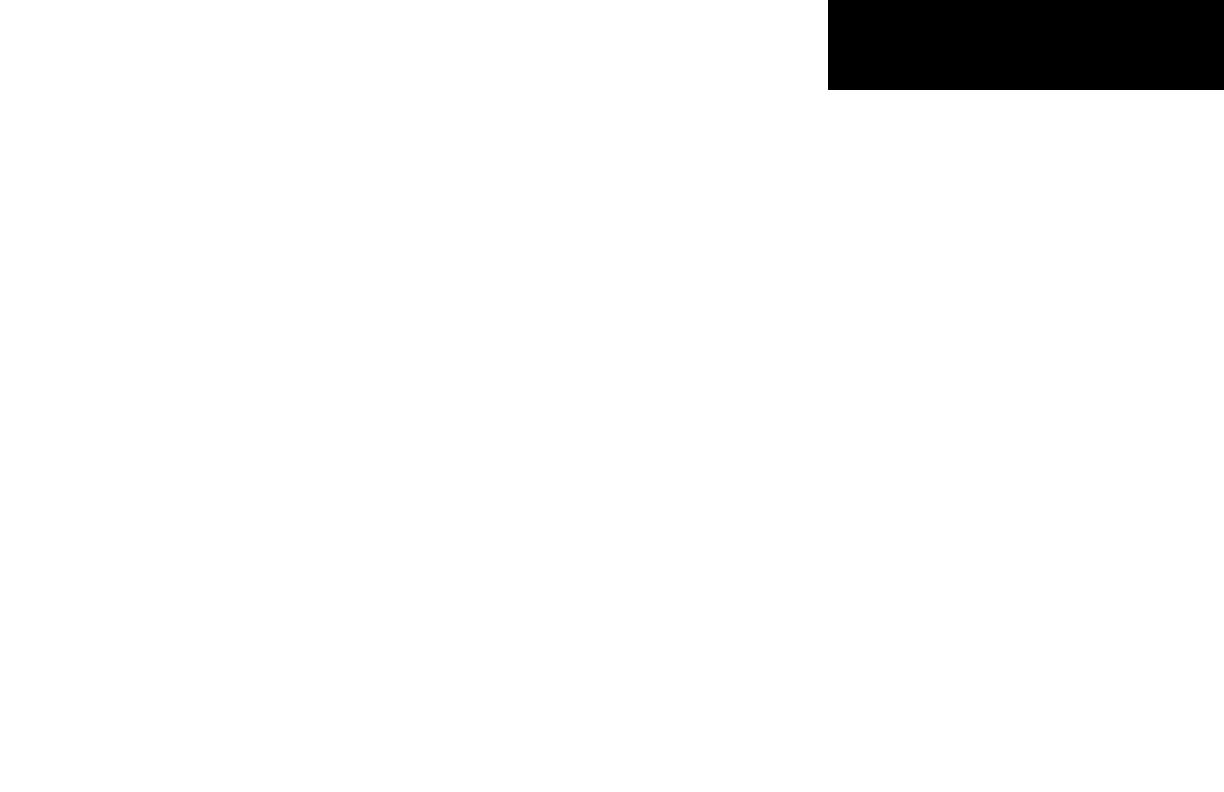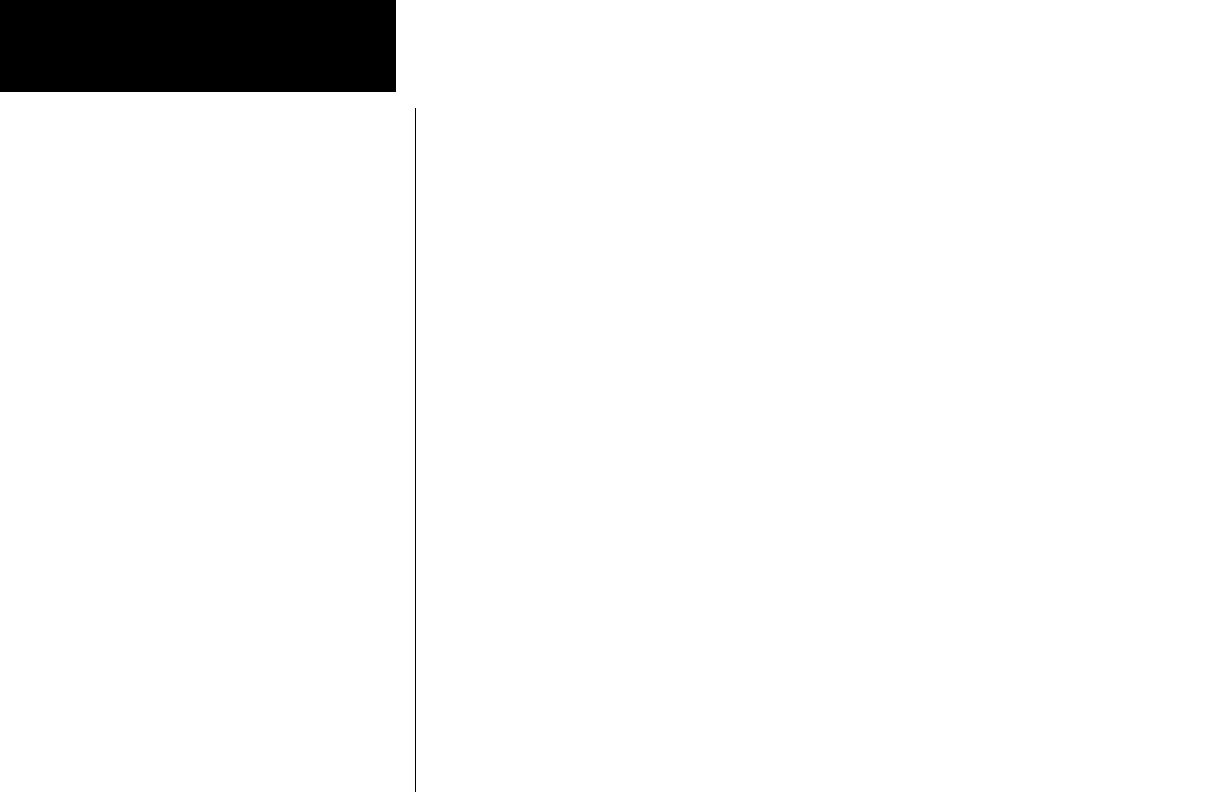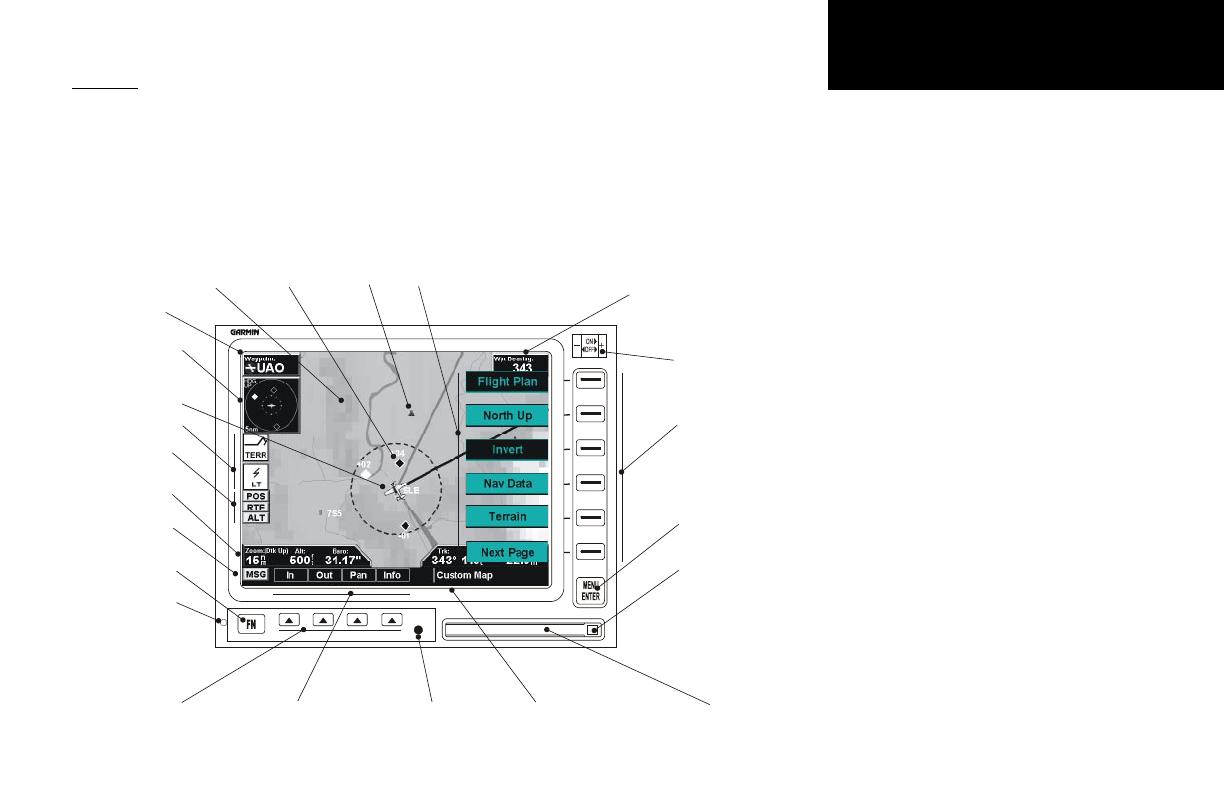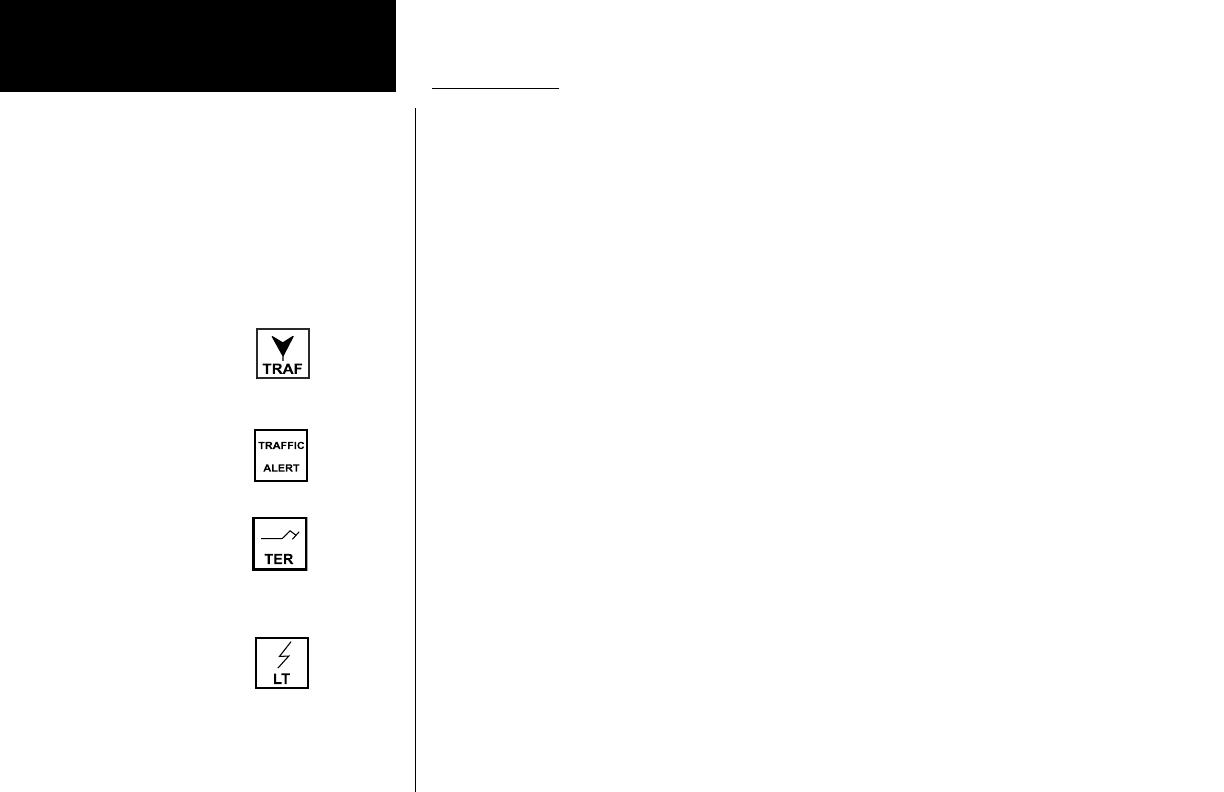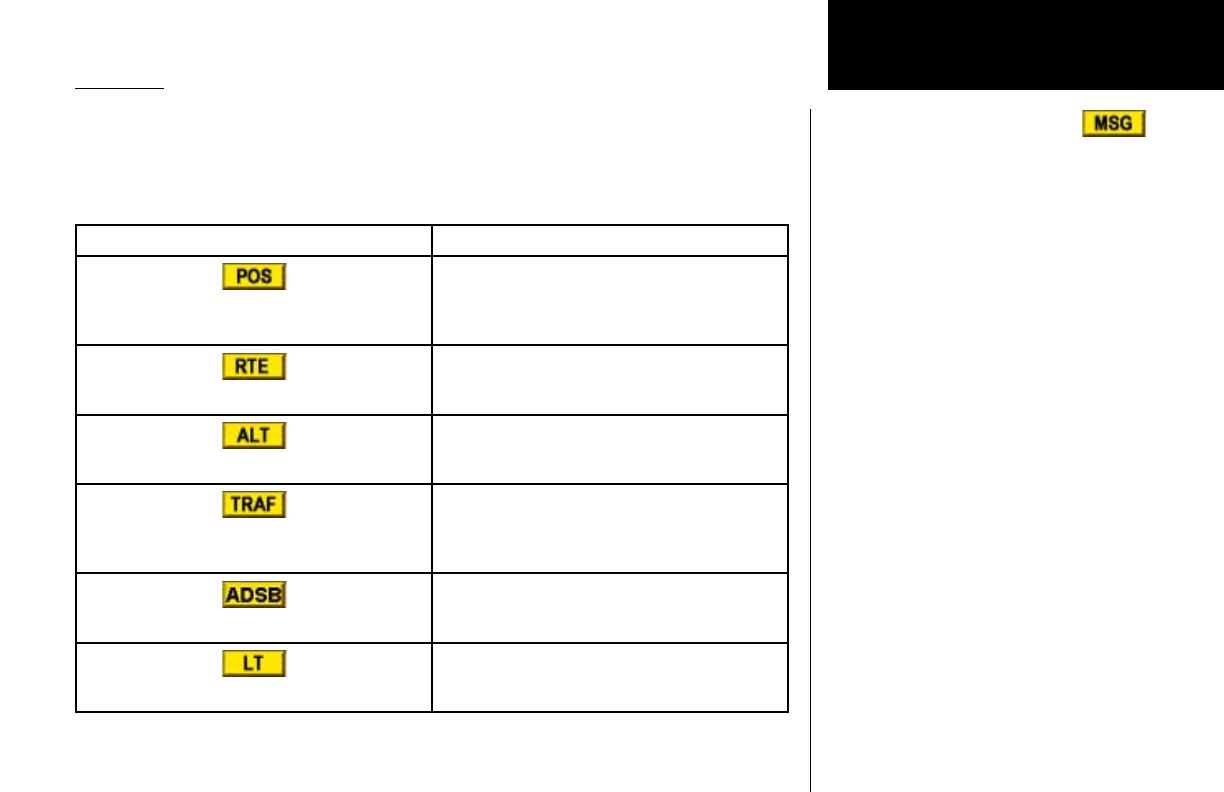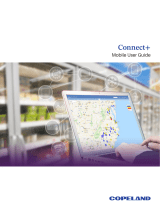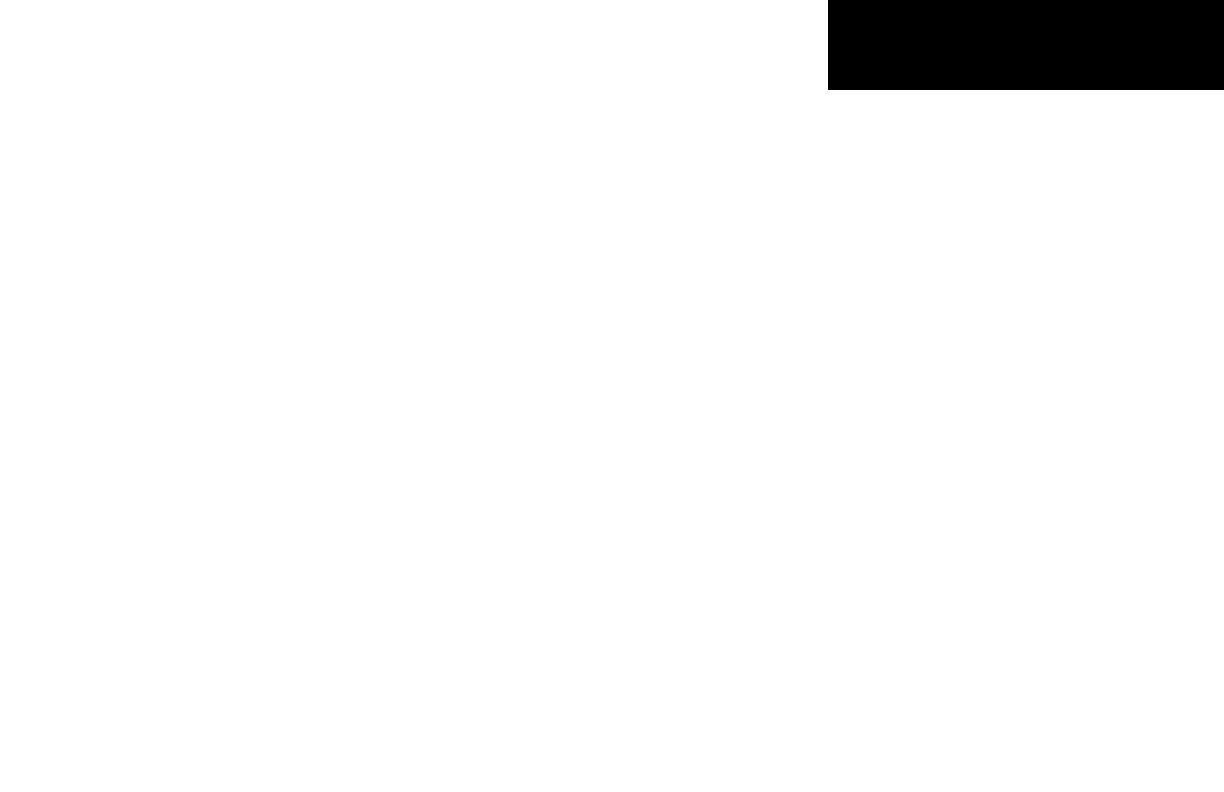
vii
Introduction
Map Orientation ................................................ 30
Invert ................................................................ 31
Nav Data ........................................................... 31
Label ................................................................. 31
IFR Option Page 2 ............................................. 31
Low Airways ..................................................... 31
High Airways .................................................... 31
Airport Chart .................................................... 32
Load Chart ........................................................ 32
VFR Chart (VFR) Function ....................................33
Flight Plan ......................................................... 33
Map Orientation ................................................ 33
Invert ................................................................ 33
Nav Data ........................................................... 34
Label ................................................................. 34
Split Screen (SPLIT) Function ...............................35
TAS / TCAD Traffic (TRAF) Function .....................36
Traffic Depiction ................................................ 36
Alert Hot Key .................................................... 36
Traffic Alert Pop-Up .......................................... 36
Symbology ........................................................ 37
Vert Smart Key (TAS) ......................................... 37
Traffic Status Indicators ..................................... 37
Off Scale ...................................................... 37
Standby (TAS) ............................................. 37
Test (Skywatch) ........................................... 38
Not Displayed ............................................. 38
TAS Fail ...................................................... 38
TAS Data Fail .............................................. 38
TAS Time-Out ............................................. 38
No Bearing Advisories ....................................... 38
TAS Menu Options ............................................ 38
Traffic Alert Mode (Pop-Up/Prompt) ........... 38
Standby Mode ............................................. 38
Self-Test ...................................................... 39
TCAD 9900B Menu Options ............................. 39
Altitude Option (Relative/Pressure) ............. 39
Filter ........................................................... 39
Volume ........................................................ 39
Approach Mode ........................................... 39
Mute Duration ............................................. 39
Shield .......................................................... 39
Shield Heights ............................................. 40
Shield Ranges .............................................. 40
TCAD 9900BX Menu Options ........................... 40
Altitude Option (Relative/Pressure) ............. 40
Filter ........................................................... 40
Volume ........................................................ 40
Approach Mode ........................................... 40
Ground/Flight Mode ................................... 40
ADS-B Traffic (TRAF) Function .............................41
Traffic Description ............................................. 43
TIS-B Traffic ................................................ 44
TIS-B Limitations ........................................ 45
Degraded Target .......................................... 46
Surface Targets ........................................... 46
Target Color ................................................ 46
Traffic Altitude Values .................................. 46
Ident (GDL 90 UAT only) ........................... 46
Confirm Code ............................................. 47
Operation .................................................... 47
Traffic Option Page 1 ......................................... 47
Transmit Status ................................................. 48
ADS-B Broadcast Mode Control ......................... 48
Broadcast FID .............................................. 48
Broadcast VFR ............................................. 48
Enter Code (GDL 90 UAT only) ........................ 49
Set 1200 ............................................................ 49
Services ............................................................. 49
Traffic Menu Option Page 2 ............................... 49
Time .................................................................. 49
Traffic Altitude Filter ......................................... 50
Altitude Option (Relative/Pressure) ................. 50
Flight Plan ......................................................... 50
Traffic Map Orientation .................................... 50
Traffic Menu Option Page 3 ............................... 51
Display Mode .................................................... 51
Graphic Display .......................................... 51
Text Display ................................................ 51
Flight ID Editing ............................................... 51
Label ................................................................. 51
TIS-A Traffic (TRAF) Function .............................. 52
Traffic Depiction ................................................ 52
TIS-A Menu Options ......................................... 53
Alert Hot Key (TA Prompt) ......................... 53
Traffic Alert Pop-Up (TA Popup) ................. 53
Operate/Standby ........................................ 53
Table of Contents