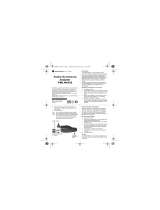Page is loading ...

Motorola
iDEN®
Digital Multi-Service Phone
i700plus
Phone User’s Guide

TTY Access
TTY access is available on your phone. See the Wireless Data Services User’s
Guide for complete instructions.
Large-Print Manuals
A large-print version of your user’s guide is available. For information on
Motorola products for people with disabilities, contact Motorola Customer Care
at 1-800-453-0920 or TTY 1-877-483-2840.
Patent & Trademark Information
This product is protected under one or more of the following patents:
4817157, 4896361, 4857928, 5041793, 5060294, 5066923, 5134718, 5140156,
5239963, 5257411, 5287387, 5265219, 5289504, 5316168, 5317247, 5338396,
5389927, 5406588, 5424921, 5457376, 5460906, 5551063, 5557079, 5596487,
5615412, 5638403, 5559468, 5469465, 5170413, 5140615, 5519730, 5241544,
5584059, 5574992, 5396656, 5487091, 5533004, 5299199, 5343499, 5369501,
5509031, 5515379, 5528723, 5598417, 5066923, 5241650, 5278833, 5359696,
5548631, 5410632, 5440582, 5457735, 5457818, 5471670, 5477550, 5481537,
5566181, 5229767, 5208804, 5295140, 5381449, 5440590, 5467398, 5490230,
5620242, 5623523, 5655913, 5715240, 5771440, 5854578, 5675281, 5721787,
5729539, 5788523, 5869204, 5911124, 5946620, 5949774, 5949821, 5951317,
5987332, 6002948
Additional patents are pending.
MOTOROLA, the stylized M and all other trademarks indicated as such herein
are trademarks of Motorola, Inc. ®Reg. U.S. Pat. & Tm. Off.
© 2000, Motorola, Inc. All rights reserved.
Manufactured under one or more of the U.S. patents listed in the User Guides.
T9 is a trademark owned by Tegic Communications, Inc.
All other product or service names are the property of their respective trademark
owners.
Important!
Be sure to read “Safety and General Information” on page
66 before using your phone.

Table of Contents
iii
Table of Contents
TTY Access.................................................................................................... 2
Large-Print Manuals....................................................................................... 2
Patent & Trademark Information ................................................................... 2
Table of Contents................................................................................ iii
Welcome ................................................................................................9
TTY Access.................................................................................................. 10
Large-Print Manuals..................................................................................... 10
Features of your i700plus............................................................................. 10
Attaching and Charging the Battery............................................................. 12
Attaching the Battery ............................................................................ 12
Detaching the Battery............................................................................ 12
Charging the Battery with the Standard Travel Charger....................... 12
Battery and Charging Status.................................................................. 12
Turning On Your i700plus phone ................................................................ 13
Turning Off your i700plus phone................................................................. 13
Keypad Lock ................................................................................................ 14
Activating Keypad Lock ....................................................................... 14
Deactivating Keypad Lock.................................................................... 14
Receiving Incoming Calls..................................................................... 14
Receiving New Mail Messages............................................................. 14
Receiving Voice Mail............................................................................ 15
Receiving Private (Two-Way Radio) Calls........................................... 15
Display Icons................................................................................................ 16
About Modes and Menus ............................................................................. 17
Setting the Time and Date............................................................................ 17
Changing the Display Language .................................................................. 19
Selectable Backlight Timer.......................................................................... 19
Making Phone Calls .......................................................................... 20
Using Other Dialing Methods ...................................................................... 20
Scroll..................................................................................................... 20
Speed Dial............................................................................................. 20
Emergency Dial..................................................................................... 21
Automatic Redial................................................................................... 21
Last Number Redial .............................................................................. 21
Turbo Dial® feature.............................................................................. 21
Plus Dialing ...........................................................................................22

iv
www.mot.com/iDEN
Receiving a Phone Call............................................................................... 22
Ending a Phone Call .................................................................................... 22
What Is My Phone Number? ....................................................................... 22
VibraCall™.................................................................................................. 22
Selecting VibraCall™ feature for All Incoming Calls and Messages.. 23
Selecting VibraCall™ feature for Individual Services......................... 23
Setting the Ringer Volume .......................................................................... 24
Selecting a Ring Style.................................................................................. 24
Additional phone services................................................................. 25
Call Waiting................................................................................................. 25
Turning Off Call Waiting ..................................................................... 25
Call Hold............................................................................................... 25
3-Way Calling....................................................................................... 25
Alternate Phone Line ................................................................................... 26
Setting the Active Line......................................................................... 26
Receiving a Call.................................................................................... 26
Receiving a Call on Your Alternate Line............................................. 27
Phone Only Mode........................................................................................ 27
Missed Call Indicator................................................................................... 28
Call Forwarding........................................................................................... 28
Unconditional Call Forwarding............................................................ 28
Conditional Call Forwarding................................................................ 29
Hands-Free Speakerphone........................................................................... 30
Receiving a Phone Call Using Speakerphone ...................................... 30
Creating, Editing, and Using Stored Lists....................................... 31
Combined Phone Number and Private ID List..................................... 31
Last 10 Calls Received and Sent Lists.................................................. 34
Quickstore of Phone Numbers.............................................................. 35
Making Private Calls......................................................................... 37
Receiving a Private Call .............................................................................. 37
Private/Group Mode Speaker....................................................................... 38
Call alert....................................................................................................... 38
Sending a call alert....................................................................................... 38
Receiving a call alert ............................................................................ 38
Call alert Queuing................................................................................. 38
Clearing or Queueing a call alert.......................................................... 39
Responding to a Queued call alert........................................................ 39
Quickstore of Private IDs ............................................................................ 39
Storing Your Private ID............................................................................... 40

Table of Contents
v
Making Group Calls.......................................................................... 41
Receiving a Group Call................................................................................ 41
Adding and Storing a Talkgroup.................................................................. 41
Area Selection .............................................................................................. 42
Private/Group Mode Speaker....................................................................... 42
Using Mail Services........................................................................... 43
Net mail........................................................................................................ 43
Voice Mail............................................................................................. 44
Message Mail........................................................................................ 45
Saving and Erasing Mail....................................................................... 45
Auto Call Back...................................................................................... 46
Mail Memory Full................................................................................. 46
Using Your Phone as a Modem ........................................................47
Setting Programming Menus............................................................ 48
About Status Messages................................................................................. 53
Accessories.......................................................................................... 55
Batteries........................................................................................................ 55
Charging the Battery............................................................................. 55
Battery Operating Instructions .............................................................. 55
Travel Chargers............................................................................................ 56
Using the Rapid Travel Charger (110V/220V/240V)........................... 56
Standard Travel Charger Operating Specifications............................... 56
Rapid Travel Charger Operating Specifications ................................... 56
Vehicular Battery Charger............................................................................ 57
Using the Vehicular Battery Charger.................................................... 57
Removing the Vehicular Battery Charger:............................................ 57
Operating Specifications....................................................................... 57
Desktop Dual-Pocket Charger...................................................................... 58
Charging a battery:................................................................................ 58
Data Operation ...................................................................................... 58
Adding and removing a battery from the rear pocket........................... 59
Desktop Charger Status......................................................................... 59
Desktop Charger Troubleshooting........................................................ 59
Audio Adapter.............................................................................................. 61
Using the Audio Adapter....................................................................... 61
Attaching/Detaching the Earpiece Microphone or Headset.................. 61
Swivel Belt Clip ........................................................................................... 62
Leather Carry Case with Clear Plastic Cover........................................ 62

vi
www.mot.com/iDEN
Hands-Free Car Kit...................................................................................... 63
Using the Hands-Free Car Kit .............................................................. 64
Dash Mount Holder ..................................................................................... 65
Using the Dash Mount Holder.............................................................. 65
Safety and General Information...................................................... 66
For the safe and efficient operation of your radio,
observe these guidelines:..............................................................................66
Exposure To Radio Frequency Energy................................................. 66
Interference to Medical and Personal Electronic Devices.................... 67
Pacemakers ........................................................................................... 67
Hearing Aids......................................................................................... 67
Other Medical Devices......................................................................... 68
Interference to Other Electronic Devices .............................................68
Safety and General....................................................................................... 68
Use While Driving................................................................................ 68
Operational Warnings.................................................................................. 69
Potentially Explosive Atmospheres...................................................... 69
Batteries................................................................................................ 69
Blasting Caps and Areas....................................................................... 69
For Vehicles Equipped with an Air Bag............................................... 69
Operational Cautions ................................................................................... 70
Damaged Antennas............................................................................... 70
Batteries................................................................................................ 70
Cleaning and Drying Considerations.................................................... 70
Antenna Considerations ........................................................................71
Accessory Safety Information .......................................................... 72
Warranty............................................................................................ 74
Limited Warranty Motorola Communication Products............................... 74
I. What This Limited Warranty Covers and For How Long:....................... 74
II. General Provisions:................................................................................. 75
III. State Law Rights:................................................................................... 75
IV. How to Get Warranty Service: .............................................................. 75
V. What This Warranty Does Not Cover: ............................................ 75
VI. Patent and Software Provisions:............................................................ 76
Limited Warranty Motorola Communication Products (International)...... 78
I. What This Limited Warranty Covers and For How Long:....................... 78
II. General Provisions:................................................................................. 79
III. State Law Rights:................................................................................... 79
IV. How to Get Warranty Service: .............................................................. 79

Table of Contents
vii
V. What This Warranty Does Not Cover: .............................................79
VI. Patent and Software Provisions:............................................................. 80
Owner’s Information......................................................................... 82

viii
www.mot.com/iDEN

9
Welcome
ongratulations on purchasing your Motorola iDEN i700plus data-
capable, multi-service, digital portable phone. Superior features and
state-of-the-art technology help to keep you in constant touch with all
your business and personal contacts.
Your i700plus phone has so many new and exciting features! With wireless
access to the Internet, you can check on the latest news and weather, get stock
quotes, send and receive e-mail, and download information from your computer.
A missed-call indicator lets you know that you received calls while you were
away.
And, new ease-of-dialing features, such as Turbo Dial
®
and the Last 10 Calls
Received and Sent lists, help you to quickly make and return phone calls. The
i700plus phone offers:
NOTE: Some features may be network dependent or subscription only, and
may not be available in all areas. Contact your Service Provider for
more information.
•Phone Mode—for cellular phone operation.
See Page 20.
•
Private Mode—for two-way radio use to talk with one person.
See Page 37.
•
Group Mode—for two-way radio use to talk with several people. See
Page 41.
•
Net Mode—for accessing the built-in micro-browser.
See the Net Mode User’s Guide.
•
Mail Services—for message, voice, and net mail.
See Page 43.
•
Fax and Data Transfer—for circuit data faxes and file transfers. See
Page 47.
•TTY Access—See the Wireless Data Services User’s Guide for
information about data calls and TTY access.
NOTE: This manual describes the features of your phone as they were set up at
the factory. However, your carrier or your organization may have
changed or added features. For more information, check with you car-
rier or your organization.
This manual provides information about how Net Mode works with various
features of your i700plus phone. For information on using the micro-browser
and other components of Net Mode, see the Net Mode User’s Guide.

10
www.mot.com/iDEN
TTY Access
TTY access is available on your phone. See the Wireless Data Services User’s
Guide for complete instructions.
Large-Print Manuals
A large-print version of the phone’s User’s Guide is available. For more
information on Motorola products for people with disabilities, contact Motorola
Customer Care at 1-800-453-0920 or TTY 1-877-483-2840.
Features of your i700plus
*These features are available in the Net Mode micro-browser.
(Subscription dependent features not available in all areas)
NOTE: Remove the plastic film lens protector from the display before you use
your phone for the first time.
NOTE: Some keys have multiple uses. For more information, see the Net Mode
User’s Guide.
NOTE: Press any key or button to turn on the keypad backlight.
1. Antenna
3. Volume Control
Buttons
13. Alphanumeric
Display
2. Earpiece
4. Push-to-Talk
(PTT) Button
15. Scroll Key
5. Mode Key
7. Status Light
6. On/Off Key
8.
*Punctuation
Key
9. Side Charging
Jack
10.
*Back Key
11. Microphone
14. Menu Key
12. Rubber
Over-mold Grip
16. Option Key
17. Send/End Key
18. Alphanumeric
Keypad
19.
*Next Key
20.
*Home Key
21. Speaker Key
22. Bottom
Accessory
Connector

Welcome
11
1. Antenna Extend for optimal signal.
2. Earpiece Hold to your ear to hear the other party.
3. Volume Control
Buttons
Press to adjust volume levels in Phone, Private,
and Group modes.
4. Push-To-Talk
(PTT) Button
Transmit a Private or Group Call, or a Call
Alert. Press and hold the PTT button to talk;
release it to listen.
5. Mode Key Press to change modes.
6. On/Off Key Press and hold to turn your i700plus phone on
or off.
7. Status Light Check the phone’s status. See Table 2 on
page 13 for more information.
8. Punctuation Key Add punctuation in the Net Mode micro-
browser (within T9™ Text Input).
9. Side Charging
Jack
Attach charging accessories.
10. Back Key Return to the previous micro-browser screen.
11. Microphone Use to speak during calls.
12. Rubber Over-
Mold Grip
Hold the phone more securely and comfortably
with the rubberized grip.
13. Alphanumeric
Display
View up to four lines (12 characters per line) or
six lines (16 characters per line) on the display.
14. Menu Key Press to scroll through menu options.
15. Scroll Key Press the left key to scroll backward or the right
key to scroll forward through menu options and
lists.
16. Option Key Press the right or left option key to select the
menu option that appears directly above the
key.
17. Send/End Key Press to answer an incoming Phone call. After
entering a phone number, press to begin an
outgoing Phone call or to redial the entered
phone number. Press to end Phone calls.
18. Alphanumeric
Keypad
Enter telephone numbers, Private Call IDs, and
alphanumeric characters.
19. Next Key Press to display the next word choice in the
micro-browser (within T9 Text Input).
20. Home Key Press to return to the micro-browser Home
menu.
21. Speaker Key Press to hear incoming calls through the
earpiece or the speaker during private and
group conversations.
22. Bottom Accessory
Connector
Connect accessories and the data cable.

12
www.mot.com/iDEN
Attaching and Charging the Battery
Attaching the Battery
1. Release the lock located at the bottom of
the battery door by pressing up on the
latch, and remove the door.
2. Insert the battery with the “+” and “-” at
the top, per the figure. Install the battery
bottom first, then press down on the bat-
tery to secure it.
3. Replace the battery cover and lock by
pressing down on the latch.
Detaching the Battery
1. Release the battery door by sliding the
battery door latch upward.
2. Remove the battery door housing and
remove the battery from the phone.
Charging the Battery with the
Standard Travel Charger
Attach the Charger to the i700plus phone via the Side Charging Jack, and plug
the Charger into an electrical outlet. For more information about Chargers, see
“Accessories” on page 55.
To get the maximum use from the battery, charge it overnight before you use it
for the first time. See Table 1 for battery charging status.
Battery and Charging Status
A low battery is indicated by a short, chirp-like sound through the speaker. The
battery strength indicator icon shows the remaining charge in your battery.
Three bars indicate full charge. As the charge is reduced through use, the bars
disappear. The indicator flashes when you have less than five minutes of talk
time.
+
+
+
+
1
2

Welcome
13
Table 1: Battery Charging Status
Turning On Your i700plus phone
Press the On/Off button O until a set of icons appears on your display. Next, a
welcome message displays while the i700plus phone connects to your carrier’s
network.
The Status Light indicator on the i700plus phone shows the service state. See
Table 2 .
Table 2: Status Light Indicator
Turning Off your i700plus phone
Press and hold the On/Off button O until you see the message “Powering Off”.
Icon
Flashes
Charging Low Battery 0-30% 31-
60%
61-
90%
91-
100%
Discharging Low Battery 0-10% 11-
40%
41-
70%
71-
100%
Status Light
Indicator
i700plus phone status
Flashing Red
Registering—your
i700plus phone is signing on to
your carrier’s network. Please wait.
Solid Red
No service—your
i700plus phone cannot sign on
because it is outside your carrier’s service area.
Flashing
Green
In service—your
i700plus phone is ready to use.
You can now place and receive calls.
Solid Green
In use—your
i700plus phone is currently being used.
To make sure that you ended the last call,
press S.

14
www.mot.com/iDEN
Keypad Lock
The i700plus includes a Keypad Lock feature that enables you to quickly lock
the phone’s keypad to avoid inadvertently pressing keys or placing calls. Once
Keypad Lock is activated, you can only perform the following tasks (unless you
receive an incoming call, page, etc.):
•Turn your phone On/Off
•Unlock the keypad
Activating Keypad Lock
Before locking your phone’s keypad, you may want to read this entire section to
learn how to respond to incoming calls, pages, etc.
From the Phone Ready screen, simultaneously press *
and #. The message Keypad Locked displays on your
phone.
NOTE: Whenever a key is pressed, while in Keypad
Lock mode, the “Keypad Locked” message dis-
plays as a reminder.
Deactivating Keypad Lock
From the Phone Ready screen, simultaneously press
and . The message Keypad Unlocked
displays on your phone.
Receiving Incoming Calls
When you receive an incoming phone call, keypad lock will be temporarily
disabled. You may perform the following:
Press S to answer the call. Or,
• Press P under “End” to send the call to voice mail and reactivate
keypad lock.
Receiving New Mail Messages
When you receive a new mail message (see “Using Mail Services” on page 43
for more information), the keypad lock will be temporarily disabled. You may
perform the following:
•
Press P under “Later” to return to Phone Ready and reactivate the
lock. Or,
s Df b
Keypad
Locked
s D f b
Keypad
Unlocked

Welcome
15
• Press P under “Now”. Press P under “Read”. Press P under
“Save” or “Erase”. Once you have finished, press P under “Exit”
to return to Phone Ready and reactive the lock.
NOTE: If you have disabled the Message Mail Notification feature, only the
t icon will display. You will not receive the read Now/Later
options.
Receiving Voice Mail
When you receive a new voice mail (see “Voice Mail” on page 44) keypad lock
will be temporarily disabled. You may perform the following:
•
When New Voice Mail Waiting displays, press P under “Exit” to
return to Phone Ready and reactivate the lock. Or,
• Press P under “Dial” to access Voice Mail service. Once you have
finished, press # to exit Voice Mail, return to Phone Ready and
reactivate the lock.
NOTE: If you have disabled the Message Mail Notification, v icon will
display, however, “New Voice Mail Waiting” will not appear.
Receiving Private (Two-Way Radio) Calls
When you receive an incoming private (two-way radio) call (see “Receiving a
Private Call” on page 37) the phone will automatically activate the applicable
mode (i.e., Group, Private, etc.). Once the call is terminated and the Display
Timer has expired, the phone will return to Phone Ready and reactivate the
lock.

16
www.mot.com/iDEN
Display Icons
Display icons appear on the screen to inform you of existing conditions. See the
following list.
The following icons may appear along the top of the display.
Signal Strength Indicator
Shows the signal strength. Six bars indicate the strongest
signal. Calls and messages may not be sent or received in
weak signal areas.
Battery Strength Indicator
Shows the remaining charge in your battery. Three bars
show full charge. The indicator flashes when you have
less than five minutes of talk time remaining.
Voice Mail
Indicates that unplayed messages are waiting in your
voice mail box.
New Message Mail
Indicates that you have new text messages in your mail
box.
Unread Message Mail
Indicates that you have unread Message Mail.
VibrateCall
alert
Indicates that the Vibrate All option is turned on. You will
not hear a ring tone.
Call Forward
Indicates that incoming phone calls are being forwarded.
Active Line Indication
Displays the active phone line (1 or 2).
Private/Group Speaker
Indicates that the Private/Group speaker is off. You will
hear calls through the earpiece.
Packet Data
Indicates packet data registration. The blinking arrows
indicate send and receive activity. For more information,
see the Wireless Data User’s Guide.
Some of the following icons may appear in the micro-browser.
Secure Packet Data Connection
Indicates that your packet data information is encrypted
during transmission.
More Information
Indicates that there is more text to read above, below, or
above and below the current screen.

Welcome
17
About Modes and Menus
Modes and menus are the navigational tools, providing access to the various
features of your i700plus phone. Pressing the Mode key N takes you through
the mode choices. Pressing the Menu key M takes you through the menu
options within each mode.
There are four modes:
•
Phone—for cellular phone calls. See Page 20.
•
Private—for one-to-one radio calls. See Page 37.
•
Group—for radio calls with all individuals in a designated talkgroup. See
Page 41.
•
Net—for micro-browser use. See the Net Mode User’s Guide.
To change modes:
Press N until you see the desired mode.
To select menu options:
Press M until you see the desired menu option, then press P under the
desired menu option to select it.
Setting the Time and Date
If your carrier provides this option, you can set your phone to display the current
time and date. Unless the phone is turned off, it continues to display the current
time during a loss of service.
You have a choice of a 12- or a 24-hour clock format. See Table 3.
NOTE: When this feature is activated, your phone automatically displays local
time.
Table 3: Time Display Options
12-Hour Display 24-Hour Display
12:00a 00:00
6:25a 06:25
12:00p 12:00
6:25p 18:25

18
www.mot.com/iDEN
You have a choice of either a MM/DD (month/day) or a DD/MM (day/month)
date format. See Table 4:.
If your carrier activates the time and date, they are displayed on the third line in
all modes (Phone, Private, Group, Net). The time of day is also shown during an
active Phone call. The time and date are not displayed in Group mode when you
select an Area option.
To set the time and date format:
1. Press *, #, 7, 1.
2. Select “Ok”. The Time/Date screen displays.
The default (preset) time and date format that displays
depends on your carrier. You can accept the default format
or select an alternate format.
3. Press R until you see the
Time Format screen.
4. Do one of the following:
• To use the 12-hour format, go to the next step.
• To use the 24-hour format, select “24hr”. (See
Table 3 on page 17.)
5. Press R until you see the
Date Format screen.
6. Do one of the following:
7. To use the MM/DD format, select “Exit”.
8. Or to use the DD/MM format, select “DD/MM”, then
“Exit”. (See Table 4 on page 18.)
Table 4: Date Display Options
Date
Month/Day Format
(MM/DD)
Day/Month Format
(DD/MM)
January 2nd 01/02 02/01
January 31st 01/31 31/01
October 9th 10/09 09/10
December 31st 12/31 31/12
s D f b
71=Time/
Date
Exit Ok
s D f b
71=Time/
Display:On
Exit Off
s D f b
Time Format
12 Hour
Exit 24hr
s D f b
Date Format:
MM/DD
Exit MM/DD

Welcome
19
9. Select “Exit” again to leave the Time/Date Programming option. The
Ready screen for each mode (Phone, Group, Private, and Net) now displays
the selected time and date formats.
Changing the Display Language
You can customize your i700plus phone to display one of four languages:
English, French, Spanish, or Portuguese.
To change the displayed language:
1. Press *, #, 7, 1.
2. Select “Ok”.
Press Q to scroll through the language options.
Selecting “Exit” at any time retains the current language
selection.
3. When the desired language appears on your display,
select “Ok”. The displayed text immediately changes
to the selected language.
4. Select “Exit”.
The language that you select will be the displayed language.
Selectable Backlight Timer
Your phone’s backlight is what illuminates the display when you, for example,
first receive or make calls. Through your Programming Menu
(*,#,16), you can customize the amount of time that your
backlight remains illuminated, either 10, 20, or 30 seconds, See “Setting
Programming Menus” on page 48 for more information.
s D f b
70=Language
English
Exit Ok
s D f b
70=Language
Francais
Exit Ok

20
www.mot.com/iDEN
Making Phone Calls
In addition to making and receiving phone calls in Phone mode, you can
forward calls, use call waiting, put calls on hold, and create and use stored lists.
Phone Ready is the main screen.
You can place a call by entering the phone number on the keypad.
1. From the “Phone Ready” screen, using the keypad,
enter the desired number.
If you make a mistake, press Q once to move
back one digit, or select “Cancl” to start over.
2. Press S to place the call.
3. To end the call, press S.
Using Other Dialing Methods
To use other dialing methods such as Scroll, Speed Dial, or Name
Search, names and numbers must be programmed into your phone. See
“Creating, Editing, and Using Stored Lists” on Page 31.
Scroll
1. From the Phone Ready screen, press Q to scroll backward or for-
ward through the stored list of numbers and names.
2. Press S to place the call.
3. To end the call, press S.
Speed Dial
1. From the Phone Ready screen, press M until you see the “Spd#” option
on the last line of your display.
2. Select “Spd#”.
3. Enter the assigned speed-dial number (1-100). You will see the stored
name and phone number associated with the speed dial number.
4. Press S to place the call.
5. To end the call, press S.
s D f b
Phone Ready
Line1
Exit Ok
10:42a 11/06
/